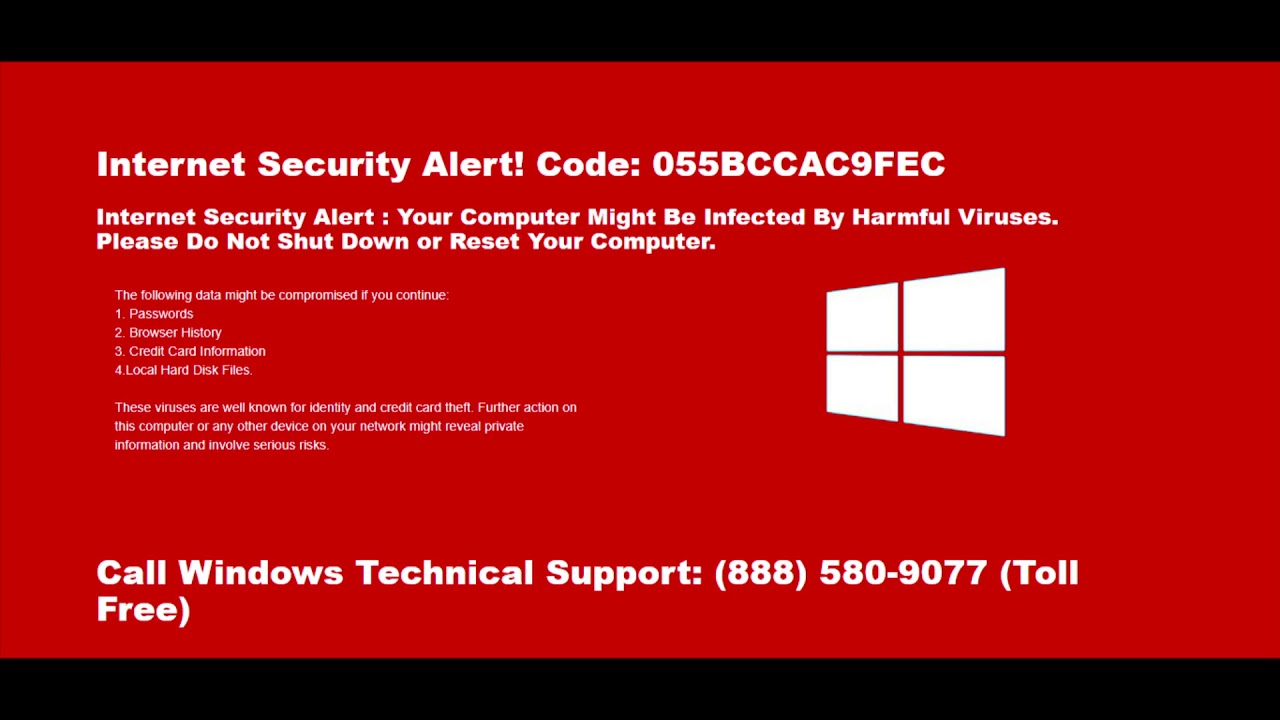How the Red Internet Security Alert Screen Appears
The red internet security alert screen is an alarming message that pops up on your device’s screen, indicating a potential security threat. It grabs your attention with its vibrant red color and urgent warnings, making it hard to ignore. This screen typically appears when you are browsing the internet or accessing certain websites that are flagged as suspicious or malicious.
In most cases, the red internet security alert screen is designed to mimic official security warnings from trusted sources like antivirus software or your operating system. However, it is important to note that these warnings are usually fake and aim to deceive users into taking some sort of action, such as calling a fake tech support number or downloading malicious software.
The visual appearance of the red internet security alert screen may vary depending on the platform you are using. On Windows computers, it can appear as a full-screen pop-up or a browser window takeover. On Mac, Android, and iOS devices, it may manifest as a pop-up window within the browser or as a system notification.
Typically, the red internet security alert screen displays intimidating messages designed to create a sense of urgency. These messages may warn you about potential threats to your personal information, such as malware infections, data breaches, identity theft, or unauthorized access to your device. Some screens may even claim that your system is at immediate risk of being disabled or that legal actions will be taken if you don’t take immediate action.
It’s important to remember that these messages are often scare tactics utilized by cybercriminals attempting to trick users into revealing sensitive information or installing malicious software. Falling for their ploy can lead to serious consequences, including financial loss, compromised personal data, and a compromised device.
In the next sections, we will explore the common causes behind the appearance of the red internet security alert screen, the risks associated with it, and the steps you can take to address and prevent this issue.
Common Causes of the Red Internet Security Alert Screen
The red internet security alert screen can be triggered by various factors, ranging from malicious websites to adware infections. Understanding these common causes can help you better protect your device and avoid falling victim to potential threats.
1. Malicious Websites: Visiting websites that have been compromised or contain malicious content is a common cause of the red internet security alert screen. These websites may be designed to host malware or phishing attacks, attempting to trick users into providing sensitive information.
2. Phishing Attacks: Phishing attacks often utilize deceptive tactics to masquerade as legitimate websites or services. If you unknowingly enter your login credentials or personal information on a phishing site, it can trigger the red internet security alert screen.
3. Adware Infections: Adware refers to unwanted software that displays excessive advertisements or redirects your browsing experience. Some adware programs are designed to trigger the red internet security alert screen, attempting to scare you into taking certain actions or downloading malicious software.
4. Browser Hijackers: Browser hijackers are a type of malware that modify your browser’s settings without your consent. They may redirect your searches or display unwanted pop-up ads, potentially leading to the red internet security alert screen.
5. Outdated Software: Running outdated versions of your operating system, web browser, or security software can make your device more vulnerable to attacks. Cybercriminals often exploit security vulnerabilities in outdated software to trigger the red internet security alert screen.
6. Clicking on Suspicious Links or Ads: Clicking on suspicious links or ads, especially those offering free downloads, prizes, or questionable services, can expose your device to potential threats. These actions may trigger the red internet security alert screen as a result of malicious code or scripts embedded in the link or ad.
To mitigate the risk of encountering the red internet security alert screen, it is crucial to be cautious while browsing, avoid clicking on unfamiliar links or ads, and keep your device and software up to date. In the next section, we will delve into the risks and dangers associated with the red internet security alert screen and how to address them effectively.
Risks and Dangers Associated with the Red Internet Security Alert Screen
The red internet security alert screen may seem intimidating, but it is essential to understand the risks and dangers associated with it. Ignoring or mishandling the red security alert can lead to severe consequences, including financial loss, compromised personal information, and a compromised device.
1. Financial Loss: One of the most significant risks of the red internet security alert screen is the potential for financial loss. Scammers behind these alerts often attempt to trick users into calling fake tech support numbers or provide credit card information for phony services. Falling for these scams can result in unauthorized charges or even identity theft.
2. Compromised Personal Information: The red internet security alert screen is often designed to collect personal information from unsuspecting users. This information can include usernames, passwords, credit card details, or other sensitive data. Cybercriminals can exploit this information for various malicious activities, such as identity theft or unauthorized access to your accounts.
3. Installation of Malicious Software: Some red internet security alert screens prompt users to download and install software that claims to fix the supposed security issues. However, this software is often malware or malicious programs disguised as legitimate tools. Installing such software can infect your device with viruses, spyware, ransomware, or other forms of malware.
4. Device Compromise: Falling victim to the red internet security alert screen can lead to the compromise of your entire device. Cybercriminals may gain unauthorized access to your data, install additional malware, or even take control of your device remotely. This can result in loss of privacy, compromised functionality, and potential damage to your device and its contents.
5. Psychological Impact: The red internet security alert screen is designed to induce fear and panic. Even if you don’t fall for the scam, encountering these alerts repeatedly can create psychological stress and anxiety. It can erode trust in legitimate security warnings or cause confusion, making it harder to identify actual security threats in the future.
Understanding the risks associated with the red internet security alert screen is crucial in preventing falling victim to scams and protecting your personal information. In the next section, we will discuss the steps you should take immediately after encountering the red internet security alert screen to mitigate the risks effectively.
Steps to Take After Encountering the Red Internet Security Alert Screen
Encountering the red internet security alert screen can be a stressful experience, but it’s important to stay calm and take immediate action to protect yourself and your device. Follow these steps to effectively address the situation after encountering the red internet security alert screen.
1. Do not panic: The red internet security alert screen is designed to create panic and urgency. Take a moment to breathe and remind yourself that it is likely a scam or a fake warning. Stay vigilant and focus on the next steps.
2. Do not interact with the alert: Avoid clicking on any buttons or links within the red internet security alert screen. These interactions may lead to unintended consequences, such as downloading malware or providing personal information to scammers.
3. Close the browser or application: If the red internet security alert screen appears within a browser or application, close it immediately. Use the standard methods to close the program, such as clicking the “X” button or selecting “Close” from the menu. Do not rely on any close button or link within the alert itself.
4. Scan your device for malware: Run a thorough scan of your device using reputable antivirus or anti-malware software. This will help detect any potential infections or threats that may have triggered the red internet security alert screen. Ensure that your security software is up to date for better protection.
5. Change your passwords: As an added precaution, change the passwords for your online accounts, especially if you have entered any login information while encountering the red internet security alert screen. Choose strong, unique passwords and consider using a password manager for better security.
6. Clear your browser cache: Clearing your browser cache and cookies can help remove any potential traces of malware or malicious scripts that may have triggered the red internet security alert screen. Consult your browser’s settings or preferences to find the option to clear cache and cookies.
7. Report the incident: If you encountered the red internet security alert screen while browsing a specific website, report the incident to the website owner or administrator. They can investigate the issue and take appropriate action to prevent others from falling victim to the scam.
8. Update your software: Keep your device’s operating system, web browser, and security software up to date. Regular updates often include security patches that address vulnerabilities and protect against potential threats.
By following these steps, you can minimize the risks associated with encountering the red internet security alert screen and protect yourself from falling victim to scams and malware. In the following sections, we will discuss how to fix the red internet security alert screen on different platforms, including Windows, Mac, Android, and iOS.
How to Fix the Red Internet Security Alert Screen on Windows
Encountering the red internet security alert screen on your Windows computer can be alarming, but there are several steps you can take to effectively address the issue and ensure the security of your device.
1. Close the browser or application: If the red internet security alert screen appears within a specific browser or application, close it immediately. Use the “X” button or select “Close” from the menu to shut it down.
2. Run a full system scan: Perform a comprehensive scan of your computer using reliable antivirus or anti-malware software. This will help identify and remove any potential threats that may have triggered the red internet security alert screen.
3. Update your security software: Ensure that your antivirus or anti-malware software is up to date with the latest virus definitions. Regularly updating your security software helps protect your system against emerging threats.
4. Clear browser cache and cookies: Clearing your browser’s cache and cookies can remove any potential traces of malware or malicious scripts. Open your browser’s settings or preferences, locate the option to clear cache and cookies, and follow the instructions provided.
5. Reset browser settings: If the red internet security alert screen persists, consider resetting your browser to its default settings. This will remove any unwanted extensions or modifications that may have caused the issue. Refer to your browser’s settings or preferences to find the reset option.
6. Check for software updates: Keep your operating system, web browser, and other software up to date. Regularly installing updates patches security vulnerabilities and ensures a more secure computing experience.
7. Enable pop-up blocker: Enable the built-in pop-up blocker in your web browser to prevent unwanted pop-ups, including the red internet security alert screen, from appearing. Adjust the settings of your browser to enable this feature.
8. Be cautious of suspicious downloads: Avoid downloading software or files from untrusted sources. Only download from reputable websites and verify the authenticity of the files before executing them.
9. Educate yourself about online security: Stay informed about the latest threats and best practices for online security. Regularly educate yourself about common scams, phishing techniques, and ways to protect your personal information.
By following these steps, you can effectively address the red internet security alert screen issue on your Windows computer and maintain the security of your device. In the next section, we will discuss how to fix the red internet security alert screen on Mac.
How to Fix the Red Internet Security Alert Screen on Mac
Encountering the red internet security alert screen on your Mac can be concerning, but there are steps you can take to address the issue and protect your device from potential threats. Follow these guidelines to effectively fix the red internet security alert screen on your Mac.
1. Close the browser or application: If the red internet security alert screen appears within a specific browser or application, close it immediately. Use the “X” button or select “Close” from the menu to shut it down.
2. Disable browser extensions: Some browser extensions or plugins can trigger the red internet security alert screen. Disable any suspicious extensions in your browser’s settings. Restart the browser and check if the issue persists.
3. Clear browser cache and cookies: Clearing your browser’s cache and cookies can remove any potential traces of malware or malicious scripts. Open your browser’s preferences, navigate to the privacy or history section, and clear the cache and cookies.
4. Update your software: Keep your Mac’s operating system and web browser up to date. Regularly installing updates patches security vulnerabilities and ensures a more secure computing experience.
5. Run a malware scan: Use reliable antivirus or anti-malware software to scan your Mac for potential threats. This will help detect and remove any malware or adware that may have triggered the red internet security alert screen.
6. Reset browser settings: If the issue persists, consider resetting your browser to its default settings. This will remove any unwanted modifications or settings that may have caused the red internet security alert screen. Consult your browser’s documentation or support resources for instructions on how to reset the browser settings.
7. Enable pop-up blocker: Activate your browser’s pop-up blocker feature to prevent unwanted pop-up windows, including the red internet security alert screen, from appearing. Adjust the browser’s settings to enable this feature.
8. Exercise caution with downloads: Be cautious when downloading files or software from the internet. Download from trusted sources and verify the authenticity of the files before opening or executing them.
9. Stay informed about online security: Regularly educate yourself about online security best practices. Stay up to date with the latest information regarding common scams, phishing attempts, and ways to protect your personal information while browsing the internet.
By following these steps, you can effectively resolve the red internet security alert screen issue on your Mac and ensure the security of your device. In the subsequent sections, we will discuss how to fix the red internet security alert screen on Android and iOS devices.
How to Fix the Red Internet Security Alert Screen on Android
Encountering the red internet security alert screen on your Android device can be alarming, but there are steps you can take to address the issue and protect your device from potential threats. Follow these guidelines to effectively fix the red internet security alert screen on Android.
1. Close the browser or application: If the red internet security alert screen appears within a specific browser or application, close it immediately. Use the task switcher button on your device or swipe it off the screen to close the app.
2. Clear app cache and data: Clearing the cache and data of the browser or application that triggered the red internet security alert screen can help resolve the issue. Go to your device’s settings, navigate to the “Apps” or “Application Manager” section, select the affected app, and choose the options to clear the cache and data.
3. Update your apps: Keep your apps, including your web browser, up to date with the latest versions. App updates often include security enhancements and bug fixes that can help protect your device from potential threats.
4. Run a security scan: Install a reputable antivirus or anti-malware app from the Google Play Store and run a scan on your device. This will help detect and remove any potential malware or adware that may have triggered the red internet security alert screen.
5. Disable or remove suspicious apps: If you suspect that a particular app on your device is causing the red internet security alert screen, consider disabling or uninstalling it. Go to your device’s settings, navigate to the “Apps” or “Application Manager” section, select the suspicious app, and choose the options to disable or uninstall it.
6. Enable pop-up blocker: Activate the pop-up blocker feature in your device’s browser settings to prevent unwanted pop-up windows, including the red internet security alert screen, from appearing. Adjust the browser settings to enable this feature.
7. Be cautious with app downloads: Only download apps from trusted sources such as the Google Play Store. Be wary of apps from unknown sources, as they may contain malware or pose security risks to your device.
8. Stay informed about mobile security: Regularly educate yourself about mobile security best practices. Stay up to date with the latest information regarding common threats, scams, and ways to protect your personal information while using your Android device.
Following these steps will help you effectively resolve the red internet security alert screen issue on your Android device and ensure the security of your device and personal information. In the next section, we will discuss how to fix the red internet security alert screen on iOS devices.
How to Fix the Red Internet Security Alert Screen on iOS
Encountering the red internet security alert screen on your iOS device can be concerning, but there are steps you can take to address the issue and protect your device from potential threats. Follow these guidelines to effectively fix the red internet security alert screen on iOS.
1. Close the app or browser: If the red internet security alert screen appears within a specific app or browser, close it immediately. On an iPhone or iPad with a home button, double-press the home button and swipe up on the app’s preview to close it. On an iPhone or iPad without a home button, swipe up from the bottom of the screen to access the app switcher and swipe the app away.
2. Clear app cache: Some apps store temporary data and cache, which can cause issues like the red internet security alert screen. Clear the app cache by going to the device’s Settings, selecting the app in question, and choosing the option to clear cache.
3. Update your apps: Keep your apps, including your web browser, up to date with the latest versions. App updates often include security enhancements and bug fixes that can help protect your device from potential threats.
4. Run a security scan: Install a reputable antivirus or security app from the App Store and run a scan on your device. This can help detect and remove any potential malware or adware that may have triggered the red internet security alert screen.
5. Enable pop-up blocker: Activate the pop-up blocker feature in your device’s settings to prevent unwanted pop-up windows, including the red internet security alert screen, from appearing. Go to Settings, select Safari, and enable the Block Pop-ups option.
6. Disable suspicious notifications: If you receive red internet security alert screen messages as push notifications, disable or remove the app sending these notifications. Go to Settings, select Notifications, and disable notifications for the suspicious app.
7. Be cautious with app downloads: Download apps only from the official App Store, as they undergo a vetting process to ensure their safety and security. Avoid installing apps from unknown sources, as they may contain malware or pose security risks to your device.
8. Stay informed about iOS security: Regularly educate yourself about iOS security best practices. Stay informed about the latest security updates and news regarding common threats, scams, and ways to protect your personal information while using your iOS device.
By following these steps, you can effectively resolve the red internet security alert screen issue on your iOS device and ensure the security of your device and personal information. In the next section, we will discuss preventative measures to avoid encountering the red internet security alert screen.
Preventative Measures to Avoid the Red Internet Security Alert Screen
Taking proactive steps to prevent encountering the red internet security alert screen is vital in ensuring the safety and security of your devices and personal information. By implementing these preventative measures, you can minimize the risk of falling victim to scams and malware. Here are some effective strategies to avoid the red internet security alert screen.
1. Use reputable antivirus software: Install and regularly update reliable antivirus or anti-malware software on all your devices. This will help detect and block potential threats, including malicious websites or ads that can trigger the red internet security alert screen.
2. Keep software up to date: Maintain updated operating systems, web browsers, and applications on all your devices. Updates often include security patches and bug fixes that address vulnerabilities and protect against potential threats.
3. Use strong and unique passwords: Create strong, complex passwords for your online accounts and avoid using the same password across multiple platforms. Consider using a reputable password manager to securely store and generate unique passwords for you.
4. Be cautious of suspicious websites: Exercise caution when visiting unfamiliar websites or clicking on suspicious links. Stick to reputable websites and verify the authenticity of websites before entering any personal information.
5. Enable automatic browser updates: Configure your web browser to update automatically. This will ensure that you always have the latest security features and protections against potential threats.
6. Avoid clicking on suspicious ads: Be wary of clicking on suspicious or enticing ads, especially those promising free downloads or prizes. These ads may redirect you to malicious websites or trigger the red internet security alert screen.
7. Be cautious of emails and messages: Exercise caution when opening email attachments or clicking on links in messages, especially from unknown or suspicious sources. These could contain malware or phishing attempts meant to deceive you.
8. Enable pop-up blockers: Activate pop-up blockers in your web browser settings to prevent unwanted pop-ups, including the red internet security alert screen, from appearing while you browse the internet.
9. Regularly backup your data: Back up your important files and data regularly to an external hard drive or cloud storage. This will help protect your information in case of a compromise or malware infection.
10. Stay informed about online security: Stay up to date with the latest information regarding online security threats and best practices. Regularly educate yourself about common scams, phishing techniques, and ways to protect your personal information.
By following these preventative measures, you can significantly reduce the risk of encountering the red internet security alert screen and protect your devices and personal information. In the next section, we will provide additional tips and troubleshooting advice for dealing with the red internet security alert screen.
Additional Tips and Troubleshooting for the Red Internet Security Alert Screen
When dealing with the red internet security alert screen, it’s essential to have additional tips and troubleshooting strategies at your disposal. These can help you navigate and resolve any issues that may arise. Here are some useful tips to consider when encountering the red internet security alert screen.
1. Restart your device: Sometimes, simply restarting your device can resolve temporary glitches or issues. Restart your computer, smartphone, or tablet and check if the red internet security alert screen still persists.
2. Seek professional help: If you are unable to resolve the red internet security alert screen issue on your own, consider reaching out to a professional or your device’s technical support team for assistance.
3. Verify security warnings: Legitimate security warnings from trusted antivirus software or your operating system often have a different appearance and are not overly alarming. Take the time to verify the warnings if they seem suspicious or unexpected.
4. Exercise caution with remote support: If someone claiming to be a tech support representative contacts you regarding the red internet security alert screen, be cautious. Remote support access should only be granted to reputable professionals or technicians you trust.
5. Change your browsing habits: Be mindful of the websites you visit and the links you click on. Avoid visiting websites known for hosting malicious content or engaging in risky online behaviors that may expose you to potential threats.
6. Stay vigilant for new threats: Cybercriminals are continually evolving their techniques. Stay up to date with the latest news and information regarding new threats and scams, so you can recognize and avoid them.
7. Report scams and phishing attempts: If you encounter a scam or phishing attempt related to the red internet security alert screen, report it to the appropriate authorities or organizations, such as your local law enforcement or the Anti-Phishing Working Group.
8. Regularly backup your data: Implement a routine backup system for your important files and data. This will ensure you have a secure copy in case of any security breaches, malware infections, or data loss.
Remember, prevention is the key to avoiding the red internet security alert screen. By implementing these tips and following best practices for online safety, you can minimize the risk of encountering such issues and protect your devices and personal information.
In this guide, we’ve explored how the red internet security alert screen appears, common causes, risks, and dangers associated with it, as well as steps to take for resolution on different platforms. By staying informed and proactive, you can safeguard yourself against potential threats and enjoy a safer online experience.