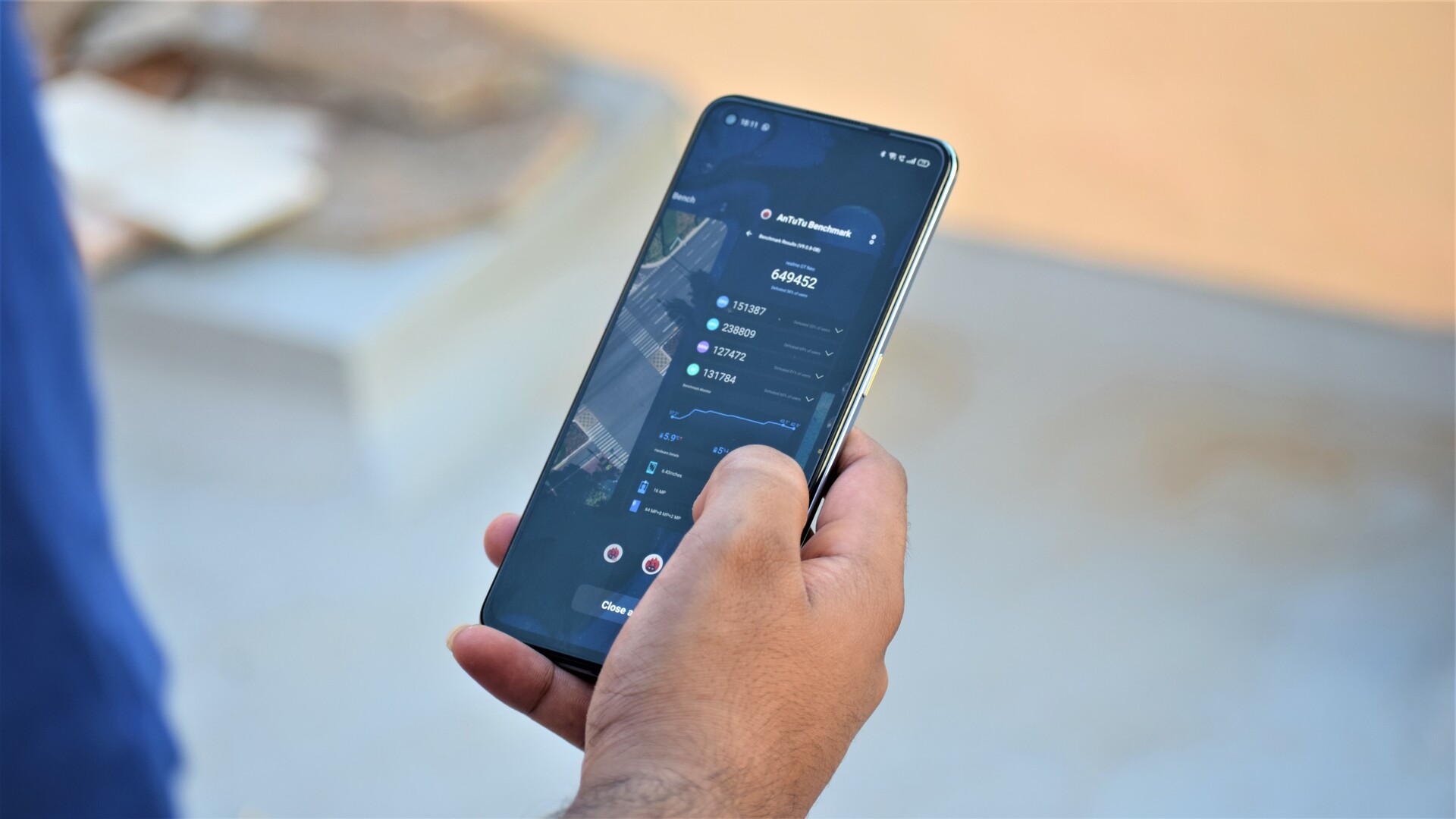What is Recovery Mode?
Recovery Mode is a powerful diagnostic and maintenance environment that exists independently of the main operating system on your Xperia ST25I. It provides a set of tools and options that can be used to troubleshoot, repair, and optimize your device when it's experiencing software-related issues.
When your Xperia ST25I is in Recovery Mode, it's essentially running a minimal operating system separate from the Android OS. This allows you to perform various tasks that are not accessible in normal operation, such as applying software updates, clearing the cache partition, performing a factory reset, and more.
Recovery Mode is particularly useful when your Xperia ST25I is experiencing problems such as boot loops, crashes, or other software glitches. By accessing Recovery Mode, you can attempt to resolve these issues without having to access the main operating system, which may be unresponsive or unstable.
In addition to troubleshooting and repair functions, Recovery Mode also provides a level of security for your Xperia ST25I. It allows you to perform a factory reset, which can be helpful if you need to erase all personal data from the device before selling or recycling it.
Overall, Recovery Mode is a crucial tool for Xperia ST25I users, providing a way to address software-related issues and perform essential maintenance tasks that can help keep the device running smoothly.
By understanding how to access and utilize Recovery Mode effectively, you can empower yourself to take control of your Xperia ST25I's software health and ensure that it remains in optimal working condition.
How to Access Recovery Mode on Xperia ST25I
Accessing Recovery Mode on your Xperia ST25I is a straightforward process that involves using a specific key combination during the device's startup sequence. Follow these step-by-step instructions to enter Recovery Mode:
-
Power Off the Device: Ensure that your Xperia ST25I is powered off completely. If the device is currently on, press and hold the power button until the "Power off" option appears on the screen. Tap "Power off" to shut down the device.
-
Press and Hold the Correct Key Combination: To initiate Recovery Mode, you'll need to press and hold the appropriate key combination. On the Xperia ST25I, this typically involves pressing and holding the Volume Down button while also pressing and holding the Power button.
-
Observe the Device's Response: As you continue to hold the Volume Down and Power buttons simultaneously, the device should begin to boot up. Keep holding the buttons until you see the Xperia logo appear on the screen.
-
Release the Buttons When the Recovery Mode Menu Appears: Once the Xperia logo is displayed, release the Volume Down and Power buttons. If successful, this action should cause the device to enter Recovery Mode, presenting you with the Recovery Mode menu on the screen.
-
Navigate the Recovery Mode Menu: Upon entering Recovery Mode, you can use the Volume Up and Volume Down buttons to navigate through the menu options. The Power button can then be used to select a highlighted option.
By following these steps, you can successfully access Recovery Mode on your Xperia ST25I. This mode provides you with the necessary tools and options to troubleshoot and maintain your device's software, empowering you to address various issues and perform essential tasks such as software updates, factory resets, and cache partition clearing.
Accessing Recovery Mode is a valuable skill for Xperia ST25I users, as it enables them to take control of their device's software health and effectively manage its performance and stability.
Navigating Recovery Mode Menu
Once you have successfully entered Recovery Mode on your Xperia ST25I, you will be greeted by a menu that provides access to various tools and options for managing and troubleshooting your device's software. Navigating this menu effectively is essential for utilizing the available features and performing tasks such as software updates, system maintenance, and troubleshooting. Here's a detailed guide on how to navigate the Recovery Mode menu on your Xperia ST25I:
Using the Volume Buttons
The primary method of navigation within the Recovery Mode menu involves the use of the Volume Up and Volume Down buttons on your Xperia ST25I. These buttons allow you to scroll through the different options presented in the menu. By pressing the Volume Up button, you can move the selection cursor upward, while the Volume Down button moves it downward.
Selecting Options
Once you have highlighted a specific option within the Recovery Mode menu using the Volume buttons, you can proceed to select it by pressing the Power button on your Xperia ST25I. This action confirms your choice and initiates the corresponding function or task associated with the selected option.
Exploring Menu Options
The Recovery Mode menu offers several key options that enable you to perform essential tasks for managing your device's software. These options typically include:
-
Reboot System Now: This option allows you to exit Recovery Mode and restart your Xperia ST25I, returning it to normal operation.
-
Apply Update from ADB: If you have a software update package stored on your device, this option enables you to apply the update using the Android Debug Bridge (ADB) tool.
-
Wipe Data/Factory Reset: Selecting this option initiates the process of resetting your device to its factory state, erasing all user data and restoring the device to its original settings.
-
Wipe Cache Partition: This option allows you to clear the cache partition on your Xperia ST25I, which can help resolve certain software-related issues and optimize system performance.
-
Power Off: Choosing this option shuts down your device completely, exiting Recovery Mode and powering off the Xperia ST25I.
Exiting Recovery Mode
Once you have navigated the Recovery Mode menu and performed the necessary tasks or troubleshooting steps, you can choose the "Reboot System Now" option to exit Recovery Mode and restart your Xperia ST25I, returning it to its standard operating mode.
By understanding how to navigate the Recovery Mode menu effectively, you can leverage its capabilities to manage and maintain your Xperia ST25I's software, addressing issues and optimizing performance when needed. This level of control empowers you to take proactive steps in ensuring the health and stability of your device's software, ultimately enhancing your overall user experience.
Wiping Data/Factory Reset in Recovery Mode
Performing a data wipe or factory reset in Recovery Mode on your Xperia ST25I can be a crucial step in resolving persistent software issues or preparing the device for a fresh start. This process involves erasing all user data and returning the device to its original factory settings, effectively clearing out any software-related issues that may be impacting its performance.
To initiate a data wipe or factory reset in Recovery Mode, follow these steps:
-
Navigate to the "Wipe Data/Factory Reset" option in the Recovery Mode menu using the Volume Up and Volume Down buttons.
-
Once the "Wipe Data/Factory Reset" option is highlighted, press the Power button to select it.
-
A confirmation prompt will appear, asking if you are sure you want to proceed with the data wipe or factory reset. Use the Volume buttons to highlight "Yes" and press the Power button to confirm.
-
The data wipe or factory reset process will begin, and you will see a progress indicator on the screen. This process may take a few minutes to complete, depending on the amount of data stored on the device.
-
Once the data wipe or factory reset is finished, you will return to the main Recovery Mode menu. From there, you can select the "Reboot System Now" option to restart your Xperia ST25I and exit Recovery Mode.
It's important to note that performing a data wipe or factory reset in Recovery Mode will erase all user data stored on the device, including apps, settings, and personal files. Therefore, it's crucial to back up any important data before proceeding with this process.
By wiping the data or performing a factory reset in Recovery Mode, you can effectively address persistent software issues that may be causing your Xperia ST25I to malfunction. This process essentially provides a clean slate for the device, allowing you to start afresh and potentially resolve software-related issues that have been impacting its performance.
Overall, the ability to perform a data wipe or factory reset in Recovery Mode empowers Xperia ST25I users to take proactive steps in managing their device's software health, ensuring that it remains in optimal working condition and capable of delivering a seamless user experience.
Clearing Cache Partition in Recovery Mode
Clearing the cache partition in Recovery Mode on your Xperia ST25I is a valuable maintenance task that can help optimize the device's performance and resolve certain software-related issues. The cache partition stores temporary data and files that are used by the system and various apps, and over time, this cache can become cluttered or corrupted, potentially leading to performance degradation or unexpected behavior. By clearing the cache partition, you can effectively refresh this temporary storage area, potentially improving the overall responsiveness and stability of your Xperia ST25I.
To clear the cache partition in Recovery Mode, follow these steps:
-
Navigate to the "Wipe Cache Partition" option in the Recovery Mode menu using the Volume Up and Volume Down buttons.
-
Once the "Wipe Cache Partition" option is highlighted, press the Power button to select it.
-
The cache clearing process will commence, and you will see a progress indicator on the screen. This process typically completes relatively quickly, clearing out any accumulated temporary data and files from the cache partition.
-
Once the cache partition has been cleared, you will return to the main Recovery Mode menu. From there, you can select the "Reboot System Now" option to restart your Xperia ST25I and exit Recovery Mode.
By clearing the cache partition, you effectively refresh the temporary storage area used by the system and apps, potentially resolving issues related to sluggish performance, app crashes, or other unexpected behavior. This maintenance task can be particularly beneficial after installing system updates or when your Xperia ST25I is experiencing performance issues that may be related to cached data.
Overall, clearing the cache partition in Recovery Mode is a proactive step that Xperia ST25I users can take to optimize the device's software health and ensure that it continues to deliver a smooth and responsive user experience. This simple yet impactful maintenance task empowers users to take control of their device's performance and stability, contributing to a more reliable and enjoyable overall usage.
Rebooting System in Recovery Mode
Rebooting the system in Recovery Mode on your Xperia ST25I can serve as a fundamental troubleshooting step, allowing you to address certain software-related issues and potentially restore the device to a stable state. This process involves restarting the device from within the Recovery Mode environment, providing a way to exit the diagnostic mode and return to normal operation.
To reboot the system in Recovery Mode, follow these steps:
-
Navigate to the "Reboot System Now" option in the Recovery Mode menu using the Volume Up and Volume Down buttons.
-
Once the "Reboot System Now" option is highlighted, press the Power button to select it.
-
The device will initiate the reboot process, and you will see a progress indicator on the screen as the system restarts.
-
Upon completion of the reboot, your Xperia ST25I will exit Recovery Mode and return to its standard operating mode.
Rebooting the system in Recovery Mode can be particularly useful when your device is experiencing persistent software issues, crashes, or instability. It effectively provides a way to refresh the device's software environment, potentially resolving issues that may have been impacting its performance.
By rebooting the system in Recovery Mode, you can initiate a clean restart of the device, allowing it to boot up from a known good state. This can help address certain software glitches or errors that may be preventing the device from operating normally.
Overall, the ability to reboot the system in Recovery Mode empowers Xperia ST25I users to take proactive steps in troubleshooting and managing their device's software health. By leveraging this fundamental functionality, users can work towards maintaining a stable and reliable software environment, ultimately contributing to a seamless and enjoyable user experience.