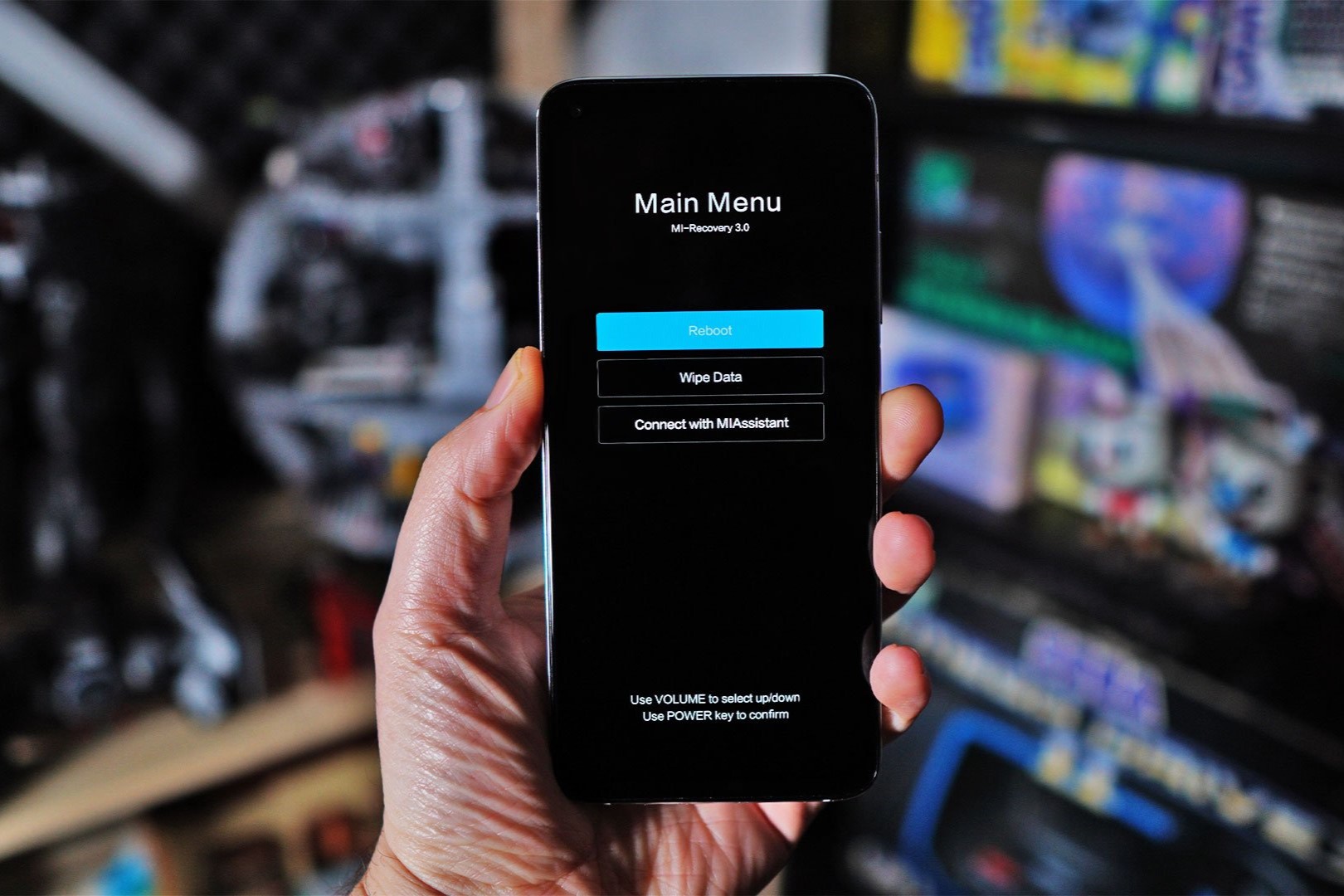What is TWRP Recovery?
TWRP, which stands for Team Win Recovery Project, is a custom recovery image for Android devices. It offers a range of capabilities beyond what is typically provided by the stock recovery that comes pre-installed on Android devices. TWRP Recovery allows users to perform various tasks such as flashing custom ROMs, creating and restoring backups, installing system updates, and even managing partitions on the device's storage.
One of the key advantages of TWRP Recovery is its user-friendly interface, which makes it easier for users to navigate and execute various functions. The touch-based interface and intuitive design contribute to a smoother and more accessible recovery experience compared to the stock recovery.
TWRP Recovery also provides a platform for advanced users and developers to modify and customize their Android devices. This includes the ability to install third-party mods, tweak system settings, and perform advanced troubleshooting and diagnostic tasks.
Furthermore, TWRP Recovery supports a wide range of Android devices, making it a versatile tool for the Android community. Its compatibility with numerous device models and its active development by the Team Win Recovery Project community contribute to its widespread adoption and reliability.
In summary, TWRP Recovery is a powerful and versatile custom recovery image that empowers Android users with advanced features and customization options beyond the limitations of stock recovery. Its user-friendly interface, extensive functionality, and broad device compatibility make it a valuable tool for both casual users and enthusiasts seeking to enhance and personalize their Android experience.
Why Reboot to TWRP Recovery on Redmi Note?
Rebooting to TWRP Recovery on a Redmi Note device offers a multitude of benefits and opportunities for users to optimize and customize their Android experience. Here are several compelling reasons why rebooting to TWRP Recovery on Redmi Note is advantageous:
1. Custom ROM Installation:
TWRP Recovery enables users to install custom ROMs, which are modified versions of the Android operating system. By rebooting to TWRP Recovery, Redmi Note users can explore a wide range of custom ROM options, each offering unique features, performance enhancements, and visual customizations. Custom ROMs can breathe new life into older devices, provide access to the latest Android updates, and offer a tailored user experience.
2. System Backup and Restore:
With TWRP Recovery, Redmi Note users can create full system backups, including the operating system, apps, and personal data. This functionality provides a safety net in case of system instability, data loss, or the need to revert to a previous state. By rebooting to TWRP Recovery, users can perform full backups and restore them in the event of unexpected issues, ensuring peace of mind and data security.
3. Flashing Custom Kernels and Mods:
Rebooting to TWRP Recovery allows Redmi Note users to flash custom kernels, which can enhance device performance, battery life, and system behavior. Additionally, TWRP Recovery facilitates the installation of custom modifications, such as audio enhancements, visual tweaks, and system-level optimizations. These customizations enable users to tailor their devices to their preferences and unlock additional capabilities beyond the stock configuration.
4. Advanced System Tweaks:
TWRP Recovery provides access to advanced system-level tweaks and modifications, allowing Redmi Note users to customize various aspects of the device's software and performance. This includes adjusting CPU settings, modifying system partitions, and fine-tuning system behaviors to achieve optimal performance and efficiency. Rebooting to TWRP Recovery opens the door to a wide array of advanced customization options for tech-savvy users.
5. Diagnosing and Fixing Issues:
In the event of software issues, boot loops, or system instability, TWRP Recovery offers diagnostic and troubleshooting tools to help Redmi Note users identify and resolve problems. By rebooting to TWRP Recovery, users can perform system integrity checks, clear cache partitions, and execute advanced troubleshooting procedures to address software-related issues effectively.
In summary, rebooting to TWRP Recovery on Redmi Note devices unlocks a wealth of customization, optimization, and troubleshooting opportunities, empowering users to personalize their Android experience and explore the full potential of their devices.
Preparing for Rebooting to TWRP Recovery
Before initiating the process of rebooting to TWRP Recovery on your Redmi Note, it is crucial to undertake several preparatory steps to ensure a smooth and successful transition. Proper preparation minimizes the risk of data loss, potential complications, and enhances the overall efficiency of the process. Here's a comprehensive guide on preparing for rebooting to TWRP Recovery:
1. Backup Essential Data:
Begin by backing up essential data stored on your Redmi Note, including personal files, photos, videos, and app data. While the rebooting process itself does not necessarily result in data loss, having a recent backup provides an added layer of security and peace of mind. You can utilize built-in backup features or third-party apps to safeguard your valuable data.
2. Enable USB Debugging:
To ensure seamless communication between your Redmi Note and the computer during the rebooting process, enable USB debugging in the device's developer options. This setting facilitates the transfer of commands and data between the device and the connected computer, streamlining the overall process.
3. Check Device Compatibility:
Verify the compatibility of the TWRP Recovery image with your specific Redmi Note model. Ensure that you download the correct TWRP Recovery image tailored to your device's exact model and variant to avoid compatibility issues and potential complications during the rebooting process.
4. Install Necessary Drivers:
If you plan to connect your Redmi Note to a computer for the rebooting process, ensure that the required USB drivers are installed on the computer. Properly installed drivers enable seamless communication and data transfer between the device and the computer, essential for a successful rebooting procedure.
5. Charge Your Device:
It is advisable to ensure that your Redmi Note has an adequate battery charge before initiating the rebooting process. A sufficient battery level reduces the risk of unexpected shutdowns during the procedure, which can potentially disrupt the process and lead to complications.
6. Research and Understand the Process:
Take the time to thoroughly research and understand the specific steps involved in rebooting to TWRP Recovery on your Redmi Note. Familiarize yourself with the process, potential risks, and troubleshooting steps to address any unforeseen issues that may arise during the rebooting procedure.
By diligently preparing for the rebooting process and following these essential steps, you can set the stage for a successful and seamless transition to TWRP Recovery on your Redmi Note, ensuring a positive experience and minimizing the likelihood of complications.
Steps to Reboot to TWRP Recovery on Redmi Note
Rebooting to TWRP Recovery on your Redmi Note involves a series of carefully executed steps to ensure a successful transition to the custom recovery environment. Here's a detailed guide outlining the essential steps to reboot to TWRP Recovery on your Redmi Note:
-
Download TWRP Recovery Image:
- Begin by downloading the appropriate TWRP Recovery image for your specific Redmi Note model from a reputable source. Ensure that the TWRP Recovery image is compatible with your device's exact model and variant to avoid potential compatibility issues.
-
Enable Developer Options and USB Debugging:
- On your Redmi Note, navigate to the "Settings" menu and tap on "About phone." Locate the "Build number" and tap on it multiple times until you see a message indicating that developer options are enabled. Then, access the developer options within the settings and enable USB debugging.
-
Boot into Fastboot Mode:
- Power off your Redmi Note and then press and hold the volume down and power buttons simultaneously to enter fastboot mode. In fastboot mode, the device is ready to communicate with the computer for the subsequent steps.
-
Connect Redmi Note to Computer:
- Using a compatible USB cable, connect your Redmi Note to a computer that has the necessary USB drivers installed. This connection is essential for transferring the TWRP Recovery image to your device and executing the rebooting process.
-
Transfer TWRP Recovery Image:
- Once your Redmi Note is connected to the computer in fastboot mode, transfer the downloaded TWRP Recovery image to the device's storage using the appropriate commands or tools compatible with the fastboot interface.
-
Execute Fastboot Command:
- On your computer, open a command prompt or terminal window and navigate to the location where the TWRP Recovery image is stored. Execute the fastboot command to flash the TWRP Recovery image to your Redmi Note, following the specific syntax and instructions provided for your device.
-
Reboot to TWRP Recovery:
- After successfully flashing the TWRP Recovery image, use the fastboot command to reboot your Redmi Note into TWRP Recovery mode. This action will initiate the transition to the custom recovery environment, granting you access to the advanced features and functionalities offered by TWRP.
By meticulously following these steps, you can effectively reboot your Redmi Note to TWRP Recovery, unlocking a world of customization, optimization, and advanced capabilities for your device. It's essential to proceed with caution, carefully adhere to the instructions specific to your device, and maintain a thorough understanding of the process to ensure a smooth and successful transition to TWRP Recovery.
Common Issues and Troubleshooting
Rebooting to TWRP Recovery on a Redmi Note, while generally a straightforward process, may encounter common issues that can hinder the seamless transition to the custom recovery environment. Understanding these potential challenges and having a grasp of effective troubleshooting methods is essential for a smooth and successful experience. Here are some common issues and their corresponding troubleshooting steps:
1. Boot Loop or Failure to Boot into TWRP Recovery:
If your Redmi Note enters a boot loop or fails to boot into TWRP Recovery after flashing the TWRP image, it may indicate a compatibility issue or an incomplete flashing process. To troubleshoot this issue, consider re-downloading the TWRP image and ensuring that the correct version for your device is used. Additionally, double-check the fastboot commands and the flashing process to confirm that each step is executed accurately.
2. Device Not Recognized in Fastboot Mode:
In some cases, the computer may fail to recognize the Redmi Note when it is in fastboot mode, impeding the transfer of the TWRP Recovery image. To address this, try using a different USB cable or USB port on the computer. Installing the latest USB drivers for your Redmi Note on the computer can also resolve recognition issues and facilitate a successful connection in fastboot mode.
3. TWRP Recovery Interface Not Responsive:
Upon successfully booting into TWRP Recovery, you may encounter unresponsive touch controls or a frozen interface. This issue can be attributed to incompatible TWRP versions or incomplete flashing. To troubleshoot this, re-flash the TWRP image, ensuring that the correct version is used for your Redmi Note model. Clearing the device's cache partition from within TWRP Recovery can also help resolve interface responsiveness issues.
4. Data Encryption and Decryption Issues:
If your Redmi Note's data is encrypted and TWRP Recovery prompts for a password that you did not set, it may lead to difficulties accessing the device's storage within TWRP. To troubleshoot this, ensure that you enter the correct device encryption password if prompted by TWRP. If the issue persists, consider disabling encryption on the device before flashing TWRP Recovery to avoid potential conflicts.
5. Backup and Restore Failures:
Issues related to backing up or restoring data within TWRP Recovery can arise due to incompatible file systems or corrupted partitions. To troubleshoot backup and restore failures, verify the file system formats of the partitions involved and ensure they are compatible with TWRP. Additionally, perform a thorough integrity check of the device's storage to identify and address any potential corruption issues.
By being aware of these common issues and equipped with effective troubleshooting strategies, Redmi Note users can navigate the process of rebooting to TWRP Recovery with confidence and address potential challenges effectively. It is important to approach the process with patience, attention to detail, and a willingness to adapt troubleshooting methods based on the specific circumstances encountered.