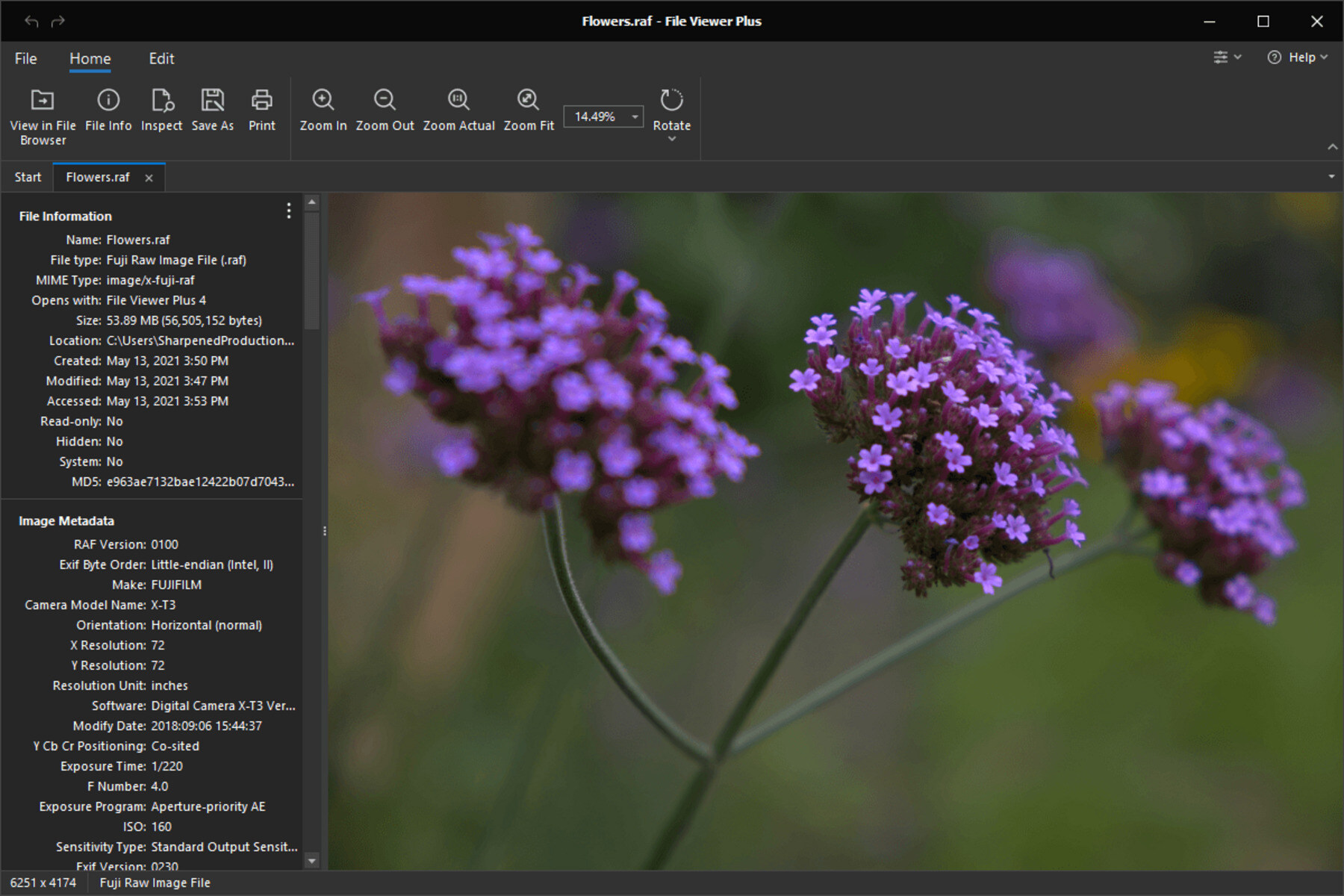What is a RAF File?
A RAF (Raw File Format) file is a type of file format commonly used by digital cameras, especially those manufactured by Fujifilm. It is a raw image file format that stores unprocessed image data captured by the camera’s image sensor. Unlike JPEG or other compressed image file formats, RAF files retain all the original data, including image metadata, white balance, exposure settings, and more.
RAF files are specific to Fujifilm cameras and are the equivalent of other camera manufacturers’ raw file formats, such as Canon’s CR2 or Nikon’s NEF. They offer greater flexibility and control over the final image output since they contain all the original data captured by the camera, allowing photographers to make adjustments and corrections during post-processing.
When a photo is captured in the RAF format, the camera essentially saves a digital negative that can be processed later using specialized software. This means that photographers have complete control over factors like exposure, white balance, sharpness, and noise reduction.
RAF files are typically larger in size compared to compressed image file formats like JPEG, as they contain more information and have no loss of quality due to compression. However, this larger size does mean that RAF files take up more storage space, so photographers may need to invest in additional memory cards or external storage devices.
It’s important to note that RAF files are proprietary to Fujifilm cameras and may not be compatible with other photo editing software or programs. To work with RAF files, it’s often necessary to use specific software that supports the format or convert the files to a more widely supported format, such as JPEG or TIFF.
Why Use RAF Files?
There are several reasons why photographers choose to use RAF files as their preferred file format:
- High-Quality Capture: RAF files preserve all the original data captured by the camera, allowing photographers to have maximum control over the final image quality. This is especially beneficial for professional photographers who want to achieve the best possible image output.
- Flexibility in Post-Processing: With RAF files, photographers have the freedom to adjust various aspects of the image during post-processing, such as exposure, white balance, sharpness, and noise reduction. This flexibility allows for fine-tuning and enhances the overall image quality.
- Preservation of Original Data: Since RAF files are unprocessed raw image files, they retain all the original data captured by the camera. This means that photographers can always go back to the starting point and make different adjustments without any loss of quality.
- Increased Dynamic Range: RAF files offer a higher dynamic range compared to other compressed image formats like JPEG. This increased dynamic range allows for better preservation of details in highlights and shadows, resulting in more accurate and vibrant images.
- Compatibility with Camera-Specific Features: RAF files maintain compatibility with the specific features and settings of Fujifilm cameras. This ensures that photographers can fully utilize the camera’s capabilities and access unique features when processing their images.
While working with RAF files requires specialized software or conversion to more common file formats for wider compatibility, the benefits of using this raw file format make it an excellent choice for photographers who prioritize image quality and creative control. By shooting in RAF, photographers can capture the full potential of their Fujifilm camera and produce stunning, professional-grade photographs.
Common Applications for RAF Files
RAF files find a variety of applications in the photography world due to their unique characteristics and benefits. Here are some common uses for RAF files:
- Professional Photography: Many professional photographers prefer working with RAF files due to their ability to retain all the original data captured by the camera. This allows for extensive post-processing and fine-tuning, resulting in high-quality images that meet the demanding standards of professional clients.
- Archival Purposes: RAF files serve as valuable archives for photographers. By preserving the original data, photographers can always go back to the RAF file and process it differently without any loss of quality. This is particularly useful when re-editing images for different purposes or when new post-processing techniques become available.
- Exploring Creative Possibilities: RAF files offer photographers the opportunity to explore and experiment with various post-processing techniques. By having full control over settings such as exposure, white balance, and noise reduction, photographers can apply different artistic interpretations to their images, resulting in unique and visually striking photographs.
- Professional Printing: When it comes to professional printing, RAF files are preferred due to their high-quality output. By providing printers with the raw data, photographers ensure that the final print accurately reflects their original vision, with precise color reproduction, sharpness, and clarity.
- Backup and Preservation: RAF files are valuable assets for photographers, serving as backups and preserving the original data. In the event of data loss or the need to reprocess images, having RAF files can be a lifesaver, as they offer a starting point for restoring images to their original quality.
Whether it’s for professional photography, creative exploration, or long-term preservation, RAF files continue to be a trusted file format among photographers. Their ability to retain the original data, flexibility in post-processing, and compatibility with specific camera features make them indispensable tools for capturing and creating stunning imagery.
How to Open a RAF File
Opening RAF (Raw File Format) files requires specific software or a conversion process. Here are two common methods you can use to open RAF files:
Method 1: Using Appropriate Software
To open RAF files directly, you will need image editing software that supports the format. Fujifilm provides its own software called “Fujifilm X RAW Studio” for processing RAF files. It offers advanced features and specific tools tailored for working with Fujifilm raw files. Additionally, popular third-party software such as Adobe Lightroom, Capture One, and DxO PhotoLab also support opening and editing RAF files. Ensure you have the necessary software installed on your computer, and then follow these steps:
- Launch the software and navigate to the folder where the RAF file is located.
- Select the RAF file you want to open.
- The software will display a preview of the image along with various editing options.
- Adjust the settings according to your preferences, such as exposure, white balance, and sharpness.
- Once satisfied with the edits, save the file in a compatible format like JPEG, TIFF, or DNG to preserve the changes.
Method 2: Converting RAF Files to Another Format
If you don’t have access to software that directly supports RAF files, an alternative method is to convert the RAF files to a more widely compatible format, such as JPEG or TIFF. Conversion allows you to open RAF files in any software capable of handling these formats. Here’s how you can convert RAF files:
- Choose a file conversion program or an online conversion tool that supports RAF files.
- Open the conversion software or access the online tool on your computer.
- Select the RAF file you want to convert.
- Choose the desired output format, such as JPEG or TIFF.
- Initiate the conversion process.
- Once the conversion is complete, you can open the converted file using any image editing software that supports the selected format.
It’s worth noting that converting RAF files to other formats may result in a loss of some of the original data and image quality since the converted file is no longer in its raw, unprocessed state. However, it allows for greater compatibility and ease of opening the file in a wide range of applications.
By following these methods, you can effectively open and work with RAF files, whether by using software that supports the format or through conversion to a more widely recognized image format.
Method 1: Using Appropriate Software
A straightforward way to open RAF (Raw File Format) files is by using image editing software specifically designed to support this format. Several software options are available for opening and editing RAF files, including both proprietary and third-party applications. Here’s how you can open RAF files using appropriate software:
- Install the Software: Ensure that you have the necessary software installed on your computer before attempting to open RAF files. Software options compatible with RAF files include “Fujifilm X RAW Studio,” which is Fujifilm’s official software for processing RAF files, as well as popular third-party software like Adobe Lightroom, Capture One, and DxO PhotoLab.
- Launch the Software: Open the image editing software on your computer by double-clicking its icon or selecting it from the program menu.
- Locate the RAF File: Navigate to the folder where the RAF file is saved. Depending on the software, you may need to import the RAF file into the program or simply open it directly from its location.
- Select the RAF File: Once you are in the appropriate folder, choose the RAF file you want to open by clicking on it with your mouse or selecting it from the file browser within the software.
- View the File and Adjust Settings: After opening the RAF file, the software will display a preview of the image along with various editing options. Take advantage of these features to fine-tune the image to your liking. Adjust settings such as exposure, white balance, sharpening, and noise reduction to achieve the desired results.
- Save the File: Once you are satisfied with the edits, save the file in a suitable format to preserve the changes. Common format options include JPEG, TIFF, or DNG. Refer to the software’s instructions for saving or exporting the edited file.
By following these steps, you can successfully open RAF files using appropriate software. Remember to choose software that supports RAF files or those that offer compatibility with Fujifilm cameras. With the right tools at your disposal, you can take full advantage of the raw data captured by your camera and unleash your creative vision.
Method 2: Converting RAF Files to Another Format
If you don’t have access to software that directly supports RAF (Raw File Format) files, an alternative method to open them is by converting them to a more widely recognized format, such as JPEG or TIFF. This conversion allows you to open RAF files using any image editing software that supports these formats. Here’s a step-by-step guide on how to convert RAF files:
- Select a Conversion Tool: Choose a file conversion program or find an online conversion tool that supports RAF files. There are various software options available, including specialist conversion software and online platforms.
- Open the Conversion Tool: Launch the conversion software on your computer or navigate to the website of the online conversion tool you’ve chosen.
- Load the RAF File: In the conversion tool interface, select the RAF file you want to convert. This is usually done by clicking the “Browse” or “Choose File” button and navigating to the file’s location on your computer.
- Choose the Output Format: Specify the format you want to convert the RAF file to. Select a format that is widely supported, such as JPEG or TIFF.
- Initiate the Conversion Process: Start the conversion process by clicking the “Convert” or “Start Conversion” button. The conversion tool will then process the RAF file and create a converted file in the selected output format.
- Access the Converted File: Once the conversion is complete, you will be provided with the converted file. Save it to a location on your computer where you can easily access it.
- Open the Converted File: Now that you have the RAF file converted to a more common format, you can open it using any image editing software that supports that format. Simply launch the software and navigate to the folder where you saved the converted file. Select the file to open it and make any further edits or adjustments as desired.
By following these steps, you can successfully convert RAF files to a compatible format and open them using standard image editing software. While the conversion process may result in a loss of some image data and quality, it offers greater flexibility and accessibility to work with RAF files across various software platforms.
Tips for Opening RAF Files
Opening RAF (Raw File Format) files can sometimes present challenges, especially when dealing with proprietary file formats and specific camera settings. Here are some helpful tips to ensure a smooth experience when opening RAF files:
- Use Updated Software: It is essential to keep your image editing software up to date. Software updates often include bug fixes, improvements, and new features, including added support for various camera formats. Ensure that you have the latest version of the software installed to maximize compatibility with RAF files.
- Check Camera Compatibility: Verify that your specific camera model and RAF file version are supported by the software you intend to use. Some software may not support older or newer versions of RAF files. Check the software’s documentation or website for information regarding compatible camera models and RAF file versions.
- Install Camera-Specific Software: If available, consider installing the official software provided by the camera manufacturer. For Fujifilm RAF files, installing “Fujifilm X RAW Studio” or other camera-specific software can ensure optimal compatibility and access to camera-specific features.
- Utilize Plugin Support: Some image editing software allows you to enhance RAF file compatibility by installing additional plugins or extensions. Explore options for plugins that specifically support Fujifilm RAF files or offer extended functionality for working with raw files.
- Experiment with Different Software: If you are encountering issues or limitations with one software program, don’t hesitate to try different options. Different software applications may handle RAF files differently, so experimenting with alternatives can lead to better results and a more seamless opening experience.
- Convert RAF Files: Consider converting RAF files to a more widely supported format like JPEG or TIFF, especially if you need to share or open the files on software that doesn’t directly support RAF files. Keep in mind that conversion may result in some loss of image data and quality, so it’s advisable to retain the original RAF files for future editing and adjustments.
- Ensure Sufficient Hardware Resources: Opening large RAF files or working with multiple RAF files simultaneously can be resource-intensive. Make sure your computer has enough memory (RAM) and processing power to handle the task smoothly. Increasing your computer’s RAM or using a solid-state drive (SSD) can help improve performance when working with RAF files.
By following these tips, you can overcome common challenges associated with opening RAF files and have a more efficient and effective workflow. Stay updated, explore different software options, and leverage conversion tools when necessary to make the most of your Fujifilm RAF files.