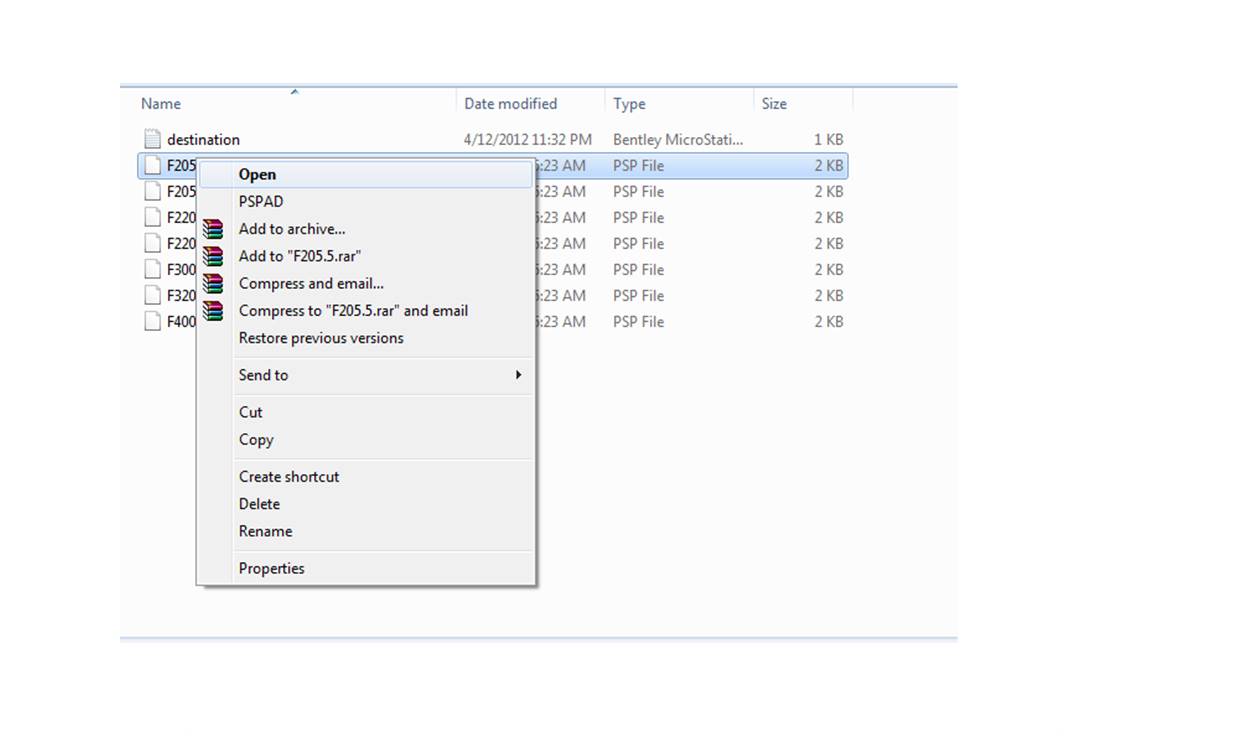What is a PSP File?
A PSP file, also known as a PaintShop Pro Image File, is a proprietary image format developed by Corel Corporation for use with their image editing software, PaintShop Pro. These files are typically used to store images that have been edited or created using the PaintShop Pro program.
PaintShop Pro is a powerful and versatile image editing software that allows users to manipulate and enhance digital images. The program supports a wide range of image file formats, but PSP files are the native format used by PaintShop Pro.
When you save an image in PaintShop Pro, it is automatically saved with the .psp file extension. This allows you to preserve all the layers, adjustments, and other editing information associated with the image. By saving in the PSP format, you can easily make further edits or modifications to the image in the future without losing any of the original data.
It’s worth noting that PSP files are not widely supported by other image editing software or image viewers. This means that if you want to share or use a PSP file outside of PaintShop Pro, you’ll need to convert it to a more commonly supported format, such as JPEG or PNG.
Overall, PSP files are specifically designed for use with PaintShop Pro and provide a convenient way to store and edit images within the program. Whether you’re a professional graphic designer or an amateur photographer, understanding how to work with PSP files can greatly enhance your image editing capabilities.
How to Open a PSP File on Windows
If you want to open a PSP file on Windows, you have a few options available. Here are the steps to open a PSP file on Windows:
- Using PaintShop Pro: The most straightforward way to open a PSP file on Windows is by using PaintShop Pro itself. Launch the software, go to File, and then click on Open. Browse to the location where the PSP file is saved, select it, and click Open. The file will open in PaintShop Pro, allowing you to view and edit the image as needed.
- Using Image Viewer: If you don’t have PaintShop Pro installed on your system, you can use an image viewer that supports PSP files. One such option is XnView, a popular image viewer for Windows. Download and install XnView, open the software, and go to File > Open. Locate the PSP file on your computer, select it, and click Open. XnView will display the image from the PSP file for you to view.
- Converting to a different format: Another way to open a PSP file on Windows is by converting it to a different image file format that is widely supported. To do this, you can use a file conversion tool like Filestar. Simply download and install Filestar, open the software, and select the PSP file you want to convert. Choose the desired output format, such as JPEG or PNG, and click Convert. The PSP file will be converted to the selected format, which you can then open using other image viewing or editing software.
Opening a PSP file on Windows is a simple process, whether you use PaintShop Pro, an image viewer, or a file conversion tool. Choose the method that best suits your needs and preferences to effortlessly view and work with PSP files on your Windows computer.
How to Open a PSP File on Mac
If you’re using a Mac and want to open a PSP file, here are several methods you can try:
- Using PaintShop Pro for Mac: If you have PaintShop Pro installed on your Mac, opening a PSP file is a breeze. Launch the software, go to the File menu, and select Open. Locate the PSP file on your computer, select it, and click Open. The PSP file will open in PaintShop Pro for Mac, allowing you to view and edit the image.
- Using Preview: The built-in Preview application on Mac can also open PSP files. Simply right-click on the PSP file, choose Open With, and select Preview from the list of applications. Preview will display the image from the PSP file, and you can view and make basic edits to the image using the tools provided in the application.
- Converting to a different format: If you want to open a PSP file on Mac using another image editing software, you can convert it to a more widely supported format like JPEG or PNG. There are various tools available that can help you convert PSP files, such as online file conversion websites or dedicated file conversion software. Upload the PSP file to the conversion tool, select the desired output format, and initiate the conversion. Once the file is converted, you can open it using any image editing software on your Mac.
Opening PSP files on a Mac is possible with PaintShop Pro for Mac, Preview, or by converting the file to a different format. Choose the method that suits your needs and preferences to effortlessly open and work with PSP files on your Mac.
How to Open a PSP File on Linux
If you’re using Linux and need to open a PSP file, there are a couple of methods you can try:
- Using Wine with PaintShop Pro: One option for opening PSP files on Linux is by running PaintShop Pro through Wine. Wine is a compatibility layer that allows you to run Windows applications on Linux. Install Wine on your Linux system, then download and install the Windows version of PaintShop Pro. With Wine configured, you can launch PaintShop Pro and open the PSP file on your Linux machine.
- Using GIMP: Another alternative for opening PSP files on Linux is by using GIMP (GNU Image Manipulation Program). GIMP is a powerful, free, and open-source image editing software that supports a wide range of formats, including PSP files. Install GIMP on your Linux system, then open the program. Go to File and select Open. Browse to the location where the PSP file is stored, select it, and click Open. GIMP will display the image from the PSP file, allowing you to view and edit it as needed.
- Converting to a different format: If you prefer not to use Wine or GIMP, you can convert the PSP file to a more widely supported format on Linux. There are various online file conversion tools available that allow you to convert PSP files to formats like JPEG or PNG. Simply upload the PSP file to the conversion tool, select the desired output format, and initiate the conversion. Once the file is converted, you can open it using any image viewing or editing software on your Linux system.
Opening PSP files on Linux can be done using Wine with PaintShop Pro, GIMP, or by converting the file to a different format. Choose the method that fits your preferences and needs to effortlessly open and work with PSP files on your Linux machine.
How to Open a PSP File Online
If you don’t have access to specialized image editing software like PaintShop Pro or GIMP, you can still open a PSP file online. Here are a few methods you can try:
- Online PSP Viewers: There are several websites that offer online PSP viewers. These platforms allow you to upload a PSP file and view its contents directly in your web browser. Simply visit one of these websites, locate the option to upload a file, choose the PSP file from your computer, and click on “Open” or “View”. The website will then display the image from the PSP file for you to view and inspect.
- File Conversion Websites: Another option is to use online file conversion websites that support PSP files. These platforms not only allow you to convert a PSP file to a different format but also provide the ability to view the image before converting it. Upload the PSP file to the conversion website, select the desired output format, and choose the option to view the converted file. The website will then display the image from the PSP file in the chosen format, allowing you to view and download it.
- Cloud Storage Services: If you have your PSP files stored in a cloud storage service like Google Drive or Dropbox, you can use the built-in file previewers offered by these platforms to open and view PSP files. Simply navigate to the location of the PSP file within the cloud storage service, click on it, and the website will either display a preview of the image or offer an option to open it in a compatible image viewer.
Opening PSP files online provides a convenient way to quickly view the contents of a PSP file without the need for specialized software. Whether you choose to use an online PSP viewer, a file conversion website, or the preview feature of a cloud storage service, you’ll be able to access and review the contents of a PSP file with ease.
Using PaintShop Pro to Open a PSP File
PaintShop Pro is a popular image editing software developed by Corel Corporation. It is specifically designed to work with PSP files, which are the native file format of PaintShop Pro. Here’s how you can use PaintShop Pro to open a PSP file:
- Launch PaintShop Pro: Start by opening the PaintShop Pro software on your computer. If you don’t have it installed, you can download it from the Corel website and follow the installation instructions.
- Open the PSP file: Once you have PaintShop Pro open, go to the File menu and select Open. Alternatively, you can use the keyboard shortcut Ctrl+O (Windows) or Cmd+O (Mac). This will open a file browser window.
- Select the PSP file: In the file browser window, navigate to the location where the PSP file is saved. Select the PSP file you want to open and click the Open button.
- View and edit the image: After opening the PSP file, you will see the image displayed in the PaintShop Pro workspace. You can now view and make edits to the image using the various tools and features provided by the software. PaintShop Pro allows you to adjust colors, apply filters, add text and shapes, crop and resize images, and much more.
- Save your changes: Once you have finished editing the image, you can save your changes by going to the File menu and selecting Save or Save As. If you choose Save, the existing PSP file will be overwritten with the edited version. If you select Save As, you can specify a new filename and location for the edited image.
PaintShop Pro is a powerful and versatile tool for working with PSP files. It offers advanced features and functionalities that allow you to manipulate, enhance, and create stunning images. Whether you’re a professional graphic designer or a casual photographer, PaintShop Pro provides a comprehensive solution for opening and editing PSP files.
Converting a PSP File to a Different Format
Sometimes, you may need to convert a PSP (PaintShop Pro Image File) to a different image file format in order to use it with other software or share it with others. Luckily, there are various methods available for converting a PSP file to a different format:
- Using PaintShop Pro: If you have PaintShop Pro installed on your computer, you can easily convert a PSP file to a different format within the software itself. Simply open the PSP file in PaintShop Pro, go to the File menu, and choose Save As. In the Save As dialog box, select the desired file format from the dropdown menu, such as JPEG or PNG. Finally, click Save to convert and save the PSP file in the selected format.
- Using online file conversion tools: There are many online conversion websites that allow you to convert PSP files to different formats without the need for any software installation. Simply visit one of these websites, upload the PSP file, choose the desired output format, and initiate the conversion process. The website will then generate a download link for you to save the converted file to your computer.
- Using image editing software: If you have other image editing software installed on your computer, such as Adobe Photoshop or GIMP, you can open the PSP file in the software and then save it as a different format. Open the PSP file in the image editing software, go to the File menu, choose Save As or Export, and select the desired output format. Adjust any additional settings if needed, and then save the file in the new format.
Converting a PSP file to a different format allows for greater compatibility and flexibility when working with images. Whether you use PaintShop Pro, online conversion tools, or other image editing software, the conversion process is relatively straightforward. Choose the method that best suits your needs and preferences to convert your PSP files to the desired format.
Troubleshooting Common Issues with Opening PSP Files
While opening PSP (PaintShop Pro Image File) files is generally a straightforward process, there are a few common issues that you may encounter. Here are some troubleshooting tips to help you resolve these problems:
- Incorrect file extension: Ensure that the file extension of the PSP file is correct. It should be “.psp”. If the file extension has been changed or is incorrect, rename the file by adding or correcting the “.psp” extension.
- Incompatible software: Confirm that you are using compatible software to open PSP files. PaintShop Pro is specifically designed for working with PSP files. If you are using a different image editing software, make sure it supports the PSP file format. Alternatively, you can convert the PSP file to a more widely supported format using conversion tools or services.
- File corruption: If you encounter an error or are unable to open the PSP file, it may be corrupted. Try opening a different PSP file to check if the issue is specific to that particular file. If the file is indeed corrupted, you might need to restore it from a backup or obtain a new version of the file.
- Outdated software version: Ensure that you are using an up-to-date version of the software when opening PSP files. Older software versions may not support the latest features or have bug fixes that can impact the file’s compatibility. Consider updating your software to the latest version to resolve any compatibility issues.
- Insufficient system resources: If you are unable to open a PSP file due to system freezes or crashes, it could be due to insufficient system resources. Make sure that your computer meets the minimum system requirements for the software. Close any unnecessary programs and free up system resources, such as memory or disk space, to improve performance.
By following these troubleshooting tips, you can overcome common issues and successfully open PSP files. Whether you need to address incorrect file extensions, ensure software compatibility, deal with file corruption, update software versions, or manage system resources, these steps will help you resolve problems and access PSP files smoothly.