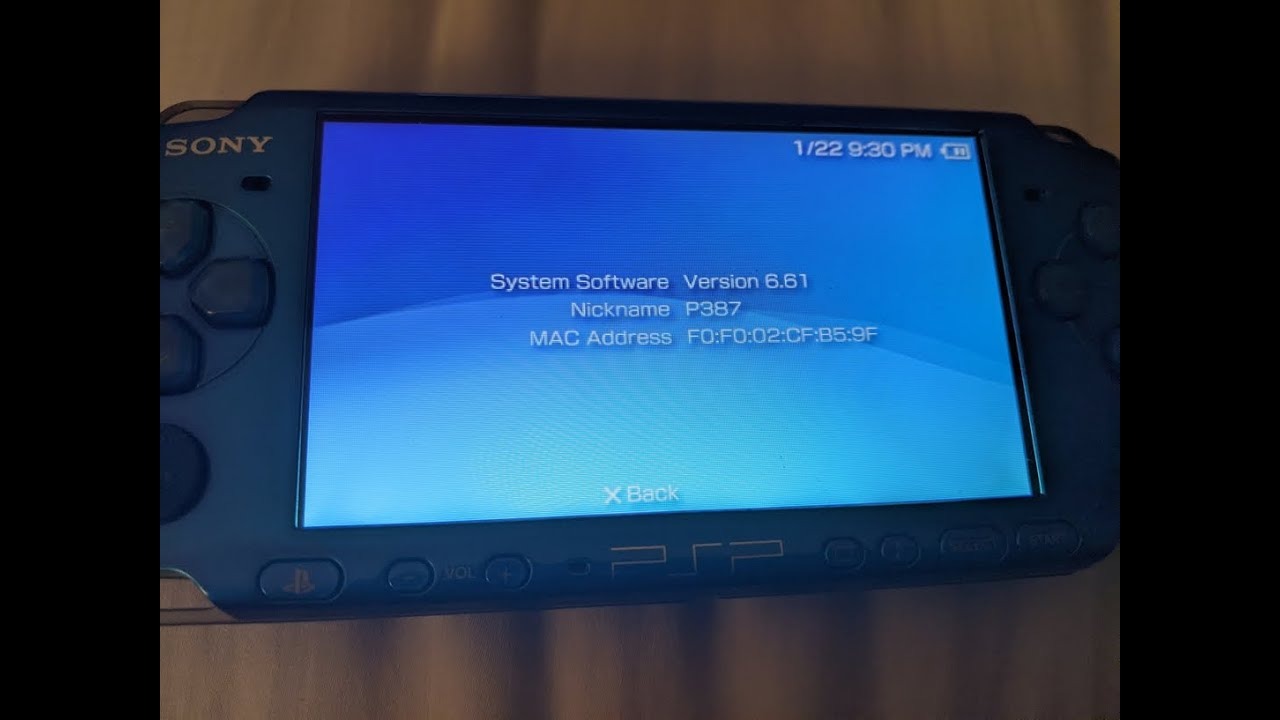What is PSP Firmware?
PSP firmware refers to the operating system that runs on the PlayStation Portable (PSP) gaming device. It is essentially the software that controls the functionality and features of the PSP, similar to the operating system on a computer or smartphone. Firmware updates are released by Sony, the manufacturer of the PSP, to enhance and improve the performance of the device.
The PSP firmware includes various components such as the system software, kernel, drivers, and settings. It is responsible for managing system resources, running applications, and providing access to features such as multimedia playback, internet connectivity, and gaming capabilities.
These firmware updates are crucial because they not only introduce new features, but also fix any existing bugs or security vulnerabilities. By keeping your PSP firmware up to date, you ensure that your device operates smoothly, stays compatible with the latest games and applications, and remains secure against potential threats.
It is worth mentioning that PSP firmware updates can also add additional functionality to the device. For example, some updates may introduce new multimedia codecs, allowing the PSP to play new types of audio or video files. Other updates may provide compatibility with new hardware add-ons or improve the device’s overall performance.
Updating your PSP firmware is a simple process that can be done through various methods, including the PSP System Update feature, updating via a memory stick, updating via a PC, or updating through a PlayStation 3 console. Each method has its own advantages and may be more suitable depending on your circumstances and available resources.
Regardless of the method you choose, it is recommended to regularly check for firmware updates to ensure that you are benefiting from the latest enhancements and fixes provided by Sony. Keeping your PSP firmware up to date not only improves your gaming experience but also extends the lifespan of your device and ensures compatibility with new releases.
Why Should I Update My PSP Firmware?
Updating your PSP firmware is crucial for several reasons. Let’s explore why you should keep your PSP firmware up to date:
1. Performance Improvement: Firmware updates often include performance optimization, which can enhance the overall speed and responsiveness of your PSP. By updating your firmware, you can enjoy smoother gameplay, faster loading times, and improved system stability.
2. New Features and Functionality: Firmware updates frequently introduce new features and capabilities to the PSP. These can range from enhanced multimedia playback options, expanded internet capabilities, to compatibility with new games and applications. By updating your firmware, you ensure that you can take advantage of these new features and keep up with the evolving technology.
3. Bug Fixes and Security Updates: Firmware updates often address bugs and security vulnerabilities that have been discovered since the previous release. These updates help to keep your PSP secure by patching any potential exploits and protecting your device from unauthorized access.
4. Compatibility: As new games, applications, and accessories are released for the PSP, they often require the latest firmware version to function properly. By updating your firmware, you ensure that you can enjoy the latest games and applications without any compatibility issues.
5. Extended Device Lifespan: Regularly updating your PSP firmware can help prolong the lifespan of your device. Firmware updates are designed to optimize the system’s performance and stability, preventing unnecessary wear and tear on the hardware. By keeping your firmware up to date, you can ensure that your PSP operates at its best for years to come.
Updating your PSP firmware is an essential maintenance task that ensures you get the most out of your gaming experience. It brings performance improvements, new features, bug fixes, and enhanced security to keep your device up to date. Make it a habit to regularly check for firmware updates and keep your PSP firmware current, so you can enjoy the latest features and secure gaming experience.
How Can I Check My Current PSP Firmware Version?
If you’re unsure about the current firmware version running on your PSP, there are a few methods you can use to check:
1. System Settings: The easiest way to check your PSP firmware version is through the System Settings menu. Simply navigate to the “Settings” icon on your PSP’s home screen, scroll down to “System Settings,” and select “System Information.” The firmware version will be displayed on the screen.
2. UMD Disc Packaging: If you have the original UMD disc packaging for a game or application, it often indicates the minimum required firmware version for the software. You can check the packaging for any notes or labels that mention the firmware version.
3. Cross-Checking Online: You can also cross-check your PSP’s firmware version online. Various websites and forums provide up-to-date information on the latest PSP firmware versions. Simply search for your PSP model and firmware version, and you should find relevant information to compare with your device.
It is essential to note that firmware updates are specific to different PSP models. Make sure to check the firmware version compatible with your PSP model to ensure accurate results.
Once you have identified your PSP’s current firmware version, you can then determine whether an update is necessary. If a newer firmware version is available, you can proceed with updating your PSP to enjoy the latest features, bug fixes, and security enhancements.
By regularly checking and keeping your PSP’s firmware up to date, you ensure that your device is running the latest software version, providing optimal performance, compatibility, and security during your gaming experiences.
What is the Latest PSP Firmware Version?
The latest PSP firmware version varies depending on the model and region, as Sony periodically releases updates for different regions and models. It is essential to check for updates specific to your PSP model and region to determine the latest firmware version available. Here are the general steps to find the latest firmware version:
1. Official Sony Website: Visit the official Sony PlayStation website and navigate to the support section. Look for the PSP firmware update page or search for firmware updates for your specific PSP model. The website should provide information about the latest firmware version available to download.
2. Online Communities and Forums: Various online communities, forums, and dedicated PSP websites provide information about the latest firmware versions. Members of these communities often share updates and news regarding new firmware releases. You can search for your PSP model and check the recent discussions or update announcements to find the latest firmware version.
3. Online News Sources: Gaming news websites and technology blogs regularly report on new firmware releases. These sources often cover the latest updates, features, and improvements introduced in each firmware version. Checking these websites can provide you with insights into the most recent PSP firmware version.
Remember to consider the region-specific firmware updates as they may differ from one country to another. Firmware updates may also vary based on the PSP model, such as the original PSP, PSP Go, or PSP Slim & Lite. Ensure you are checking the appropriate firmware updates for your specific model and region to find the latest version.
By staying informed about the latest firmware version, you can ensure that your PSP device is up to date with the most recent software enhancements provided by Sony. Updating to the latest firmware version allows you to take advantage of new features, compatibility improvements, and enhanced security, providing an enhanced gaming experience on your PSP.
Methods to Update PSP Firmware
Updating the firmware on your PSP is a straightforward process and can be done using different methods. Here are the common methods to update PSP firmware:
1. Updating via the PSP System Update Feature: The PSP System Update feature allows you to download and install the latest firmware directly from your PSP device. Connect your PSP to a stable internet connection, navigate to the “Settings” icon on the home screen, choose “System Update,” and follow the on-screen instructions to download and install the latest firmware.
2. Updating PSP Firmware via a Memory Stick: If you don’t have internet access on your PSP or prefer a manual update, you can download the firmware update file on your computer and transfer it to your PSP using a memory stick. Connect your PSP to the computer, create a folder named “UPDATE” on the memory stick, copy the firmware update file into the UPDATE folder, disconnect your PSP from the computer, navigate to the “Settings” icon on your PSP’s home screen, select “System Update,” and follow the instructions to update the firmware from the memory stick.
3. Updating PSP Firmware via a PC: Another method is updating your PSP firmware using a PC. Connect your PSP to the PC using a USB cable, navigate to the official Sony PlayStation support website, download the latest firmware update file compatible with your PSP model, copy the update file to a specific directory on your PSP, disconnect the PSP from the PC, navigate to the “Settings” icon on your PSP, select “System Update,” and follow the instructions to update the firmware using the file on your PSP.
4. Updating PSP Firmware via a PS3: If you have access to a PlayStation 3, you can update your PSP firmware through it. Connect your PSP to the PS3 using a USB cable, navigate to the “Game” menu on the PS3, select “Memory Stick,” choose the firmware update file, follow the on-screen instructions to install the update on your PSP through the PS3.
Each method provides a convenient way to update your PSP firmware. You can choose a method that suits your preferences, available resources, and internet connectivity. It is important to note that regardless of the method you choose, ensure that you have a reliable power source and a stable internet connection for a smooth and successful firmware update process.
By regularly updating your PSP firmware, you can enjoy the latest features, enhancements, security patches, and compatibility improvements provided by Sony, ensuring that your gaming experience remains optimal.
Method 1: Updating via the PSP System Update Feature
Updating your PSP firmware using the system update feature directly on your device is one of the simplest and quickest methods. Here’s a step-by-step guide on how to update your PSP firmware via the System Update feature:
1. Ensure that your PSP has a stable internet connection. You can connect to Wi-Fi or use a wired connection if your PSP model supports it.
2. On the PSP home screen, navigate to the “Settings” icon. It is represented by a toolbox icon and can be found in the main menu.
3. Scroll down and select “System Update” from the Settings menu. It should be near the bottom of the list.
4. The PSP will prompt you to confirm whether you want to check for updates. Select “Yes” to proceed.
5. The system will now connect to the internet and check for the latest firmware updates available for your PSP model. This process may take a few moments.
6. If a new firmware version is found, you will be prompted to download and install it. Select “Yes” to begin the update process.
7. Your PSP will now download the firmware update file. The download time will depend on your internet connection speed.
8. Once the download is complete, the PSP will automatically install the update. Do not turn off your PSP or interrupt the update process during this time.
9. After the update is installed, your PSP will restart, and you will see a confirmation message indicating a successful firmware update.
10. To verify that your PSP firmware has been updated, you can check the system information by going to “Settings” > “System Settings” > “System Information.” The latest firmware version should be displayed here.
Updating via the PSP System Update feature is a hassle-free method that ensures you have the latest firmware version for your device. It allows you to take advantage of new features, bug fixes, security updates, and compatibility improvements provided by Sony.
Remember to keep your PSP connected to a stable power source during the update process and ensure a reliable internet connection to prevent any interruptions. Regularly checking for firmware updates through this method will help keep your PSP up to date and enhance your gaming experience.
Method 2: Updating PSP Firmware via a Memory Stick
If you don’t have an internet connection on your PSP or prefer a manual approach, you can update your PSP firmware using a memory stick. This method allows you to download the firmware update file on your computer and transfer it to your PSP. Here’s a step-by-step guide on how to update your PSP firmware via a memory stick:
1. On your computer, visit the official Sony PlayStation website or reputable PSP firmware update sources.
2. Download the firmware update file compatible with your PSP model. Ensure that you download the official firmware from a trusted source to avoid any compatibility issues or potential risks.
3. Connect your PSP to the computer using a USB cable. Ensure that your PSP is in USB mode by going to the Settings menu on your PSP, selecting “USB Connection,” and confirming the connection.
4. On your computer, create a folder named “UPDATE” (in capital letters) on the root directory of your PSP’s memory stick. If the folder already exists, skip this step.
5. Copy the downloaded firmware update file into the “UPDATE” folder on your PSP’s memory stick. Ensure that the update file has the “.PBP” file extension.
6. Safely disconnect your PSP from the computer by ejecting it or using the “Safely Remove Hardware” option in your operating system.
7. On your PSP, navigate to the “Settings” icon on the home screen, represented by a toolbox icon.
8. Scroll down and select “System Update” from the Settings menu.
9. Choose “Update via Storage Media” on the System Update screen.
10. Follow the on-screen instructions to locate and install the firmware update file from the memory stick. The PSP will detect the update file in the “UPDATE” folder.
11. Do not interrupt the update process and ensure that your PSP has a sufficient battery charge or is connected to a power source to avoid any power-related issues.
12. Once the update is complete and successful, your PSP will automatically restart.
13. To confirm that your PSP firmware has been updated, go to “Settings” > “System Settings” > “System Information.” The latest firmware version should be displayed here.
Updating your PSP firmware using a memory stick gives you more control over the update process and allows you to update your device offline. It is particularly useful if you don’t have access to a stable internet connection or prefer to manually update your firmware.
Remember to download the correct firmware update file for your PSP model and follow the instructions carefully to ensure a successful update. Regularly checking for firmware updates and keeping your PSP firmware up to date will ensure compatibility with new games and applications, improved performance, and enhanced security.
Method 3: Updating PSP Firmware via a PC
Updating your PSP firmware via a PC provides an alternative method to ensure that your device is running the latest software version. This method allows you to download the firmware update file on your computer and transfer it to your PSP. Here’s a step-by-step guide on how to update your PSP firmware via a PC:
1. On your computer, visit the official Sony PlayStation website or reputable PSP firmware update sources.
2. Download the latest firmware update file compatible with your PSP model. Ensure that you download the official firmware from a trusted source to avoid any compatibility issues or potential risks.
3. Connect your PSP to the computer using a USB cable. Ensure that your PSP is in USB mode by going to the Settings menu on your PSP, selecting “USB Connection,” and confirming the connection.
4. On your computer, locate the downloaded firmware update file and extract it if necessary. The extracted file should have the “.PBP” file extension.
5. Copy the firmware update file to a specific directory on your PSP. Create a folder named “UPDATE” (in capital letters) on the root directory of your PSP’s memory stick, if it does not already exist.
6. Paste the firmware update file into the “UPDATE” folder on your PSP’s memory stick.
7. Safely disconnect your PSP from the computer by ejecting it or using the “Safely Remove Hardware” option in your operating system.
8. On your PSP, navigate to the “Settings” icon on the home screen, represented by a toolbox icon.
9. Scroll down and select “System Update” from the Settings menu.
10. Choose “Update via Storage Media” on the System Update screen.
11. Follow the on-screen instructions to locate and install the firmware update file from the memory stick. The PSP will detect the update file in the “UPDATE” folder.
12. Do not interrupt the update process and ensure that your PSP has a sufficient battery charge or is connected to a power source to avoid any power-related issues.
13. Once the update is complete and successful, your PSP will automatically restart.
14. To confirm that your PSP firmware has been updated, go to “Settings” > “System Settings” > “System Information.” The latest firmware version should be displayed here.
Updating your PSP firmware via a PC offers a convenient way to manually update your device. This method is particularly useful if you don’t have access to a stable internet connection or prefer to handle the update process using your computer.
Remember to download the correct firmware update file for your PSP model and follow the instructions carefully to ensure a successful update. Regularly checking for firmware updates and keeping your PSP firmware up to date will allow you to enjoy the latest features, improvements, and security enhancements provided by Sony.
Method 4: Updating PSP Firmware via a PS3
If you have access to a PlayStation 3 (PS3) console, you can update your PSP firmware through it. This method allows you to utilize the PS3’s connection to the internet to download and install the latest firmware for your PSP. Here’s a step-by-step guide on how to update your PSP firmware via a PS3:
1. Ensure that your PS3 is connected to the internet and has a stable internet connection.
2. Connect your PSP to the PS3 using a USB cable. Make sure to use a compatible USB cable for the connection.
3. On your PS3, navigate to the “Game” menu from the home screen.
4. Select “Memory Stick” from the Game menu options.
5. Locate and choose the firmware update file for your PSP. The update file should have the “.PBP” file extension.
6. Follow the on-screen instructions to install the firmware update on your PSP through the PS3. The update process may take a few minutes.
7. Do not interrupt the update process and ensure that the PSP remains connected to the PS3 and has sufficient battery charge or is connected to a power source.
8. Once the update is complete, your PSP will automatically restart.
9. To ensure that your PSP firmware has been updated successfully, go to “Settings” > “System Settings” > “System Information.” The latest firmware version should be displayed here.
Updating your PSP firmware via a PS3 provides a convenient method if you already have a PS3 console. It allows you to use the PS3’s internet connection to download and install the latest firmware for your PSP.
Regularly check for firmware updates through your PS3 to ensure that your PSP is running the latest version, benefiting from new features, improvements, and security enhancements provided by Sony.
Remember to use a compatible USB cable for the PSP-PS3 connection and keep your PSP connected to a stable power source during the update process. By keeping your PSP firmware up to date, you can enjoy the latest features, enhanced performance, and increased security on your PSP gaming device.
Common Problems and Troubleshooting During PSP Firmware Updates
While updating your PSP firmware is generally a straightforward process, you may encounter some common problems or issues along the way. Here are some common problems that users may experience during PSP firmware updates and possible troubleshooting steps:
1. Internet Connection Issues: If you’re updating your PSP firmware via an internet connection, an unstable or weak connection can disrupt the update process. Ensure that your internet connection is stable and reliable before starting the update. If you encounter connection issues, try using a different network or resetting your router.
2. Power Related Issues: It is essential to have a sufficient battery charge or keep your PSP connected to a power source during the firmware update process. If your PSP battery is low, charge it before starting the update. If the battery dies during the update, it may cause issues or even corrupt the firmware. Connect your PSP to a power source or ensure a fully charged battery before attempting the update.
3. Compatibility Issues: Ensure that you download the correct firmware update file suitable for your PSP model. Using an incompatible firmware update file can result in errors or unsuccessful updates. Double-check your PSP model and verify the firmware update compatibility before proceeding.
4. Corrupted Update Files: If the firmware update file you downloaded becomes corrupted or incomplete, it may lead to update failures or errors. If you encounter issues during the update process, try redownloading the firmware update file from a reliable source and make sure it is not corrupted.
5. Error Messages and Recovery Mode: During the update process, you may encounter error messages such as “Update Failed” or the PSP could freeze. In such cases, restart your PSP and try the update process again. If the issue persists, you may need to enter Recovery Mode by powering off your PSP, then holding down the R button while turning it back on. From Recovery Mode, you can attempt to update the firmware or restore the PSP system.
6. System Crashes or Freezing: In rare cases, the PSP may crash or freeze during the firmware update process. This can be due to various factors such as incompatible plugins or corrupted system data. If your PSP freezes during an update, try holding the power switch for about 10 seconds to force a shutdown. Afterward, restart the PSP and attempt the update again.
7. Seeking Professional Help: If you encounter persistent issues during the firmware update process or encounter errors that you cannot resolve, it may be necessary to seek professional help. Sony customer support or authorized service centers can provide dedicated assistance in troubleshooting and resolving issues related to PSP firmware updates.
If you experience any of these common problems during a firmware update, it’s important to remain calm and follow the troubleshooting steps provided. Sometimes, simply retrying the update process or addressing the specific issue can resolve the problem and ensure a successful firmware update for your PSP.
Remember to carefully read and follow the instructions provided by Sony or reliable sources when updating your PSP firmware to minimize any potential issues. Regularly checking for firmware updates and keeping your PSP firmware up to date will ensure optimal performance, compatibility, and security for your gaming device.
What Should I Do If My PSP Freezes or Crashes During an Update?
While rare, it is possible for a PSP to freeze or crash during a firmware update. This can be a frustrating experience, but there are a few steps you can follow to resolve the issue. Here’s what you should do if your PSP freezes or crashes during an update:
1. Force Shutdown: If your PSP freezes during the update process, try holding the power switch for about 10 seconds to force a shutdown. This can help to restart the PSP and potentially resolve any temporary issues causing the freeze. Once the PSP is off, you can then proceed to turn it back on and attempt the update again.
2. Check Battery Level: Make sure that your PSP has enough battery charge to complete the update process. If the battery is low, charge the PSP before attempting the update again. Connecting your PSP to a power source during the update can also help ensure a stable power supply throughout the process.
3. Remove Memory Stick: If your PSP still freezes or crashes after a force shutdown, try removing the memory stick from the PSP before attempting the update again. Sometimes, issues with the memory stick can cause errors during the update process. Power off the PSP, remove the memory stick, restart the PSP, and then attempt the update without the memory stick inserted.
4. Enter Recovery Mode: If the above steps don’t resolve the freezing or crashing issue, you may need to enter Recovery Mode. This mode allows you to restore the PSP system or attempt the update from a different section of the firmware. To enter Recovery Mode, power off the PSP and then hold down the R button while turning it back on. From there, you can follow the on-screen instructions to attempt the update or restore the system.
5. Seek Professional Help: If none of the above steps work and your PSP continues to freeze or crash during the update, it may be necessary to seek professional help. Sony customer support or authorized service centers can provide dedicated assistance in diagnosing and resolving issues related to PSP firmware updates. They have the expertise to handle complex problems and can better guide you through specific troubleshooting steps or offer repair services if needed.
Experiencing a freeze or crash during a firmware update can be frustrating, but it’s important to remain calm and follow the appropriate steps to resolve the issue. Regularly backing up your PSP data can also help minimize the impact of freezing or crashing during updates.
Remember to always read and follow the instructions provided by Sony or reputable sources during the firmware update process to minimize the chances of encountering difficulties. Keeping your PSP firmware up to date will ensure optimal performance, compatibility, and security for your gaming device.
What Should I Do If My PSP Battery Dies During an Update?
While it’s important to ensure that your PSP has sufficient battery charge before starting a firmware update, unforeseen circumstances can sometimes cause the battery to die during the update process. If your PSP battery dies during an update, here are some steps you can take:
1. Connect to a Power Source: The first step is to connect your PSP to a power source. Plug in the charger and let the PSP charge for a few minutes. The battery icon on the PSP should indicate that it’s charging. It’s crucial to avoid interrupting the charging process by disconnecting the device prematurely.
2. DO NOT Interrupt the Update: Under no circumstances should you interrupt the firmware update process. If the battery dies in the middle of an update, attempting to turn the PSP back on immediately could cause further issues or potentially corrupt the firmware. Allow the PSP to charge fully before proceeding.
3. Avoid Panic and Wait: It’s natural to feel anxious when the battery dies during an update, but it’s essential to remain patient and avoid panicking. Let the PSP charge for at least 30 minutes or until it reaches a sufficient battery level.
4. Restart the Update: After the PSP has gained enough charge, restart the update process from scratch. If the update was partially installed before the battery died, attempting to resume the update may cause errors or inconsistencies. Start the update process again to ensure a clean and complete installation of the firmware update.
5. Monitor Battery Levels: During subsequent update attempts, monitor the battery level closely. It’s best to keep the PSP plugged into a power source during the update to prevent another potential battery drain. Maintaining a stable power supply throughout the update process reduces the risk of another interruption due to a low battery.
6. Seek Professional Assistance: If you have followed the above steps and encounter persistent issues or error messages during subsequent update attempts, it may be necessary to seek professional assistance. Reach out to Sony customer support or authorized service centers for guidance and further troubleshooting steps.
Experiencing a battery drain during a firmware update can be frustrating, but it’s important to approach the situation calmly and follow the appropriate steps. Keeping your PSP connected to a stable power source and monitoring the battery level will help ensure a successful update without any further interruptions.
Regularly checking the battery level before starting an update, and keeping your PSP charged, can prevent such issues from occurring. Remember that having a fully charged battery and a stable power supply is crucial to facilitate a smooth firmware update process for your PSP.
Can I Use Custom Firmware on my PSP?
Yes, it is possible to install custom firmware (CFW) on a PSP, but it is important to understand the implications and potential risks involved. Custom firmware allows users to modify their PSP’s firmware, providing additional features, homebrew applications, and the ability to run unofficial software.
Here are some key points to consider regarding custom firmware on your PSP:
1. Benefits of Custom Firmware: Custom firmware opens up a range of possibilities for PSP owners. It allows you to run homebrew applications, which are unofficial software programs created by the PSP community. These applications can include emulators, multimedia players, game modifications, and other utilities that enhance the overall PSP experience.
2. Potential Risks: Installing custom firmware on your PSP can void the warranty and comes with some risks. Flashing the PSP’s firmware incorrectly can result in “bricking” the device, making it inoperable. It is crucial to follow instructions carefully and use reputable sources when installing custom firmware to minimize the risk of damaging your PSP.
3. Compatibility: Compatibility between custom firmware and official firmware can vary. Some homebrew applications or games may not work properly on certain custom firmware versions, or they may require additional patches or modifications to function correctly. It’s important to research and check the compatibility of your desired homebrew applications with the specific custom firmware version you plan to install.
4. Updating Custom Firmware: Custom firmware is typically maintained and updated by the PSP homebrew community. Updating custom firmware versions can provide bug fixes, new features, and compatibility improvements. However, keep in mind that updating custom firmware requires careful attention to instructions and compatibility with your PSP model.
5. Legalities: It’s important to note that using custom firmware may infringe upon copyright laws if it enables the use of pirated or unauthorized software. It is always recommended to respect intellectual property rights and use homebrew applications and software legally and responsibly.
6. Reverting to Official Firmware: If you decide to remove custom firmware from your PSP and revert to official firmware, it is typically possible. However, the process may vary depending on the custom firmware version and PSP model. It is crucial to follow instructions carefully and use reputable sources when reverting to official firmware.
Installing custom firmware on your PSP can provide additional functionality and personalization. However, it is essential to weigh the benefits against the potential risks and make an informed decision based on your needs and understanding of the process. Researching and using reputable sources for custom firmware installation can help ensure a smooth and safe experience.
It’s also worth noting that using custom firmware may void your PSP’s warranty, so proceed with caution and fully understand the implications before making any modifications to your PSP’s firmware.
Can I Downgrade my PSP Firmware?
Yes, it is possible to downgrade the firmware on your PSP, but it requires careful consideration and understanding of the risks involved. Downgrading PSP firmware allows you to revert to an earlier firmware version, potentially providing access to specific features, homebrew applications, or compatibility with certain games. However, there are important factors to consider:
1. PSP Model and Official Support: Downgrading firmware may only be officially supported on specific PSP models and firmware versions. Not all PSPs can be downgraded, and attempting to do so on an incompatible model could lead to system instability or “bricking” the device. Research your PSP model and the specific firmware versions that can be downgraded before proceeding.
2. Potential Risks: Downgrading PSP firmware carries risks, including the possibility of rendering your PSP inoperable (“bricking”) if the process is done incorrectly. It is important to follow instructions carefully and use reputable sources when attempting to downgrade. Understand that downgrading firmware may void your PSP’s warranty and may not be reversible.
3. Compatibility Issues: Downgrading the firmware on your PSP may result in compatibility issues with certain games, applications, or features that require a higher firmware version. Some games or features may not function properly or may require additional patches or modifications. Consider the compatibility implications before deciding to downgrade.
4. Homebrew and Custom Firmware: Downgrading firmware can be particularly useful if you want to install custom firmware or run specific homebrew applications that are only compatible with earlier firmware versions. However, ensure that the custom firmware you plan to install is compatible with the firmware version you are downgrading to.
5. Updating Official Firmware: Keep in mind that downgrading your PSP firmware may prevent you from updating to the latest official firmware versions released by Sony. Official firmware updates often introduce new features, improve security, and enhance system stability. Consider whether accessing specific features or homebrew applications outweigh the benefits of upgrading to the latest official firmware.
6. Research and Community Support: Before attempting to downgrade your PSP firmware, thoroughly research the process and consult reputable sources and online PSP communities. Seek guidance from experienced users who have successfully downgraded their PSP firmware and can provide advice and troubleshooting tips.
Downgrading PSP firmware should only be undertaken by experienced users who fully understand the process, potential risks, and implications. If you are uncertain or uncomfortable with the process, it is recommended to avoid downgrading firmware and instead explore other methods to achieve your desired goals, such as installing custom firmware or utilizing homebrew applications.
Remember to exercise caution, follow instructions carefully, and make informed decisions based on your specific PSP model and the compatibility requirements of the games and applications you plan to use.