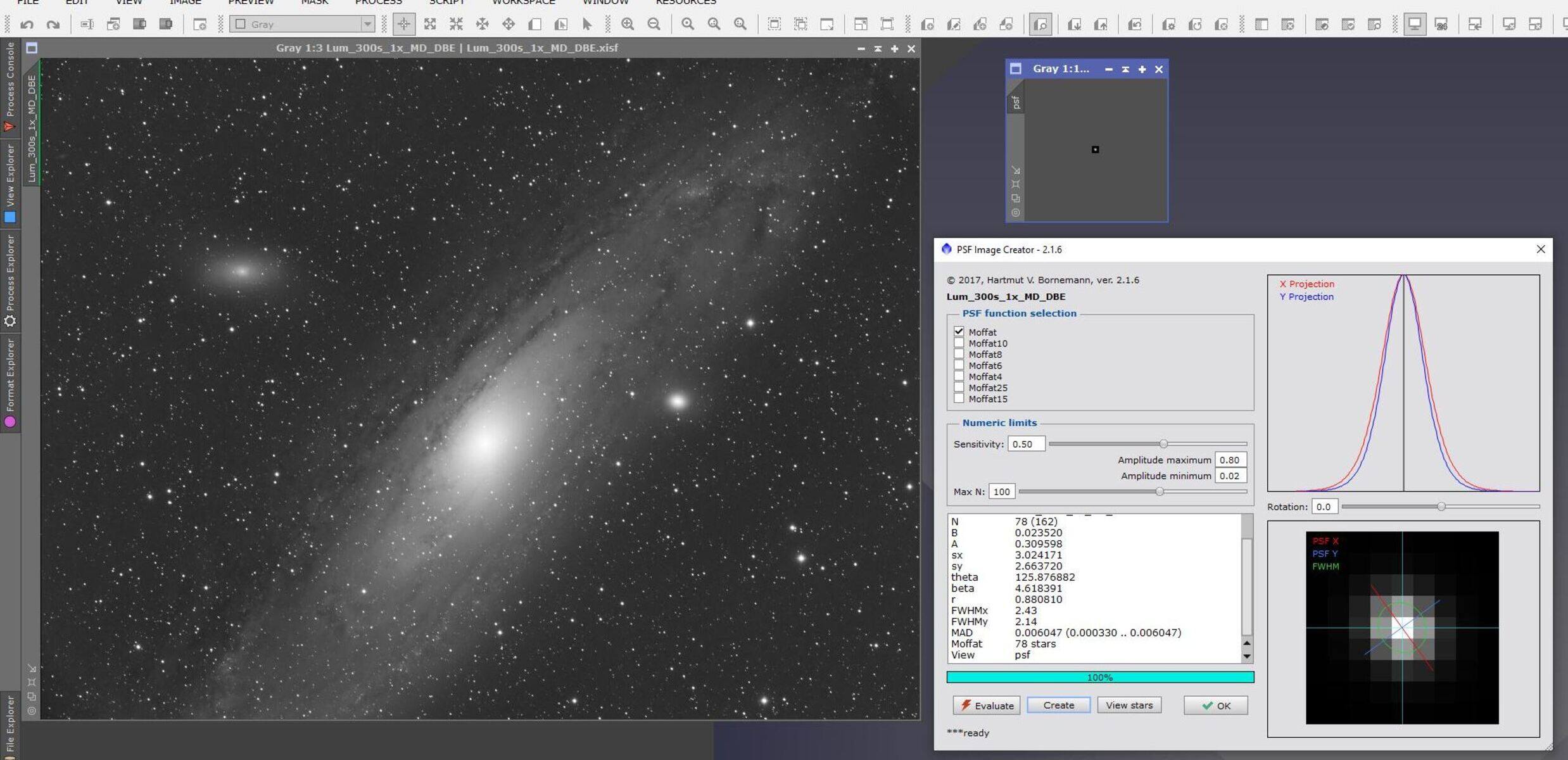What is a PSF file?
A PSF file, which stands for Portable Sound Format, is a type of file that contains raw audio data. It is commonly used for storing sound effects, music samples, and other audio data in a compact format. PSF files are popular among video game developers and enthusiasts, as they provide a way to store high-quality audio while minimizing the file size. The PSF format is often used to emulate the audio of older video game consoles or arcade machines.
PSF files are essentially binary files, storing audio data in a compressed format. They can contain various types of audio, such as samples, FM synthesis, and MIDI-like data. When a PSF file is played, specialized software or hardware interprets the data and reproduces the audio accordingly.
It’s important to note that PSF files are not intended to be edited directly. They are designed to be played by specific software or hardware that can interpret the audio data. However, there are methods to open and convert PSF files, which we will discuss later in this article.
The PSF format has evolved over time, with different versions supporting different features and enhancements. Some versions of PSF files include PSF1, PSF2, PSF2.1, and PSF2.2. Each version may have specific requirements for playback, so it’s essential to have compatible software or hardware to open and play the PSF file.
Why would you need to open a PSF file?
Opening a PSF file can serve various purposes depending on your needs and interests. Here are some common reasons why you might need to open a PSF file:
- Listening to audio from retro video games: PSF files are commonly used to store audio data from older video game consoles and arcade machines. If you’re a fan of classic games, opening a PSF file allows you to listen to the original soundtracks and immerse yourself in the nostalgia.
- Exploring and studying video game music: For musicians, composers, or enthusiasts interested in video game music, opening a PSF file provides an opportunity to delve into the compositions and arrangements of game soundtracks. By analyzing the data, you can gain insights into the techniques and creative choices used by the original composers.
- Extracting and repurposing audio: Opening a PSF file enables you to extract specific audio tracks, sound effects, or samples for use in other creative projects. This can be especially valuable for remixes, music production, or creating custom ringtones or notification sounds.
- Researching and preserving gaming history: PSF files often contain audio from rare or obscure games that may have limited availability or are no longer easily accessible. Opening these files allows researchers, historians, and gaming enthusiasts to explore and preserve audio artifacts from the past.
- Leveraging the audio capabilities of emulators: Emulators, software or hardware that replicate the functionality of older gaming systems, often support PSF files. By opening a PSF file in an emulator, you can experience the authentic audio playback of the original game console, enhancing the overall gaming experience.
Whether you’re a gamer, musician, researcher, or simply curious about the audio from retro video games, opening a PSF file provides an opportunity to engage with the rich and distinctive soundscapes that defined an era in gaming history.
Method 1: Opening a PSF file with a text editor
If you’re interested in exploring the contents of a PSF file, one method is to open it with a text editor. While this may not provide a user-friendly interface for playing the audio, it allows you to view the raw data and potentially extract information or analyze the file’s structure. Here’s how you can open a PSF file with a text editor:
- Choose a suitable text editor: Select a text editor that can handle binary files, such as Notepad++ (Windows), TextWrangler (Mac), or Sublime Text (cross-platform). These text editors have features that enable them to handle various file formats, including binary files like PSF files.
- Make a backup copy: Before opening the PSF file with a text editor, it’s always a good idea to make a backup copy of the original file. This ensures that you do not accidentally modify or corrupt the file.
- Open the PSF file: Launch your chosen text editor and navigate to the location of the PSF file. Use the “Open” or “Import” option to load the file into the text editor.
- View the content: Once the PSF file is open, you will see a series of binary data. This data represents the audio information stored in the file. Note that the content may not be human-readable, as it’s in a compressed or encoded format.
- Explore the data: While the raw data might not make much sense at first, you can still explore and analyze it. Look for patterns, repeated sequences, or identifiable structures within the data. Additionally, you may find headers or metadata that provide information about the audio tracks or other details.
- Extract relevant information: If you’re knowledgeable in coding or have experience working with digital audio, you can extract specific portions of the file for further analysis or conversion. This can be useful if you want to extract individual audio tracks or samples.
Opening a PSF file with a text editor provides a technical view of the file’s content. While it may require some expertise to make sense of the data, it can be a valuable method for those interested in exploring the inner workings of the file and extracting specific information for further processing.
Method 2: Using a specialized software to open a PSF file
If you want a more user-friendly and interactive way to open and play a PSF file, using specialized software designed for PSF files is the way to go. These dedicated programs provide a streamlined interface that allows you to navigate and enjoy the audio content without the need for technical knowledge. Here’s how you can open a PSF file using specialized software:
- Choose a PSF player: Look for software specifically designed for playing PSF files. Some popular options include PSFWin, Foobar2000 with a PSF plugin, and Audio Overload.
- Download and install the software: Visit the official website of the PSF player you’ve chosen and download the appropriate version for your operating system. Follow the installation instructions to install the software on your computer.
- Launch the PSF player: After installation, launch the PSF player application on your computer.
- Open the PSF file: In the PSF player, locate the option to open or import a PSF file. Use this option to browse for the desired PSF file on your computer’s storage.
- Play and explore: Once the PSF file is loaded, you can use the playback controls within the PSF player to listen to the audio tracks. Depending on the software, you may have additional features such as track selection, loop playback, and visualization of audio data.
- Experiment with settings: Most PSF players have settings or preferences that allow you to customize the audio output. Explore these options to adjust volume levels, enable DSP effects, or fine-tune the audio playback to your preference.
Using specialized software to open a PSF file provides a more intuitive and accessible experience for exploring and enjoying the audio content. These programs are specifically designed to handle PSF files, ensuring compatibility and optimal playback quality. Whether you’re a gamer, musician, or simply curious about the audio from retro games, using dedicated PSF player software offers a convenient way to immerse yourself in the unique soundscapes of the past.
Method 3: Converting a PSF file to a more common format
If you want to convert a PSF file into a more widely supported audio format, such as MP3 or WAV, there are several tools available that can help you achieve this. Converting a PSF file allows you to enjoy the audio on a wider range of devices and software. Here’s how you can convert a PSF file to a more common format:
- Select a conversion tool: Look for a conversion tool that supports PSF to the desired output format. Some popular options include Foobar2000 with plugins, VLC media player, and PSF2WAV.
- Download and install the conversion tool: Visit the official website of the chosen conversion tool and download the appropriate version for your operating system. Install the software following the provided instructions.
- Launch the conversion tool: After installation, launch the conversion tool on your computer.
- Import the PSF file: Use the tool’s “Import” or “Open” option to browse for and select the PSF file you want to convert. Some tools may allow you to select multiple PSF files for batch conversion.
- Choose the output format: In the conversion tool, look for the option to select the desired output format, such as MP3, WAV, or FLAC. Choose the format that best suits your needs.
- Configure conversion settings: Depending on the conversion tool, you may have additional options to customize the settings. These options may include bitrate, sample rate, channel configuration, or other specific audio settings. Adjust these settings to your preference, if desired.
- Start the conversion: Once you have selected the output format and configured the settings, initiate the conversion process within the tool. The tool will process the PSF file and convert it into the selected output format.
- Locate the converted files: After the conversion is complete, the tool will generate the converted audio files. These files are typically saved in a designated output folder. Locate and access the converted files for playback or further use.
Converting a PSF file to a more common format expands the compatibility and accessibility of the audio content. It allows you to enjoy the converted files on various devices, media players, and software that support the chosen output format. Whether you want to listen to the audio on your mobile device, import it into a digital audio workstation, or share it with others, converting a PSF file provides the flexibility to do so.
Troubleshooting common issues when opening PSF files
While opening PSF files is generally straightforward, you may encounter some common issues or difficulties. Here are a few troubleshooting tips to help you overcome potential obstacles when opening PSF files:
- Incompatible software: Ensure that you’re using software specifically designed to open and play PSF files. Using generic media players may not provide optimal playback or may not support the PSF format at all. Verify that you have the correct software installed and updated to the latest version.
- Corrupted file: If you’re unable to open a PSF file or encounter errors during the opening process, the file may be corrupted. Check for any file corruption by comparing the file size to known working PSF files or attempting to open the file on another system. If the file is indeed corrupted, you may need to obtain another copy from a reliable source.
- Missing necessary plugins or codecs: Some PSF players or conversion tools require additional plugins or codecs to handle the PSF format. Ensure that you have the necessary plugins or codecs installed and configured correctly. Check the software documentation or official website for information on compatible plugins or codecs.
- Insufficient system resources: Opening and playing PSF files may require a certain amount of system resources, especially if the files are large or encoded with high-quality audio. If you experience stuttering, lag, or poor audio quality, consider closing unnecessary programs, upgrading your hardware, or using a different system with higher capabilities.
- Wrong file extension: Ensure that the PSF file has the proper file extension (.psf) and has not been renamed or saved with a different extension. The file extension is crucial for the player or software to recognize the file format correctly.
- Compatibility issues: PSF files come in various versions, and not all players or tools support every version. Make sure the software you’re using is compatible with the specific PSF file version you’re trying to open. Refer to the software documentation or contact the developer for compatibility information.
By following these troubleshooting tips, you can overcome common issues when opening PSF files. If you continue to experience difficulties, it may be helpful to seek support from online communities, forums, or the software developer for further assistance.