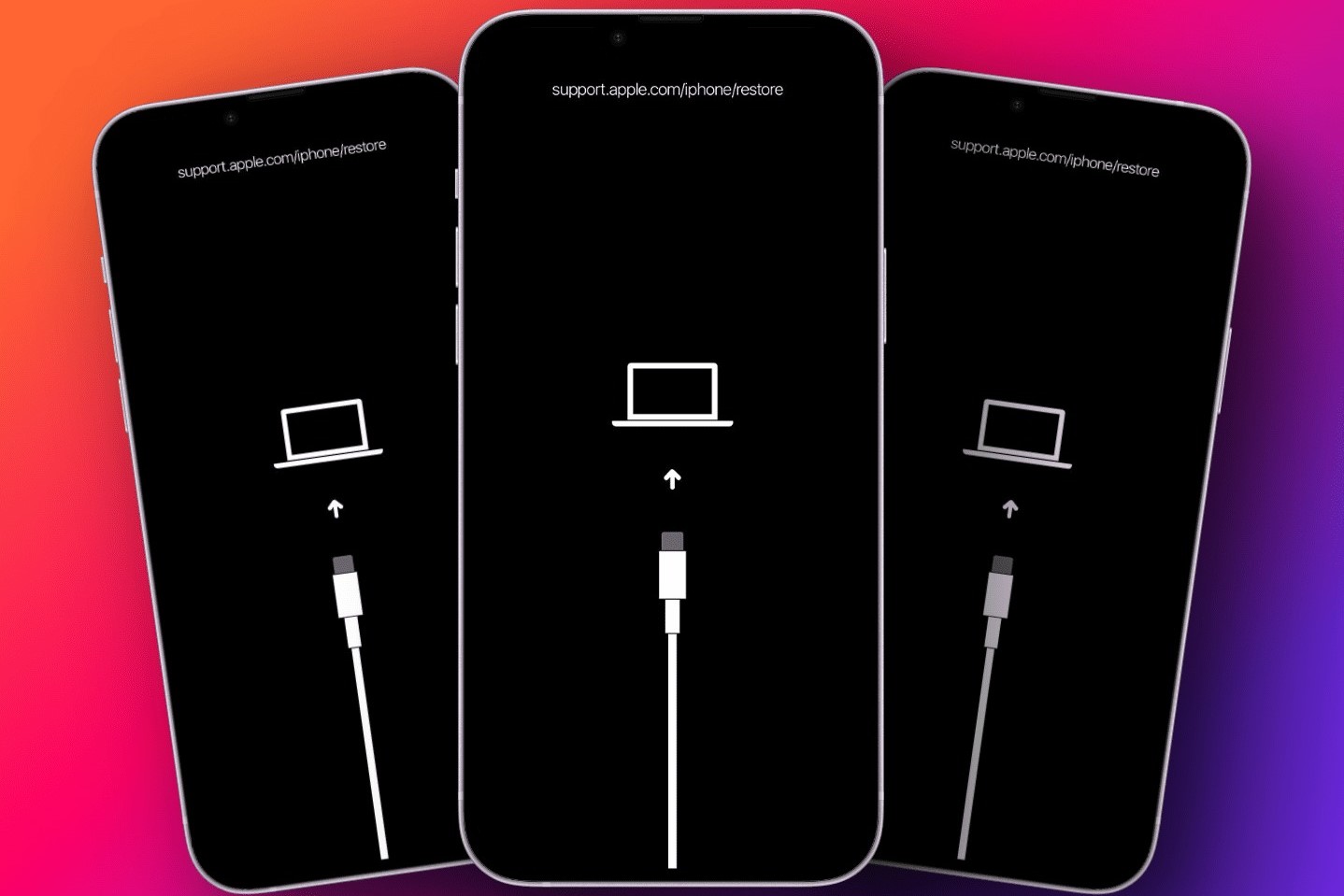Common Causes of iPhone 14 Pro Max Freezing
The iPhone 14 Pro Max is a remarkable piece of technology, but like any electronic device, it can experience issues such as freezing. Understanding the common causes of iPhone 14 Pro Max freezing can help users troubleshoot and prevent such occurrences. Here are some prevalent factors that can lead to the freezing of the iPhone 14 Pro Max:
-
Software Glitches: One of the primary reasons for iPhone 14 Pro Max freezing is software glitches. These glitches can occur due to incomplete software updates, corrupted system files, or conflicts between apps. When the software encounters an error, it can cause the device to freeze intermittently or consistently.
-
Insufficient Storage Space: A lack of available storage space on the iPhone 14 Pro Max can also lead to freezing issues. When the device's storage is nearly full, it can hinder the proper functioning of the operating system and installed apps, resulting in freezing and sluggish performance.
-
Overheating: Overheating is another common cause of iPhone 14 Pro Max freezing. When the device becomes excessively hot, it can trigger a protective mechanism that causes the system to freeze in order to prevent damage from the heat.
-
Hardware Problems: Hardware issues, such as a faulty battery, damaged components, or a defective display, can also contribute to the freezing of the iPhone 14 Pro Max. These issues can disrupt the device's normal operation and lead to unexpected freezing episodes.
-
Incompatible or Outdated Apps: Installing incompatible or outdated apps on the iPhone 14 Pro Max can introduce instability into the system, potentially causing the device to freeze. Apps that have not been optimized for the latest iOS version or have compatibility issues with the device's hardware can trigger freezing and other performance issues.
Understanding these common causes of iPhone 14 Pro Max freezing can empower users to take proactive measures to address and prevent such issues. In the following sections, we will delve into how to identify if your iPhone 14 Pro Max is frozen and provide steps to troubleshoot and prevent freezing episodes effectively.
How to Identify if Your iPhone 14 Pro Max is Frozen
Identifying a frozen iPhone 14 Pro Max is crucial for initiating the appropriate troubleshooting steps. When the device freezes, it becomes unresponsive to touch and may display a static screen without any changes. Here are the key indicators to help you determine if your iPhone 14 Pro Max is frozen:
Unresponsive Touchscreen:
When the iPhone 14 Pro Max is frozen, the touchscreen becomes unresponsive to your touch gestures. Swiping, tapping, or attempting to interact with the screen yields no response, indicating that the device is frozen.
Static Display:
A frozen iPhone 14 Pro Max often presents a static display, where the screen remains unchanged despite your attempts to navigate or use the device. This static state can persist for an extended period, further confirming the freezing of the device.
Inability to Access Apps or Functions:
When the iPhone 14 Pro Max is frozen, accessing apps or functions becomes impossible. Attempts to open apps, navigate the settings, or perform any actions result in no response from the device, indicating a frozen state.
Lack of Sound or Haptic Feedback:
In some cases, a frozen iPhone 14 Pro Max may not produce any sound or haptic feedback when attempting to interact with the device. This absence of audio or tactile responses reinforces the frozen status of the device.
Unchanged Status Indicators:
Status indicators, such as battery level, network connectivity, or time display, remain static and do not reflect any updates or changes. This lack of dynamic status updates further confirms the frozen state of the iPhone 14 Pro Max.
By recognizing these telltale signs, users can accurately identify when their iPhone 14 Pro Max is frozen. Once the frozen state is confirmed, it becomes essential to proceed with the appropriate troubleshooting steps to restore the device to normal functionality. In the following section, we will explore the steps to troubleshoot a frozen iPhone 14 Pro Max effectively, enabling users to address the issue with confidence and precision.
Steps to Troubleshoot a Frozen iPhone 14 Pro Max
Dealing with a frozen iPhone 14 Pro Max can be frustrating, but there are several effective steps to troubleshoot and resolve this issue. By following these troubleshooting methods, users can often restore their device to normal functionality without the need for professional intervention. Here are the essential steps to troubleshoot a frozen iPhone 14 Pro Max:
1. Force Restart the Device
A force restart can effectively address a frozen iPhone 14 Pro Max. To perform a force restart, quickly press and release the volume up button, then repeat the same action with the volume down button. Finally, press and hold the side button until the Apple logo appears, indicating that the device is restarting. This method can help resolve temporary software glitches that may be causing the freezing issue.
2. Check for Software Updates
Ensuring that the iPhone 14 Pro Max is running the latest version of iOS is crucial for addressing freezing issues. Navigate to Settings > General > Software Update to check for and install any available updates. Updating the device's software can resolve known bugs and compatibility issues that may be contributing to the freezing problem.
3. Close Unresponsive Apps
If specific apps are causing the iPhone 14 Pro Max to freeze, it is essential to force close them. Swipe up from the bottom of the screen and hold briefly to access the App Switcher. Then, swipe up on the unresponsive app's preview to close it. This action can help alleviate the strain on the device's resources and resolve freezing related to problematic apps.
4. Free Up Storage Space
Insufficient storage space can lead to freezing issues on the iPhone 14 Pro Max. Users should review and delete unnecessary files, apps, and media to free up storage space. Additionally, offloading infrequently used apps or transferring photos and videos to cloud storage can help optimize the device's storage and alleviate freezing problems.
5. Reset All Settings
Resetting all settings on the iPhone 14 Pro Max can help resolve system-wide configuration issues that may be causing the device to freeze. Navigate to Settings > General > Reset > Reset All Settings. This action resets all system settings to their default values without affecting user data, potentially resolving freezing problems caused by misconfigured settings.
6. Restore the Device
If the freezing issue persists, restoring the iPhone 14 Pro Max to factory settings may be necessary. Before proceeding with this step, it is crucial to back up the device to prevent data loss. Once the backup is complete, navigate to Settings > General > Reset > Erase All Content and Settings. This action restores the device to its original state, potentially resolving persistent freezing issues.
By following these troubleshooting steps, users can effectively address and resolve freezing issues on their iPhone 14 Pro Max. These methods provide a systematic approach to troubleshooting and can often restore the device to optimal functionality, allowing users to continue enjoying the full capabilities of their iPhone 14 Pro Max.
Additional Tips for Preventing iPhone 14 Pro Max Freezing
In addition to troubleshooting a frozen iPhone 14 Pro Max, implementing preventive measures can significantly reduce the likelihood of encountering freezing issues in the future. By proactively addressing potential triggers of device freezing, users can maintain the optimal performance and reliability of their iPhone 14 Pro Max. Here are some additional tips for preventing iPhone 14 Pro Max freezing:
-
Regular Software Updates: Keeping the iPhone 14 Pro Max's operating system and installed apps up to date is essential for preventing freezing issues. Software updates often include bug fixes, performance enhancements, and security patches that can address underlying causes of freezing. Regularly checking for and installing available updates can help maintain the stability and smooth operation of the device.
-
Manage App Usage: Monitoring and managing the usage of installed apps can contribute to preventing freezing on the iPhone 14 Pro Max. Closing unused apps running in the background and limiting the simultaneous use of resource-intensive apps can help prevent excessive strain on the device's resources, reducing the likelihood of freezing.
-
Optimize Storage: Maintaining adequate free storage space on the iPhone 14 Pro Max is crucial for preventing freezing. Regularly reviewing and managing stored files, photos, videos, and apps can help optimize the device's storage capacity. Utilizing cloud storage services for media files and offloading infrequently used apps can alleviate storage constraints and minimize the risk of freezing due to insufficient storage space.
-
Monitor Device Temperature: Preventing the iPhone 14 Pro Max from overheating is essential for minimizing the risk of freezing. Avoiding prolonged exposure to direct sunlight, using the device in excessively hot environments, or overburdening it with demanding tasks can help prevent overheating-related freezing. Monitoring the device's temperature and taking breaks during intensive usage can contribute to maintaining optimal performance.
-
Use Compatible Accessories: Utilizing compatible and high-quality accessories, such as chargers, cables, and protective cases, can help prevent hardware-related issues that may lead to freezing. Using genuine Apple accessories and ensuring their compatibility with the iPhone 14 Pro Max can minimize the risk of hardware malfunctions that could contribute to freezing episodes.
By implementing these additional tips, users can proactively safeguard their iPhone 14 Pro Max against freezing issues, ensuring a seamless and reliable user experience. These preventive measures, combined with effective troubleshooting methods, empower users to maintain the optimal performance and functionality of their iPhone 14 Pro Max, enhancing their overall satisfaction with the device.
When to Seek Professional Help for a Frozen iPhone 14 Pro Max
While many freezing issues with the iPhone 14 Pro Max can be resolved through user-initiated troubleshooting, there are instances where seeking professional help becomes necessary. Recognizing the signs that warrant professional intervention can prevent prolonged device issues and ensure the appropriate resolution of complex freezing problems.
Persistent Freezing Despite Troubleshooting
If the iPhone 14 Pro Max continues to experience freezing episodes despite the implementation of thorough troubleshooting steps, it may indicate underlying issues that require professional assessment. Persistent freezing can be indicative of more complex software or hardware-related problems that necessitate the expertise of a qualified technician.
Hardware Malfunctions and Damage
Instances where freezing is accompanied by visible hardware malfunctions, such as display abnormalities, erratic behavior, or unexplained system errors, may signify underlying hardware issues. Seeking professional help is crucial to diagnose and address potential hardware malfunctions, ensuring the long-term reliability and performance of the device.
Unresponsive to Restorative Actions
When the iPhone 14 Pro Max remains unresponsive to restorative actions, such as force restarts, software updates, and system resets, it indicates the need for professional intervention. Professional technicians possess the tools and expertise to perform in-depth diagnostics and repairs, addressing complex software and hardware issues that may be beyond the scope of user-initiated troubleshooting.
Suspected Water or Physical Damage
If the iPhone 14 Pro Max has been exposed to water or sustained physical damage, such as drops or impacts, and subsequently experiences freezing issues, seeking professional help is imperative. Water damage and physical trauma can lead to internal component damage, necessitating professional inspection and repair to mitigate potential long-term consequences.
Warranty-Related Concerns
For users whose iPhone 14 Pro Max is covered by warranty, encountering freezing issues may warrant professional assistance to ensure that any necessary repairs or replacements are conducted within the terms of the warranty agreement. Seeking professional help from authorized service providers can safeguard the warranty coverage and provide comprehensive solutions to freezing-related issues.
Recognizing these indicators can empower users to make informed decisions regarding the appropriate timing to seek professional help for a frozen iPhone 14 Pro Max. Professional assistance can provide comprehensive diagnostics, repairs, and support, ensuring the optimal functionality and longevity of the device.