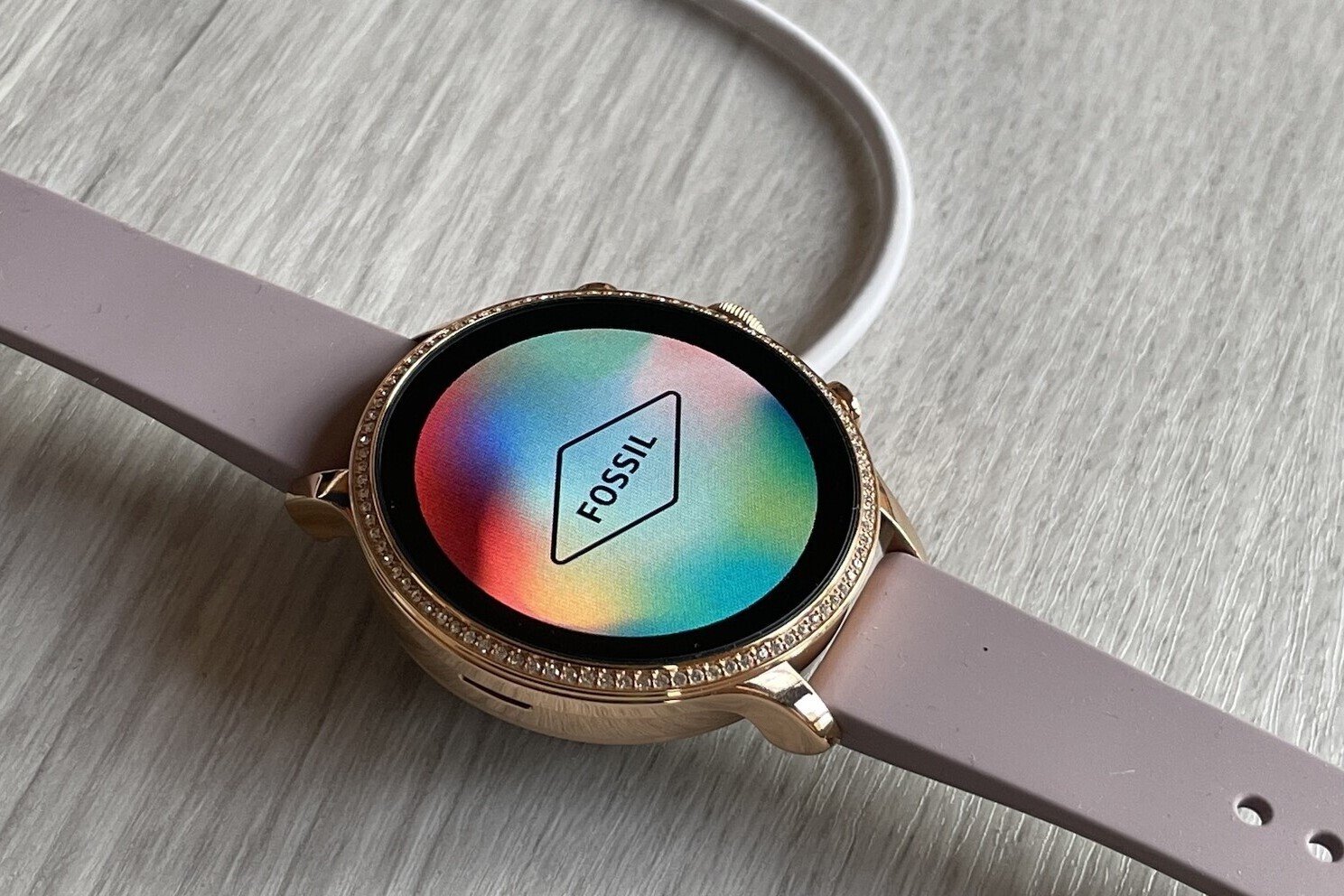Checking the Battery Level
Before you start using your Fossil smartwatch, it’s essential to ensure that the battery is sufficiently charged. Here’s a step-by-step guide to checking the battery level:
- Activate the Smartwatch: Press the side button of your Fossil smartwatch to wake up the display. If the watch is brand new, it may need to be connected to the charger for a few minutes to power on.
- Access the Battery Indicator: Once the smartwatch is active, swipe down from the top of the screen to access the quick settings menu. Here, you will find the battery indicator, which displays the current charge level.
- Check the Percentage: Tap on the battery icon to view the exact percentage of the remaining charge. This will give you a clear idea of how much power is left in the smartwatch.
- Charging the Smartwatch: If the battery level is low, it’s time to power up your smartwatch. Connect the provided charger to the smartwatch and a power source. The charging status will be indicated on the screen.
By following these simple steps, you can quickly assess the battery level of your Fossil smartwatch and ensure that it’s ready for use. Now that you’ve checked the battery level, let’s move on to powering on your smartwatch.
Powering On Your Fossil Smartwatch
Once you’ve confirmed that your Fossil smartwatch has sufficient battery charge, it’s time to power it on. Follow these simple steps to get your smartwatch up and running:
- Press and Hold the Side Button: Locate the side button on your Fossil smartwatch. Press and hold this button for a few seconds until the Fossil logo appears on the screen. This indicates that the smartwatch is powering on.
- Wait for the Boot-Up Sequence: After the Fossil logo is displayed, your smartwatch will initiate the boot-up sequence. This may take a few moments, so be patient while the device starts up.
- Follow the On-Screen Instructions: Once the boot-up process is complete, you may be prompted to perform initial setup steps, such as selecting a language and connecting to a Wi-Fi network. Follow the on-screen instructions to configure your smartwatch.
- Sign in to Your Google Account: If required, sign in to your Google account to access personalized features and synchronize your smartwatch with your Android device.
After completing these steps, your Fossil smartwatch will be powered on and ready to use. Now that your smartwatch is up and running, the next step is to pair it with your smartphone for seamless connectivity and enhanced functionality.
Pairing Your Smartwatch with Your Phone
Pairing your Fossil smartwatch with your smartphone is a crucial step that enables you to unlock the full range of features and capabilities. Here’s a step-by-step guide to seamlessly pair your smartwatch with your phone:
- Download and Open the Fossil Smartwatches App: Before initiating the pairing process, ensure that you have downloaded the Fossil Smartwatches app from the Google Play Store or Apple App Store. Open the app on your smartphone to begin the setup.
- Enable Bluetooth on Your Phone: Access the settings on your smartphone and ensure that Bluetooth is turned on. This allows your phone to discover and connect to nearby Bluetooth devices, including your Fossil smartwatch.
- Access the Pairing Menu on Your Smartwatch: On your Fossil smartwatch, navigate to the settings menu and select the option for Bluetooth or Connectivity. Activate the Bluetooth feature to make your smartwatch discoverable to nearby devices.
- Pair Your Devices: In the Fossil Smartwatches app on your phone, initiate the pairing process. The app will scan for nearby Fossil smartwatches. Once your smartwatch is detected, follow the on-screen instructions to establish the connection between your smartwatch and smartphone.
- Confirm the Pairing Code: During the pairing process, your smartwatch and phone may display a pairing code or passkey. Verify that the codes displayed on both devices match and confirm the pairing to establish a secure connection.
- Complete the Setup: Once the pairing is successful, your smartwatch and phone will be connected. Follow any additional setup prompts to enable notifications, synchronization, and other integrated features between the devices.
By following these steps, you can seamlessly pair your Fossil smartwatch with your smartphone, unlocking a host of interconnected functionalities and personalized experiences. With your smartwatch and phone now paired, it’s time to proceed to the next step: setting up your smartwatch to suit your preferences and needs.
Setting Up Your Smartwatch
Now that your Fossil smartwatch is powered on and paired with your smartphone, it’s time to customize and set up the device to align with your preferences and needs. Follow these steps to personalize your smartwatch:
- Customize Watch Faces: Access the watch face settings on your smartwatch to select from a variety of pre-installed watch faces or download new ones from the Fossil Smartwatches app. Choose a design that resonates with your style and provides the information you find most valuable at a glance.
- Adjust Display Settings: Explore the display settings on your smartwatch to configure aspects such as brightness, screen timeout duration, and always-on display preferences. Tailor these settings to optimize visibility and battery life based on your usage patterns.
- Manage Notifications: Navigate to the notification settings to select which apps and alerts are permitted to send notifications to your smartwatch. You can customize notification preferences to ensure that you stay informed without being overwhelmed by unnecessary distractions.
- Set Up Quick Replies: If your smartwatch supports quick replies, configure predefined responses for messages and notifications. This feature allows you to promptly respond to incoming communications directly from your smartwatch, enhancing convenience and productivity.
- Explore Fitness and Health Features: If your Fossil smartwatch includes fitness and health tracking capabilities, familiarize yourself with the associated features. Set activity goals, track workouts, monitor heart rate, and explore wellness-oriented functionalities to leverage the full potential of your smartwatch.
- Install Essential Apps: Browse the Fossil Smartwatches app to discover and install apps that complement your lifestyle, such as weather updates, music controls, productivity tools, and more. Personalize your smartwatch with apps that enhance your daily routine and activities.
By following these steps, you can tailor your Fossil smartwatch to align with your individual preferences and requirements, maximizing its utility and relevance in your daily life. With your smartwatch now set up according to your preferences, it’s time to delve into customizing additional settings and features to further enhance your experience.
Customizing Your Smartwatch Settings
Customizing the settings of your Fossil smartwatch allows you to fine-tune its functionality and tailor the user experience to your specific needs. Here’s a detailed guide to customizing various settings on your smartwatch:
- Adjust Sound and Vibration Settings: Access the sound and vibration settings on your smartwatch to configure ringtones, notification sounds, and vibration patterns. Customize these settings to ensure that alerts are noticeable yet unobtrusive.
- Personalize Gesture Controls: Explore gesture control settings to enable features such as wrist gestures for scrolling, wrist-based wake-up gestures, and other motion-activated functionalities. Customize these controls to streamline navigation and interaction with your smartwatch.
- Manage Connectivity Options: Navigate to the connectivity settings to manage Bluetooth connections, Wi-Fi settings, and other network-related configurations. Ensure that your smartwatch remains seamlessly connected to your smartphone and other compatible devices.
- Configure Battery-Saving Modes: If available, explore battery-saving modes and settings on your smartwatch to optimize power consumption. Enable power-saving features to extend the battery life of your smartwatch, especially during extended usage periods.
- Set Up Do Not Disturb Mode: Customize the Do Not Disturb mode to specify quiet hours during which notifications and alerts are muted. This setting is particularly useful for preventing interruptions during meetings, sleep, or other focused activities.
- Explore Accessibility Settings: If you have specific accessibility needs, explore the accessibility settings on your smartwatch to adjust features such as font size, screen reader settings, and interaction accommodations to enhance usability.
- Update Firmware and Software: Regularly check for firmware and software updates for your smartwatch. Keeping the device’s software up to date ensures that you have access to the latest features, improvements, and security enhancements.
By customizing these settings, you can optimize the functionality and user experience of your Fossil smartwatch to align with your unique preferences and usage patterns. With your smartwatch settings now personalized, you are poised to enjoy a tailored and seamless interaction with your device, enhancing its utility and relevance in your daily life.