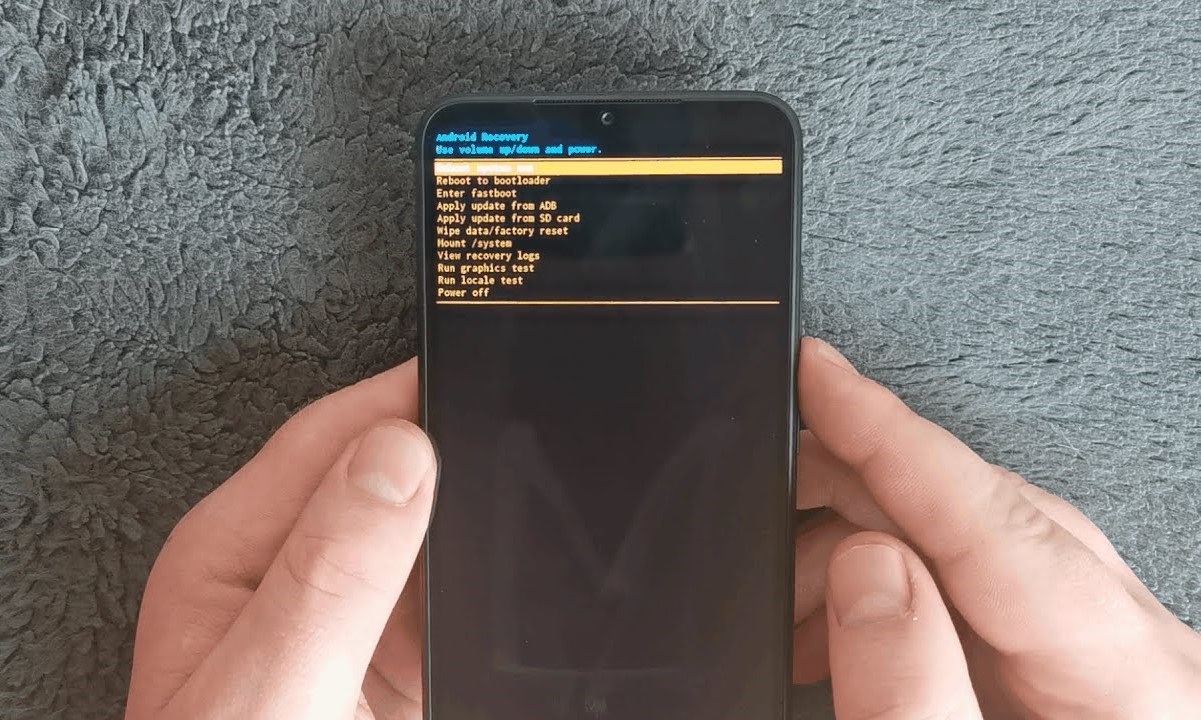Backup Your Data
Before performing a hard factory reset on your Xiaomi Mi A2, it's crucial to safeguard your data. This process ensures that your personal information, such as contacts, photos, videos, and app data, remains secure and accessible after the reset. Here's a step-by-step guide to help you back up your data effectively:
1. Sync Your Contacts and Calendar
Firstly, ensure that your contacts and calendar events are synchronized with your Google account. This can be accomplished by navigating to "Settings" on your Xiaomi Mi A2, selecting "Accounts & sync," and verifying that the "Auto-sync data" option is enabled for your Google account. By doing so, your contacts and calendar events will be securely stored in your Google account and automatically restored after the factory reset.
2. Backup Photos, Videos, and Documents
To safeguard your multimedia files and documents, consider using cloud storage services such as Google Photos, Google Drive, or Dropbox. These platforms offer seamless backup solutions, allowing you to upload and sync your photos, videos, and documents to the cloud. Once uploaded, your files will be accessible from any device with an internet connection, ensuring that they are preserved even after the factory reset.
3. Utilize Built-in Backup Features
Take advantage of the built-in backup features offered by your Xiaomi Mi A2. Navigate to "Settings," select "System," and then tap "Backup." From here, you can initiate a backup of your app data, call history, device settings, and SMS messages. This ensures that essential information is securely stored and can be restored following the factory reset.
4. Transfer Files to a Computer
Consider transferring important files, such as documents and media, to a computer using a USB cable. This direct transfer method provides an additional layer of security for your data, allowing you to create a local backup on your computer's hard drive or external storage device.
By following these steps to backup your data, you can proceed with confidence knowing that your essential information is safeguarded. Once your data is securely backed up, you can proceed to perform a hard factory reset on your Xiaomi Mi A2 without the risk of losing important files and personal information.
Power Off Your Xiaomi Mi A2
To initiate the hard factory reset process on your Xiaomi Mi A2, the first step is to power off the device. While this may seem straightforward, the method for powering off the Mi A2 involves a specific sequence of actions to ensure a smooth transition to the next phase of the reset process.
-
Unlock Your Device: If your device is locked, unlock it by entering your PIN, pattern, or password. This ensures that you have full access to the device settings required to power it off.
-
Navigate to the Power Menu: Once the device is unlocked, press the power button located on the right-hand side of the device. This action will prompt the power menu to appear on the screen, displaying options such as "Power Off," "Restart," and "Emergency Mode."
-
Select "Power Off": Within the power menu, tap on the "Power Off" option. This action will prompt a confirmation dialog to appear, ensuring that you intend to power off the device.
-
Confirm Power Off: To proceed with powering off your Xiaomi Mi A2, tap "Power Off" within the confirmation dialog. This initiates the shutdown process, ensuring that the device is powered down safely and effectively.
-
Wait for Shutdown: Once the "Power Off" option is selected, your Xiaomi Mi A2 will begin the shutdown process. It's important to allow the device sufficient time to power down completely before proceeding to the next step of booting into recovery mode.
By following these steps to power off your Xiaomi Mi A2, you can ensure that the device is prepared for the subsequent phase of the hard factory reset process. Properly powering off the device sets the stage for entering recovery mode, where the reset procedure will take place to restore the device to its factory settings.
Remember, the process of powering off your Xiaomi Mi A2 is a crucial initial step in the overall reset process, ensuring that the device is ready for the subsequent actions required to perform a thorough factory reset.
Boot into Recovery Mode
Booting your Xiaomi Mi A2 into recovery mode is a pivotal step in initiating the hard factory reset process. This mode allows you to access a dedicated environment within the device, enabling you to perform essential system operations, including the factory reset. Here's a comprehensive guide to successfully booting your Xiaomi Mi A2 into recovery mode:
-
Ensure the Device is Powered Off: Before attempting to boot into recovery mode, it's imperative to verify that your Xiaomi Mi A2 is completely powered off. This ensures that the subsequent actions to access recovery mode are initiated from a powered-off state, setting the stage for a seamless transition into the dedicated recovery environment.
-
Press and Hold the Volume Up and Power Buttons: To enter recovery mode, press and hold the volume up button and the power button simultaneously. These physical buttons are located on the right-hand side of the device. Holding both buttons concurrently initiates the boot process with the intention of accessing the recovery mode interface.
-
Release the Buttons When the Mi Logo Appears: As you continue to hold the volume up and power buttons, the Xiaomi Mi A2 will begin to boot up. Keep a close eye on the screen, as you should release the buttons once the Mi logo appears. This action signifies that the device has successfully entered recovery mode, prompting the recovery menu to display shortly thereafter.
-
Navigate the Recovery Menu: Upon entering recovery mode, you will be presented with a menu that provides various options for system maintenance and operations. Use the volume buttons to navigate through the menu options and the power button to confirm your selections. Locate the option for "Wipe data/factory reset" within the recovery menu, as this is the essential function required to initiate the hard factory reset process.
-
Prepare for the Factory Reset: Before proceeding with the factory reset, take a moment to ensure that you have backed up your essential data, as this process will erase all user data and settings from the device. Once you have confirmed that your data is securely backed up, proceed to select the "Wipe data/factory reset" option within the recovery menu to initiate the reset process.
By following these steps, you can effectively boot your Xiaomi Mi A2 into recovery mode, setting the stage for performing the hard factory reset. This crucial phase of the reset process allows you to access the dedicated recovery environment and execute the necessary operations to restore your device to its factory settings.
Perform the Factory Reset
Performing the factory reset on your Xiaomi Mi A2 is a significant step that requires careful attention to ensure a seamless transition to the device's original settings. This process effectively erases all user data, including apps, settings, and files, restoring the device to its factory state. Here's a detailed guide on how to execute the factory reset:
-
Navigate to the 'Wipe data/factory reset' Option: Within the recovery mode menu, use the volume buttons to navigate to the 'Wipe data/factory reset' option. This critical step initiates the process of erasing all user data and settings from the device, preparing it for a fresh start.
-
Confirm the Factory Reset: Once you have selected the 'Wipe data/factory reset' option, use the power button to confirm your choice. A confirmation prompt will appear, requiring you to affirm your decision to proceed with the factory reset. This serves as a final checkpoint to ensure that you intend to erase all user data from the device.
-
Allow the Reset Process to Complete: After confirming the factory reset, the Xiaomi Mi A2 will commence the process of erasing all user data and settings. This may take a few minutes to complete, depending on the amount of data stored on the device. It's crucial to allow the reset process to finish uninterrupted, ensuring that all user data is effectively erased.
-
Reboot the Device: Once the factory reset process is complete, navigate to the 'Reboot system now' option within the recovery mode menu and confirm the reboot using the power button. This action restarts the device, initiating the boot-up sequence that reflects the restored factory settings.
-
Set Up the Device: Upon rebooting, the Xiaomi Mi A2 will present the initial setup screen, prompting you to configure the device settings and personalize the user experience. This includes steps such as connecting to a Wi-Fi network, signing in with your Google account, and customizing preferences to suit your needs.
By following these steps, you can effectively perform the factory reset on your Xiaomi Mi A2, restoring the device to its original factory settings. It's important to note that the factory reset process erases all user data and settings, emphasizing the need to back up essential information before proceeding with the reset. Once the factory reset is complete, you can proceed to set up your Xiaomi Mi A2 with the confidence of a clean slate, ready for personalized configuration and usage.
Reboot Your Device
After successfully performing the factory reset on your Xiaomi Mi A2, the final step involves rebooting the device to initiate the transition to its freshly restored state. The reboot process signifies the completion of the reset procedure and sets the stage for the device to boot up with the restored factory settings. Here's a detailed guide on how to reboot your device following the factory reset:
-
Navigate to the 'Reboot system now' Option: Within the recovery mode menu, use the volume buttons to navigate to the 'Reboot system now' option. This critical step prepares the device for the reboot process, ensuring that it transitions from the recovery mode to the standard operating mode.
-
Confirm the Reboot: Once you have selected the 'Reboot system now' option, use the power button to confirm your choice. This action prompts the device to initiate the reboot process, preparing to start up with the restored factory settings.
-
Allow the Reboot Process to Complete: After confirming the reboot, the Xiaomi Mi A2 will commence the process of restarting the device. This may take a few moments to complete as the device prepares to boot up with the restored factory settings. It's essential to allow the reboot process to finish uninterrupted, ensuring a seamless transition to the device's freshly reset state.
-
Initial Setup Screen: Upon successful reboot, the Xiaomi Mi A2 will present the initial setup screen, marking the beginning of the device's post-reset phase. This screen prompts you to configure the device settings, connect to a Wi-Fi network, and personalize the user experience.
-
Personalize Your Device: As the device boots up with the restored factory settings, you have the opportunity to personalize the Xiaomi Mi A2 according to your preferences. This includes steps such as signing in with your Google account, customizing app settings, and configuring security preferences to suit your needs.
By following these steps to reboot your device, you can seamlessly complete the factory reset process and prepare your Xiaomi Mi A2 for personalized usage. The reboot signifies the successful restoration of the device to its factory settings, setting the stage for a clean slate and a fresh start. As the device boots up with the freshly reset configuration, you can proceed with confidence, knowing that your Xiaomi Mi A2 is ready for personalized setup and usage.