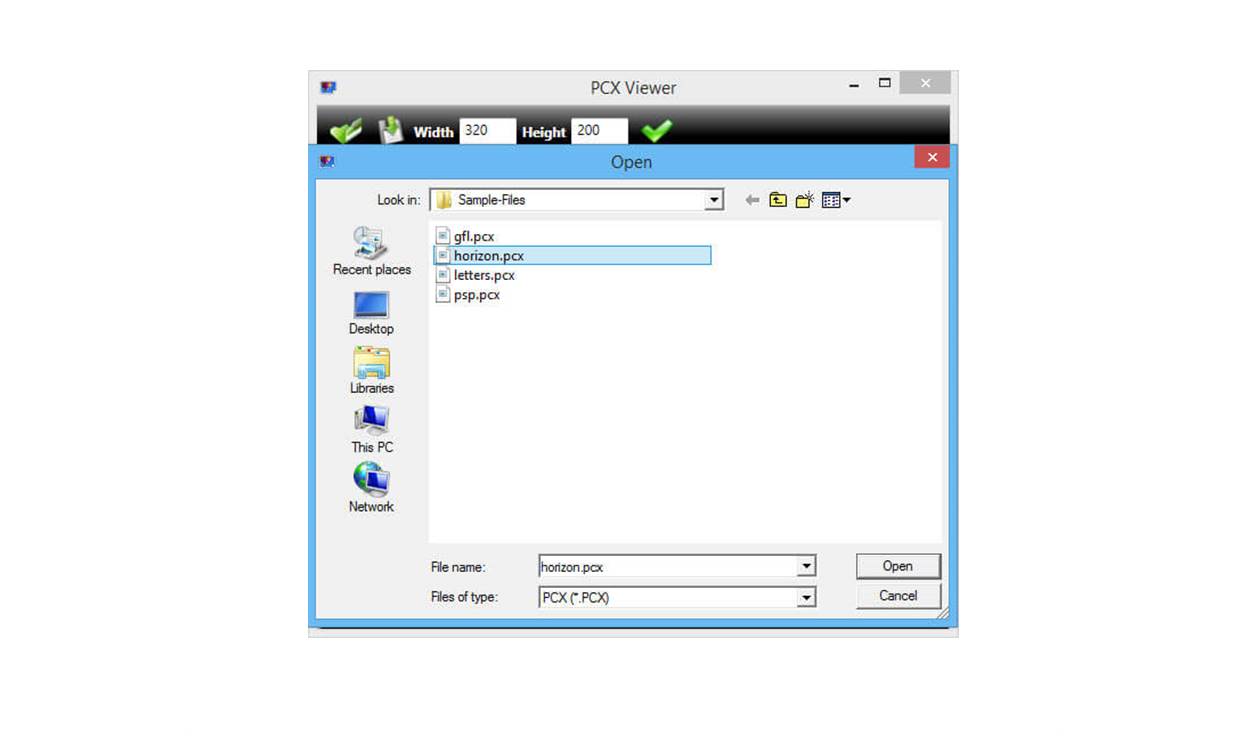What is a PCX File?
A PCX file is a raster image file format that was commonly used in the 1980s and early 1990s. The term “PCX” stands for “Personal Computer Exchange.” PCX files were created for use with DOS-based paint programs and were widely supported by graphics software during that era.
PCX files are known for their simplicity and compatibility, making them a popular choice for storing images, particularly in the early days of personal computing. They served as a standard format for displaying graphics on IBM-compatible computers and were widely used in applications such as desktop publishing, gaming, and graphic design.
The PCX file format supports 256 colors, making it suitable for basic graphics and images. It uses lossless compression, which means that no image quality is sacrificed during file compression. This preservation of quality makes PCX files ideal for archiving and transferring images without loss of detail.
A unique feature of PCX files is their ability to store multiple images within a single file. This capability is particularly useful for creating animations or storing image sequences. Each image within the file is referred to as a “plane” and is stored using a compressed format.
Over time, the popularity of PCX files has declined, primarily due to advances in technology and the introduction of more efficient file formats. However, PCX files still have their place in certain niche areas and can be encountered when working with older systems or legacy applications.
It is important to note that PCX files may not be as widely supported by modern graphics software as other file formats. Therefore, understanding how to open and convert PCX files is essential for those who come across them in their work or personal projects.
History of PCX Files
The PCX file format was developed by ZSoft Corporation in the 1980s and quickly gained popularity as a standard graphics format for IBM-compatible computers. It was designed to be simple, efficient, and compatible with various operating systems and software applications of that time.
In the early years, PCX files were mainly used for storing black and white image data, as color displays were not yet widespread. However, with advancements in graphics hardware and software, PCX files gradually evolved to support color images.
The original PCX file format used a run-length encoding (RLE) compression algorithm, which allowed for relatively small file sizes without sacrificing image quality. This compression technique was well-suited for the limited storage capacities and slower processing speeds of early computer systems.
One notable aspect of PCX files is their association with the Paintbrush program, which was included with early versions of Microsoft Windows. Paintbrush supported the PCX format, allowing users to create and edit PCX files with ease. This further contributed to the popularity of PCX files as a widely used graphics format.
As technology progressed, the limitations of the PCX format became apparent. The 256-color limitation and the lack of support for more advanced image features, such as transparency and layers, made PCX files less suitable for complex graphic design projects. This led to the development of new file formats, such as GIF, TIFF, and JPEG, that offered better color representation and more advanced features.
Despite the decline in popularity, PCX files still hold historical significance and can be found in various legacy systems, software archives, and older graphic assets. Converting PCX files to more modern and widely supported formats is often necessary to ensure their accessibility and compatibility for use in contemporary graphics software.
Overall, the history of PCX files reflects the rapid evolution of graphics technology and the dynamic nature of file formats. While they may no longer be the preferred choice for image storage and sharing, PCX files played a significant role in the early days of computing and retain their importance as a part of digital history.
Basic Structure of a PCX File
The PCX file format follows a specific structure that allows for the storage and retrieval of image data. Understanding this structure is essential for working with PCX files and extracting the desired information from them.
A PCX file is composed of several sections, each serving a specific purpose:
- Header: The header section provides essential information about the PCX file, including the file signature, version information, image dimensions, color depth, and resolution. This information allows software programs to interpret and display the file correctly.
- Palette: The palette section contains the color information for the image. In PCX files, the color palette is typically limited to 256 colors, as the format was originally designed to work with 8-bit color displays. By storing the palette data separately, PCX files can efficiently represent images with a limited number of colors.
- Image Data: The image data section contains the actual pixel data of the image. This data is stored in a compressed format using the run-length encoding (RLE) algorithm. RLE compression eliminates the need to store every individual pixel, resulting in smaller file sizes.
- Optional Metadata: Some PCX files may include additional metadata sections, such as comments, author information, or copyright details. These optional sections are not always present and do not affect the visual appearance of the image.
The basic structure of a PCX file allows for efficient storage and retrieval of image data, making it suitable for use with early graphics software and hardware. The header section provides crucial details for software applications to understand the file format, while the palette section contains the color information necessary for accurate display.
The image data, compressed using the RLE algorithm, is the core component of a PCX file, representing the actual pixels that make up the image. This compressed format ensures smaller file sizes without compromising image quality.
Understanding the structure of a PCX file is helpful for troubleshooting and extracting information from these files. It is also important to note that while PCX files were widely supported in the past, compatibility with modern graphic software may vary. Converting PCX files to more widely used formats may be necessary to ensure their accessibility in contemporary workflows.
How to Open a PCX File on Windows
Opening a PCX file on Windows is a relatively straightforward process, and there are multiple methods and software options available to accomplish this. Here are a few commonly used approaches:
- Using Default Image Viewer: Most recent versions of Windows include a default image viewer or photo app, such as Windows Photo Viewer or Photos. To open a PCX file, simply double-click on the file, and it should open in the default image viewer. If the file doesn’t open, you can right-click on the file, select “Open with,” and choose the appropriate image viewer from the list.
- Using Graphics Software: If you prefer more advanced features and editing capabilities, you can use graphics software like Adobe Photoshop, Paint.NET, or GIMP to open PCX files on Windows. Simply open the software, go to the File menu, choose “Open,” and navigate to the location of the PCX file. Select the file and click “Open” to view the image within the graphics software.
- Using Dedicated PCX Viewers: There are also specialized PCX file viewers available that are specifically designed to open and view PCX files. These viewers often include additional features like batch conversion and image manipulation. Some popular options include IrfanView, XnView, and FastStone Image Viewer. After installing the viewer, you can open the PCX file using the software’s file navigation interface or by dragging and dropping the file onto the viewer’s window.
It is worth mentioning that PCX files may not be as widely supported by modern graphics software compared to more popular file formats. If you encounter any issues opening a PCX file, you can try converting it to a more universally supported format like PNG or JPEG using conversion software or online file conversion websites.
Selecting the most suitable method for opening PCX files on Windows depends on your specific needs and preferences. Whether you choose to use the default image viewer, graphics software, or dedicated PCX viewer, these methods provide various options to view and work with PCX files on a Windows-based system.
How to Open a PCX File on Mac
While the PCX file format is less common on Mac systems, there are still several methods and software options available to open PCX files. Here are a few approaches to opening PCX files on a Mac:
- Using Preview: The default image viewer on Mac, Preview, can open PCX files. To open a PCX file with Preview, locate the file in Finder, right-click on it, and select “Open With” followed by “Preview.” Alternatively, you can double-click on the PCX file, and it will automatically open in Preview. Preview provides basic viewing functionality and simple editing capabilities for PCX files.
- Using Graphics Software: If you require more advanced features and editing capabilities, you can utilize graphic software like Adobe Photoshop or GIMP. Install the desired software on your Mac, open the application, navigate to the “File” menu, select “Open,” and browse to the location of the PCX file. Choose the PCX file, and it will open within the graphics software, allowing you to view, edit, and manipulate the image.
- Using a Dedicated PCX Viewer: Similar to Windows, there are specialized PCX file viewers available for Mac users. These viewers are designed specifically for handling PCX files and offer features such as batch conversion and image manipulation. Some popular options for Mac include XnViewMP, GIMP, and Image Viewer X. After installing the viewer, open the software, navigate to the PCX file, and select the file to view its contents within the dedicated PCX viewer.
If you encounter any difficulties opening a PCX file on your Mac using the above methods, it may be worth trying a file conversion utility or online file conversion websites that can convert the PCX file to a more widely supported format like PNG or JPEG. This will allow you to open the converted file using a broader range of software applications on your Mac.
Choosing the most appropriate method for opening PCX files on a Mac depends on your specific requirements and preferences. Whether you opt for the default image viewer, graphics software, or specialized PCX viewer, these methods offer flexibility in opening and working with PCX files on your Mac system.
Recommended PCX File Viewers
When it comes to opening and viewing PCX files, using dedicated PCX file viewers can provide a more streamlined and efficient experience. These viewers are specifically designed to handle the PCX file format and offer additional features tailored to working with PCX files. Here are some recommended PCX file viewers:
- IrfanView: IrfanView is a lightweight and versatile image viewer that supports a wide range of file formats, including PCX. It is known for its fast performance and user-friendly interface. In addition to opening PCX files, IrfanView offers basic image editing capabilities, batch conversion, and slideshow creation.
- XnView: XnView is a powerful and multi-platform image viewer that supports over 500 file formats, including PCX. It provides advanced features such as batch processing, image editing tools, and metadata support. With its intuitive interface and extensive format compatibility, XnView is a popular choice for working with PCX files.
- FastStone Image Viewer: FastStone Image Viewer is a comprehensive image viewing and editing software that supports PCX files along with various other formats. It offers a user-friendly interface, thumbnail browsing, image comparison, and a range of editing tools. FastStone Image Viewer is widely used for its excellent image management and enhancement features.
While these dedicated PCX file viewers offer specific support for the PCX format, it is also worth noting that many popular and versatile graphics software applications can open PCX files. Software like Adobe Photoshop, Paint.NET, and GIMP, which are commonly used for graphic design and image editing, also provide PCX file compatibility and more advanced editing capabilities.
Choosing a PCX file viewer depends on your specific needs and preferences. Consider factors such as ease of use, compatibility with your operating system, available features, and the overall user experience. Whether you opt for a dedicated PCX viewer or a more comprehensive graphics software, these recommended options can help you view and work with PCX files effectively.
Converting PCX Files to Other Formats
Converting PCX files to other formats can be necessary to ensure compatibility and accessibility across different software and platforms. Fortunately, there are various tools and methods available to accomplish this conversion. Here are some commonly used approaches:
- Graphics Software: Many graphics software applications, such as Adobe Photoshop, GIMP, and Paint.NET, offer the ability to convert PCX files to different formats. Simply open the PCX file in the software, go to the “File” menu, select “Save As” or “Export,” and choose the desired format, such as PNG, JPEG, or TIFF. Adjust any additional settings, and save the file in the new format.
- Online File Conversion Websites: There are numerous websites that provide online file conversion services. These websites allow you to upload your PCX file and select the desired output format. The website will then convert the PCX file and provide a download link for the converted file. Some popular online file conversion websites include Zamzar, Online Convert, and Convertio.
- Specialized Conversion Software: There are also dedicated file conversion software available that can handle PCX file conversion. These software offer batch conversion capabilities and support multiple input and output formats. Options like XnConvert, IrfanView, and GraphicConverter can efficiently convert PCX files to various image formats.
When converting PCX files to other formats, consider the specific requirements of your project. Take into account factors such as the desired output format, image quality, color depth, and any additional settings or adjustments that may be necessary for the converted file. It is also important to remember to preserve a backup copy of the original PCX file before performing any conversions.
Converting PCX files to more widely supported formats like PNG, JPEG, or TIFF ensures that the files can be easily opened and used with a broader range of software applications and platforms. Additionally, converting PCX files to modern file formats may also enable the utilization of advanced features like transparency, layers, or compression.
By converting PCX files to other formats, you can ensure their compatibility and flexibility for various uses, such as sharing, printing, or editing. Select the conversion method that best suits your needs and preferences, and always verify the converted file to ensure it meets your requirements.
Troubleshooting PCX File Issues
Working with PCX files may occasionally present challenges or issues that need troubleshooting. Here are some common problems related to PCX files and their potential solutions:
- Incompatibility with Software: Some modern graphics software might not fully support the PCX format, causing difficulties in opening or editing PCX files. In this case, try opening the PCX file with a different software application or convert it to a more widely supported format like PNG or JPEG.
- Corrupted PCX File: If a PCX file appears to be corrupted or is not displaying correctly, it could be due to file corruption during storage or transfer. Attempt to open the file on a different device or use file recovery software to retrieve any undamaged portions of the file. Alternatively, if you have a backup copy of the PCX file, try opening that instead.
- Incorrect File Extension: Sometimes, PCX files may have the wrong file extension due to incorrect renaming or misidentification. Ensure that the file extension is “.pcx” to correctly identify and open the PCX file. If the extension is incorrect, rename the file with the appropriate extension and try opening it again.
- Unsupported Color Depth: PCX files with color depths other than 8-bit might not be compatible with certain software or operating systems. In such cases, converting the PCX file to a supported color depth or converting it to a different format altogether can help resolve compatibility issues.
- Outdated Software: If you encounter difficulties with PCX files using older software, check if updated versions or patches are available. Alternatively, consider using more modern or widely supported software for working with PCX files.
- File Conversion Errors: During the conversion of PCX files to different formats, errors can occur if there are issues with the source PCX file or the conversion process itself. To troubleshoot, verify the integrity of the source PCX file, try using a different conversion method or software, and ensure that any required permissions or settings are in place.
Always remember to take appropriate precautions to prevent data loss or file corruption. Prioritize keeping backup copies of important PCX files and ensure the integrity of the storage and transfer processes.
If you continue to experience issues with PCX files after attempting these troubleshooting steps, it may be beneficial to seek assistance from online forums, technical support, or professional services to address the specific problem you are facing.