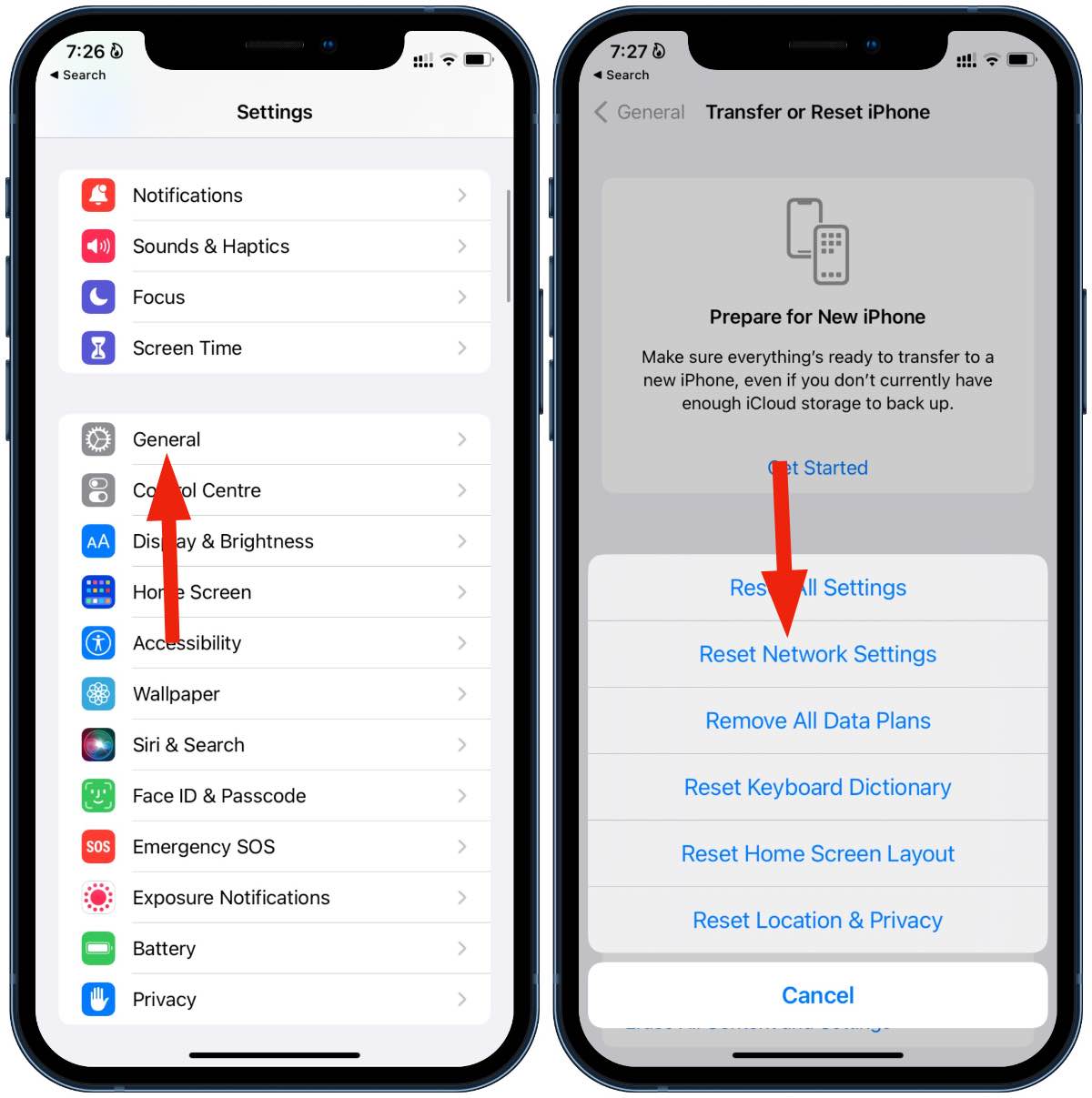Check iCloud and Find My iPhone
Before attempting to remove the password on your iPhone 11, it's crucial to check whether the Find My iPhone feature is enabled and linked to your iCloud account. This step is essential because Find My iPhone is designed to prevent unauthorized access to your device, and it can hinder the password reset process if not handled appropriately.
-
Access iCloud Settings: Start by accessing the iCloud settings on your iPhone 11. To do this, go to "Settings" and tap on your name at the top of the screen. Then, select "iCloud" to view the iCloud settings.
-
Check Find My iPhone: Within the iCloud settings, navigate to "Find My iPhone." If this feature is enabled, you will need to disable it before proceeding with the password reset. Tap on "Find My iPhone" and toggle the switch to turn it off. You may be prompted to enter your Apple ID password to confirm the action.
-
Enter Apple ID Credentials: After disabling Find My iPhone, you will need to enter your Apple ID credentials to confirm the changes. This step is crucial for security purposes and ensures that only authorized users can make modifications to the iCloud settings.
By following these steps to check iCloud and Find My iPhone, you can ensure that your iPhone 11 is ready for the password reset process. Once you have successfully disabled Find My iPhone and confirmed the changes with your Apple ID credentials, you can proceed with the next steps to reset the device's password.
Remember, it's important to handle these settings with care, as they are designed to protect your device and personal data. By following the proper procedures to check iCloud and Find My iPhone, you can pave the way for a smooth and successful password reset on your iPhone 11.
Use iTunes to Reset iPhone
If you find yourself in a situation where you need to reset the password on your iPhone 11, using iTunes can be a viable solution. This method allows you to restore your device to its factory settings, effectively removing the existing password and granting you access to your iPhone once again. Here's a step-by-step guide on how to use iTunes to reset your iPhone 11's password:
-
Connect Your iPhone to Your Computer: Start by connecting your iPhone 11 to a computer that has the latest version of iTunes installed. You can use a Mac or Windows PC for this process. Once connected, launch iTunes to begin the reset procedure.
-
Enter Recovery Mode: To initiate the password reset, you will need to enter recovery mode on your iPhone 11. This can be done by following specific steps based on your device model. For iPhone 11, iPhone 11 Pro, or iPhone 11 Pro Max, you can enter recovery mode by quickly pressing and releasing the volume up button, followed by the volume down button. Afterward, press and hold the side button until the recovery mode screen appears.
-
Restore Your iPhone: In iTunes, you should see a prompt indicating that it has detected a device in recovery mode. You will be given the option to "Restore" or "Update" your iPhone. Select the "Restore" option to initiate the password reset process. Keep in mind that this action will erase all data on your iPhone and install the latest version of iOS.
-
Follow the On-Screen Instructions: Once you confirm the restoration process, iTunes will proceed to download the necessary software and restore your iPhone to its factory settings. Follow the on-screen instructions and prompts provided by iTunes to complete the reset. This may include agreeing to the terms and conditions and confirming the restoration action.
-
Set Up Your iPhone: After the reset is complete, your iPhone 11 will restart and display the initial setup screen. At this point, you can set up your device as a new iPhone or restore it from a previous backup. If you have a backup available, you can choose to restore your data and settings to your device.
Using iTunes to reset your iPhone 11's password can be an effective solution, especially if you are unable to access your device due to a forgotten password. However, it's important to note that this method will erase all data on your iPhone, so it's crucial to have a backup of your important information before proceeding with the reset. By following these steps carefully, you can regain access to your iPhone 11 and set a new password to secure your device.
Use Recovery Mode to Reset iPhone
When faced with the need to reset the password on your iPhone 11, utilizing recovery mode can offer a viable solution. This method allows you to restore your device to its factory settings, effectively removing the existing password and granting you access to your iPhone once again. Here's a comprehensive guide on how to use recovery mode to reset your iPhone 11's password:
Entering Recovery Mode
To initiate the password reset using recovery mode, you will need to follow specific steps based on your iPhone model. For iPhone 11, iPhone 11 Pro, or iPhone 11 Pro Max, the process involves a sequence of button presses to enter recovery mode. Start by quickly pressing and releasing the volume up button, followed by the volume down button. Afterward, press and hold the side button until the recovery mode screen appears on your device.
Connecting to Your Computer
Once your iPhone 11 is in recovery mode, the next step is to connect it to a computer with the latest version of iTunes installed. Whether you're using a Mac or Windows PC, ensure that iTunes is up to date before proceeding with the password reset.
Initiating the Restore Process
In iTunes, you will receive a prompt indicating that a device in recovery mode has been detected. You will be presented with the option to "Restore" or "Update" your iPhone. To reset the password, select the "Restore" option, which will initiate the restoration process. It's important to note that this action will erase all data on your iPhone and install the latest version of iOS.
Following On-Screen Instructions
Once you confirm the restoration process, iTunes will proceed to download the necessary software and restore your iPhone to its factory settings. Throughout this process, it's essential to follow the on-screen instructions and prompts provided by iTunes. This may include agreeing to the terms and conditions and confirming the restoration action.
Setting Up Your iPhone
After the reset is complete, your iPhone 11 will restart and display the initial setup screen. At this point, you can choose to set up your device as a new iPhone or restore it from a previous backup. If you have a backup available, you can opt to restore your data and settings to your device.
Utilizing recovery mode to reset the password on your iPhone 11 can be an effective solution, especially if you are unable to access your device due to a forgotten password. However, it's crucial to bear in mind that this method will erase all data on your iPhone. Therefore, it's essential to have a backup of your important information before proceeding with the reset. By carefully following these steps, you can regain access to your iPhone 11 and set a new password to secure your device.
Use Third-Party Software to Reset iPhone
In certain scenarios, utilizing third-party software can provide an alternative approach to resetting the password on your iPhone 11. While Apple's official methods such as iCloud, iTunes, and recovery mode offer reliable solutions, third-party software can offer additional flexibility and features for password reset and device management. When considering the use of third-party software, it's essential to select a reputable and trusted tool to ensure the security and integrity of your device and data. Here's a detailed exploration of the process of using third-party software to reset the password on your iPhone 11:
Research and Select a Trusted Tool
Before proceeding with the use of third-party software, it's crucial to conduct thorough research to identify a reputable tool that specializes in iPhone password reset and device management. Look for user reviews, ratings, and recommendations from reliable sources to ensure that the software is trustworthy and effective. Additionally, consider the features offered by the tool, such as password removal, data recovery, and device optimization, to determine its suitability for your specific needs.
Download and Install the Software
Once you have identified a trusted third-party software tool, proceed to download it from the official website or a reputable app store. Ensure that you are obtaining the software from a legitimate source to avoid potential security risks. After downloading the software, follow the installation instructions provided to set it up on your computer. It's important to verify the compatibility of the software with your operating system to ensure smooth functionality.
Connect Your iPhone 11 to the Computer
After installing the third-party software, connect your iPhone 11 to the computer using a compatible USB cable. Ensure that the software recognizes your device and establishes a stable connection for the password reset process. Depending on the specific tool you are using, the software may prompt you to initiate the password reset procedure or provide a dedicated feature for resetting iPhone passwords.
Follow the Software's Instructions
Once your iPhone 11 is connected and recognized by the third-party software, carefully follow the instructions provided by the tool to initiate the password reset process. This may involve selecting the password reset option, confirming the action on your device, and allowing the software to execute the necessary steps to remove the existing password from your iPhone. It's important to be attentive and patient during this process to ensure that the password reset is carried out effectively.
Set a New Password and Configure Your iPhone
After the password reset process is complete, you will have the opportunity to set a new password for your iPhone 11. Follow the on-screen instructions provided by the third-party software to establish a secure and memorable password for your device. Additionally, take the time to configure your iPhone settings and preferences according to your preferences, ensuring that your device is personalized and optimized for your usage.
Utilizing third-party software to reset the password on your iPhone 11 can offer a convenient and effective solution, particularly when traditional methods may not be suitable for your specific situation. By selecting a trusted and reputable tool, you can navigate the password reset process with confidence and regain access to your device seamlessly. However, it's important to exercise caution and ensure that the third-party software you choose is legitimate and reliable to safeguard the security of your iPhone and personal data.