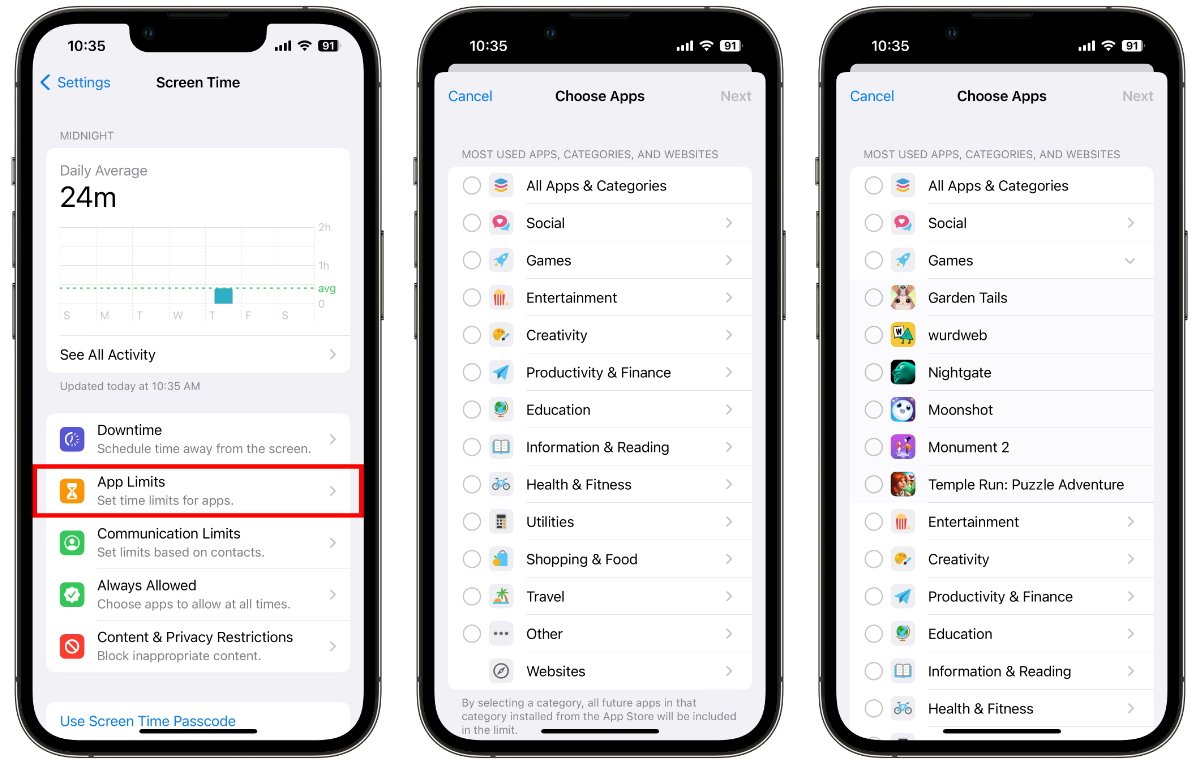Understanding Parental Controls on iPhone 10
Parental controls on the iPhone 10 provide a valuable tool for parents to manage and monitor their children's device usage. With the increasing prevalence of digital devices in everyday life, it's essential to understand how to leverage these controls effectively.
The parental controls on the iPhone 10 encompass a range of features designed to promote a safe and balanced digital experience for children. These controls enable parents to set limits on screen time, manage app usage, filter web content, control in-app purchases, and monitor overall device usage.
By familiarizing themselves with these features, parents can actively participate in guiding their children's digital habits and ensuring a healthy balance between screen time and other activities.
Understanding the intricacies of parental controls on the iPhone 10 empowers parents to make informed decisions about their children's device usage. It also provides a sense of reassurance, knowing that they have the tools to create a safe and nurturing digital environment for their children.
In the following sections, we will delve into the specific aspects of parental controls on the iPhone 10, exploring how to set up screen time limits, manage app restrictions, filter web content, control in-app purchases, and monitor and manage device usage. This comprehensive understanding will equip parents with the knowledge and confidence to effectively utilize these features for the benefit of their children's digital well-being.
Setting up Screen Time Limits
Setting up screen time limits on the iPhone 10 is a proactive approach to managing and regulating the amount of time children spend on their devices. This feature empowers parents to establish healthy boundaries and encourage a balanced lifestyle for their children.
To initiate screen time limits, parents can navigate to the "Settings" app on the iPhone 10 and select "Screen Time." Within the Screen Time settings, parents can tap on "App Limits" to set specific time constraints for categories of apps, such as social media, games, or entertainment applications. By doing so, parents can ensure that their children allocate their screen time across various activities, fostering a well-rounded digital experience.
Moreover, parents can establish "Downtime" periods during which only essential apps and phone calls are accessible. This feature is particularly beneficial for promoting uninterrupted sleep and reducing late-night screen exposure, contributing to overall well-being.
In addition to setting time limits for specific app categories, parents can also review activity reports within the Screen Time settings. These reports provide insights into the amount of time children spend on their devices, the apps they use most frequently, and any notifications they receive. This visibility enables parents to gain a comprehensive understanding of their children's digital habits and make informed decisions about adjusting screen time limits as needed.
By implementing screen time limits, parents can instill healthy digital habits and encourage a balanced lifestyle for their children. This proactive approach not only promotes responsible device usage but also fosters opportunities for other activities, such as physical exercise, reading, and social interactions.
In essence, setting up screen time limits on the iPhone 10 empowers parents to actively participate in shaping their children's digital experiences, promoting a harmonious balance between screen time and other enriching activities. This feature serves as a valuable tool in nurturing a healthy and well-rounded approach to device usage for children.
Managing App Restrictions
Managing app restrictions on the iPhone 10 is a pivotal aspect of parental controls, allowing parents to curate a safe and age-appropriate digital environment for their children. By implementing app restrictions, parents can exercise control over the types of apps their children can access, thereby ensuring that the content aligns with their family values and the child's developmental stage.
To manage app restrictions, parents can navigate to the "Settings" app on the iPhone 10 and select "Screen Time." Within the Screen Time settings, parents can tap on "Content & Privacy Restrictions" and enable this feature. This action prompts the device to prompt for a passcode, which serves as an additional layer of security to prevent unauthorized changes to the restrictions.
Once the Content & Privacy Restrictions are enabled, parents can proceed to manage various aspects of app usage. For instance, parents can restrict the installation of new apps by setting a passcode that is required for any app downloads. This measure ensures that children cannot download apps without parental approval, allowing parents to review and approve app downloads based on their suitability.
Furthermore, parents can manage the types of content accessible within apps by setting restrictions for music, podcasts, movies, and TV shows. This feature enables parents to filter out explicit content and ensure that their children are exposed to age-appropriate material.
Additionally, parents can restrict access to specific apps based on their content ratings. By setting age-appropriate content restrictions, parents can prevent children from accessing apps with content that may not be suitable for their age group. This proactive measure aligns with the goal of creating a safe and nurturing digital environment for children.
Moreover, parents can manage in-app purchases by enabling restrictions that require a passcode for any transactions within apps. This safeguard prevents unauthorized purchases and ensures that children seek parental approval before making any in-app transactions.
In essence, managing app restrictions on the iPhone 10 empowers parents to curate a tailored digital experience for their children, aligning with their family values and promoting a safe and enriching environment. By leveraging these features, parents can actively participate in shaping their children's digital habits and fostering a positive and age-appropriate relationship with technology.
Filtering Web Content
Filtering web content on the iPhone 10 is a fundamental aspect of parental controls, offering parents the ability to regulate and monitor the online material accessible to their children. This feature serves as a proactive measure to safeguard children from encountering inappropriate or harmful content while navigating the digital landscape.
To initiate web content filtering, parents can navigate to the "Settings" app on the iPhone 10 and select "Screen Time." Within the Screen Time settings, parents can tap on "Content & Privacy Restrictions" and enable this feature. Upon enabling content restrictions, parents can proceed to manage web content by selecting "Content Restrictions" and then "Web Content."
Within the "Web Content" settings, parents can choose to limit adult websites, thereby preventing children from accessing explicit or mature content. By enabling the "Limit Adult Websites" option, the device automatically restricts access to websites that contain adult material, promoting a safer and more controlled online experience for children.
Moreover, parents can opt to add specific websites to the "Never Allow" list, ensuring that children are unable to access those websites regardless of their content. This feature enables parents to exercise precise control over the online content accessible to their children, aligning with their family values and ensuring a secure digital environment.
Additionally, parents can utilize the "Allowed Websites Only" option to restrict access to a curated list of approved websites. By specifying the websites that children can access, parents can tailor the online experience to align with their children's interests and educational needs, while also ensuring that they are shielded from potentially harmful or inappropriate content.
Furthermore, parents can review and adjust the "Always Allow" list, which comprises websites that are consistently accessible without restrictions. This feature enables parents to customize the online experience for their children, granting access to trusted and educational websites while maintaining a safe and controlled browsing environment.
In essence, filtering web content on the iPhone 10 empowers parents to actively shape their children's online experiences, fostering a secure and age-appropriate digital environment. By leveraging these features, parents can mitigate the risks associated with unmonitored web browsing and promote a positive and enriching relationship with online content for their children.
Controlling In-App Purchases
Controlling in-app purchases on the iPhone 10 is a crucial aspect of parental controls, offering parents the ability to manage and oversee the transactions made within apps. This feature serves as a proactive measure to prevent unauthorized purchases and ensure that children seek parental approval before making any in-app transactions.
To exercise control over in-app purchases, parents can navigate to the "Settings" app on the iPhone 10 and select "Screen Time." Within the Screen Time settings, parents can tap on "Content & Privacy Restrictions" and enable this feature. Once enabled, parents can proceed to manage in-app purchases by selecting "iTunes & App Store Purchases."
Within the "iTunes & App Store Purchases" settings, parents can choose to require a password for all in-app purchases, ensuring that children cannot make any transactions without parental approval. By enabling this restriction, parents can actively monitor and authorize any in-app purchases, thereby preventing unexpected charges and promoting responsible spending habits.
Moreover, parents can opt to disallow in-app purchases entirely, providing an additional layer of control over the transaction capabilities within apps. This measure ensures that children are unable to make any in-app purchases, offering peace of mind to parents and mitigating the risk of unintended expenses.
Additionally, parents can review and manage the "Allowed Apps" list, which comprises apps that are exempt from in-app purchase restrictions. By customizing this list, parents can specify which apps are permitted to make in-app purchases, aligning with their children's interests and ensuring a tailored and controlled spending environment.
Furthermore, parents can leverage the "Ask to Buy" feature, which prompts a request for parental approval whenever a child attempts to make an in-app purchase. This feature fosters open communication between parents and children regarding app-related transactions, allowing for collaborative decision-making and reinforcing responsible spending habits.
In essence, controlling in-app purchases on the iPhone 10 empowers parents to actively oversee and manage the transactional capabilities within apps, promoting financial responsibility and ensuring a secure and controlled spending environment for their children. By leveraging these features, parents can mitigate the risks associated with unmonitored in-app purchases and foster a positive and informed approach to digital spending for their children.
Monitoring and Managing Device Usage
Monitoring and managing device usage on the iPhone 10 is a pivotal component of parental controls, providing parents with the tools to oversee and regulate their children's digital interactions. This feature encompasses a comprehensive set of capabilities that enable parents to gain insights into their children's device usage patterns and take proactive measures to ensure a balanced and healthy digital experience.
One of the key aspects of monitoring device usage is the ability to review activity reports within the Screen Time settings. These reports offer valuable insights into the amount of time children spend on their devices, the specific apps they use, and the frequency of notifications received. By analyzing these reports, parents can develop a nuanced understanding of their children's digital habits, identifying any excessive usage patterns or potential areas for intervention.
Moreover, parents can set specific downtime periods during which only essential apps and phone calls are accessible. This feature promotes uninterrupted periods of rest and reduces late-night screen exposure, contributing to overall well-being. By establishing downtime schedules, parents can encourage healthy sleep habits and ensure that their children have dedicated periods for non-digital activities.
In addition to reviewing activity reports and setting downtime schedules, parents can also manage device usage by setting app limits for specific categories of apps. By allocating time constraints for social media, games, or entertainment applications, parents can encourage a balanced distribution of screen time across various activities. This proactive approach fosters a well-rounded digital experience and promotes a healthy relationship with technology.
Furthermore, parents can utilize the "Always Allowed" feature to ensure that essential apps, such as communication and educational tools, remain accessible at all times. This capability enables parents to strike a balance between promoting responsible device usage and ensuring that children have access to essential resources when needed.
By actively monitoring and managing device usage, parents can play a proactive role in shaping their children's digital experiences. This comprehensive approach empowers parents to foster a balanced and healthy relationship with technology, ensuring that their children engage in meaningful and enriching activities both on and off their devices. Through the effective utilization of these features, parents can create a nurturing digital environment that aligns with their family values and promotes the well-being of their children.