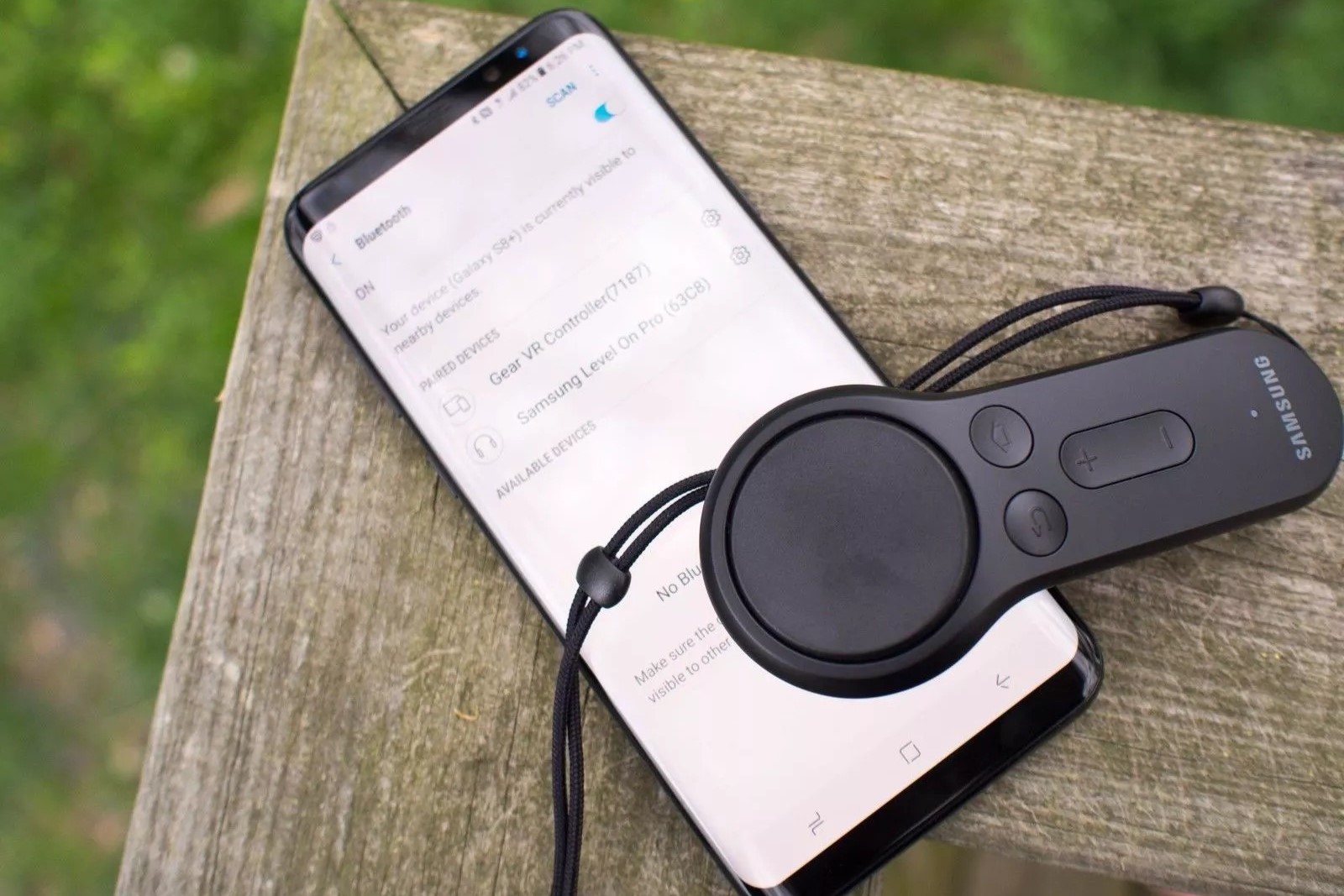Checking Compatibility
Checking Compatibility
Before attempting to pair your Oculus controllers with your headset, it's crucial to ensure that they are compatible with each other. Oculus controllers are designed to work seamlessly with specific Oculus headsets, so it's essential to verify their compatibility to avoid any connectivity issues or functionality limitations.
When checking compatibility, consider the following factors:
-
Controller Model: Different Oculus headsets are designed to work with specific controller models. For instance, the Oculus Quest and Quest 2 utilize the Oculus Touch controllers, while the Rift S uses the Oculus Touch for Rift S controllers. Ensure that the controllers you have are compatible with your specific Oculus headset model.
-
Firmware Updates: Both the Oculus controllers and the headset require firmware updates to maintain compatibility and functionality. Check for any available firmware updates for both the controllers and the headset to ensure that they are running the latest compatible versions.
-
Battery Compatibility: Some Oculus controllers are powered by standard AA or AAA batteries, while others have built-in rechargeable batteries. Ensure that the power source of your controllers is compatible with the headset's power requirements to avoid any power-related issues during usage.
-
Physical Compatibility: Check for any physical damage, wear, or tear on the controllers and the headset. Ensure that the sensors, buttons, and triggers on the controllers are functioning correctly and that the headset's tracking system can effectively detect the controllers' movements.
By thoroughly checking the compatibility of your Oculus controllers with your headset, you can preemptively address any potential issues and ensure a smooth pairing and usage experience without encountering compatibility-related obstacles.
Remember, ensuring compatibility is the first step towards a seamless and enjoyable virtual reality experience with your Oculus headset and controllers.
Powering On the Controllers
Powering On the Controllers
Before you can pair your Oculus controllers with your headset, it’s essential to power them on. The process may vary slightly depending on the specific model of your controllers, but the following general steps can guide you through the process:
-
Battery Check: If your controllers are powered by replaceable batteries, ensure that the batteries are inserted correctly and have sufficient charge. For controllers with built-in rechargeable batteries, ensure that they are adequately charged before proceeding.
-
Pressing the Power Button: Locate the power button on each controller. Press and hold the power button for a few seconds until the controller’s status light illuminates, indicating that it is powered on and ready for pairing.
-
Indicator Lights: Pay attention to the indicator lights on the controllers. Different models may have varying light patterns to indicate their power and pairing status. Refer to the user manual for your specific controller model to interpret the indicator light signals accurately.
Once the controllers are powered on, they are ready to be paired with your Oculus headset, allowing you to immerse yourself in the virtual environment and interact with various applications and experiences.
By following these steps, you can ensure that your Oculus controllers are powered on and prepared for the pairing process, setting the stage for an uninterrupted and engaging virtual reality experience.
Pairing the Controllers with Your Oculus Headset
Pairing the Controllers with Your Oculus Headset
Once you have confirmed the compatibility and powered on your Oculus controllers, the next step is to pair them with your Oculus headset. This process establishes a wireless connection between the controllers and the headset, enabling you to interact with the virtual environment seamlessly. Here’s how to pair the controllers with your Oculus headset:
-
Accessing the Oculus Menu: Put on your Oculus headset and navigate to the Oculus Home or the main menu. This is where you will initiate the pairing process for your controllers.
-
Activating Pairing Mode: On the Oculus Home or main menu, locate the option to pair new controllers. This may involve accessing the settings or devices section within the virtual interface. Follow the on-screen instructions to activate the pairing mode on your headset.
-
Pressing the Pairing Buttons: On each controller, locate the pairing button. Press and hold the pairing button until the controller’s status light begins to flash, indicating that it is in pairing mode and actively seeking a connection with the headset.
-
Automatic Detection: Once the controllers are in pairing mode, the Oculus headset will automatically detect and establish a connection with them. You may see visual and auditory cues within the virtual environment indicating that the pairing process is underway.
-
Confirmation and Calibration: After the pairing is successful, the Oculus interface may prompt you to confirm the connection and calibrate the controllers for optimal tracking and performance. Follow any additional on-screen instructions to finalize the pairing process.
Upon successful pairing, your Oculus controllers are now synchronized with your headset, allowing you to navigate menus, interact with objects, and engage in immersive experiences within the virtual environment. The seamless pairing of the controllers enhances the overall virtual reality experience, providing intuitive control and precise interaction.
By following these steps, you can effortlessly pair your Oculus controllers with your headset, unlocking the full potential of your virtual reality adventures and applications.
Troubleshooting Connection Issues
Troubleshooting Connection Issues
While pairing your Oculus controllers with your headset, you may encounter connection issues that hinder the seamless synchronization of the devices. Addressing these issues effectively can help you overcome connectivity challenges and ensure a smooth virtual reality experience. Here are some troubleshooting steps to resolve common connection issues:
-
Resetting the Controllers: If the controllers fail to pair or maintain a stable connection, perform a reset. This typically involves removing the batteries or power source from the controllers, waiting for a few seconds, and then reinserting the batteries or reconnecting the power source.
-
Rebooting the Headset: Sometimes, the headset’s software or wireless connectivity may impact the pairing process. Reboot the Oculus headset and attempt to pair the controllers again. This can refresh the headset’s system and resolve any temporary connectivity issues.
-
Checking for Interference: Wireless interference from other devices or electronic equipment can disrupt the connection between the controllers and the headset. Ensure that there are no sources of wireless interference in close proximity to the headset, and try pairing the controllers in a different location if possible.
-
Updating Firmware: Verify that both the controllers and the headset have the latest firmware updates installed. Outdated firmware can lead to compatibility and connectivity issues. Check for and apply any available firmware updates for both the controllers and the headset.
-
Resetting the Headset’s Wireless Connection: Within the Oculus settings, explore options to reset or reestablish the headset’s wireless connection. This can help address any underlying wireless communication issues that may affect the pairing process.
By troubleshooting connection issues using these steps, you can overcome common challenges related to pairing Oculus controllers with your headset. These troubleshooting measures empower you to maintain a stable and reliable connection between the controllers and the headset, ensuring a seamless virtual reality experience devoid of connectivity disruptions.
Using the Controllers for Navigation and Interaction
Using the Controllers for Navigation and Interaction
Once your Oculus controllers are successfully paired with your headset, they serve as the primary interface for navigating the virtual environment and interacting with various elements, objects, and applications. Understanding how to effectively utilize the controllers for navigation and interaction enhances your overall virtual reality experience. Here’s how you can maximize the functionality of your Oculus controllers:
-
Movement and Orientation: The controllers are equipped with sensors that track your hand movements and orientation in the virtual space. Use natural hand movements to interact with the environment, pick up objects, and point at items within the virtual world.
-
Menu Navigation: The controllers feature buttons and triggers that allow you to navigate menus, select options, and interact with user interfaces within applications. Familiarize yourself with the controller buttons’ functions to efficiently navigate through different menus and settings.
-
Object Interaction: When engaging with virtual objects or environments, use the controllers to pick up, manipulate, and interact with items. The controllers’ precise tracking enables you to perform intricate interactions, such as grabbing, throwing, or drawing within the virtual space.
-
Gesture Controls: Certain applications and games may utilize gesture controls, where specific hand movements or gestures trigger actions or commands. Explore the capabilities of gesture controls with your controllers to fully immerse yourself in interactive experiences.
-
Button Shortcuts: Many applications and games incorporate button shortcuts for quick actions or commands. Learn the various button combinations and shortcuts on the controllers to streamline your interactions and enhance your efficiency in the virtual environment.
By leveraging the controllers for navigation and interaction, you can engage with virtual reality content in a natural and intuitive manner, blurring the line between the physical and virtual worlds. The controllers serve as extensions of your hands, empowering you to interact with virtual objects and environments with remarkable precision and responsiveness.
Mastering the art of using the controllers for navigation and interaction opens up a world of immersive experiences, empowering you to explore, create, and interact within the captivating realm of virtual reality.