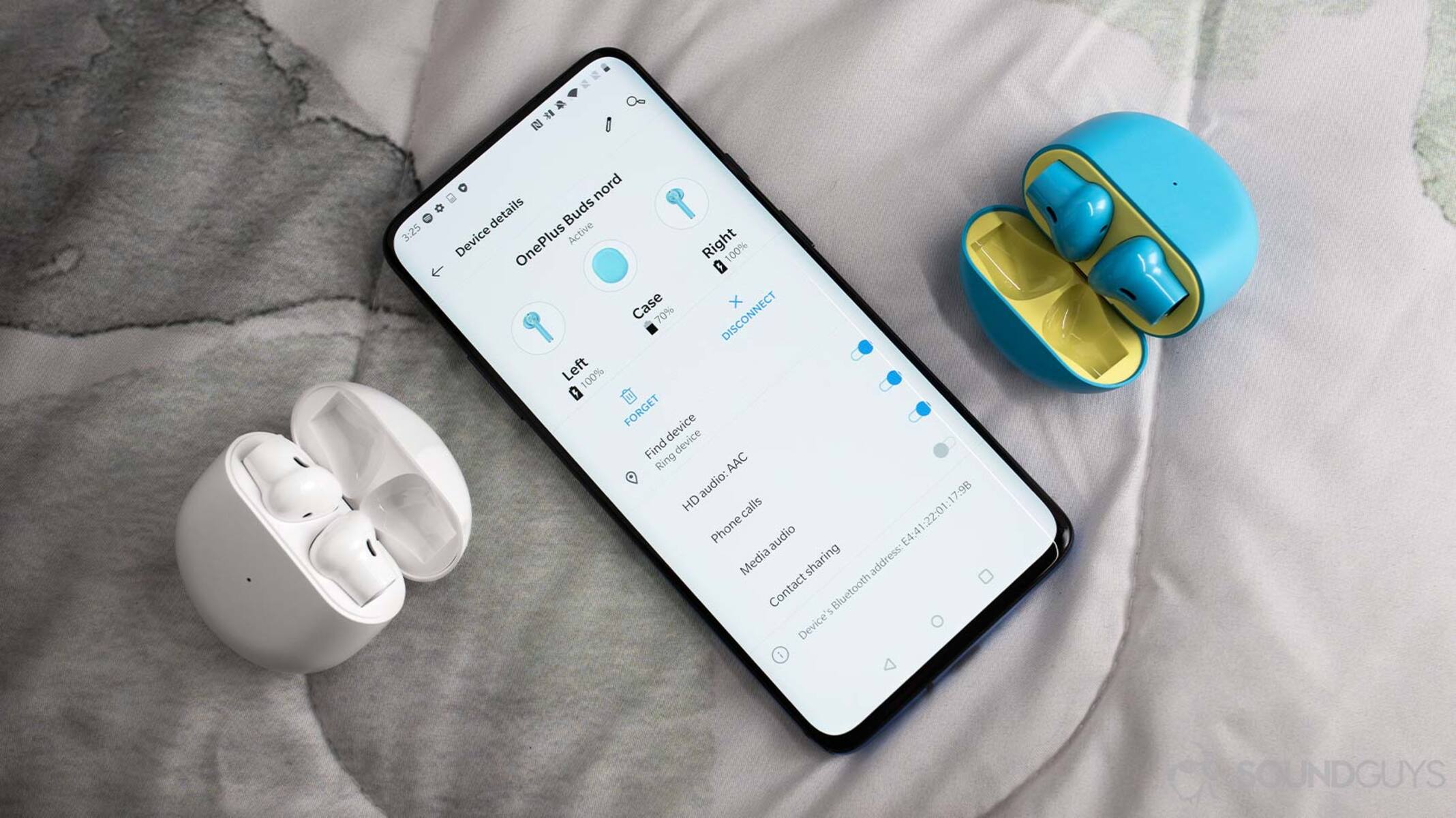Checking Bluetooth Compatibility
Before attempting to pair your Bluetooth headphones with your OnePlus Nord, it's crucial to ensure that they are compatible. Bluetooth technology has evolved over the years, with newer versions offering improved connectivity, power efficiency, and audio quality. The OnePlus Nord is equipped with Bluetooth 5.1, which provides enhanced stability and range compared to its predecessors. To maximize the potential of your Bluetooth headphones, it's advisable to check their compatibility with Bluetooth 5.1 or at least ensure they support a previous version, such as Bluetooth 4.2 or 5.0.
To determine the compatibility of your Bluetooth headphones, refer to the product manual or specifications provided by the manufacturer. Look for indications of Bluetooth version support and compatibility with a wide range of devices, including smartphones, tablets, and laptops. Additionally, you can visit the official website of the headphone manufacturer or reach out to their customer support for detailed information on Bluetooth compatibility.
It's important to note that while Bluetooth technology is designed to be backward compatible, meaning that devices supporting older Bluetooth versions can generally connect to those with newer versions, the full benefits of the latest Bluetooth technology may not be realized. Therefore, to fully leverage the capabilities of Bluetooth 5.1 on your OnePlus Nord, opting for headphones with compatible technology is highly recommended.
By ensuring that your Bluetooth headphones are compatible with the Bluetooth version of your OnePlus Nord, you can set the stage for a seamless and optimized wireless audio experience. This proactive approach not only enhances the performance of your headphones but also minimizes the likelihood of connectivity issues and audio disruptions, allowing you to immerse yourself in your favorite music, podcasts, or videos without interruptions.
In the next sections, we will delve into the step-by-step process of turning on Bluetooth on your OnePlus Nord, putting your Bluetooth headphones in pairing mode, and connecting them to your device, culminating in a hassle-free and enjoyable wireless audio experience.
Turning on Bluetooth on OnePlus Nord
Turning on Bluetooth on your OnePlus Nord is a fundamental step in the process of connecting your Bluetooth headphones to the device. Bluetooth technology enables wireless communication between your smartphone and compatible accessories, such as headphones, speakers, and smartwatches. By activating Bluetooth on your OnePlus Nord, you open the door to a world of seamless audio connectivity and convenience.
To begin, unlock your OnePlus Nord by using the designated method, such as the fingerprint sensor or the on-screen pattern or PIN. Once you have accessed the home screen, navigate to the "Settings" app, which is represented by a gear icon. Tap on the "Settings" icon to enter the device settings menu.
Within the settings menu, locate and select the "Bluetooth" option. This action will direct you to the Bluetooth settings screen, where you can manage Bluetooth connectivity and pair your device with compatible accessories. Upon entering the Bluetooth settings, you will notice a toggle switch at the top of the screen. This switch controls the activation and deactivation of Bluetooth on your OnePlus Nord.
To turn on Bluetooth, simply tap the toggle switch, causing it to shift from the "Off" position to the "On" position. As a result, the Bluetooth feature on your OnePlus Nord will be activated, allowing the device to search for and connect to nearby Bluetooth-enabled accessories. Once Bluetooth is turned on, the OnePlus Nord will actively scan for available devices, making it ready to establish connections with compatible peripherals.
It's important to note that enabling Bluetooth on your OnePlus Nord also enables the visibility of your device to nearby Bluetooth accessories. This visibility is essential for the successful pairing of your Bluetooth headphones. However, it's advisable to exercise caution when making your device visible, especially in public settings, to prevent unauthorized access or connections.
In summary, turning on Bluetooth on your OnePlus Nord is a straightforward process that involves accessing the device settings, navigating to the Bluetooth menu, and activating the Bluetooth feature through a simple toggle switch. By following these steps, you pave the way for seamless wireless audio connectivity, setting the stage for the next phase of putting your Bluetooth headphones in pairing mode.
With Bluetooth activated on your OnePlus Nord, you are now ready to proceed to the next crucial step of putting your Bluetooth headphones in pairing mode, a pivotal stage in establishing a wireless connection between the two devices.
Putting Bluetooth Headphones in Pairing Mode
Putting your Bluetooth headphones in pairing mode is a pivotal step that initiates the process of establishing a wireless connection with your OnePlus Nord. Pairing mode enables your headphones to actively seek and connect to nearby Bluetooth-enabled devices, including smartphones, tablets, and computers. By activating pairing mode on your headphones, you create an opportunity for seamless audio transmission and an immersive listening experience.
The method for activating pairing mode may vary depending on the specific model and manufacturer of your Bluetooth headphones. However, the general approach typically involves a combination of button presses or a prolonged press of a dedicated pairing button. To put your Bluetooth headphones in pairing mode, follow these general steps:
-
Refer to the User Manual: Start by referring to the user manual or documentation provided by the manufacturer of your Bluetooth headphones. The manual often contains detailed instructions on how to activate pairing mode, including the specific button combinations or sequences required for your particular model.
-
Identify the Pairing Button or Sequence: Locate the pairing button on your Bluetooth headphones, which is usually designated with a Bluetooth symbol or the word "Pair." If your headphones do not have a dedicated pairing button, the manual will provide instructions on the button sequence or combination to activate pairing mode.
-
Press and Hold the Pairing Button: If your headphones feature a dedicated pairing button, press and hold it for a few seconds until you observe a visual or auditory indication that pairing mode has been activated. This may involve a blinking LED light, an audible prompt, or both, signaling that the headphones are ready to establish a connection.
-
Observe the Indicators: Pay attention to any visual or auditory cues from your headphones that confirm the activation of pairing mode. These indicators serve as a clear signal that your headphones are actively searching for nearby Bluetooth devices, including your OnePlus Nord.
-
Ensure Proper Timing: It's essential to follow the timing instructions provided in the user manual when activating pairing mode. Some headphones require a specific duration of button press or a sequence of actions to trigger pairing mode effectively.
By successfully putting your Bluetooth headphones in pairing mode, you create an environment conducive to seamless connectivity with your OnePlus Nord. This proactive step sets the stage for the next phase of the process: connecting your Bluetooth headphones to your device, enabling you to enjoy wireless audio without constraints.
Connecting Bluetooth Headphones to OnePlus Nord
Once your Bluetooth headphones are in pairing mode, the next step is to connect them to your OnePlus Nord. This process involves initiating a search for available Bluetooth devices on your smartphone and selecting your headphones from the list of discoverable devices. Here's a detailed guide on how to seamlessly connect your Bluetooth headphones to your OnePlus Nord:
-
Access Bluetooth Settings: Begin by unlocking your OnePlus Nord and navigating to the device's settings menu. From there, tap on the "Bluetooth" option to access the Bluetooth settings screen.
-
Scan for Available Devices: Upon entering the Bluetooth settings, your OnePlus Nord will automatically initiate a scan for nearby Bluetooth devices. This scan enables your smartphone to detect and display a list of available Bluetooth accessories, including your headphones.
-
Select Your Headphones: As the scan completes, your Bluetooth headphones, provided they are in pairing mode, should appear in the list of discoverable devices on your OnePlus Nord. Look for the name or model of your headphones in the list and tap on it to initiate the pairing process.
-
Pairing Confirmation: Once you select your headphones, your OnePlus Nord will attempt to establish a connection with the selected device. If your headphones require a pairing code, such as "0000" or "1234," you may be prompted to enter it to complete the pairing process. However, many modern Bluetooth headphones automatically pair without the need for a code.
-
Connection Established: Upon successful pairing, your OnePlus Nord will display a confirmation message indicating that the Bluetooth headphones are connected and ready for use. Additionally, your headphones may emit a visual or auditory cue, such as a solid LED light or a tone, signifying that they are now connected to your smartphone.
-
Audio Output Selection: After the connection is established, your OnePlus Nord may prompt you to select the audio output destination. This step allows you to specify that audio should be routed to your Bluetooth headphones instead of the device's built-in speakers or other connected audio devices.
By following these steps, you can seamlessly connect your Bluetooth headphones to your OnePlus Nord, paving the way for a wireless audio experience that transcends the limitations of traditional wired connections. Once connected, you can indulge in your favorite music, podcasts, or videos with the freedom and flexibility that Bluetooth technology affords.
This process not only enhances the versatility of your OnePlus Nord but also underscores the convenience and adaptability of Bluetooth headphones in modern mobile audio experiences. With your headphones successfully connected, you are poised to enjoy a seamless and immersive wireless audio journey, unencumbered by the constraints of traditional wired connections.
Troubleshooting Common Pairing Issues
Even with the seamless nature of Bluetooth technology, occasional pairing issues may arise when connecting your Bluetooth headphones to your OnePlus Nord. These issues can range from connectivity disruptions to difficulties in establishing a stable connection. However, by understanding and addressing common pairing issues, you can effectively troubleshoot and resolve these challenges, ensuring a smooth and uninterrupted wireless audio experience.
Here are some common pairing issues and troubleshooting steps to overcome them:
-
Interference and Range Limitations: Bluetooth connectivity can be affected by interference from other electronic devices or obstacles that limit the effective range between your headphones and your OnePlus Nord. To address this, ensure that there are minimal obstructions between the devices and that they are within the recommended Bluetooth range, typically around 33 feet (10 meters). Additionally, minimizing the presence of other wireless devices in close proximity can reduce interference and improve connectivity.
-
Outdated Bluetooth Firmware: Both your OnePlus Nord and Bluetooth headphones may receive firmware updates to enhance compatibility and performance. If you encounter pairing issues, ensure that both devices have the latest firmware installed. Check for firmware updates through the respective device settings or the manufacturer's official website, and install any available updates to address potential compatibility issues.
-
Resetting Bluetooth Connections: In some cases, resetting the Bluetooth connections on both your OnePlus Nord and your headphones can resolve pairing issues. Start by turning off Bluetooth on both devices, then power them off completely. After a few moments, power them back on and re-enable Bluetooth, allowing them to search for and connect to each other as if for the first time.
-
Clearing Paired Devices List: If you have previously paired your headphones with multiple devices, the Bluetooth pairing list may become cluttered, leading to confusion and potential connectivity issues. Access the Bluetooth settings on your OnePlus Nord and remove any outdated or unnecessary paired devices. This can streamline the pairing process and reduce the likelihood of encountering conflicts during connection attempts.
-
Battery and Power Management: Low battery levels on either your OnePlus Nord or your Bluetooth headphones can impact the stability of the Bluetooth connection. Ensure that both devices are adequately charged to support uninterrupted Bluetooth connectivity. Additionally, review the power management settings on your smartphone to confirm that Bluetooth functionality is not being restricted to conserve power, which can hinder the pairing process.
By addressing these common pairing issues through proactive troubleshooting, you can optimize the connectivity between your Bluetooth headphones and your OnePlus Nord, ensuring a seamless and reliable wireless audio experience. These troubleshooting steps empower you to overcome potential challenges and maximize the potential of Bluetooth technology, enabling you to immerse yourself in your preferred audio content without interruptions or connectivity hurdles.