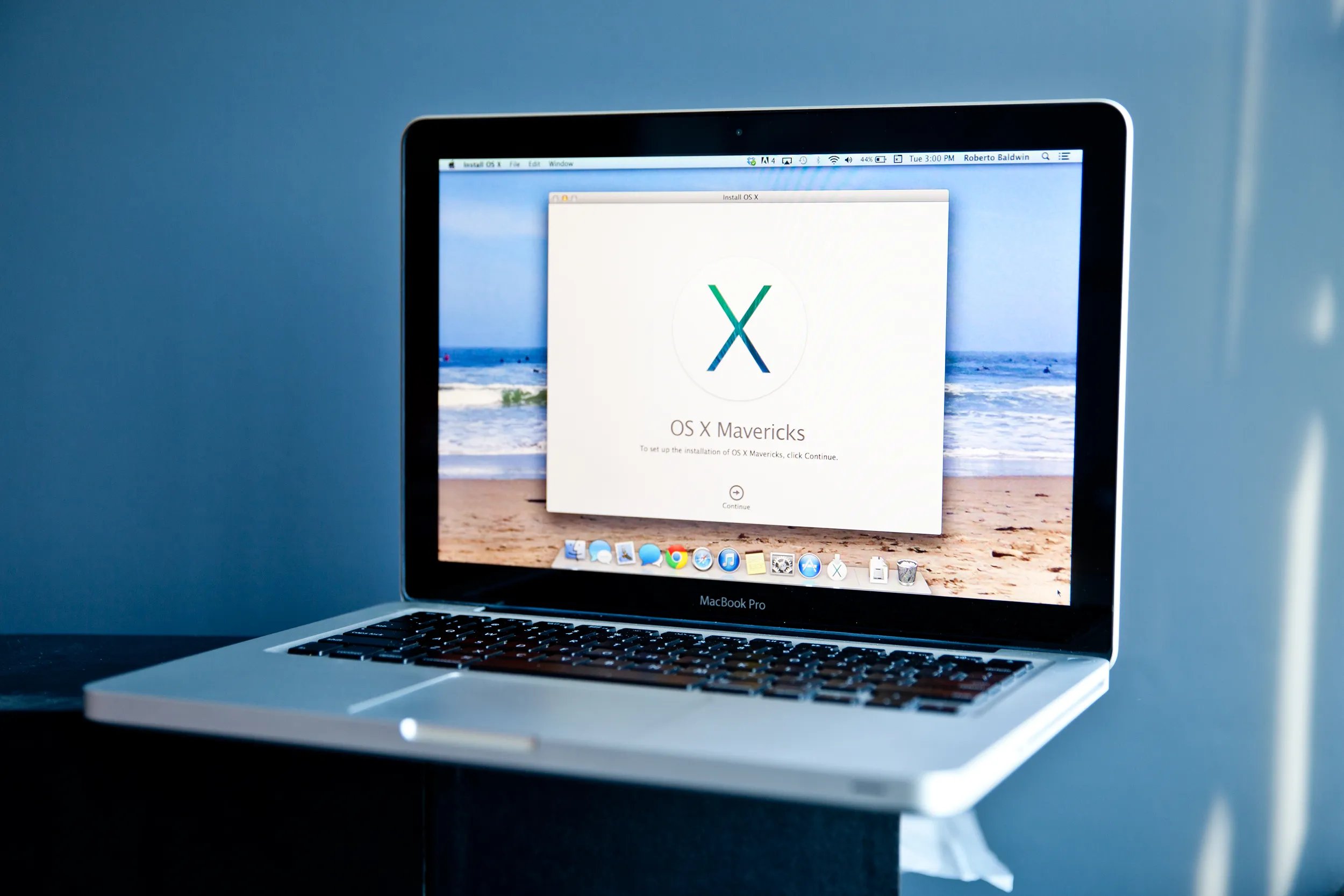What is OS X Mavericks?
OS X Mavericks is the 10th major release of the operating system for Apple’s Mac computers. It was released on October 22, 2013, and introduced a variety of new features and enhancements to improve the overall user experience. Mavericks was a significant update that focused on improving system performance, battery life, and introducing new productivity features.
One of the key highlights of Mavericks is its improved energy efficiency, which allows Mac computers to conserve battery power. This is achieved through various optimizations, such as App Nap which intelligently puts inactive apps to sleep, and Timer Coalescing which reduces CPU activity when the system is idle. As a result, users can enjoy longer battery life while using their Macs.
In addition to improved energy efficiency, Mavericks introduced significant enhancements to apps and features. The Finder, for example, received improvements such as Tabs, which allow users to organize their file browsing using multiple tabs within a single window. This makes it easier to navigate through different file locations and manage multiple tasks simultaneously.
Mavericks also brought advancements to Safari, Apple’s web browser. With Safari in Mavericks, users experienced faster performance, improved memory usage, and a streamlined interface. Additionally, Safari introduced the Reading List feature, which allows users to save articles or webpages to read later, even offline.
Another noteworthy feature of Mavericks is iCloud Keychain, which securely stores website usernames, passwords, and credit card information, and automatically fills them in when needed. This feature provides a convenient and secure way for users to manage their online accounts and makes logging in a breeze.
Furthermore, Mavericks introduced enhanced multi-display support, making it easier to work with multiple monitors. Users can now use their Mac’s menu bar and Dock across all connected displays, as well as easily switch between fullscreen apps on different screens.
Understanding Minimum Requirements
Before upgrading to OS X Mavericks, it’s crucial to understand the minimum requirements your Mac needs to meet in order to run the operating system smoothly. By ensuring your Mac meets these specifications, you can avoid potential compatibility issues and enjoy a seamless user experience.
When it comes to operating system requirements, Mavericks has specific guidelines for processors, memory, storage, and graphics. Let’s take a closer look at each of these requirements:
Processor Requirements: Your Mac must have a 64-bit Intel processor to support OS X Mavericks. This includes models such as the Core 2 Duo, Core i3, Core i5, Core i7, and Xeon processors.
Memory Requirements: Mavericks requires a minimum of 2GB of memory (RAM) to run smoothly. However, it is highly recommended to have at least 4GB of memory for optimal performance. More memory will ensure that your Mac can handle multitasking and run resource-intensive applications without any slowdowns.
Storage Requirements: Mavericks demands a minimum of 8GB of available storage space on your Mac’s hard drive to install the operating system. However, it’s advisable to have a larger amount of available disk space to accommodate future updates, install new applications, and store your personal files and documents.
Graphics Requirements: Mavericks requires a Mac with a graphics card that supports Metal, Apple’s graphics technology introduced in macOS. Graphics cards that are compatible with Metal include those from AMD, NVIDIA, and Intel. It’s important to note that older Macs may not have a graphics card that supports Metal, which could impact the performance of certain graphic-intensive applications.
In addition to these technical requirements, it’s worth considering the compatibility of your existing apps and hardware with Mavericks. Some apps and peripherals may not be fully supported or may require updates to work properly with the new operating system. Checking the compatibility of your favorite apps and ensuring that your peripherals have Mavericks-compatible drivers can help prevent any potential issues.
Processor Requirements
When it comes to running OS X Mavericks on your Mac, having a compatible processor is crucial. Mavericks requires a 64-bit Intel processor to ensure optimal performance and compatibility. Let’s dive into the details of the processor requirements for Mavericks.
First and foremost, it’s important to note that Mavericks supports a wide range of Intel processors. This includes models such as the Core 2 Duo, Core i3, Core i5, Core i7, and Xeon processors. These processors are commonly found in Mac desktops and laptops released in recent years.
Having a 64-bit processor is essential because Mavericks is a 64-bit operating system. A 64-bit processor allows your Mac to handle larger amounts of memory and perform more complex calculations, resulting in faster and more efficient computing.
If you’re uncertain about your Mac’s processor, you can check the system information on your Mac. Simply click on the Apple menu in the top-left corner of the screen, select “About This Mac,” and navigate to the “Overview” tab. Here, you’ll find information about your Mac’s processor, including its type and speed.
For optimal performance, it’s recommended to have a processor that meets or exceeds the minimum requirements. This ensures that your Mac can handle the demands of Mavericks and run applications smoothly. While Mavericks can run on older processors like the Core 2 Duo, having a more recent processor, such as a Core i5 or Core i7, will result in a faster and more responsive experience.
If you’re planning to upgrade your Mac and want to ensure compatibility with Mavericks, consider checking the processor requirements of the specific Mac model you’re interested in. Apple provides detailed information on the processors that are compatible with each Mac model on their official website.
Memory Requirements
When it comes to running OS X Mavericks, having sufficient memory (RAM) is crucial to ensure smooth performance and multitasking capabilities. Mavericks has specific memory requirements that you need to consider before upgrading. Let’s delve into the details of the memory requirements for Mavericks.
Mavericks requires a minimum of 2GB of memory to operate. However, it’s highly recommended to have at least 4GB of memory for optimal performance. Having more memory allows your Mac to handle multiple applications simultaneously without experiencing any slowdowns or performance issues.
With more memory, Mavericks can efficiently manage and allocate resources to different processes, resulting in improved overall system responsiveness. This is especially important if you frequently work with resource-intensive applications, such as video editing software, graphic design programs, or virtual machines.
If you’re unsure about the amount of memory your Mac has, you can easily check it by clicking on the Apple menu in the top-left corner of the screen, selecting “About This Mac,” and navigating to the “Memory” tab. Here, you’ll find information about the total amount of installed memory on your Mac.
If your Mac currently has less than the minimum required memory for Mavericks, you have a couple of options. One option is to upgrade the memory by adding additional RAM modules. Most Mac models allow for memory upgrades, and it can be a cost-effective way to improve performance. Consult Apple’s official documentation or reach out to an authorized service provider for guidance on the upgrade process and compatible memory modules.
Another option is to optimize your Mac’s performance by closing unnecessary applications and processes, clearing out temporary files and caches, and minimizing the number of open tabs and windows in your web browser. These steps can help free up memory and maximize the available resources for Mavericks and your active applications.
Remember, having more memory not only enhances the performance of Mavericks but also allows you to future-proof your Mac, as newer applications and operating system updates often require more memory to run smoothly.
Storage Requirements
Before upgrading to OS X Mavericks, it’s important to consider the storage requirements of the operating system. Mavericks demands a minimum of 8GB of available storage space on your Mac’s hard drive to successfully install the operating system. However, it’s advisable to have a larger amount of available disk space to accommodate future updates, install new applications, and store your personal files and documents. Let’s explore the storage requirements for Mavericks in more detail.
The minimum 8GB requirement is necessary to ensure that Mavericks has enough space to install all of its essential files and system components. However, it’s worth noting that this does not leave much room for additional applications, files, or user-generated content. Therefore, having more available disk space is highly recommended.
Having ample storage space allows you to keep your Mac’s system performance at its best. When your hard drive starts to fill up, it can slow down your Mac and affect its overall responsiveness. With enough free space, your Mac can efficiently allocate temporary files, caches, and virtual memory, improving performance and reducing the risk of slowdowns.
If your Mac has limited storage space, there are a few steps you can take to free up disk space. Start by removing unnecessary files, such as old documents, unused applications, and system backups that you no longer need. You can also utilize built-in tools like macOS Finder’s built-in storage management feature, which helps you identify and remove large files and unnecessary clutter.
Consider transferring files and documents to external storage options like external hard drives or cloud storage services. This helps to free up space on your Mac’s internal hard drive while still keeping your files accessible. Additionally, regular maintenance tasks like emptying the trash bin and running disk cleanup utilities can help reclaim valuable space on your hard drive.
It’s important to keep in mind that as you use Mavericks and install applications or download files, your storage space requirements will increase. By starting with ample free space and practicing good storage management habits, you can ensure that your Mac has enough room to grow and accommodate your needs in the long run.
Graphics Requirements
OS X Mavericks has specific graphics requirements that you need to consider before upgrading your Mac. The graphics capabilities of your Mac play a crucial role in its overall performance and ability to run graphics-intensive applications. Let’s explore the graphics requirements for Mavericks in detail.
Mavericks utilizes a graphics technology called Metal, which is designed to provide optimized performance and advanced graphics capabilities. To take full advantage of Metal, Mavericks requires a Mac with a compatible graphics card.
Compatible graphics cards for Mavericks include those from AMD, NVIDIA, and Intel. These graphics cards support the Metal framework and ensure smooth rendering and optimal performance for graphics-heavy tasks, such as video editing, gaming, and graphics-intensive applications.
It’s important to note that older Macs may not have a graphics card that supports Metal. If your Mac is several years old, there is a possibility that it may not meet the minimum graphics requirements for Mavericks. In such cases, you may experience limitations or reduced performance when using graphic-intensive applications.
To check the graphics card in your Mac, you can click on the Apple menu in the top-left corner of the screen, select “About This Mac,” and go to the “Displays” tab. Here, you’ll find information about your Mac’s graphics card and its capabilities.
If your Mac’s graphics card does not meet the Mavericks requirements, you may still be able to run the operating system, but you may experience limitations or reduced performance in certain areas. Consider the type of work you do on your Mac and whether it heavily relies on graphics-intensive tasks. If so, it may be worth upgrading to a more recent Mac that meets the graphics requirements for optimal performance.
It’s worth mentioning that the graphics requirements for Mavericks may change with future updates and newer versions of macOS. Checking the compatibility of your Mac’s graphics card with the latest operating system version is essential if you plan to upgrade in the future.
By ensuring that your Mac meets the graphics requirements for Mavericks, you can fully enjoy the visual enhancements, improved performance, and compatibility with graphics-intensive applications that the operating system offers.
Compatibility with Existing Apps and Hardware
One crucial consideration when upgrading to OS X Mavericks is the compatibility of your existing apps and hardware with the new operating system. Mavericks introduces several enhancements and system-level changes that may affect the functionality of certain applications and peripherals. Let’s explore the compatibility aspects you need to be aware of before upgrading.
It’s important to check whether the apps you rely on for your daily tasks are compatible with Mavericks. While most software developers strive to ensure compatibility with new operating systems, older or less frequently updated applications may encounter compatibility issues. It’s a good practice to visit the developer’s website or contact their support team to confirm if there are any known compatibility issues with Mavericks.
In some cases, you may need to update your software to the latest compatible version to ensure smooth operation on Mavericks. Keep in mind that some older apps may no longer be supported or receive updates, which may result in limited functionality or the need to find alternative software options.
Another aspect to consider is the compatibility of your hardware peripherals with Mavericks. Devices such as printers, scanners, and external storage drives may require updated drivers or firmware to work correctly with the new operating system. It can be helpful to visit the manufacturer’s website to check for any available updates or contact their support for guidance.
When it comes to hardware compatibility, Apple generally ensures a seamless transition between operating systems. However, older Mac models may have limitations or reduced functionality when running Mavericks. It’s worth doing some research to determine if your Mac model is fully compatible with Mavericks or if there are any known issues specific to your hardware configuration.
Online forums and community discussions can be valuable resources for finding information about compatibility issues or workarounds for specific apps or hardware devices. Other users who have already upgraded to Mavericks may share their experiences and offer valuable insights that can help you make informed decisions.
Before upgrading to Mavericks, it’s advisable to create a backup of your important files and documents. This way, if you encounter compatibility issues or other problems during or after the upgrade, you can easily revert to your previous system and restore your files.
By taking the time to verify the compatibility of your apps and hardware with Mavericks beforehand, you can minimize potential disruptions and ensure a smooth transition to the new operating system.
How to Check if Your Mac Meets the Requirements
Before upgrading to OS X Mavericks, it’s essential to ensure that your Mac meets the minimum requirements to run the operating system smoothly. Apple provides easy ways to check if your Mac meets the necessary specifications. Here are some steps you can follow to verify if your Mac meets the requirements for Mavericks:
1. Click on the Apple menu in the top-left corner of the screen and select “About This Mac” from the dropdown menu.
2. In the window that appears, navigate to the “Overview” tab. Here, you’ll find basic information about your Mac, including the model, processor, and memory.
3. Check the processor details to determine if it is a 64-bit Intel processor. Mavericks requires a 64-bit processor to run effectively.
4. Verify that your Mac has at least the minimum required memory (RAM). Mavericks requires a minimum of 2GB of memory, but it’s recommended to have 4GB or more for optimal performance.
5. Make sure you have sufficient available storage space on your Mac’s hard drive. Mavericks requires a minimum of 8GB of available storage space to install the operating system.
6. Check the graphics card compatibility. Mavericks requires a graphics card that supports Metal, a graphics technology introduced in macOS. You can find information about your graphics card in the “Displays” tab of the “About This Mac” window.
If your Mac meets all the requirements mentioned above, it should be capable of running Mavericks without any major issues. However, it’s important to note that having the minimum requirements may result in limited performance, and it’s recommended to have higher specifications for a smoother user experience.
In some cases, you may need to upgrade certain components of your Mac, such as adding more memory or replacing an older graphics card, to meet the requirements of Mavericks. Consulting Apple’s official documentation or reaching out to an authorized service provider can provide you with guidance and assistance in upgrading your Mac.
By performing these checks beforehand, you can ensure that your Mac is ready for Mavericks and minimize possible compatibility issues or performance limitations.
Upgrading to OS X Mavericks
Ready to take the leap and upgrade your Mac to OS X Mavericks? Upgrading to Mavericks is a straightforward process, but it’s essential to follow a few key steps to ensure a successful installation. Here’s a guide on how to upgrade your Mac to Mavericks:
1. Check Compatibility: Before proceeding with the upgrade, verify that your Mac meets the minimum requirements mentioned earlier in this article. Ensure that your processor, memory, storage, and graphics card are compatible with Mavericks.
2. Backup Your Data: It’s always wise to back up your important files and documents before upgrading your operating system. Create a backup using Time Machine or any other backup method of your choice. This way, you can restore your data in case something goes wrong during the upgrade process.
3. Download Mavericks: Open the Mac App Store on your Mac and search for Mavericks. Click on the “Download” button to start the download process. Mavericks is a large file, so it may take some time depending on your internet speed.
4. Install Mavericks: Once the download is complete, an installation window will automatically appear. Follow the on-screen instructions to proceed with the installation. You may need to agree to the software license agreement and enter your admin password to authorize the installation.
5. Wait for the Installation: The installation process may take a while, depending on your Mac’s hardware specifications. During the installation, your Mac may restart multiple times, so be patient and let the process complete.
6. Set up Mavericks: After the installation is complete, your Mac will restart into OS X Mavericks. Follow the initial setup prompts to configure your preferences, such as language, time zone, and iCloud setup. Sign in with your Apple ID to access iCloud services.
7. Update Apps and Drivers: After upgrading to Mavericks, some apps and hardware drivers may require updates to ensure compatibility. Open the Mac App Store and navigate to the “Updates” tab to install any available updates for your installed apps. Check the manufacturer’s websites for updates related to your peripherals.
8. Restore Your Data: If you backed up your data before the upgrade, you can restore your files using the Time Machine backup or any other backup method you used. Follow the instructions provided with your backup solution to restore your data to its original location.
9. Enjoy Mavericks: With the upgrade complete and your data restored, you’re now ready to enjoy the features and improvements of OS X Mavericks. Take some time to familiarize yourself with the new functionalities and explore the enhancements introduced in this release.
Remember, it’s a good practice to regularly update your Mac’s operating system to ensure you have access to the latest features, security enhancements, and compatibility improvements.
By following these steps, you can safely and smoothly upgrade your Mac to OS X Mavericks and benefit from the new and improved features offered by this operating system.