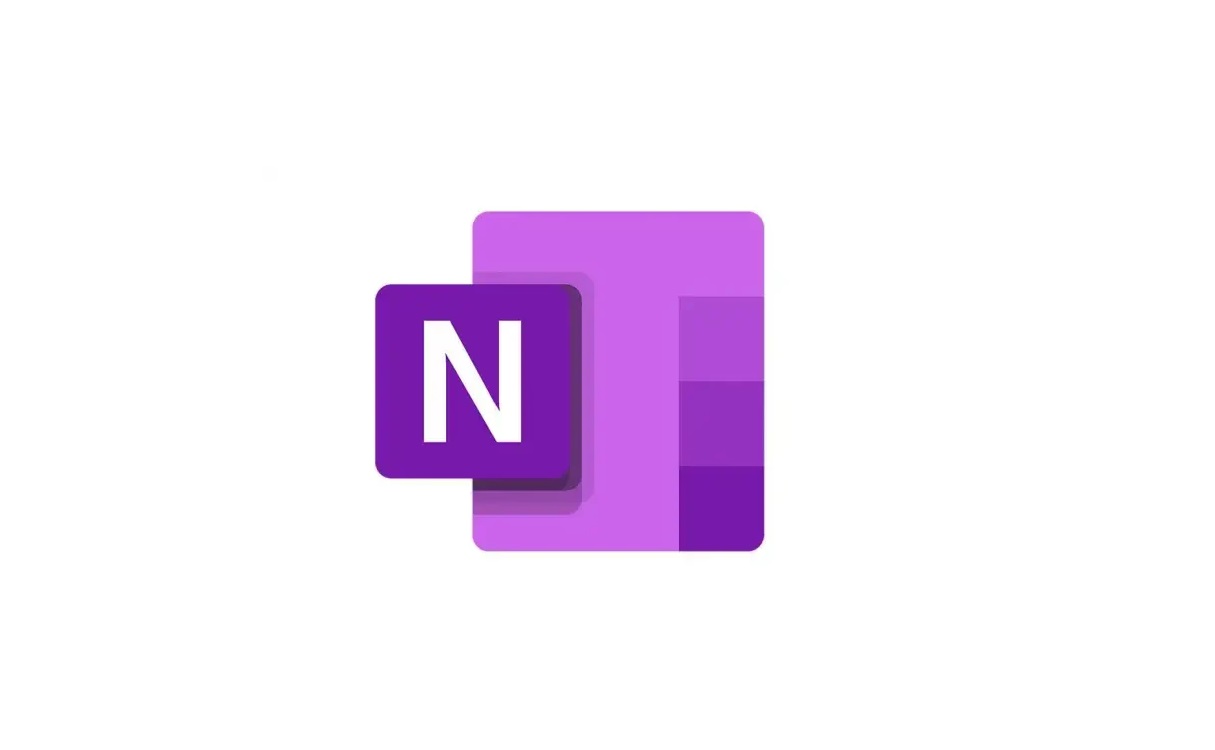What is a ONEPKG File?
A ONEPKG file is a file package format used by Microsoft OneNote, a popular note-taking application. It is designed to encapsulate and organize different types of files such as audio clips, video files, images, text documents, and more, into a single file. This makes it convenient to store and share a collection of related files in a compressed and easily transportable format.
ONEPKG files serve as a container for the different elements that make up a Microsoft OneNote notebook. These elements can include individual pages, sections, or even entire notebooks. By creating a ONEPKG file, you can ensure that all the necessary files and information associated with a specific topic or project are kept together in one place.
The ONEPKG file format offers several benefits for users. Firstly, it helps to keep files organized and prevents them from being scattered across multiple locations. This makes it easier to locate and access all the files related to a particular subject. Additionally, ONEPKG files are highly portable, allowing you to share the complete set of files with others without worrying about missing or misplaced items.
Furthermore, ONEPKG files are compatible with Microsoft OneNote, which means that they can be easily opened and edited within the application. This provides a seamless user experience, allowing you to take advantage of all the features and functionalities of OneNote while working with your files.
It’s worth noting that while ONEPKG files are primarily associated with Microsoft OneNote, they can also be opened by other applications that support the format. This allows for greater flexibility in working with your files, as you can choose the software that meets your specific needs and preferences.
Overall, a ONEPKG file is a convenient and efficient way to package and organize multiple files within a single container. Whether you’re a student, professional, or anyone who deals with a large volume of files, using ONEPKG files can simplify the management and sharing of your data.
How to Open a ONEPKG File on Windows
To open a ONEPKG file on a Windows computer, you will need to have Microsoft OneNote installed. Follow the steps below to open a ONEPKG file:
- Locate the ONEPKG file you want to open on your Windows computer. It may be saved on your local hard drive, external storage device, or received via email or another source.
- Right-click on the ONEPKG file and select “Open with” from the context menu.
- In the submenu that appears, choose “Microsoft OneNote” or “Choose another app” if OneNote is not listed.
- If you selected “Choose another app,” a window will open showing a list of applications. Scroll down or click “More apps” to find and select Microsoft OneNote.
- Check the box that says “Always use this app to open .ONEPKG files” if you want Windows to remember your preference for future ONEPKG files.
- Click “OK” or “Open” to open the ONEPKG file in Microsoft OneNote.
- Once the ONEPKG file is open in OneNote, you can view and edit its contents, including text, images, and attachments.
If you don’t have Microsoft OneNote installed on your Windows computer, you can download and install it from the official Microsoft website. Once installed, you can open ONEPKG files using the same steps outlined above.
It’s important to note that the steps may vary slightly depending on the version of Windows and the specific configuration of your computer. However, the general process remains the same.
By following these steps, you can easily open and access the contents of a ONEPKG file on your Windows computer using Microsoft OneNote. Whether you’re collaborating on a project, sharing notes, or organizing your files, opening ONEPKG files on Windows allows you to take full advantage of the features and capabilities of OneNote.
How to Open a ONEPKG File on Mac
If you’re using a Mac and want to open a ONEPKG file, you can do so by following these steps:
- Locate the ONEPKG file on your Mac. It may be saved in your downloads folder, on your desktop, or in another location.
- Double-click on the ONEPKG file. By default, macOS should recognize the file and automatically open it in the Microsoft OneNote application.
- If the ONEPKG file doesn’t open with OneNote, right-click on the file and select “Open With” from the context menu.
- In the submenu that appears, choose “Microsoft OneNote” from the list of available applications.
- The ONEPKG file should now open in Microsoft OneNote, where you can view and edit its contents.
If you don’t have Microsoft OneNote installed on your Mac, you can download and install it from the Mac App Store or the official Microsoft website. Once installed, you should be able to open ONEPKG files using the steps outlined above.
Alternatively, if you prefer to use a different application to open ONEPKG files on your Mac, you can explore third-party tools that provide compatibility with this file format.
It’s worth noting that the steps outlined above are based on the default settings and configurations of macOS. Depending on your specific setup and installed applications, the options and menus may vary slightly.
By following these steps, you can easily open ONEPKG files on your Mac and access the notes, attachments, and other contents contained within. Whether you’re a student, professional, or simply someone who uses Microsoft OneNote, opening ONEPKG files on your Mac allows you to effectively organize and manage your files for improved productivity and collaboration.
How to Open a ONEPKG File on Android
To open a ONEPKG file on an Android device, you will need to have the Microsoft OneNote app installed. Here’s how you can open a ONEPKG file on your Android device:
- First, make sure you have the Microsoft OneNote app installed on your Android device. If you don’t have it, you can download it from the Google Play Store.
- Locate the ONEPKG file you want to open on your Android device. It may be saved in your downloads folder, on your SD card, or in another location.
- Open the Microsoft OneNote app on your Android device.
- In the OneNote app, tap on the plus (+) button to create a new note.
- From the options that appear, select “File Attachment” or “Insert File”.
- Navigate to the location where your ONEPKG file is stored.
- Select the ONEPKG file and tap on “Open” to open it in the OneNote app.
- Once the ONEPKG file is open in the OneNote app, you can view and interact with its contents, including text, images, and attachments.
By following these steps, you can easily open a ONEPKG file on your Android device using the Microsoft OneNote app. Whether you’re accessing your notes on the go, collaborating with others, or managing your files, opening ONEPKG files on Android allows you to take advantage of the convenience and functionality of the OneNote app.
It’s important to note that the steps outlined above are based on the default settings and configurations of the Microsoft OneNote app. Depending on the version of the app and your device’s operating system, the options and menus may vary slightly.
With the Microsoft OneNote app installed on your Android device, you can seamlessly open and work with ONEPKG files, enabling you to stay organized and productive no matter where you are.
How to Convert a ONEPKG File to a Different Format
While ONEPKG files are primarily used with Microsoft OneNote, there may be instances when you need to convert a ONEPKG file to a different format. Here are a few methods you can use to convert a ONEPKG file:
- Export to PDF: If you want to convert a ONEPKG file to a PDF, you can do so directly within the Microsoft OneNote application. Open the ONEPKG file in OneNote, click on “File” in the menu bar, select “Save As,” and choose PDF as the file format. This will create a PDF version of your ONEPKG file.
- Export to Word or HTML: Another way to convert a ONEPKG file is to export it to Word or HTML format. In Microsoft OneNote, open the ONEPKG file, click on “File,” select “Export,” and then choose either “Word” or “HTML” as the export format. This will create a file in the selected format containing the contents of your ONEPKG file.
- Copy and Paste: If you only need specific text or images from a ONEPKG file, you can open the file in Microsoft OneNote, select the desired content, and copy it. Then, open a text editor or image editing software and paste the content. This allows you to extract and convert specific elements from the ONEPKG file.
- Third-Party Conversion Tools: There are also third-party conversion tools available that can assist in converting ONEPKG files to different formats. These tools often provide a variety of output options, such as PDF, Word, HTML, and more. You can search for these tools online and choose a reputable one that suits your needs.
When converting a ONEPKG file to a different format, it’s important to keep in mind that the resulting file may not retain the same level of interactivity or formatting as the original ONEPKG file. Some elements, such as attachments or special formatting, may be lost or simplified in the conversion process.
By utilizing the methods mentioned above, you can convert a ONEPKG file to a different format according to your requirements. Whether you need a PDF version, a Word document, or specific content extracted, these conversion methods enable you to work with and share your ONEPKG files in alternative formats.
Common Issues When Opening a ONEPKG File
While opening a ONEPKG file is typically a straightforward process, there can be instances where you may encounter some common issues. Here are a few of the most common issues that users may face when opening a ONEPKG file:
- Incompatible Software: One of the most common issues is attempting to open a ONEPKG file with software that does not support it. Make sure you are using a compatible software application, such as Microsoft OneNote, to open the ONEPKG file.
- Outdated Software: Another issue may arise if you are using an outdated version of the software. Ensure that you have the latest version of the software installed, as older versions may lack compatibility with the ONEPKG file format.
- Corrupted File: Occasionally, a ONEPKG file may become corrupted, making it difficult or impossible to open. Corrupted files can occur due to various reasons, such as incomplete downloads or storage errors. If you suspect that the file is corrupted, try obtaining a fresh copy of the ONEPKG file.
- Lack of Permissions: If you’re trying to open a ONEPKG file stored on a network drive or shared folder, you may encounter issues if you don’t have the necessary permissions. Check your permissions settings or consult with the file owner or administrator to ensure you have appropriate access.
- File Association Errors: Sometimes, the file association settings on your computer may be incorrect, causing issues when opening ONEPKG files. To address this, you can try right-clicking on the ONEPKG file, selecting “Open With,” and then choosing the appropriate application to open the file.
- Insufficient Resources: Opening large or complex ONEPKG files may require significant system resources, such as memory and processing power, especially if the file contains numerous attachments or extensive formatting. If your computer seems to be struggling when opening the file, try closing other applications or freeing up system resources before attempting to open the ONEPKG file again.
If you encounter any issues when opening a ONEPKG file, it’s useful to troubleshoot the problem by considering the factors mentioned above. In many cases, resolving these common issues will enable you to successfully open and access your ONEPKG files.
If you continue to experience difficulties, it may be helpful to seek assistance from the application’s support resources or online forums, where you can find troubleshooting tips or solutions specific to your situation.
Safety and Security Considerations with ONEPKG Files
When working with ONEPKG files, it’s essential to consider safety and security measures to protect your data and ensure the integrity of your files. Here are a few key considerations regarding the safety and security of ONEPKG files:
- Backup Your ONEPKG Files: It’s crucial to regularly back up your ONEPKG files to prevent the loss of important data. Consider using cloud storage services or external devices to create backups of your files. This way, you can easily recover your ONEPKG files in the event of accidental deletion or system failures.
- Use Reliable Sources: When downloading ONEPKG files from external sources, such as websites or emails, exercise caution and only download files from trusted and reputable sources. Malicious ONEPKG files can pose a security risk and may contain harmful content or malware.
- Keep Software Updated: Ensure that both your operating system and the software you use to open ONEPKG files are up to date. Software updates often include security patches that address vulnerabilities and protect against potential threats.
- Scan for Viruses and Malware: Scan ONEPKG files with reliable antivirus and antimalware software before opening them. This helps identify and eliminate any potential threats that could harm your system or compromise your data.
- Protect Passwords: If you’ve encrypted your ONEPKG files with passwords for added security, be sure to use strong, unique passwords and avoid sharing them with others. Securely store your passwords to prevent unauthorized access to sensitive information contained within the ONEPKG files.
- Be Cautious with Online Sharing: Exercise caution when sharing ONEPKG files online. Ensure that you understand the privacy settings and permissions associated with sharing services or platforms to prevent unintended access or distribution of your files.
- Encrypt Sensitive Information: If your ONEPKG files contain sensitive or confidential information, consider encrypting them. Encryption adds an additional layer of security by scrambling the data, making it unreadable to unauthorized individuals.
By implementing these safety and security measures, you can better protect your ONEPKG files and safeguard your data. It’s important to stay vigilant and proactive in maintaining the security of your files, ensuring a safe and trusted environment for your ONEPKG file usage.
Frequently Asked Questions about ONEPKG Files
Here are answers to some of the most frequently asked questions about ONEPKG files:
- Q: What is a ONEPKG file?
A: A ONEPKG file is a file package format used by Microsoft OneNote, designed to encapsulate and organize various types of files into a single container. - Q: How do I open a ONEPKG file?
A: To open a ONEPKG file, you will need to have Microsoft OneNote installed on your device. Simply double-click on the ONEPKG file, and it will open in OneNote. - Q: Can I open ONEPKG files on different platforms?
A: Yes, ONEPKG files can be opened on Windows, MacOS, and Android devices as long as you have the appropriate version of Microsoft OneNote installed. - Q: Can I convert a ONEPKG file to a different format?
A: Yes, you can convert a ONEPKG file to different formats such as PDF, Word, or HTML using the export function within Microsoft OneNote. Alternatively, you can utilize third-party conversion tools for additional options. - Q: Can I edit the contents of a ONEPKG file?
A: Yes, you can edit the contents of a ONEPKG file using Microsoft OneNote. It allows you to add, modify, or delete text, images, attachments, and other elements within the file. - Q: How can I ensure the security of my ONEPKG files?
A: To ensure the security of your ONEPKG files, it’s important to regularly back them up, use reliable sources when downloading files, keep your software updated, scan for viruses, protect passwords, be cautious with online sharing, and consider encrypting sensitive information. - Q: Are ONEPKG files compatible with other note-taking applications?
A: While ONEPKG files are primarily associated with Microsoft OneNote, they can also be opened by other applications that support the format. However, it’s important to note that the compatibility and functionality may vary between applications.
These FAQs aim to provide general answers to commonly asked questions about ONEPKG files. If you have specific inquiries or require more detailed information, consult the relevant software’s documentation or support resources.