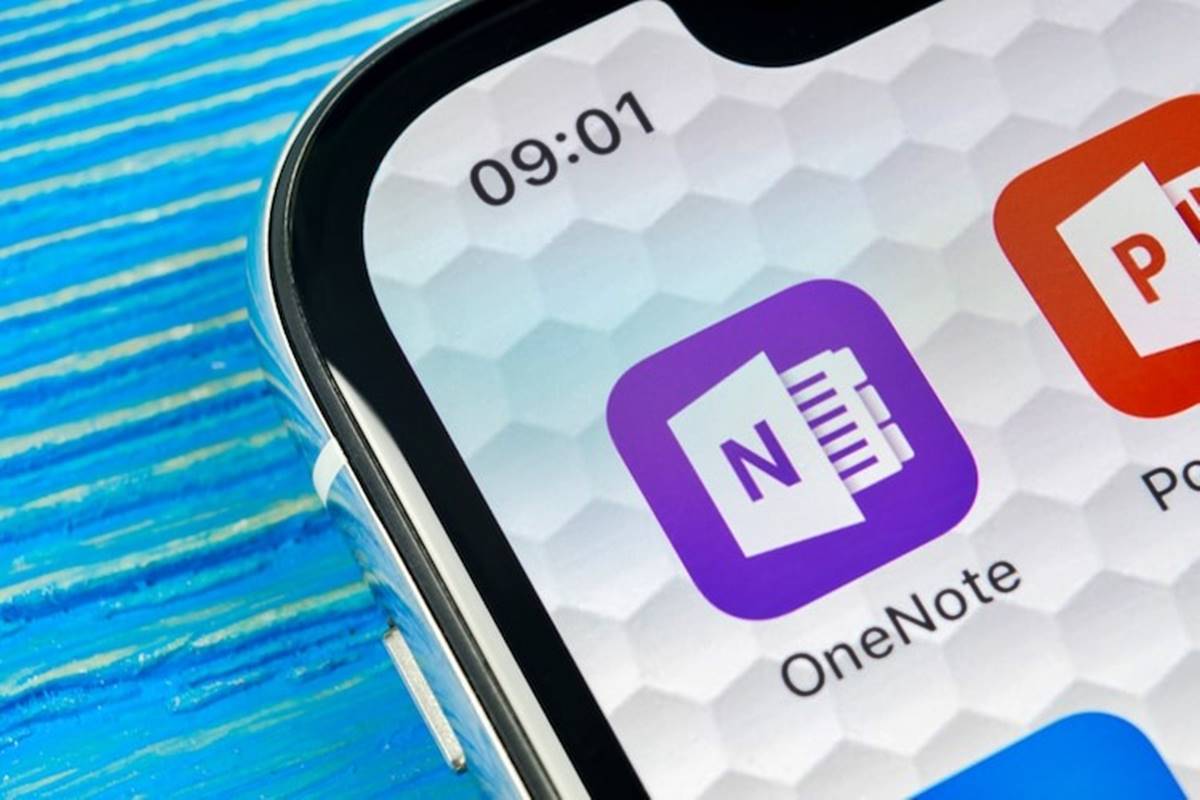What are OneNote Third-Party Apps and Services?
OneNote is a powerful note-taking and organization tool developed by Microsoft. It allows users to create and manage their notes in a digital format, making it easy to access and share information across devices. While OneNote provides a wide range of built-in features, its functionality can be expanded even further through the use of third-party apps and services.
OneNote third-party apps and services are external tools and integrations that enhance the capabilities of OneNote. These apps and services are developed by independent software vendors (ISVs) and are designed to integrate seamlessly with OneNote, providing additional functionality and customization options.
The main purpose of OneNote third-party apps and services is to enhance productivity and streamline workflows. They can offer features such as advanced note-taking tools, collaboration and teamwork functionalities, document management capabilities, task and project management features, and integrations with other productivity tools.
By utilizing these third-party apps and services, users can tailor their OneNote experience to better suit their needs and preferences. Whether you’re a student, professional, or anyone who relies on note-taking and organization, these tools provide added flexibility and efficiency.
It is important to note that these third-party apps and services are not developed or officially supported by Microsoft. However, they are typically designed to work seamlessly with OneNote and have been vetted by the ISVs to ensure compatibility and reliability.
Overall, OneNote third-party apps and services are valuable additions to the core functionality of OneNote, allowing users to unlock even more potential and customize their note-taking and organization experience.
Benefits of using OneNote Third-Party Apps and Services
Using OneNote third-party apps and services can bring a multitude of benefits to users. These tools serve to enhance the functionality and capabilities of OneNote, making it a more versatile and powerful tool for note-taking, organization, collaboration, and project management. Here are some key benefits of incorporating these apps and services into your OneNote experience:
1. Increased Productivity: By utilizing third-party apps and services, users can access additional features and tools that streamline their workflows and enhance productivity. From advanced note-taking features to task management capabilities, these tools help users work more efficiently and effectively.
2. Customization Options: OneNote third-party apps and services provide users with a wide range of customization options. Users can tailor their note-taking experience by choosing apps that offer specific features or layouts that best align with their needs and preferences.
3. Enhanced Collaboration: Many third-party apps and services integrate seamlessly with OneNote to facilitate collaboration and teamwork. Users can easily share notes, invite colleagues or classmates to collaborate, and track changes in real-time, fostering a more collaborative and efficient work environment.
4. Improved Organization: OneNote third-party apps and services often offer enhanced organization features, such as tagging, categorizing, and filtering capabilities. These tools help users stay organized, find information quickly, and maintain a clutter-free digital workspace.
5. Integration with other Productivity Tools: OneNote third-party apps and services often integrate with other popular productivity tools, such as project management platforms or communication tools. This seamless integration allows for a more streamlined workflow and eliminates the need to switch between multiple applications.
6. Enhanced Note-Taking Functionality: Many third-party apps and services provide advanced note-taking features that go beyond the basic functionalities of OneNote. Users can add multimedia content, create interactive notes, and utilize handwriting recognition, providing a richer and more comprehensive note-taking experience.
Overall, incorporating OneNote third-party apps and services into your workflow can significantly enhance your productivity, customization options, collaboration capabilities, organization, and note-taking functionality. These tools provide valuable additions to the core functionality of OneNote and empower users to optimize their digital workspace.
Top OneNote Third-Party Apps and Services to Boost Productivity
OneNote, combined with third-party apps and services, can significantly boost productivity by adding more functionality and customization options. Here are some of the top OneNote third-party apps and services that can enhance your productivity:
1. Evernote: Evernote is a popular note-taking app that integrates seamlessly with OneNote. Users can sync their notes between the two platforms, allowing for easy migration and collaboration. Evernote also offers powerful organization features, such as tagging, search capabilities, and cross-device accessibility.
2. Onetastic: Onetastic is a collection of add-ins that bring additional features to OneNote. It includes tools like custom styles, macros, and enhanced searching capabilities. Onetastic allows users to automate repetitive tasks, customize the layout of their notes, and improve the overall functionality of OneNote.
3. Diigo: Diigo is a web annotation and research tool that integrates with OneNote. It enables users to highlight and annotate webpages, save them as notes in OneNote, and organize them for future reference. Diigo also includes collaboration features, making it ideal for research or group projects.
4. IFTTT: IFTTT (If This Then That) is an automation tool that connects various apps and services, including OneNote. With IFTTT, users can create workflows called “applets” that automate tasks such as saving emails as notes, creating reminders from calendar events, or archiving social media posts directly into OneNote.
5. Todoist: Todoist is a popular task management app that integrates with OneNote. Users can create and manage tasks in Todoist and sync them with OneNote for a comprehensive overview of their tasks and notes. This integration ensures that deadlines, reminders, and priorities stay in sync across both platforms.
6. Genius Scan: Genius Scan is a mobile scanning app that allows users to capture high-quality scans of documents and export them directly to OneNote. This is particularly useful for digitizing physical documents, receipts, or handwritten notes and storing them in a searchable format within OneNote.
7. Zapier: Zapier is an integration platform that connects hundreds of apps, including OneNote, to automate tasks and streamline workflows. Users can create “Zaps” that trigger actions in OneNote when certain events occur in other applications, such as saving email attachments to OneNote or creating notes from form submissions.
These are just a few examples of the many OneNote third-party apps and services available. By leveraging the power of these tools, users can customize their OneNote experience, automate tasks, and integrate with other productivity apps, ultimately boosting productivity and efficiency in their personal and professional lives.
OneNote Third-Party Apps for Note-Taking and Organization
One of the key strengths of OneNote is its robust note-taking and organization capabilities. However, with the help of third-party apps, users can enhance these features, making their note-taking and organization experience even more efficient and effective. Here are some top OneNote third-party apps for note-taking and organization:
1. Notion: Notion is an all-in-one workspace that integrates with OneNote. It offers a wide range of features, including note-taking, project management, database creation, and collaboration. Notion enables users to create rich and organized notes, customize layouts, and collaborate with team members in real-time.
2. MindMeister: MindMeister is a mind-mapping tool that integrates seamlessly with OneNote. It allows users to brainstorm ideas, create visual mind maps, and associate them with their OneNote notes. With MindMeister, users can visually organize their thoughts, create hierarchical structures, and easily link related information within OneNote.
3. Bear: Bear is a lightweight note-taking app that offers a clean and intuitive interface. It provides users with a distraction-free environment to capture and organize their notes. Bear also supports markdown syntax, tagging, and powerful search capabilities, making it easy to find and structure notes within OneNote.
4. Nimbus Note: Nimbus Note is a comprehensive note-taking app that includes features such as text formatting, file attachments, checklists, and reminders. It seamlessly integrates with OneNote, allowing users to sync their notes across devices and access them on the go. Nimbus Note also offers collaboration options, making it suitable for team projects.
5. Kanbanote: Kanbanote is a productivity app that combines a Kanban board and note-taking features. It integrates with OneNote, enabling users to create tasks, organize them using the Kanban method, and link them to relevant notes. Kanbanote provides a visual and intuitive way to prioritize tasks and track progress within OneNote.
6. Outline: Outline is a note-taking app that provides seamless integration with OneNote. It offers a clean and user-friendly interface, along with features such as text formatting, image insertion, and notebook synchronization. Outline allows users to effortlessly capture and organize their notes within OneNote’s structure.
7. Zoho Notebook: Zoho Notebook is a versatile note-taking app that integrates with OneNote. It offers customizable notebook covers, multiple note formats (text, audio, sketches), and cross-device syncing. Zoho Notebook enables users to create visually appealing and highly organized notes within OneNote.
These are just a few examples of the many OneNote third-party apps available for note-taking and organization. By incorporating these tools into your workflow, you can enhance your ability to capture, structure, and retrieve information within OneNote, maximizing your productivity and organization.
OneNote Add-ins for Collaboration and Teamwork
OneNote is not just a personal note-taking tool, but also a powerful platform for collaboration and teamwork. With the help of third-party add-ins, users can enhance the collaborative features of OneNote, allowing for seamless teamwork and improved productivity. Here are some top OneNote add-ins for collaboration and teamwork:
1. MindManager: MindManager is a mind-mapping and brainstorming tool that integrates with OneNote. It enables teams to visually capture, organize, and share ideas in real-time. With MindManager, multiple team members can collaborate on mind maps within OneNote, fostering creativity and effective collaboration.
2. LiveWeb: LiveWeb is an add-in that allows users to embed live web pages directly into their OneNote notebooks. This is particularly useful for collaboration as team members can access and view external web content within their shared OneNote notebook, eliminating the need to switch between different applications.
3. Meeting Details: Meeting Details is an add-in that simplifies meeting organization and note-taking. It automatically adds meeting details, including attendees, date, and time, to the header of the OneNote page. With this add-in, team members can easily keep track of important meeting information and collaborate on meeting notes within OneNote.
4. Office Lens: Office Lens is a mobile scanning app developed by Microsoft that integrates with OneNote. It allows users to capture whiteboards, documents, and business cards and save them as notes in OneNote. This add-in is ideal for teams that need to digitize and share physical content during meetings or brainstorming sessions.
5. Drawboard PDF: Drawboard PDF is an add-in that enhances PDF annotation and collaboration within OneNote. It provides advanced drawing and annotation tools, allowing team members to collaborate on PDF documents stored in OneNote. Drawboard PDF makes it easy to provide feedback, mark up documents, and collaborate seamlessly within a shared OneNote notebook.
6. OneNote Class Notebook: OneNote Class Notebook is an add-in designed specifically for education environments. It allows teachers and students to collaborate, share resources, and manage assignments within OneNote. With this add-in, teachers can distribute and collect assignments, provide feedback, and track student progress, promoting effective collaboration in the classroom.
7. Send to OneNote: Send to OneNote is an add-in that allows users to send content from other applications directly to OneNote. With a simple click, you can send emails, web pages, documents, and more to a specified section in your OneNote notebook, making it easy to share information and collaborate with team members.
These are just a few examples of the many OneNote add-ins available for collaboration and teamwork. By leveraging these add-ins, teams can enhance their collaborative workflow, share information seamlessly, and work together more efficiently within the powerful framework of OneNote.
OneNote Third-Party Apps for Document Management
Document management is a crucial aspect of organizing and accessing information effectively. While OneNote provides basic document management features, there are third-party apps available that can further enhance the document management capabilities within OneNote. Here are some top OneNote third-party apps for document management:
1. DocuSign: DocuSign is an electronic signature platform that integrates with OneNote. With this app, users can easily sign, send, and manage documents directly from OneNote. DocuSign’s secure and streamlined electronic signing process greatly simplifies document management and enhances collaboration in various scenarios.
2. PDF Converter: PDF Converter is an app that allows users to convert documents to PDF format and save them directly into OneNote. With this app, you can convert Word documents, Excel spreadsheets, PowerPoint presentations, and many other file types to PDF, preserving the formatting and layout. It’s a handy tool for organizing documents within OneNote.
3. SharePoint: SharePoint is a powerful document management platform developed by Microsoft. It integrates seamlessly with OneNote, enabling users to store, manage, and collaborate on documents within SharePoint libraries directly from OneNote. This integration provides centralized document storage and enhances document access and collaboration for teams.
4. Dropbox: Dropbox, a popular cloud storage platform, integrates with OneNote, allowing users to easily save and access documents stored in their Dropbox account within OneNote. This integration simplifies document management by providing seamless access to files stored in Dropbox directly from OneNote, regardless of device or location.
5. Google Drive: Google Drive integration with OneNote offers users the ability to access and attach documents directly from their Google Drive account. This is particularly useful when sharing and collaborating on Google Docs, Sheets, or Slides within OneNote, streamlining document management and promoting collaboration.
6. OneDrive: OneDrive is Microsoft’s cloud storage platform and provides seamless integration with OneNote. Users can save and manage documents in their OneDrive account and easily access and attach them within OneNote. This integration simplifies document management and ensures that files are always up to date and easily accessible across devices.
7. Scanner Pro: Scanner Pro is a mobile scanning app that integrates with OneNote. It allows users to capture high-quality scans of physical documents using their mobile devices and save them directly into OneNote. With Scanner Pro, document management becomes more efficient, as paper documents can be digitized and stored directly within OneNote.
These are just a few examples of the many OneNote third-party apps available for document management. By leveraging these apps, users can enhance their ability to organize, access, and collaborate on documents, making the document management process more streamlined and efficient within OneNote.
OneNote Third-Party Apps for Task and Project Management
Task and project management are crucial aspects of staying organized and productive. While OneNote provides basic task tracking and organization features, there are third-party apps available that can further enhance task and project management capabilities within OneNote. Here are some top OneNote third-party apps for task and project management:
1. Trello: Trello is a popular project management tool that integrates seamlessly with OneNote. Users can create Trello boards, lists, and cards directly within OneNote to manage projects, track tasks, and collaborate with team members. This integration facilitates efficient project management and enhances productivity.
2. Todoist: Todoist is a task management app that integrates with OneNote. It allows users to create tasks, set due dates, and organize them into projects and sub-tasks. With the integration, users can sync their tasks between Todoist and OneNote, ensuring all their tasks and project-related information are easily accessible.
3. Microsoft Planner: Microsoft Planner is a task and project management tool designed specifically for teams. It integrates with OneNote, allowing users to create and assign tasks within Planner and access project-related notes and documents stored in OneNote. The integration promotes seamless collaboration and streamlines task and project management.
4. MeisterTask: MeisterTask is a project management app that integrates with OneNote. It allows users to create and manage projects, track tasks, and collaborate with team members. With the integration, users can link MeisterTask projects and tasks with relevant OneNote notes, providing a comprehensive workspace for project management.
5. Wunderlist: Wunderlist is a versatile task management app that integrates with OneNote. It offers features such as task creation, due dates, sub-tasks, and reminders. The integration allows users to link their Wunderlist tasks with OneNote notes, creating a centralized hub for managing tasks and project-related information.
6. Asana: Asana is a powerful project management tool that integrates with OneNote. It enables users to create and manage projects, assign tasks, and collaborate with team members. With the integration, users can link Asana tasks and projects with relevant OneNote notes, fostering efficient task and project management.
7. Smartsheet: Smartsheet is a collaborative work execution platform that integrates with OneNote. It allows users to create, manage, and track projects, tasks, and schedules within Smartsheet. With the integration, users can attach relevant OneNote notes to Smartsheet items, providing a centralized workspace for project and task management.
These are just a few examples of the many OneNote third-party apps available for task and project management. By leveraging these apps, users can enhance their ability to track and manage tasks, collaborate with team members, and stay organized within the framework of OneNote.
OneNote Integrations with Other Productivity Tools
OneNote is a versatile tool that can be seamlessly integrated with other productivity applications, allowing for a more streamlined and efficient workflow. These integrations enable users to leverage the power of multiple tools and enhance their productivity. Here are some notable OneNote integrations with other productivity tools:
1. Microsoft Office Suite: OneNote integrates seamlessly with other Microsoft Office applications such as Word, Excel, and PowerPoint. Users can easily insert and annotate OneNote content within these applications, creating a cohesive workflow and enhancing productivity when working with various file types.
2. Outlook: OneNote integrates with Outlook, allowing users to create tasks, reminders, and meeting notes directly from their emails. Users can also send emails and attachments to OneNote for better organization and easy access to important information.
3. Microsoft Teams: OneNote integration with Microsoft Teams enables users to create and share OneNote notebooks within Teams channels. This integration facilitates seamless collaboration, enabling team members to access and contribute to shared notebooks in real-time, fostering effective teamwork.
4. SharePoint: OneNote integrates with SharePoint, Microsoft’s document management and collaboration platform. This integration allows users to easily save and access OneNote notebooks within SharePoint libraries, ensuring centralized storage, version management, and enhanced collaboration.
5. Evernote: OneNote provides seamless integration with Evernote, a popular note-taking application. Users can import their Evernote content into OneNote, making it easy to transition and consolidate notes in a unified platform that offers enhanced organization and collaboration features.
6. IFTTT: OneNote integration with IFTTT (If This Then That) enables users to create automated workflows between OneNote and hundreds of other apps and devices. Users can create applets to automatically save tweets, emails, or other content to OneNote, ensuring that important information is captured and organized effortlessly.
7. Zapier: OneNote integration with Zapier provides users with the ability to create automated workflows, or “Zaps,” that connect OneNote with a wide range of apps and services. This integration allows for seamless data transfer, enabling users to automate repetitive tasks and streamline their workflows.
These are just a few examples of the many OneNote integrations available with other productivity tools. By leveraging these integrations, users can create a connected ecosystem of productivity applications, improving efficiency, collaboration, and organization across their workflows.
How to Find and Install OneNote Third-Party Apps and Services
Discovering and installing OneNote third-party apps and services is a straightforward process. Here are the steps to find and install these valuable additions to your OneNote experience:
1. Explore the Microsoft AppSource: Microsoft AppSource is a marketplace that provides a wide range of apps, add-ins, and services for Microsoft products, including OneNote. Visit the AppSource website and search for OneNote to browse through the available third-party apps and services specifically designed for OneNote.
2. Check App Compatibility: Before installing a third-party app or service, ensure that it is compatible with your version of OneNote. Review the app’s compatibility details on the AppSource listing or the app developer’s website to ensure a seamless integration with your OneNote installation.
3. Read User Reviews and Ratings: User reviews and ratings provide valuable insights into the usability and reliability of third-party apps and services. Take the time to read through user reviews to gauge the overall satisfaction and performance of the app before proceeding with the installation.
4. Click on “Get It Now” or “Install”: Once you have chosen a third-party app or service that meets your requirements, click on the “Get It Now” or “Install” button on the AppSource listing. This will initiate the installation process for the selected app or service.
5. Follow the Installation Instructions: Each third-party app or service may have specific installation instructions. Follow the provided instructions, which may include downloading an installation file, granting permissions, or signing in with your Microsoft account. Ensure that you carefully follow the steps to ensure a successful installation.
6. Verify the Installation: After the installation process is complete, open your OneNote application to verify the presence of the newly installed app or service. Check for any additional options or features that the app may have introduced to your OneNote interface.
7. Customize and Configure: After installation, you may have the option to customize or configure the third-party app or service within OneNote. Explore the settings or preferences of the installed app or service to tailor it to your specific needs and preferences.
8. Keep Apps and Services Updated: Like any software, it is important to keep your third-party apps and services up to date. Check for updates regularly and install them to ensure optimal performance, security, and compatibility with your OneNote installation.
Following these steps will help you find, install, and integrate third-party apps and services seamlessly within your OneNote application. Enjoy the added functionalities and enhanced productivity that these apps and services bring to your OneNote experience.
Tips for Using OneNote Third-Party Apps and Services
Integrating OneNote third-party apps and services into your workflow can greatly enhance your productivity and efficiency. To make the most out of these tools, keep the following tips in mind:
1. Research and Choose Wisely: Take the time to research and choose the right third-party apps and services for your specific needs. Read reviews, consider the features, and ensure compatibility with your version of OneNote.
2. Start with a Few: It can be tempting to install many apps and services at once, but it’s best to start with a few and master their functionalities. Installing too many can clutter your interface and make it harder to manage.
3. Understand the Features: Take the time to understand the features and functionalities offered by each app or service. Read the documentation or watch tutorials to grasp how they work and how they can benefit your workflow.
4. Integrate with Existing Workflow: Look for apps and services that seamlessly integrate with your existing workflow. The goal is to enhance your productivity, not add extra steps or complications that disrupt your current processes.
5. Explore Customization Options: Many third-party apps and services offer customization options. Take advantage of these to tailor the tools to your preferences and optimize their functionalities according to your specific needs.
6. Stay Organized: Maintain an organized structure within OneNote to maximize the benefits of third-party apps and services. Create separate notebooks, sections, or pages dedicated to specific tasks or projects, and utilize tags or labels to easily locate information.
7. Keep Apps Updated: Stay up to date with the latest versions and updates of your third-party apps and services. Regularly check for updates, as these often include bug fixes, performance improvements, and new features.
8. Backup your Data: Since third-party apps and services are not developed or supported by Microsoft, it’s always a good practice to periodically backup your OneNote data. This ensures that your important information is safe and can be recovered if necessary.
9. Seek Support if Needed: If you encounter any issues or have questions regarding a specific app or service, reach out to the app’s support team. They can provide guidance, troubleshooting assistance, and help you make the most of the tool.
10. Regularly Evaluate Usage: Periodically assess the usefulness and efficiency of your installed third-party apps and services. If you find that certain tools are not providing the expected benefits, consider uninstalling them to declutter your interface and optimize your workflow.
By implementing these tips, you can effectively utilize OneNote third-party apps and services to boost your productivity, streamline your processes, and optimize your overall workflow within OneNote.