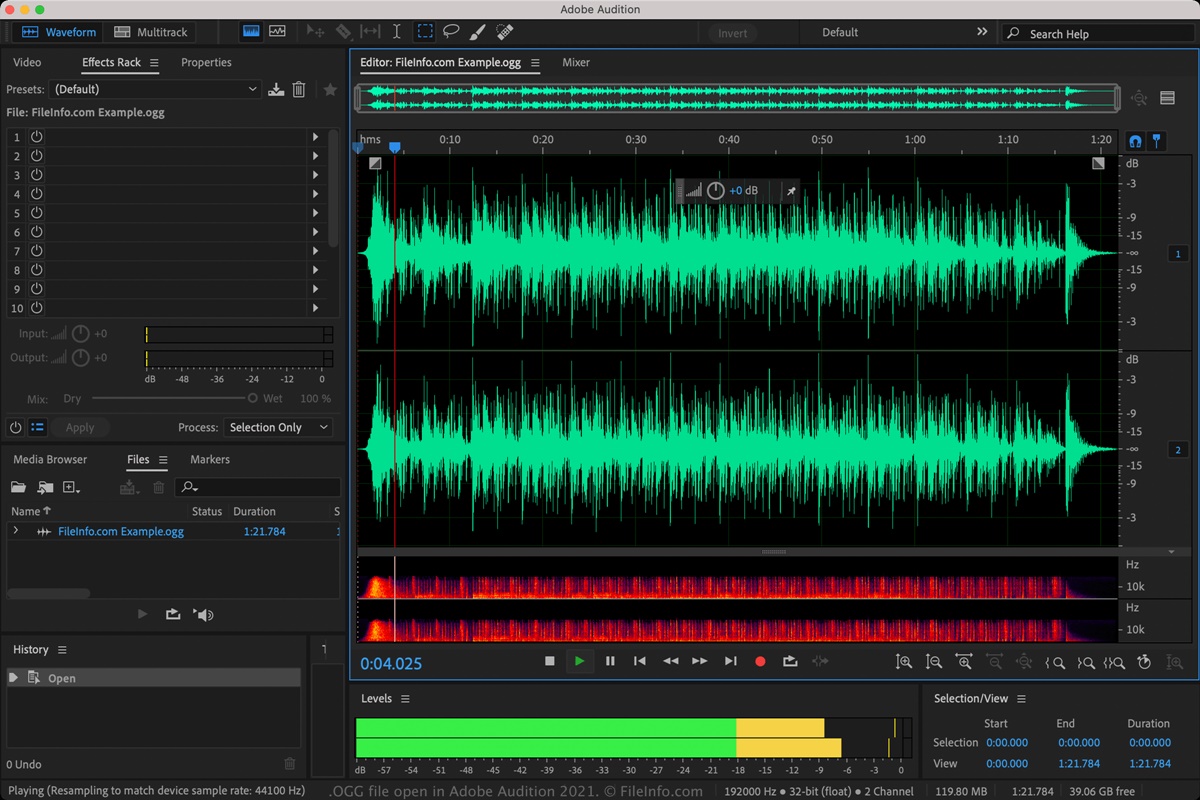What is an OGG file?
An OGG file is a popular multimedia container format primarily used for storing audio data. It was developed by the Xiph.Org Foundation, a non-profit organization dedicated to creating open-source multimedia codecs and technologies.
The OGG file format is unique in that it can contain multiple streams of audio, video, and even metadata. However, it is primarily associated with audio files and is widely used for storing high-quality compressed audio.
OGG files typically have the file extension “.ogg” and are known for their efficient compression algorithm, which helps maintain good audio quality while reducing file size. This makes OGG files ideal for streaming audio over the internet and for storing music on portable devices.
One of the key advantages of OGG files is their ability to support different codecs. This means that you can have an OGG file encoded using various audio codecs, such as Vorbis, Opus, or FLAC, offering different compression levels and quality settings.
Furthermore, OGG files support features like metadata tags, which allow you to add information such as artist name, album title, and track number to your audio files. This makes it easier to organize and search for your music collection.
In addition to audio, OGG files can also incorporate synchronized multimedia content, including video and text. This flexibility makes the OGG format a versatile choice for multimedia applications, including video games, online streaming platforms, and communication tools.
Overall, OGG files provide a reliable and flexible format for storing and sharing audio content. Their open-source nature ensures wide compatibility across different platforms and devices, making them a popular choice for both professional and personal use.
How does an OGG file differ from other audio file formats?
When it comes to audio file formats, there are several options available, such as MP3, WAV, and AAC. Each format has its own unique characteristics and purposes. Let’s take a closer look at how an OGG file differs from other audio file formats:
Compression: One of the main differences is the compression method used. OGG files typically use the Vorbis or Opus audio codecs, which provide efficient compression without significant loss in audio quality. This makes OGG files smaller in size compared to formats like WAV or AIFF, which are uncompressed and take up more disk space.
Quality: Despite the smaller file size, OGG files can maintain good audio quality, especially when encoded at higher bitrates. The Vorbis codec, in particular, offers high-quality audio compression, making it a preferred choice for music enthusiasts and professionals. However, it’s important to note that lower bitrate OGG files may exhibit some loss of audio fidelity.
Compatibility: While OGG files are widely supported across different operating systems, some older devices and software may have limited compatibility. In contrast, formats like MP3 have been around for years and have widespread compatibility across various platforms and devices.
Usage: OGG files are often used for streaming audio over the internet due to their efficient compression and good audio quality. They are also popular among game developers, as they offer a balance between quality and file size for in-game sound effects and music.
Licensing: OGG is an open-source format, which means that the software and tools required to create, edit, and play OGG files are freely available. This fosters innovation and encourages developers to incorporate OGG support in their applications without licensing restrictions. In contrast, some other audio file formats may have licensing fees or restrictions.
In summary, an OGG file stands out from other audio formats due to its efficient compression, good audio quality, and open-source nature. While it may not have the same level of compatibility as more established formats like MP3, OGG files are a reliable and versatile choice for various audio applications, ensuring a balance between file size and audio quality.
Common uses for OGG files
OGG files, with their unique features and benefits, find application in various domains. Let’s explore some common uses for OGG files:
Music Streaming: OGG files are often used for streaming music over the internet. Their efficient compression algorithm allows for high-quality audio while reducing bandwidth requirements. Many popular music streaming platforms utilize OGG files to deliver a seamless listening experience to their users.
Game Development: OGG files are commonly used in game development for sound effects, background music, and voice-overs. The format’s ability to balance audio quality and file size makes it ideal for incorporating audio assets into games without significantly impacting performance or storage requirements.
Podcasts and Audiobooks: OGG files are a popular choice for podcasts and audiobooks. The format’s compression capabilities allow for efficient storage and streaming of long-form audio content, ensuring a smooth playback experience for listeners. Additionally, OGG files can support metadata tags, making it easier to organize and categorize podcast episodes or audiobook chapters.
Voice Recording: OGG files are commonly used for voice recording applications and voice-over work. Their ability to maintain good audio quality while reducing file size makes them suitable for storing voice recordings in a compact format. Many voice recording devices and software support the OGG format, ensuring compatibility and ease of use.
Online Communication: OGG files are widely used in online communication platforms, such as video conferencing or voice chat applications. Their efficient compression allows for real-time audio transmission, minimizing bandwidth requirements and ensuring clear communication during online meetings or gaming sessions.
Portable Devices: OGG files are supported by a wide range of portable devices, including smartphones, MP3 players, and tablets. Their smaller file size compared to uncompressed formats makes them an ideal choice for storing music collections on devices with limited storage capacity.
Open-Source Projects: OGG files align with the principles of open-source software development. They are widely used in open-source projects that focus on multimedia solutions, promoting accessibility and collaboration among developers and users.
In summary, OGG files find application in various domains, including music streaming, game development, podcasts and audiobooks, voice recording, online communication, portable devices, and open-source projects. With their efficient compression and good audio quality, OGG files offer a flexible and versatile solution for storing and delivering audio content.
How to open an OGG file on Windows
Opening an OGG file on Windows is a simple process. Here are a few methods you can try:
1. VLC Media Player: VLC is a popular multimedia player that can handle various file formats, including OGG. To open an OGG file with VLC, follow these steps:
- Download and install VLC Media Player from the official website.
- Launch VLC and click on “Media” in the top menu.
- Select “Open File” and browse to the location of your OGG file.
- Click “Open” to start playback of the OGG file.
2. Foobar2000: Foobar2000 is another free media player that supports OGG files. Here’s how you can open an OGG file with Foobar2000:
- Download and install Foobar2000 from the official website.
- Launch Foobar2000 and go to “File” in the top menu.
- Select “Add Files” or “Add Folder” and navigate to your OGG file.
- Click “Open” to add the OGG file to the Foobar2000 playlist.
3. Windows Media Player: Windows Media Player can also play OGG files, but it requires an additional codec pack. You can download and install the Xiph.org DirectShow Filters to enable OGG support in Windows Media Player. Once installed, you can open OGG files with Windows Media Player as you would with any other supported file format.
4. Web Browsers: Most modern web browsers, such as Google Chrome, Mozilla Firefox, and Microsoft Edge, have built-in support for playing OGG files. Simply drag and drop the OGG file into the browser window, and it will begin playing.
5. Audio Editing Software: If you need to edit or manipulate the OGG file, you can use audio editing software like Audacity or Adobe Audition. These programs allow you to import and edit OGG files with a range of audio editing tools and effects.
These methods should help you open and play OGG files on Windows. If you encounter any issues, ensure that you have the necessary software and codecs installed or consider using alternative media players for OGG file playback.
How to open an OGG file on Mac
If you have an OGG file and want to open it on your Mac, there are several methods you can use. Here are a few options to consider:
1. VLC Media Player: VLC is a versatile media player that supports a wide range of file formats, including OGG. To open an OGG file with VLC on Mac, follow these steps:
- Download and install VLC Media Player from the official website.
- Launch VLC and click on “File” in the top menu.
- Select “Open File” and navigate to the location of your OGG file.
- Click “Open” to start playing the OGG file in VLC.
2. QuickTime Player: While QuickTime Player does not natively support OGG files, you can add OGG playback functionality by installing a plugin or codec. One popular option is the XiphQT component from Xiph.org. Once installed, you should be able to open and play OGG files directly in QuickTime Player.
3. Web Browsers: Another option is to use a web browser to play OGG files on your Mac. Most modern browsers, such as Safari, Google Chrome, and Mozilla Firefox, have built-in support for playing OGG files. Simply drag and drop the OGG file into the browser window, and it will start playing.
4. Audacity: If you need to edit or manipulate the OGG file, you can use audio editing software like Audacity. Audacity is a free and open-source audio editing program that supports OGG files. You can import the OGG file into Audacity to perform various editing tasks or apply effects.
5. Convert to Another Format: If you are unable to open the OGG file directly on your Mac, you can convert it to a more widely supported audio format, such as MP3 or AAC. Numerous online file conversion websites and desktop software options are available to convert OGG files to different formats. Once converted, you can then open and play the file using the default media player on your Mac or any other compatible software.
These methods should help you open and play OGG files on your Mac. Depending on your preferences and requirements, choose the method that works best for you. If necessary, ensure that you have the appropriate plugins, codecs, or software installed to support OGG playback on your Mac.
How to open an OGG file on Linux
If you are using a Linux operating system and need to open an OGG file, there are several ways to do so. Below are a few methods you can try:
1. VLC Media Player: VLC is a widely used multimedia player that supports a variety of file formats, including OGG. To open an OGG file with VLC on Linux, follow these steps:
- Install VLC Media Player from your distribution’s software center or package manager.
- Launch VLC and navigate to “Media” in the top menu.
- Select “Open File” and browse to the location of your OGG file.
- Click “Open” to start playing the OGG file in VLC.
2. Audacious: Audacious is another popular audio player for Linux that can handle OGG files. Here’s how you can open an OGG file with Audacious:
- Install Audacious from your distribution’s software center or package manager.
- Launch Audacious and go to “File” in the top menu.
- Select “Add Files” or “Add Folder” and locate your OGG file.
- Click “Open” to add the OGG file to the Audacious playlist and start playing it.
3. Command Line Tools: If you prefer working with the command line, you can use specific tools to play OGG files, such as:
– ogg123: This command line tool is part of the Vorbis-tools package and allows you to play OGG files directly from the terminal.
– mplayer: Another versatile command line media player that supports OGG files. Install the mplayer package and use the command “mplayer [file.ogg]” to play the OGG file.
4. Web Browsers: Similar to other operating systems, many Linux web browsers, including Firefox and Chromium, have built-in support for playing OGG files. Just drag and drop the OGG file into the browser window, and it will start playing the audio file.
5. Audio Editing Software: If you want to edit, manipulate, or record OGG files, audio editing software like Audacity is available for Linux. Install Audacity from your distribution’s software center or package manager, then open the OGG file in Audacity to perform various editing tasks.
These methods should help you open and play OGG files on Linux. Depending on your preferences and the software available on your distribution, choose the method that works best for you. Ensure that you have the necessary software installed or use the package manager to install the required packages for OGG file playback on Linux.
Alternative software options for opening OGG files
In addition to the popular media players mentioned earlier, there are several alternative software options available for opening and playing OGG files. These software solutions offer additional features or different interfaces that may better suit your preferences and needs. Here are a few alternative software options to consider:
1. Amarok: Amarok is an open-source music player for Linux and Unix-like systems. It provides a user-friendly interface and supports various audio file formats, including OGG files. Amarok offers advanced features like dynamic playlists, lyrics synchronization, and integration with online music services.
2. Clementine: Clementine is another feature-rich music player that supports OGG files. It offers a simple and intuitive interface, along with features such as automatic organization of music library, internet radio streaming, and support for various audio codecs. Clementine is compatible with Linux, Windows, and macOS.
3. Rhythmbox: Rhythmbox is the default music player for the GNOME desktop environment in many Linux distributions. It supports a wide range of audio formats, including OGG files. Rhythmbox features a clean and easy-to-use interface, along with features like music library management, Internet radio streaming, and podcast playback.
4. Banshee: Banshee is a popular music player with a user-friendly interface and extensive features. It supports OGG files and offers capabilities such as music library organization, smart playlists, podcast management, and Last.fm scrobbling. Banshee is available for Linux and macOS.
5. Exaile: Exaile is a lightweight music player focusing on simplicity and performance. It supports OGG files and offers features such as music library management, smart playlists, and support for various audio formats. Exaile is compatible with Linux, Windows, and macOS.
6. GNOME MPV: GNOME MPV is a minimalistic media player based on the MPV player. It supports OGG files and offers a clean and straightforward interface. GNOME MPV is known for its simplicity and performance, making it a lightweight option for playing OGG files.
These alternative software options provide alternatives to popular media players, offering unique features, different user interfaces, and focused functionalities. Depending on your personal preferences and requirements, you can explore these options to find the software that best suits your needs for opening and playing OGG files.
Troubleshooting common issues when opening OGG files
While opening OGG files is usually a straightforward process, you may encounter a few common issues. Here are some troubleshooting tips to help you overcome these problems:
1. Unsupported File Format: If you are unable to open an OGG file, verify that the application you are using supports the OGG format. Not all media players or software tools are capable of handling OGG files. Consider using a different media player or convert the OGG file to a more widely supported format like MP3.
2. Missing Codecs: Some media players require specific codecs to play OGG files. If you encounter an error indicating a missing codec, try installing the required codec. You can typically find codec packs or individual codecs from the software vendor’s website or through your operating system’s software repositories.
3. Corrupted File: If an OGG file refuses to open or play, it may be corrupted. Try opening the file with a different media player to see if the issue persists. If the file is indeed corrupted, you can try obtaining a new copy from the original source or using a file recovery tool to repair the damaged file.
4. Outdated Software: Ensure that your media player or software is up to date. Older versions may lack support for newer audio codecs or may have compatibility issues with OGG files. Check for software updates either through the application’s settings or by visiting the official website of the software provider.
5. Insufficient System Resources: If your system lacks sufficient resources, such as RAM or CPU power, it may struggle to play OGG files smoothly. Close unnecessary programs or applications running in the background to free up system resources. Alternatively, consider upgrading your hardware if you frequently encounter playback issues.
6. File Association: If double-clicking an OGG file doesn’t open it with the desired media player, you may need to check the file association settings. On most operating systems, you can right-click the OGG file, select “Open With,” and choose the desired media player. You can also set the default program for opening OGG files in the operating system’s settings.
7. DRM-Protected OGG Files: If the OGG file is protected with digital rights management (DRM), it may require specific software or authorization to open. Make sure you have the necessary software or credentials to access and play DRM-protected OGG files.
If none of these troubleshooting tips resolve the issue, consider seeking help from online forums or contacting the software vendor or technical support for further assistance. They may be able to provide specific guidance based on the software or equipment you are using.
Converting an OGG file to a different format
If you have an OGG file and need to convert it to a different audio format, there are various methods available. Converting an OGG file allows you to make it compatible with different media players, devices, or applications that may not support OGG. Here are a few common ways to convert an OGG file:
1. Media Converter Software: Many dedicated media converter software tools allow you to easily convert audio files from one format to another. Some popular options include VLC Media Player, FFmpeg, and HandBrake. These software tools offer intuitive interfaces and powerful conversion capabilities, allowing you to convert OGG files to formats like MP3, WAV, FLAC, or AAC. Simply open the OGG file in the converter, select the desired output format, and start the conversion process.
2. Online File Conversion Websites: There are numerous online file conversion websites that specialize in converting audio files. Examples include Zamzar, Online Audio Converter, and Convertio. These websites typically allow you to upload your OGG file, select the output format, and initiate the conversion process. Once the conversion is complete, you can download the converted file to your computer.
3. Audio Editing Software: If you have audio editing software installed on your computer, such as Audacity or Adobe Audition, you can use them to convert an OGG file to a different format. Import the OGG file into the software, choose the desired output format and settings, and export the file in the new format. Audio editing software often provides advanced options for adjusting bitrates, sample rates, and other audio parameters during the conversion process.
4. Command Line Tools: For Linux users, command line tools like FFmpeg can be used for OGG file conversion. Simply install FFmpeg on your system, open the terminal, navigate to the location of the OGG file, and use appropriate FFmpeg commands to convert the file to the desired format. This method offers flexibility and the ability to customize the conversion process according to your needs.
Before converting an OGG file, keep in mind that each format has its own strengths and weaknesses in terms of audio quality and file size. Consider the intended use of the file and choose a format that best suits your requirements. Additionally, ensure that you have the necessary rights and permissions to convert the file, especially if it is protected by copyright or digital rights management (DRM) mechanisms.
By using one of these methods, you can convert your OGG file to a different format, enabling compatibility with a wide range of media players, devices, and applications.