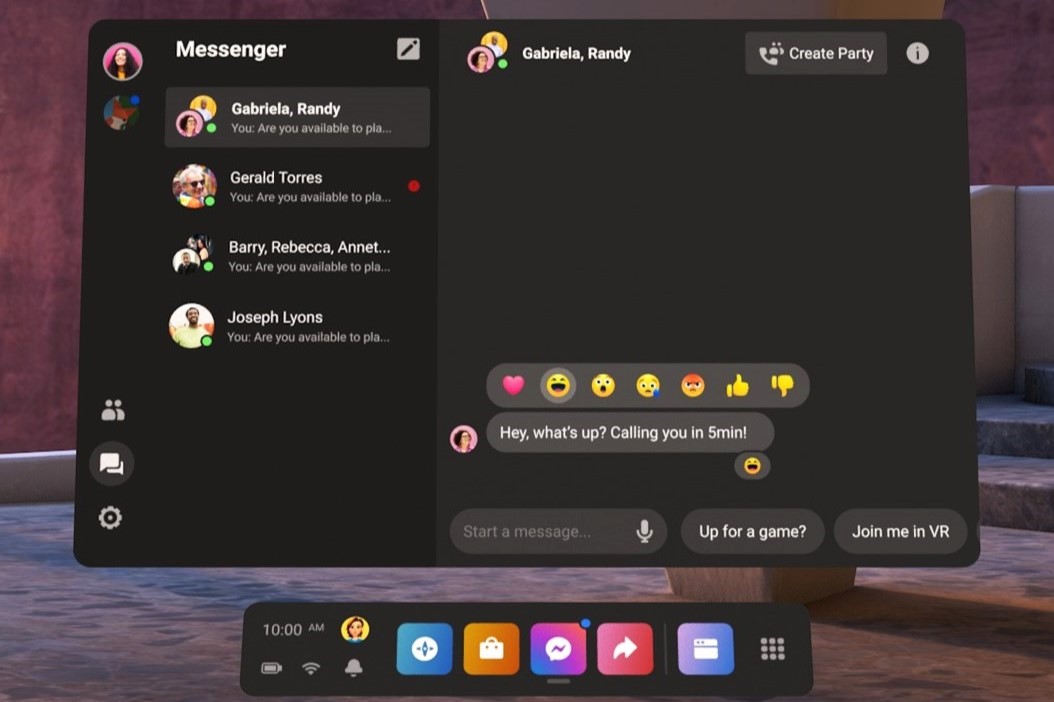Adding Friends on Oculus Rift
Playing virtual reality games is always more fun with friends. Luckily, the Oculus Rift makes it easy to connect and play with your buddies. Whether you want to challenge them in multiplayer games or simply stay connected, adding friends on Oculus Rift is a breeze. In this article, we will guide you through the process of adding friends and accepting friend requests, ensuring that you never miss out on the opportunity to connect and enjoy virtual reality together.
To get started, you can send friend requests to people you know or accept requests from others who want to connect with you. There are three main methods you can use to add friends on Oculus Rift: through the Oculus app, the Oculus website, or even directly in virtual reality.
If you prefer using the Oculus app on your smartphone or tablet, you can easily add friends by following a few simple steps. Open the Oculus app, navigate to the Friends tab, and tap on the “Add Friend” button. From there, you can search for your friends by their Oculus username or email address. Once you find them, send them a friend request and wait for them to accept.
If you prefer using your computer, you can visit the Oculus website and log into your account. From there, navigate to the Friends section and click on the “Add Friend” button. Enter your friend’s Oculus username or email address and click on the “Send Request” button. Your friend will receive a notification and can accept your request from their Oculus app or the website.
Now, let’s talk about adding friends directly in virtual reality. Put on your Oculus Rift headset and open the Oculus home menu. Select the “Social” tab and choose the “Add Friends” option. You can then enter your friend’s Oculus username or search for them using the built-in search feature. Once you find them, send a friend request and wait for their confirmation.
Remember, it’s important to respect each other’s privacy when adding friends on Oculus Rift. Be sure to only send requests to people you know and trust. Additionally, always check your friend requests and accept them if you are comfortable with the person adding you as a friend.
Sending Friend Requests
One of the key features of the Oculus Rift is the ability to connect with friends and share the virtual reality experience. Sending friend requests is a simple way to establish connections and expand your social circle on the platform. In this section, we will walk you through the process of sending friend requests on Oculus Rift.
There are a few different methods you can use to send friend requests, depending on your preferred device and interface. Let’s explore the options:
If you are using the Oculus app on your smartphone or tablet, open the app and navigate to the Friends tab. Look for the “Add Friend” button and tap on it. You will then have the option to search for your friends using their Oculus username or email address. Once you have found the person you want to connect with, select their profile and send a friend request. They will receive a notification and can choose to accept or decline your request.
Another way to send friend requests is through the Oculus website. Log into your account on the website and find the Friends section. Look for the “Add Friend” button and click on it. Enter your friend’s Oculus username or email address in the appropriate field and hit the “Send Request” button. Your friend will receive a notification and can respond to your request through the Oculus app or website.
If you are already in virtual reality with your Oculus Rift headset on, you can also send friend requests directly from there. Access the Oculus home menu by pressing the Oculus button on your controller. Navigate to the “Social” tab, and you will find an option to “Add Friends”. Use the in-built search function to find your friend’s Oculus username or browse through the suggested friends list. Once you have selected the person you want to connect with, send a friend request and wait for their response.
When sending friend requests, it is important to respect the privacy and preferences of the recipients. Only send requests to people you know or have a genuine interest in connecting with. It’s also a good practice to include a brief message along with your friend request to introduce yourself or remind the person of your previous interactions. Remember, building genuine connections and engaging in fun virtual experiences is what makes the Oculus Rift community thrive.
Accepting Friend Requests
Connecting with friends in the virtual world is an exciting aspect of using Oculus Rift. After you’ve sent friend requests, it’s time to learn how to accept incoming requests from others. In this section, we will guide you through the process of accepting friend requests on Oculus Rift.
There are multiple ways to accept friend requests, depending on the device and platform you are using. Let’s explore each method:
If you have the Oculus app on your smartphone or tablet, open the app and navigate to the Friends tab. Look for the “Request Received” section, where you will find all your pending friend requests. Tap on the request you want to accept, and a profile page will appear. Review the person’s profile to ensure you are comfortable adding them as a friend. If you decide to accept the request, simply tap on the “Accept” button. Congratulations, you have successfully added a new friend on Oculus Rift!
For those who prefer using the Oculus website, log into your account and go to the Friends section. Look for the “Requests” tab, where you will find all the pending friend requests you have received. Click on the request you wish to accept, and the person’s profile will be displayed. Take a moment to review their profile information, and if you are ready to connect, click on the “Accept” button. Now you have a new friend in your Oculus Rift network.
If you are already immersed in virtual reality with your Oculus Rift headset, accepting friend requests can be done within the virtual environment. Open the Oculus home menu by pressing the Oculus button on your controller. Navigate to the “Social” tab and select the “Requests” option. In this section, you will find all the pending friend requests. Choose the request you want to accept, and a profile card will appear. Take a look at the person’s profile to confirm your connection, and if you are happy to accept, press the “Accept” button.
Remember, when accepting friend requests, it’s important to consider your own comfort level and only connect with people you trust or have a genuine interest in interacting with. Building a network of friends on Oculus Rift can enhance your virtual reality experience by opening up possibilities for multiplayer games, shared experiences, and engaging conversations.
Now that you know how to accept friend requests, get ready to expand your virtual social circle and enjoy all that Oculus Rift has to offer!
Using the Oculus App to Accept Friend Requests
The Oculus app is a convenient and user-friendly platform that allows you to manage your Oculus Rift experience from your smartphone or tablet. When it comes to accepting friend requests, the Oculus app offers a straightforward method to connect with others and expand your virtual social circle. In this section, we will guide you through the process of using the Oculus app to accept friend requests.
Before you start accepting friend requests, make sure you have downloaded and installed the Oculus app on your mobile device. Once you have done that, follow these steps:
- Open the Oculus app on your smartphone or tablet.
- Navigate to the Friends tab located at the bottom of the screen.
- In the Friends tab, you will see a list of all your pending friend requests under the “Request Received” section.
- Tap on the friend request you want to accept to view the person’s profile.
- Take a moment to review the requester’s profile information and determine if you are comfortable adding them as a friend.
- If you decide to accept the request, tap on the “Accept” button.
By following these steps, you can easily accept friend requests using the Oculus app and start connecting with fellow Oculus Rift users. It’s important to consider your comfort and only accept requests from people you know or trust.
Accepting friend requests through the Oculus app not only expands your social circle but also opens up opportunities for multiplayer gaming, shared experiences, and engaging conversations. It allows you to bring your virtual reality adventures to life and enjoy the platform to its fullest potential.
Keep in mind that the Oculus app also provides various features to manage your friends list. You can organize your friends into different categories, create groups, or even remove friends if needed. Exploring these additional features will further enhance your overall Oculus Rift experience and help you stay connected with your virtual friends.
Now that you know how to use the Oculus app to accept friend requests, you can easily expand your network and embark on amazing virtual adventures with like-minded individuals. Embrace the power of connections and immerse yourself in the captivating world of Oculus Rift!
Accepting Friend Requests on the Oculus Website
The Oculus website provides a convenient platform to manage your Oculus Rift experience and connect with friends. Accepting friend requests on the website is a straightforward process that allows you to expand your virtual social circle and enjoy shared experiences. In this section, we will guide you through the steps of accepting friend requests on the Oculus website.
To get started, ensure that you have access to a computer with internet connectivity. Follow these steps:
- Open your preferred web browser and go to the Oculus website.
- Log into your Oculus account using your credentials.
- Once you are logged in, navigate to the Friends section of the website.
- In the Friends section, you will find a tab labeled “Requests”, which displays all the pending friend requests you have received.
- Click on the friend request that you want to accept to view the person’s profile.
- Take a moment to review the requester’s profile information and determine if you are comfortable adding them as a friend.
- If you decide to accept the request, click on the “Accept” button.
By following these steps on the Oculus website, you can easily accept friend requests and connect with others in the Oculus Rift community.
Accepting friend requests on the Oculus website allows you to engage in multiplayer gaming, join virtual events, and share inspiring experiences with like-minded individuals. It opens up doors to endless possibilities for collaboration and connection within the virtual reality world.
Make sure to consider your own comfort level when accepting friend requests and only connect with people you know or trust. Remember, building genuine relationships and creating a positive virtual community is key to maximizing your enjoyment of the Oculus Rift platform.
In addition to accepting friend requests, the Oculus website offers additional features to manage your friends list. You can organize your friends into categories, create groups, and even remove friends if necessary. Exploring these features will help you maintain a well-organized and thriving virtual social circle.
Now that you know how to accept friend requests on the Oculus website, you can easily expand your network, foster new connections, and enjoy exciting virtual reality adventures with others. Embrace the opportunities that await you in the Oculus Rift community and embark on unforgettable experiences!
Accepting Friend Requests in Virtual Reality
One of the unique and immersive aspects of the Oculus Rift is the ability to interact and connect with others in virtual reality. Accepting friend requests directly within the virtual environment is an exciting way to expand your social circle and engage in shared experiences. In this section, we will guide you through the process of accepting friend requests in virtual reality.
To begin, make sure you have your Oculus Rift headset on and are in the virtual reality environment. Follow these steps:
- Open the Oculus home menu by pressing the Oculus button on your controller.
- Navigate to the “Social” tab within the home menu.
- Look for the “Requests” option, where you will find all the pending friend requests that you have received.
- Select the friend request that you would like to accept.
- A profile card will appear where you can review the requester’s information, including their Oculus username and any mutual friends.
- If you are comfortable adding this person as a friend, press the “Accept” button.
By following these steps in the virtual reality environment, you can seamlessly accept friend requests and establish connections with other Oculus Rift users.
Accepting friend requests in virtual reality brings a whole new level of immersion and connection to the Oculus Rift experience. It allows you to seamlessly transition from exploring virtual worlds to building relationships within those worlds. Collaborating with friends, participating in multiplayer games, and engaging in conversations become more natural and exciting.
When accepting friend requests, it’s essential to consider your comfort level and only connect with individuals you know or trust. Building a supportive and positive virtual community is crucial for enjoying the Oculus Rift to the fullest.
In addition to accepting friend requests, virtual reality also provides various tools to manage your virtual social circle. You can create groups, organize your friends, and even mute or block users if necessary. Exploring these features will enhance your overall virtual reality experience and allow you to fine-tune your interactions.
Now that you know how to accept friend requests in virtual reality, it’s time to embrace the immersive nature of the Oculus Rift and connect with other like-minded individuals. Get ready to embark on thrilling adventures, engage in exciting multiplayer games, and enjoy the vibrant and ever-expanding virtual reality community.
Managing and Organizing Friends List
As you continue to connect and build your network of friends on Oculus Rift, it’s essential to have a well-organized and manageable friends list. Managing and organizing your list not only helps you keep track of your connections but also enhances your overall experience on the platform. In this section, we will explore some tips and techniques for managing and organizing your friends list.
Here are a few strategies you can employ:
- Create Categories: Consider creating categories or groups within your friends list. This can be based on common interests, gaming preferences, or any other criteria that you find relevant. By categorizing your friends, you can easily find and connect with specific individuals for multiplayer gaming sessions or shared experiences.
- Use Tags: Utilize the tagging feature if it’s available on your Oculus Rift platform. Tags can help you label and identify friends based on specific characteristics or relationships. For example, you can tag friends as “VR enthusiasts,” “college buddies,” or “co-workers.”
- Remove Inactive Friends: As time goes on, some friends may become less active on the platform. It’s okay to periodically review your friends list and remove inactive or dormant connections. This ensures that your list remains relevant and focuses on active relationships.
- Keep Privacy in Mind: Respect the privacy of your friends and their preferences. Some individuals may prefer to keep their status private or limit certain interactions. Always check the privacy settings of your friends and adjust your interactions accordingly.
Additionally, embracing the social features offered by the Oculus Rift platform can further enhance your friends list management:
- Join communities and events: Engage with communities and participate in virtual reality events. These opportunities allow you to meet new people, expand your network, and discover like-minded individuals who share your interests.
- Engage in conversations: Don’t hesitate to interact and engage in conversations with your friends. Sharing experiences, recommendations, and tips can foster a sense of camaraderie and create a vibrant virtual community.
By implementing these techniques and utilizing the features provided by Oculus Rift, you can effectively manage and organize your friends list, leading to a more enjoyable and fulfilling virtual reality experience.
Remember, the friends you make on Oculus Rift can become great companions in your virtual adventures. Building genuine connections and fostering positive relationships within the virtual reality community is a key aspect of the Oculus Rift experience.
Now that you have the tools to manage and organize your friends list, take the time to curate your connections, foster new relationships, and embrace the collaborative and immersive world of Oculus Rift.