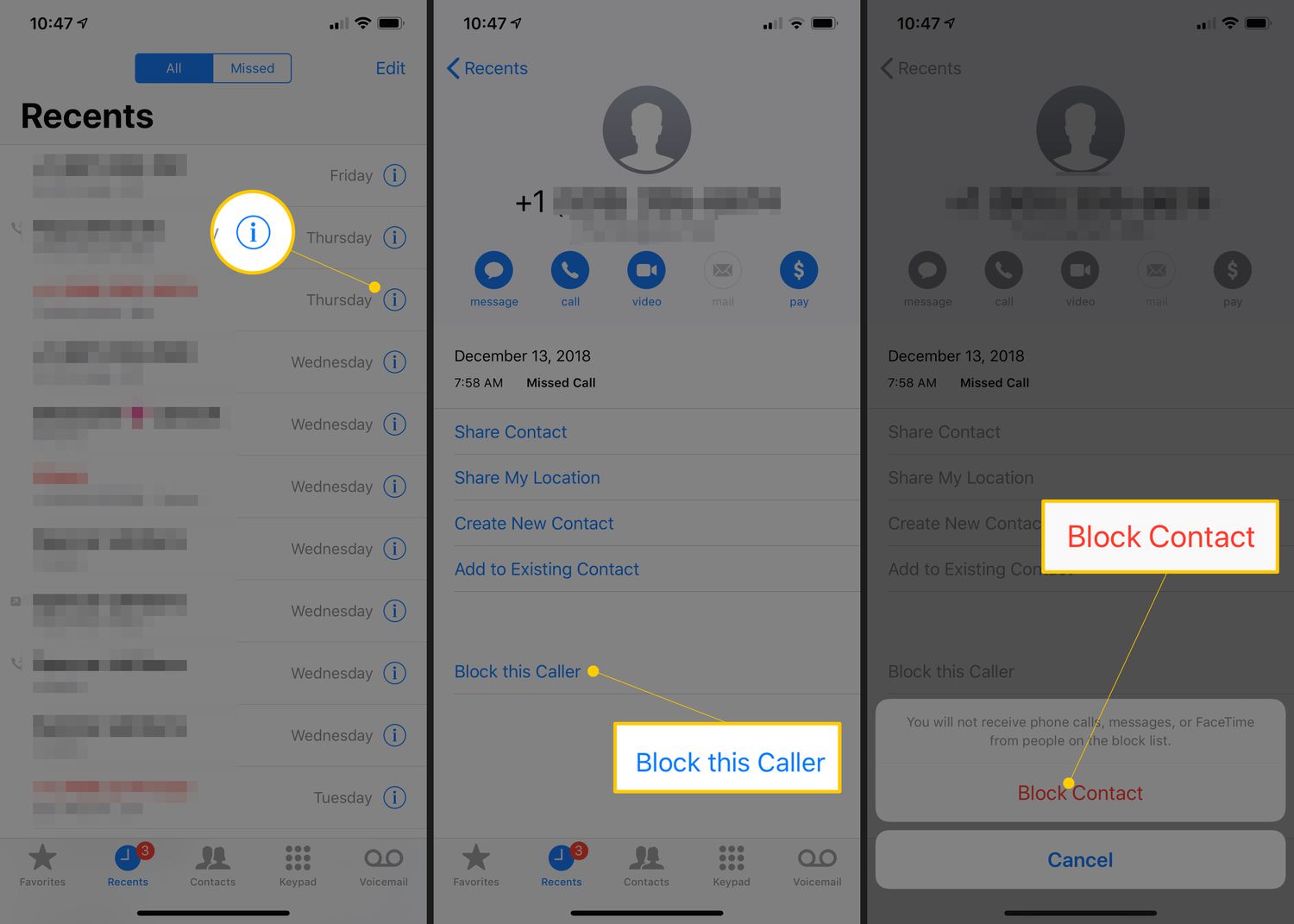How to Enable Number Blocking on iPhone 10
Enabling number blocking on your iPhone 10 is a straightforward process that empowers you to filter out unwanted calls and messages, providing a more peaceful and focused communication experience. Whether you're aiming to avoid spam calls, persistent telemarketers, or even individuals you prefer not to engage with, the number blocking feature on the iPhone 10 offers a practical solution.
To initiate this process, follow these simple steps:
-
Access the Settings: Begin by tapping on the "Settings" icon on your iPhone 10's home screen. This will open up a range of options for customizing your device's settings and preferences.
-
Navigate to Phone Settings: Within the Settings menu, scroll down and locate the "Phone" option. Tap on it to access the phone settings, where you can configure various aspects of your device's calling functionality.
-
Select Call Blocking & Identification: Once you're in the Phone settings, tap on "Call Blocking & Identification." This feature allows you to manage the numbers that are blocked from contacting you.
-
Add Numbers to Block: To add a number to your block list, tap on "Block Contact." You can then select a contact from your address book or manually input the number you wish to block. Once added, calls and messages from this number will be restricted from reaching your device.
-
Enable Silence Unknown Callers: Additionally, you can enable the "Silence Unknown Callers" option, which automatically silences calls from numbers not in your contacts list. This feature is particularly useful for filtering out unfamiliar or unwanted calls without interrupting your day.
By following these steps, you can effectively enable number blocking on your iPhone 10, granting you greater control over your incoming calls and messages. This feature not only minimizes disruptions but also contributes to a more streamlined and personalized communication experience.
With number blocking activated, you can enjoy a sense of tranquility and focus, knowing that unwanted calls and messages are kept at bay, allowing you to engage with the contacts that matter most to you.
How to Block Specific Numbers on iPhone 10
Blocking specific numbers on your iPhone 10 provides a powerful tool to manage your incoming calls and messages, offering a sense of control and peace of mind. Whether you're dealing with persistent telemarketers, unwanted communication from certain individuals, or simply seeking to minimize disruptions, the ability to block specific numbers empowers you to curate your communication experience according to your preferences.
To block specific numbers on your iPhone 10, follow these straightforward steps:
-
Access the Phone App: Begin by locating and tapping on the "Phone" app from your iPhone 10's home screen. This will open the phone interface, allowing you to view your recent calls, contacts, and keypad.
-
Navigate to the Recents Tab: Within the Phone app, select the "Recents" tab at the bottom of the screen. This will display a list of your recent incoming and outgoing calls.
-
Identify the Number to Block: Scroll through the list of recent calls to identify the specific number you wish to block. Once you've located the number, tap on the "i" icon next to it to access additional details.
-
Select "Block this Caller": After tapping the "i" icon, scroll down to the bottom of the contact details screen and select "Block this Caller." A confirmation prompt will appear, asking if you want to block the contact. Confirm your decision by tapping "Block Contact."
-
Verify the Blocked Status: To ensure that the number has been successfully blocked, you can revisit the contact details screen and look for the "Unblock this Caller" option. If this option is present, it indicates that the number has been successfully added to your block list.
By following these steps, you can effectively block specific numbers on your iPhone 10, granting you greater control over your incoming calls and messages. This feature not only minimizes disruptions but also contributes to a more streamlined and personalized communication experience.
With the ability to block specific numbers, you can tailor your communication environment to align with your preferences, ensuring that unwanted calls and messages are kept at bay. This, in turn, allows you to engage with the contacts that matter most to you, fostering a more focused and enjoyable communication experience.
How to Unblock Numbers on iPhone 10
Unblocking numbers on your iPhone 10 is a simple yet essential process that allows you to manage your contacts and communication preferences effectively. Whether you've reconciled with a previously blocked contact or simply wish to reestablish communication with a specific individual, unblocking a number grants you the flexibility to tailor your contact list according to your evolving needs.
To unblock numbers on your iPhone 10, follow these straightforward steps:
-
Access the Settings: Begin by tapping on the "Settings" icon on your iPhone 10's home screen. This will open up a range of options for customizing your device's settings and preferences.
-
Navigate to Phone Settings: Within the Settings menu, scroll down and locate the "Phone" option. Tap on it to access the phone settings, where you can configure various aspects of your device's calling functionality.
-
Select Call Blocking & Identification: Once you're in the Phone settings, tap on "Call Blocking & Identification." This feature allows you to manage the numbers that are blocked from contacting you.
-
View Blocked Contacts: Within the Call Blocking & Identification menu, you'll find the list of currently blocked contacts. This list provides an overview of the numbers that are currently restricted from reaching your device.
-
Unblock the Desired Number: To unblock a specific number, simply tap the "Edit" option in the top-right corner of the screen. This will allow you to select the contact or contacts that you wish to unblock.
-
Confirm the Unblock Action: After selecting the desired contact or contacts, tap on "Unblock" to confirm the action. A prompt may appear to confirm your decision. Once confirmed, the previously blocked number will be unblocked, allowing calls and messages from that contact to reach your device once again.
By following these steps, you can effectively unblock numbers on your iPhone 10, granting you the flexibility to manage your contact list according to your evolving communication needs. This feature not only facilitates reestablishing communication with previously blocked contacts but also ensures that your contact list remains dynamic and adaptable to changes over time.
With the ability to unblock numbers, you can maintain control over your communication environment, fostering meaningful connections and interactions with the contacts that matter most to you. This seamless process empowers you to curate your contact list in a manner that aligns with your current communication preferences, ultimately contributing to a more personalized and enjoyable communication experience.
Managing Blocked Numbers on iPhone 10
Managing blocked numbers on your iPhone 10 is an integral aspect of maintaining control over your communication environment, ensuring that your contact list aligns with your preferences and evolving needs. By effectively managing blocked numbers, you can curate a personalized and streamlined communication experience, minimizing disruptions and fostering meaningful interactions with the contacts that matter most to you.
When it comes to managing blocked numbers on your iPhone 10, the process involves not only blocking and unblocking specific contacts but also maintaining a dynamic and adaptable approach to your contact list. This allows you to tailor your communication environment according to your evolving preferences and circumstances.
One key aspect of managing blocked numbers is periodically reviewing your block list to reassess the contacts that have been restricted from reaching your device. By revisiting the list of blocked numbers, you can evaluate whether certain contacts should remain blocked or if circumstances have changed, warranting the unblocking of specific numbers.
Additionally, managing blocked numbers involves being attentive to any new contacts that may warrant blocking. Whether you encounter persistent spam calls, unwanted solicitations, or unfamiliar numbers that disrupt your communication experience, promptly adding these numbers to your block list contributes to maintaining a peaceful and focused environment.
Furthermore, the ability to manage blocked numbers empowers you to adapt to changing communication dynamics. As relationships evolve and circumstances shift, you may find it necessary to unblock previously restricted contacts or, conversely, block new numbers that pose a disruption to your communication flow.
By actively managing blocked numbers on your iPhone 10, you can ensure that your contact list remains reflective of your communication preferences, allowing you to engage with the contacts that enhance your communication experience while minimizing interactions with unwanted or disruptive numbers.
In essence, managing blocked numbers on your iPhone 10 is an ongoing process that enables you to maintain control over your communication environment, fostering a personalized and enjoyable interaction with your contacts. This proactive approach ensures that your contact list remains tailored to your preferences, contributing to a more focused and meaningful communication experience.