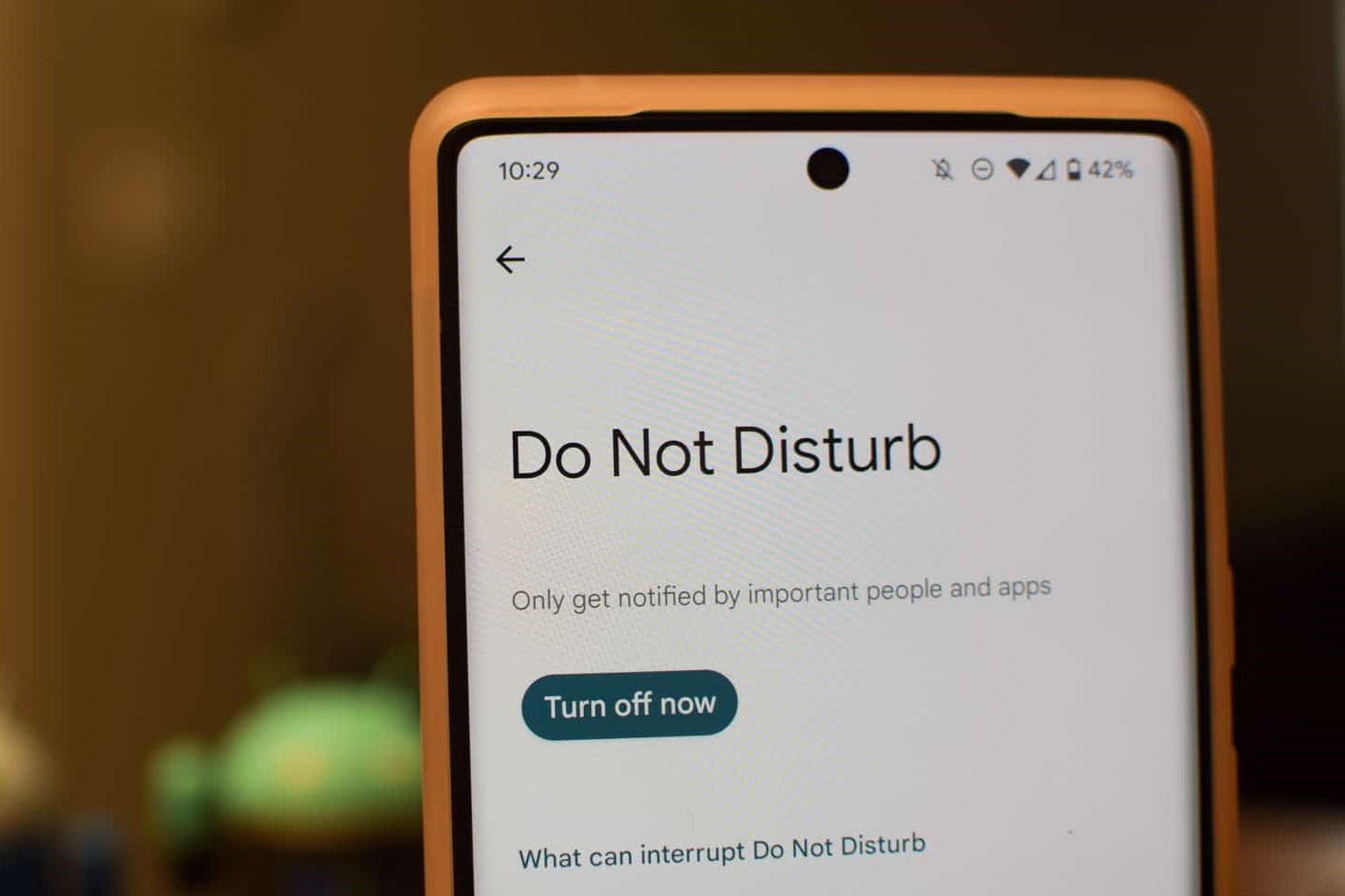What is Do Not Disturb mode on Pixel 6?
Do Not Disturb mode on the Pixel 6 is a valuable feature that allows users to silence notifications and alerts, providing a peaceful and uninterrupted experience. This mode is particularly useful during meetings, important tasks, or when seeking moments of tranquility. When activated, Do Not Disturb mode ensures that the device remains discreet and does not disrupt the user with unnecessary interruptions.
The Do Not Disturb mode on the Pixel 6 can be customized to suit individual preferences. Users have the flexibility to schedule specific times for the mode to be automatically enabled, such as during bedtime or work hours. Additionally, the mode can be set to allow certain notifications to come through, such as alarms or important calls, while silencing non-essential alerts.
By leveraging the Do Not Disturb mode on the Pixel 6, users can take control of their digital environment, reducing distractions and fostering a more focused and serene experience. This feature aligns with the device's commitment to empowering users with tools to manage their digital well-being and productivity.
In essence, the Do Not Disturb mode on the Pixel 6 serves as a digital sanctuary, offering respite from the constant barrage of notifications and allowing users to engage with their devices on their own terms. Its versatility and customization options make it an indispensable tool for maintaining a healthy balance between digital engagement and personal well-being.
How to turn off Do Not Disturb mode on Pixel 6
Turning off Do Not Disturb mode on your Pixel 6 is a straightforward process that can be accomplished in a few simple steps. Whether you've scheduled the mode to activate automatically during specific times or have manually enabled it, deactivating Do Not Disturb mode is essential for ensuring that you stay connected and receive important notifications. Here's how to turn off Do Not Disturb mode on your Pixel 6:
Method 1: Quick Settings
-
Start by swiping down from the top of your Pixel 6's screen to access the notification shade and quick settings panel.
-
Look for the Do Not Disturb icon, which resembles a crossed-out bell, among the quick settings icons.
-
Tap the Do Not Disturb icon to disable the mode. Once tapped, the icon will no longer be highlighted, indicating that Do Not Disturb mode has been turned off.
Method 2: Settings App
-
Alternatively, you can navigate to the Settings app on your Pixel 6. Tap on the gear-shaped Settings icon either from the app drawer or by swiping down and selecting it from the quick settings panel.
-
In the Settings app, scroll down and select "Sound & vibration" or "Sound" to access the sound settings.
-
Within the sound settings, locate and tap on "Do Not Disturb."
-
Toggle the switch next to "Do Not Disturb" to the off position. This action will deactivate Do Not Disturb mode on your Pixel 6.
Method 3: Using the Volume Buttons
-
Another convenient method to turn off Do Not Disturb mode on your Pixel 6 is by using the volume buttons. Simply press the volume up or volume down button on the side of your device.
-
When the volume panel appears on the screen, you'll notice a bell icon with a line through it. Tap on this icon to disable Do Not Disturb mode.
By following these simple steps, you can quickly and easily turn off Do Not Disturb mode on your Pixel 6, allowing you to stay connected and receive important notifications without interruptions.
Method 4: Google Assistant
-
You can also utilize Google Assistant to turn off Do Not Disturb mode on your Pixel 6. Simply activate Google Assistant by saying "Hey Google" or pressing and holding the home button.
-
Once Google Assistant is active, you can instruct it to "Turn off Do Not Disturb mode" to quickly disable the feature.
By leveraging these methods, you can seamlessly deactivate Do Not Disturb mode on your Pixel 6, ensuring that you remain accessible and informed.
These straightforward techniques empower you to effortlessly manage your device's notification settings, ensuring that you can stay connected and engaged with ease. Whether you prefer using quick settings, navigating through the Settings app, or utilizing Google Assistant, turning off Do Not Disturb mode on your Pixel 6 is a hassle-free process that puts you back in control of your notifications.
Using the volume buttons to control notifications
Controlling notifications on your Pixel 6 using the volume buttons is a convenient and efficient method that allows for quick adjustments without the need to navigate through menus or settings. This intuitive feature provides users with immediate control over their device's notification settings, ensuring a seamless and responsive experience.
When the Pixel 6 is in an active state, pressing the volume up or volume down button triggers the volume panel to appear on the screen. Within this panel, users can easily manage the device's notification settings by tapping on the bell icon with a line through it. This icon represents the Do Not Disturb mode, allowing users to toggle the mode on or off with a simple tap.
By utilizing the volume buttons to control notifications, users can swiftly enable or disable the Do Not Disturb mode, effectively managing their digital environment based on their immediate needs. Whether transitioning from a focused work session to a break or entering a meeting where notifications need to be silenced, this method offers a seamless way to adapt to changing circumstances without interrupting the flow of activities.
Moreover, the integration of the Do Not Disturb control into the volume panel reflects Google's commitment to user-centric design, prioritizing accessibility and ease of use. This thoughtful implementation ensures that essential features, such as notification management, are readily accessible and intuitive, enhancing the overall user experience.
The ability to control notifications using the volume buttons aligns with the Pixel 6's emphasis on empowering users with streamlined and practical functionalities. By incorporating this feature, Google has provided a simple yet effective way for users to maintain control over their digital interactions, promoting focus, productivity, and uninterrupted moments of relaxation.
In summary, the integration of Do Not Disturb control into the volume panel on the Pixel 6 exemplifies the device's user-friendly design and commitment to enhancing user experience. By leveraging the volume buttons to control notifications, users can effortlessly manage their digital environment, ensuring that they remain focused, engaged, and undisturbed when necessary.
Adjusting notification settings in the settings app
Adjusting notification settings in the Settings app on your Pixel 6 provides a comprehensive approach to tailoring your device's notification behavior to align with your preferences and needs. By accessing the settings app, you can fine-tune various aspects of notifications, empowering you to create a personalized and efficient notification experience.
Customizing App Notifications
Within the Settings app, navigate to "Apps & notifications" to access a wealth of options for customizing app notifications. Here, you can view a list of installed apps and individually adjust their notification settings. This granular control allows you to manage how each app delivers notifications, including the ability to enable or disable notifications, prioritize certain types of alerts, or adjust the display of notifications on the lock screen.
Notification Categories
Pixel 6 users can benefit from the advanced notification categorization feature, which enables the classification of notifications from supported apps into distinct categories. By selecting "Notification categories" within the Settings app, you can explore the various notification channels associated with specific apps. This feature empowers you to modify the behavior of individual notification channels, such as adjusting their importance level, sound, or vibration settings, providing a tailored approach to managing app-specific notifications.
Do Not Disturb Customization
The Settings app also offers detailed control over the Do Not Disturb mode, allowing you to customize its activation, behavior, and exceptions. By accessing "Do Not Disturb" settings, you can schedule automatic activation of the mode, specify exceptions for important calls or alarms, and adjust the level of interruption allowed during Do Not Disturb mode. This level of customization ensures that the Do Not Disturb mode aligns with your specific requirements, providing a seamless balance between uninterrupted periods and essential notifications.
Notification Management
In addition to customizing app-specific and Do Not Disturb settings, the Settings app provides a centralized location for managing general notification behavior. Users can modify the visibility of notifications on the lock screen, adjust the notification sound and vibration settings, and enable or disable the notification light. These options offer a holistic approach to tailoring the notification experience, ensuring that it aligns with individual preferences and promotes a seamless interaction with the Pixel 6.
In essence, the Settings app on the Pixel 6 serves as a command center for refining and personalizing the notification ecosystem, offering a wealth of options to adapt the device's notification behavior to your unique needs. By leveraging the comprehensive notification settings within the Settings app, users can create a tailored and efficient notification experience that enhances productivity, minimizes distractions, and fosters a seamless digital interaction.