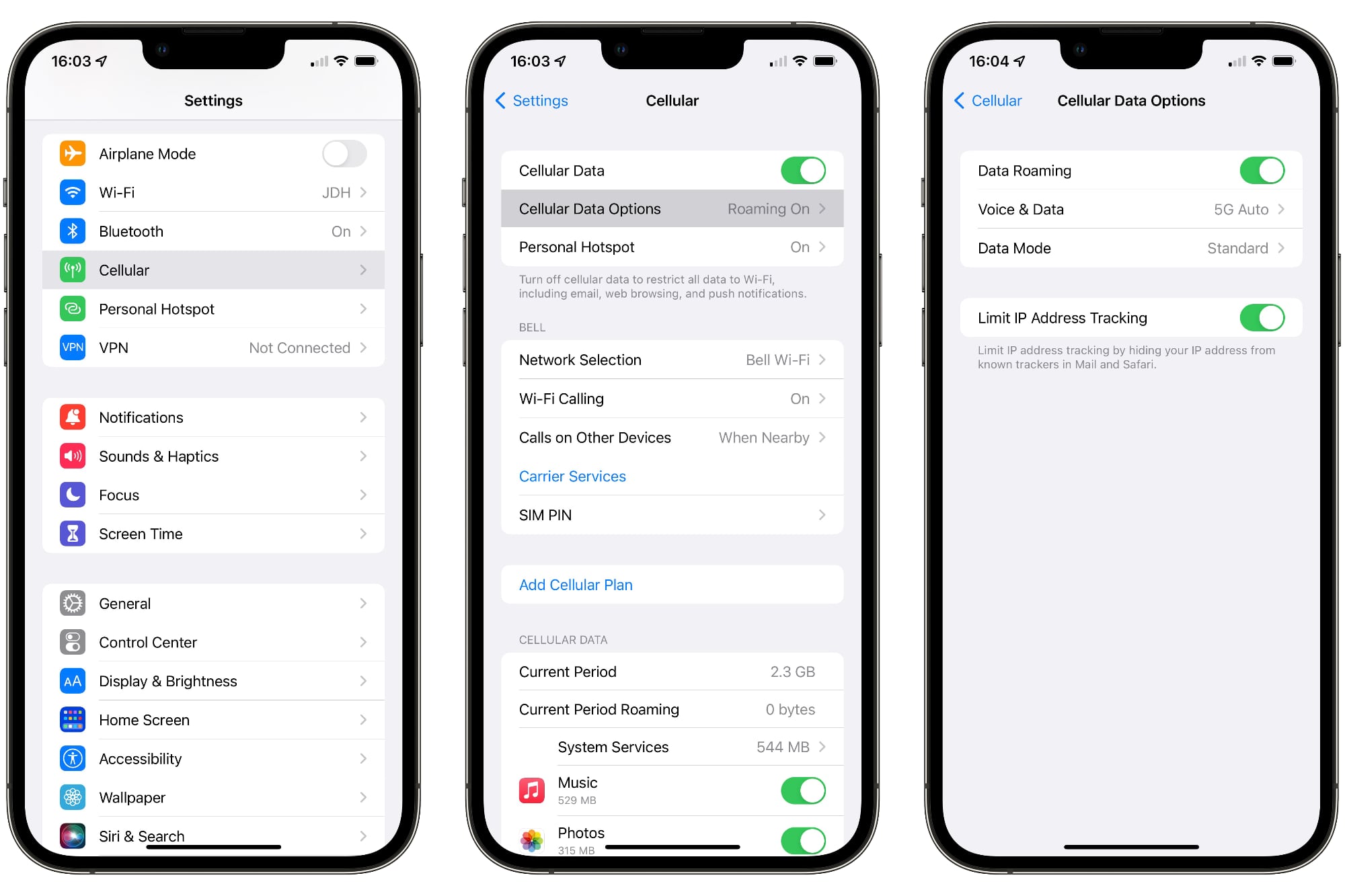Understanding the Difference Between 5G and LTE
In the realm of mobile connectivity, the terms "5G" and "LTE" are frequently mentioned, but what sets them apart? Understanding the disparities between these two technologies is crucial for making informed decisions about network preferences and device settings.
What is LTE?
LTE, or Long-Term Evolution, represents the fourth generation of mobile network technology, succeeding 3G. It is widely adopted and provides faster data speeds compared to its predecessor. LTE has become the standard for many mobile carriers and is known for its reliability and widespread coverage.
What is 5G?
5G, the fifth generation of mobile network technology, is designed to deliver even faster data speeds, lower latency, and increased capacity compared to LTE. It represents a significant leap forward in mobile connectivity and has the potential to revolutionize various industries, including healthcare, transportation, and entertainment.
Key Differences
-
Speed: 5G offers significantly faster download and upload speeds compared to LTE, enabling seamless streaming, quicker downloads, and enhanced overall user experience.
-
Latency: 5G boasts lower latency, meaning reduced delays in data transmission. This is particularly beneficial for real-time applications such as online gaming and video calls.
-
Capacity: With its enhanced capacity, 5G can support a larger number of connected devices in a given area, making it ideal for densely populated urban environments and IoT (Internet of Things) applications.
-
Coverage: While LTE coverage is widespread and established, 5G coverage is still expanding and may not be as readily available in certain regions.
Considerations for iPhone 13 Users
For iPhone 13 users, understanding the differences between 5G and LTE is essential for optimizing their network experience. Whether it's prioritizing speed, minimizing latency, or ensuring consistent coverage, knowing how to switch between these technologies can empower users to tailor their network settings to their specific needs.
By grasping the nuances of 5G and LTE, iPhone 13 users can make informed decisions when selecting their preferred network mode, aligning with their usage patterns and the available network infrastructure.
Understanding the distinctions between 5G and LTE empowers users to leverage the full potential of their iPhone 13's connectivity capabilities, ensuring a seamless and tailored network experience.
How to Change Network Settings on iPhone 13
Changing network settings on your iPhone 13 allows you to optimize your connectivity experience based on your specific needs and preferences. Whether you want to prioritize speed, conserve battery life, or ensure consistent coverage, understanding how to adjust these settings is essential. Here's a step-by-step guide to help you navigate the network settings on your iPhone 13:
Accessing Network Settings
-
Open Settings: Locate and tap the "Settings" app on your iPhone 13's home screen. The Settings app resembles a gear icon and serves as the central hub for configuring various aspects of your device.
-
Select Cellular: Within the Settings menu, scroll down and tap on "Cellular." This section allows you to manage your cellular data settings, including network mode selection.
Choosing Network Mode
-
Tap Cellular Data Options: Under the Cellular menu, select "Cellular Data Options." This submenu provides access to advanced cellular settings, including network mode preferences.
-
Select Voice & Data: Within the Cellular Data Options, tap on "Voice & Data." Here, you can choose between different network modes, such as 5G, LTE, and 3G, based on your priorities and the available network coverage in your area.
Switching Between 5G and LTE
-
Choose Preferred Network Mode: To switch from 5G to LTE on your iPhone 13, simply select "LTE" under the Voice & Data menu. This can be particularly useful in scenarios where you prioritize battery conservation or when 5G coverage is limited, ensuring a seamless transition to LTE connectivity.
-
Reverting to 5G: If you wish to revert to 5G connectivity, revisit the Voice & Data menu and select "5G On." This allows you to harness the full potential of 5G speeds and capabilities when available, enhancing your overall network experience.
Optimizing Network Settings
-
Consider Network Mode Selection: Evaluate your usage patterns and network conditions to determine the most suitable network mode for your needs. Whether it's prioritizing speed, minimizing latency, or ensuring consistent coverage, adjusting your network settings can enhance your connectivity experience.
-
Monitor Network Performance: After making changes to your network settings, observe the impact on your device's performance and connectivity. Assess factors such as data speeds, signal strength, and battery life to ensure that your chosen network mode aligns with your expectations.
By familiarizing yourself with the process of changing network settings on your iPhone 13, you can tailor your connectivity experience to align with your specific requirements, ensuring optimal performance and seamless connectivity in diverse usage scenarios.
Steps to Switch from 5G to LTE on iPhone 13
Switching from 5G to LTE on your iPhone 13 is a straightforward process that allows you to adapt your network connectivity based on your specific needs and the prevailing network conditions. Whether you're looking to conserve battery life, ensure consistent coverage in areas with limited 5G availability, or address any potential compatibility issues, transitioning to LTE can be advantageous in various scenarios. Here's a detailed guide to help you seamlessly switch from 5G to LTE on your iPhone 13:
-
Accessing Network Settings: Begin by unlocking your iPhone 13 and navigating to the home screen. Locate the "Settings" app, represented by a gear icon, and tap to open it. Within the Settings menu, scroll down and select "Cellular" to access your device's cellular data settings.
-
Selecting Cellular Data Options: Within the Cellular menu, tap on "Cellular Data Options." This submenu provides access to advanced cellular settings, including network mode preferences and configurations.
-
Choosing LTE as the Preferred Network Mode: Under the Cellular Data Options, tap on "Voice & Data." Here, you can choose "LTE" as your preferred network mode, effectively switching from 5G to LTE connectivity on your iPhone 13. This adjustment is particularly useful when you prioritize battery conservation or encounter areas with limited 5G coverage, ensuring a seamless transition to LTE connectivity.
-
Monitoring Network Performance: After making the switch to LTE, it's essential to monitor your device's network performance. Assess factors such as data speeds, signal strength, and battery life to ensure that the transition aligns with your expectations and enhances your overall connectivity experience.
By following these steps, you can effectively switch from 5G to LTE on your iPhone 13, empowering you to adapt your network settings to suit your specific requirements and the prevailing network conditions. This flexibility ensures that you can optimize your connectivity experience, whether it's prioritizing battery efficiency, addressing network compatibility concerns, or ensuring seamless connectivity in diverse usage scenarios.
Troubleshooting Common Issues when Switching Networks
When switching networks on your iPhone 13, you may encounter common issues that can impact your connectivity experience. Understanding how to troubleshoot these issues is essential for ensuring a seamless transition between network modes and optimizing your device's performance. Here are some common issues and troubleshooting steps to address them:
1. Signal Strength Discrepancies
Issue: After switching from 5G to LTE, you may notice variations in signal strength, potentially leading to inconsistent network performance.
Troubleshooting:
- Repositioning: If you experience a weaker signal after switching to LTE, consider adjusting your physical location to potentially improve signal reception.
- Network Settings: Verify that your device's network settings are correctly configured for LTE connectivity, ensuring that the transition is seamless and does not impact signal strength.
2. Data Speed Discrepancies
Issue: Transitioning from 5G to LTE may result in noticeable differences in data speeds, affecting your browsing and streaming experiences.
Troubleshooting:
- Network Mode Verification: Confirm that your iPhone 13 is accurately set to LTE mode, as any discrepancies in network mode selection can impact data speeds.
- Network Coverage Assessment: Evaluate the LTE coverage in your current location to determine if the observed speed differences are influenced by network availability.
3. Compatibility Concerns
Issue: Some applications or services may exhibit compatibility issues when transitioning from 5G to LTE, potentially impacting their functionality.
Troubleshooting:
- Application Updates: Ensure that all relevant applications are updated to the latest versions, as updates may include optimizations for LTE connectivity and compatibility.
- Service Provider Assistance: If specific services or applications continue to exhibit compatibility issues, consider reaching out to your service provider for further assistance and guidance.
4. Battery Performance
Issue: Switching to LTE from 5G may impact your device's battery performance, potentially leading to faster battery drain.
Troubleshooting:
- Battery Optimization: Review your device's battery settings and consider implementing power-saving measures to mitigate any potential impact on battery performance after transitioning to LTE.
- Background Activity Management: Monitor and manage background applications and processes to minimize unnecessary battery consumption, especially after switching network modes.
By addressing these common issues and implementing the corresponding troubleshooting steps, you can effectively navigate and resolve potential challenges when switching networks on your iPhone 13. This proactive approach ensures that your connectivity experience remains optimized, regardless of the selected network mode, ultimately enhancing your overall usage satisfaction.