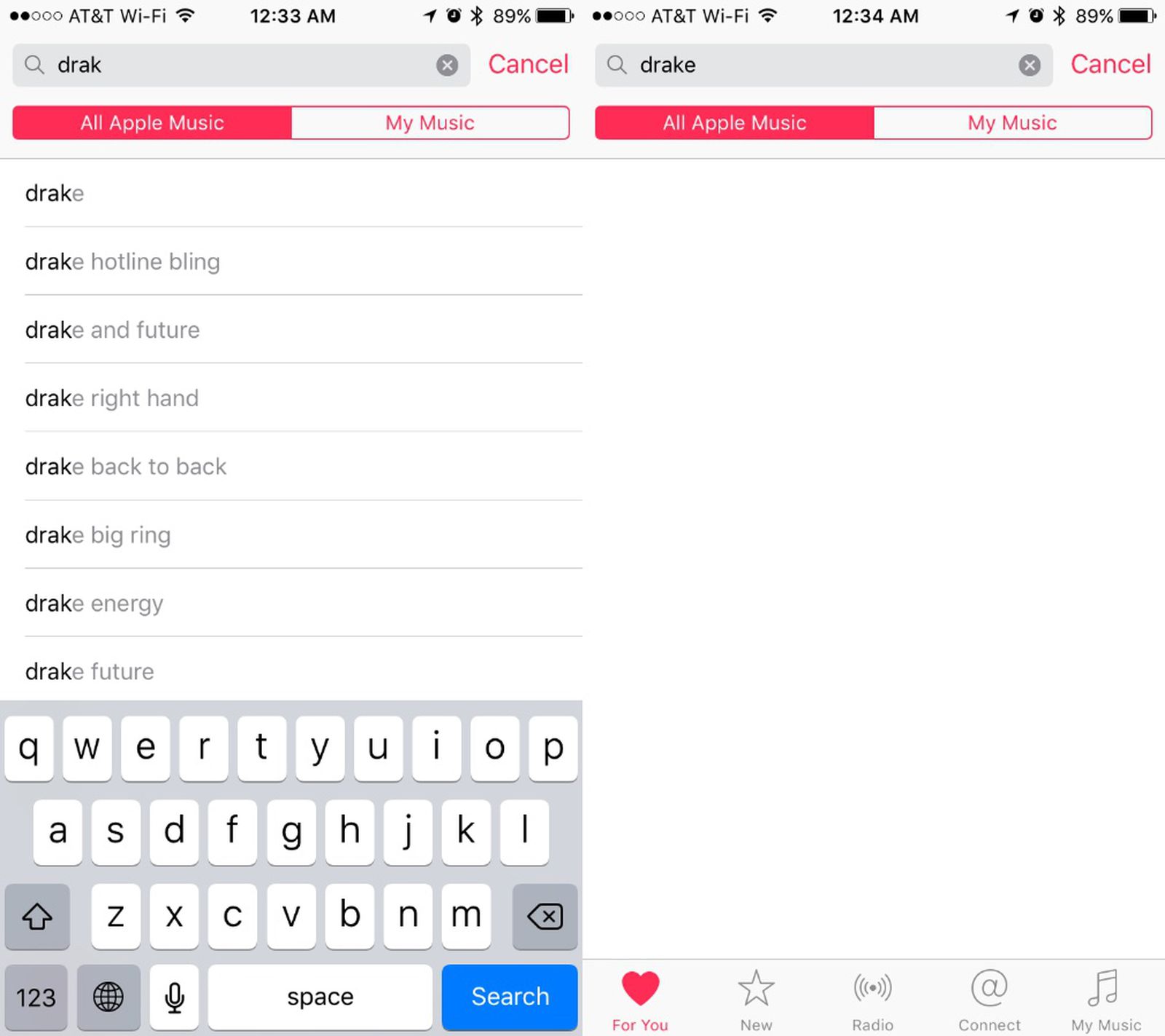Preparing Your Music Library
Before you embark on the exciting journey of transferring music to your iPhone 10 via iTunes, it's crucial to ensure that your music library is well-prepared. This involves organizing your music, ensuring compatibility, and creating a seamless transition for an optimal listening experience on your iPhone 10.
Organizing Your Music Collection
The first step in preparing your music library is to organize your music collection on your computer. This involves sorting through your music files, removing duplicates, and ensuring that all the metadata, such as song titles, artist names, and album information, is accurate and consistent. By organizing your music collection, you can easily locate and transfer your favorite tracks to your iPhone 10 without any hassle.
Checking File Formats and Compatibility
It's essential to check the file formats of your music files to ensure compatibility with your iPhone 10. iTunes and iPhone 10 support various audio file formats, including MP3, AAC, AIFF, WAV, and Apple Lossless. If you have music files in other formats, such as FLAC, WMA, or OGG, you may need to convert them to a compatible format using a reliable audio file converter before transferring them to your iPhone 10.
Creating Playlists and Customizing Your Music Selection
Creating playlists can significantly enhance your music listening experience on your iPhone 10. Whether it's a workout playlist, a relaxing evening mix, or a collection of your all-time favorite tracks, organizing your music into playlists allows for easy access to specific genres or moods. Additionally, customizing your music selection by curating playlists tailored to your preferences ensures that you have the perfect soundtrack for every occasion.
Backing Up Your Music Library
Before initiating the music transfer process, it's advisable to create a backup of your music library. This precautionary step ensures that your music collection remains safe and accessible in the event of any unforeseen data loss or technical issues during the transfer process. You can back up your music library by copying the entire music folder to an external hard drive or utilizing cloud storage services for added security and convenience.
By meticulously preparing your music library through organization, compatibility checks, playlist creation, and backup procedures, you set the stage for a seamless and enjoyable music transfer experience to your iPhone 10 via iTunes. This proactive approach not only streamlines the process but also ensures that your music library is optimized for maximum enjoyment on your iPhone 10.
Connecting Your iPhone 10 to Your Computer
Connecting your iPhone 10 to your computer is the pivotal bridge that facilitates the seamless transfer of your meticulously curated music collection. This essential step requires a few simple yet crucial actions to ensure a successful connection and pave the way for an enriching musical experience on your iPhone 10.
Using a Certified Lightning to USB Cable
The first and foremost requirement for connecting your iPhone 10 to your computer is a certified Lightning to USB cable. This specialized cable serves as the physical link between your iPhone 10 and your computer, enabling data transfer and synchronization through a reliable and secure connection. It is imperative to use a certified cable to avoid compatibility issues and safeguard the integrity of your device and music library.
Unlocking Your iPhone 10 and Trusting the Computer
Before establishing the connection, ensure that your iPhone 10 is unlocked to allow seamless communication with your computer. Upon connecting your iPhone 10 to your computer via the Lightning to USB cable, you may be prompted to "Trust This Computer." This crucial step establishes a secure connection between your iPhone 10 and your computer, enabling the transfer of music and ensuring that your device is recognized and accessible within iTunes.
Launching iTunes and Identifying Your iPhone 10
Once the physical connection is established and your iPhone 10 is recognized by your computer, launch iTunes to initiate the synchronization process. Upon launching iTunes, your iPhone 10 should appear as a recognizable device within the application, allowing you to access its contents and manage the music transfer process seamlessly.
Verifying the Connection and Device Recognition
It is essential to verify that your iPhone 10 is successfully recognized by iTunes and that the connection is stable. This can be confirmed by checking the device icon within iTunes and ensuring that your iPhone 10 is listed as an accessible device for music synchronization. Additionally, you can verify the connection status by confirming that your iPhone 10 appears as a selectable device for music transfer within the iTunes interface.
Ensuring a Stable and Secure Connection
Throughout the music transfer process, it is crucial to maintain a stable and secure connection between your iPhone 10 and your computer. Avoid physical disturbances to the cable or the connected devices to prevent any interruptions during the transfer process. A stable connection is paramount to ensuring the efficient and error-free transfer of your music library to your iPhone 10.
By following these essential steps and ensuring a secure and stable connection between your iPhone 10 and your computer, you lay the groundwork for a seamless and successful music transfer process. This pivotal connection sets the stage for the harmonious integration of your meticulously organized music collection into your iPhone 10, enriching your auditory journey with a personalized and captivating soundtrack.
Transferring Music to iPhone 10
With your music library meticulously organized and your iPhone 10 seamlessly connected to your computer, the exhilarating moment to transfer your beloved music collection has arrived. This pivotal phase of the process involves leveraging the power of iTunes to synchronize your carefully curated playlists, albums, and tracks with your iPhone 10, ensuring that your musical preferences seamlessly transition to your portable device.
Navigating the iTunes Interface
Upon launching iTunes and confirming the successful recognition of your iPhone 10, navigate to the "Devices" section within the application to access your connected device. Your iPhone 10 should be prominently displayed, ready to be adorned with the musical tapestry of your choice.
Selecting Your Music Collection
With your iPhone 10 at the forefront of the iTunes interface, delve into your meticulously organized music library on your computer. Whether it's a carefully crafted playlist for your morning commute or an album that resonates with your soul, select the music that encapsulates your auditory desires and beckons to grace the digital realms of your iPhone 10.
Initiating the Synchronization Process
As you hover over your chosen music collection, the synchronization process beckons, eager to weave the selected melodies into the fabric of your iPhone 10. With a simple click or tap, initiate the synchronization of your music collection, allowing iTunes to seamlessly transfer the selected tracks to your iPhone 10 with precision and finesse.
Monitoring the Transfer Progress
As the synchronization unfolds, monitor the transfer progress with eager anticipation. Witness the seamless migration of your music collection to your iPhone 10, track by track, playlist by playlist, as the digital symphony takes shape within the confines of your portable device.
Verifying the Completion
Upon the completion of the synchronization process, verify that your music collection has been faithfully transferred to your iPhone 10. Navigate through the music library on your device, reveling in the seamless integration of your favorite tracks and playlists, ensuring that each musical masterpiece finds its rightful place within the auditory sanctuary of your iPhone 10.
Embracing the Musical Fusion
With the transfer process accomplished, embrace the harmonious fusion of your meticulously curated music collection with your iPhone 10. Whether it's the pulsating beats of a high-energy playlist or the soothing melodies of a tranquil ensemble, revel in the seamless integration of your musical preferences into your portable companion, ready to accompany you on every journey and elevate every moment with its melodic charm.
By navigating the iTunes interface, selecting your music collection, initiating the synchronization process, monitoring the transfer progress, and verifying the completion, you have seamlessly transferred your cherished music collection to your iPhone 10, enriching your auditory landscape with a personalized and captivating soundtrack.
Managing Your Music Library on iPhone 10
Once your music has found its new home on your iPhone 10, the journey doesn't end – it evolves. Managing your music library on your iPhone 10 is an ongoing endeavor that allows you to curate, organize, and immerse yourself in a symphony of personalized auditory bliss. With a myriad of options at your fingertips, you can tailor your music library to suit your ever-changing moods and preferences, ensuring that your iPhone 10 becomes a harmonious extension of your musical identity.
Creating Custom Playlists
Unleash your creativity and tailor your musical experience by creating custom playlists on your iPhone 10. Whether it's a compilation of energizing tracks for your workout sessions or a soothing ensemble for moments of tranquility, custom playlists allow you to curate the perfect soundtrack for every occasion. With a few taps, you can craft personalized playlists that resonate with your soul and elevate your auditory journey to new heights.
Exploring Music Organization
Delve into the depths of your music library and explore the myriad of organizational options available on your iPhone 10. From sorting your music by artist, album, or genre to creating custom categories that reflect your unique musical preferences, the ability to organize your music library empowers you to navigate through your collection with ease and precision, ensuring that every melody is just a tap away.
Embracing Seamless Integration
As your music library seamlessly integrates into your iPhone 10, embrace the fluidity of accessing your favorite tracks and albums with unparalleled ease. Whether you're on the move or unwinding at home, the seamless integration of your music library into your iPhone 10 ensures that your auditory desires are always within reach, ready to accompany you through every moment and elevate your experiences with its melodic charm.
Personalized Listening Experience
Immerse yourself in a personalized listening experience tailored to your unique preferences. With features such as shuffle, repeat, and custom equalizer settings, your iPhone 10 empowers you to sculpt your auditory journey with precision, allowing you to savor every note and rhythm exactly as you desire. Embrace the freedom to tailor your listening experience and indulge in the symphony of your own creation.
Continuous Exploration and Discovery
With your music library at your fingertips, embark on a journey of continuous exploration and discovery. Unearth new artists, albums, and genres, and expand your musical horizons with the vast array of options available on your iPhone 10. Whether it's delving into a new genre or rediscovering timeless classics, the exploration of your music library on your iPhone 10 invites you to immerse yourself in a world of endless musical possibilities.
Harmonious Evolution
As you navigate the intricacies of managing your music library on your iPhone 10, embrace the harmonious evolution of your auditory landscape. With each addition, customization, and exploration, your music library becomes a dynamic reflection of your ever-evolving musical journey, ensuring that your iPhone 10 remains a captivating sanctuary of melodic expression and personal resonance.
By embracing the art of managing your music library on your iPhone 10, you embark on a perpetual symphonic odyssey, where every tap, swipe, and selection resonates with the essence of your musical identity, enriching your auditory experiences with a tapestry of harmonious melodies.