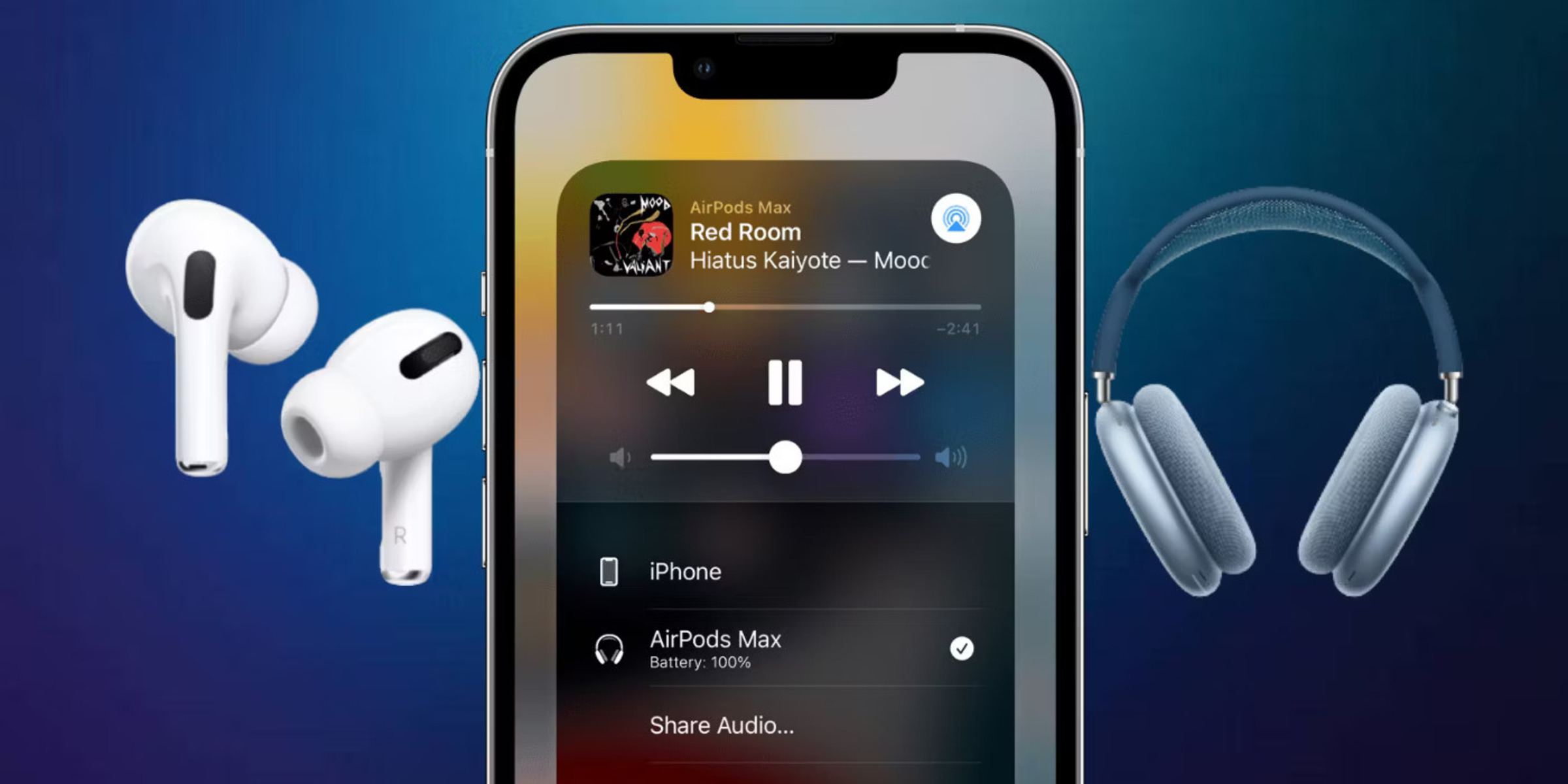Understanding Bluetooth Technology
Understanding Bluetooth Technology
Bluetooth technology has become an integral part of our daily lives, enabling seamless connectivity between various devices. This wireless communication protocol utilizes short-wavelength UHF radio waves to transmit data over short distances, typically up to 30 feet. Understanding the fundamentals of Bluetooth is crucial for effectively managing multiple connections on an iPhone.
How Bluetooth Works
Bluetooth operates on the principle of establishing a secure, low-power connection between two or more devices. This is achieved through a process called pairing, wherein devices exchange unique identifiers and establish a secure link. Once paired, devices can communicate and share data without the need for physical cables.
Bluetooth Versions
Over the years, Bluetooth technology has evolved through different versions, each offering improvements in terms of speed, range, and power efficiency. The latest version, Bluetooth 5.0, boasts enhanced data transfer rates, extended range, and improved coexistence with other wireless technologies.
Bluetooth Profiles
Bluetooth profiles define the functions and capabilities of Bluetooth devices, enabling them to seamlessly interact with each other. Common profiles include the Hands-Free Profile (HFP) for hands-free calling, Advanced Audio Distribution Profile (A2DP) for streaming high-quality audio, and Human Interface Device (HID) for connecting input devices like keyboards and mice.
Bluetooth Security
Security is a critical aspect of Bluetooth technology. Pairing codes, encryption, and authentication mechanisms ensure that data transmitted over Bluetooth remains secure and protected from unauthorized access. Understanding the security features of Bluetooth is essential for safeguarding sensitive information when managing multiple connections.
Bluetooth Applications
Bluetooth technology has a wide range of applications, from connecting wireless headphones and speakers to transferring files between devices and controlling smart home appliances. Its versatility makes it an indispensable tool for modern connectivity, allowing users to create interconnected ecosystems of devices.
Understanding the intricacies of Bluetooth technology empowers users to leverage its capabilities effectively. With this knowledge, users can navigate the complexities of managing multiple Bluetooth connections on their iPhone with confidence and proficiency.
The Limitations of Bluetooth Connectivity
The Limitations of Bluetooth Connectivity
While Bluetooth technology offers remarkable convenience, it is essential to be aware of its inherent limitations. Understanding these constraints is crucial for effectively managing multiple Bluetooth connections on an iPhone.
Range Limitations
One of the primary limitations of Bluetooth connectivity is its restricted range. In ideal conditions, Bluetooth devices can communicate within a range of approximately 30 feet. However, obstructions, interference, and environmental factors can significantly reduce this range, leading to connectivity issues when devices are too far apart.
Interference and Signal Degradation
Bluetooth signals are susceptible to interference from other wireless devices operating in the same frequency band. Additionally, physical obstacles such as walls and electronic interference from household appliances can degrade the quality of Bluetooth connections, resulting in signal dropouts and reduced performance.
Bandwidth Limitations
While Bluetooth technology has evolved to support higher data transfer rates with each new version, it still lags behind wired connections in terms of bandwidth. This limitation can impact the quality of audio streaming, file transfers, and other data-intensive tasks, especially when managing multiple Bluetooth connections simultaneously.
Device Compatibility
Not all Bluetooth devices are created equal, and compatibility issues can arise when attempting to connect devices from different manufacturers or with varying Bluetooth versions. Ensuring that all devices are compatible and support the necessary profiles is essential for seamless connectivity and optimal performance.
Power Consumption
Bluetooth connectivity, especially when maintaining multiple connections, can have an impact on device battery life. While Bluetooth technology is designed to be energy-efficient, managing numerous connections may contribute to increased power consumption, necessitating frequent recharging of devices.
Recognizing the limitations of Bluetooth connectivity empowers users to make informed decisions when managing multiple connections on their iPhone. By understanding these constraints, users can proactively address potential issues and optimize the performance of their Bluetooth-enabled devices.
Managing Multiple Bluetooth Connections on iPhone
Managing Multiple Bluetooth Connections on iPhone
With the increasing prevalence of Bluetooth-enabled devices, managing multiple connections on an iPhone has become a common necessity. Fortunately, iOS provides robust features and settings to streamline the process of connecting and controlling multiple Bluetooth devices.
Pairing and Connecting Devices
When managing multiple Bluetooth connections on an iPhone, the initial step involves pairing and connecting the desired devices. This can be accomplished through the Settings app, where users can access the Bluetooth menu to discover, pair, and establish connections with compatible devices such as headphones, speakers, smartwatches, and more.
Customizable Device Names
iOS allows users to customize the names of their paired Bluetooth devices, making it easier to distinguish between multiple connections. By assigning unique and descriptive names to each device, users can quickly identify and select the appropriate devices for audio playback, data transfer, or other specific tasks.
Managing Priority and Connections
When multiple Bluetooth devices are paired with an iPhone, users can manage the priority of connections to ensure seamless switching between devices. This feature is particularly useful when using multiple audio output devices, as users can effortlessly switch between headphones, speakers, or car audio systems without the need for manual reconnection.
Bluetooth Settings and Controls
iOS offers granular control over Bluetooth settings, allowing users to fine-tune their connectivity preferences. From adjusting audio routing and output settings to managing individual device permissions, users can tailor their Bluetooth connections to suit their specific usage scenarios and preferences.
Utilizing Bluetooth Accessories
For users managing multiple Bluetooth connections, leveraging accessories such as Bluetooth hubs or multi-device Bluetooth adapters can simplify the process. These accessories enable users to expand the number of simultaneous connections and streamline the management of multiple Bluetooth-enabled peripherals.
Effectively managing multiple Bluetooth connections on an iPhone entails leveraging the built-in features and settings to create a seamless and personalized connectivity experience. By harnessing the capabilities of iOS and intelligently organizing Bluetooth devices, users can optimize their multi-device connectivity and enhance their overall user experience.
Tips for Managing Multiple Bluetooth Connections
Tips for Managing Multiple Bluetooth Connections
Successfully managing multiple Bluetooth connections on an iPhone involves implementing practical strategies and leveraging the available tools to optimize connectivity and user experience. Consider the following tips to streamline the management of multiple Bluetooth devices.
Organize Paired Devices
Assign descriptive and easily recognizable names to paired Bluetooth devices to facilitate quick identification and selection. This simple step can significantly reduce confusion when managing multiple connections, especially when using similar types of devices such as headphones or speakers.
Utilize Device Prioritization
Take advantage of device prioritization features to ensure seamless switching between multiple Bluetooth devices. By configuring the priority of paired devices, users can automate the connection process, allowing for effortless transitions between audio output devices and other peripherals.
Update Firmware and Software
Regularly update the firmware of Bluetooth peripherals and ensure that iOS is running the latest software version. Firmware and software updates often include enhancements to Bluetooth connectivity, addressing compatibility issues and improving overall performance when managing multiple connections.
Optimize Battery Management
Monitor and manage the battery usage of connected Bluetooth devices to minimize power consumption. When managing multiple connections, it is essential to optimize battery management to prolong the operational lifespan of devices and minimize the need for frequent recharging.
Explore Third-Party Apps
Consider exploring third-party apps designed to enhance Bluetooth connectivity and device management. These apps may offer advanced features such as simultaneous audio playback on multiple devices, custom connection profiles, and additional control options for managing multiple Bluetooth connections effectively.
Implement Bluetooth Hub Solutions
For users with extensive Bluetooth device ecosystems, investing in Bluetooth hub solutions or multi-device Bluetooth adapters can simplify the management of multiple connections. These dedicated accessories provide centralized control and expand the capacity for simultaneous Bluetooth connections, streamlining the overall connectivity experience.
By implementing these practical tips and leveraging the available resources, users can optimize the management of multiple Bluetooth connections on their iPhone, ensuring seamless connectivity and a tailored user experience across a diverse range of Bluetooth-enabled devices.
Troubleshooting Bluetooth Connectivity Issues
Troubleshooting Bluetooth Connectivity Issues
While managing multiple Bluetooth connections on an iPhone, users may encounter various connectivity issues that can disrupt the seamless operation of their devices. Understanding common troubleshooting methods is essential for addressing and resolving Bluetooth connectivity issues effectively.
Restart Bluetooth and Devices
When experiencing connectivity issues, a simple yet effective troubleshooting step is to restart Bluetooth on the iPhone and the connected devices. Turning off Bluetooth, waiting for a few seconds, and then reactivating it can often resolve minor connectivity glitches and restore stable connections.
Check for Interference
Interference from other wireless devices or electronic equipment can disrupt Bluetooth signals. Users should identify and minimize potential sources of interference, such as Wi-Fi routers, microwave ovens, and other Bluetooth devices operating in close proximity, to mitigate connectivity issues.
Update iOS and Device Firmware
Ensuring that both the iPhone’s operating system and connected Bluetooth devices have the latest firmware and software updates is crucial for addressing compatibility issues and optimizing Bluetooth connectivity. Regular updates often include bug fixes and improvements that can enhance the stability of Bluetooth connections.
Reset Network Settings
In cases of persistent connectivity issues, resetting the network settings on the iPhone can resolve underlying Bluetooth issues. This process clears saved network configurations, including Bluetooth connections, and can help eliminate software-related conflicts that may be affecting Bluetooth performance.
Forget and Re-Pair Devices
If specific Bluetooth devices exhibit recurring connectivity problems, users can “forget” the problematic devices in the iPhone’s Bluetooth settings and then re-pair them. This process establishes a fresh connection and can rectify issues related to outdated or corrupted pairing data.
Verify Device Compatibility
Compatibility issues between Bluetooth devices can lead to connectivity problems. Users should verify the compatibility of their devices, ensuring that they support the required Bluetooth profiles and are designed to work seamlessly with the iPhone to avoid compatibility-related connectivity issues.
Seek Manufacturer Support
When troubleshooting efforts fail to resolve persistent Bluetooth connectivity issues, users should consider reaching out to the manufacturers of their Bluetooth devices for dedicated support and assistance. Manufacturers can provide tailored guidance and solutions to address specific connectivity challenges.
By employing these troubleshooting methods and seeking assistance when necessary, users can effectively address Bluetooth connectivity issues when managing multiple connections on their iPhone, ensuring a reliable and uninterrupted Bluetooth experience across their devices.