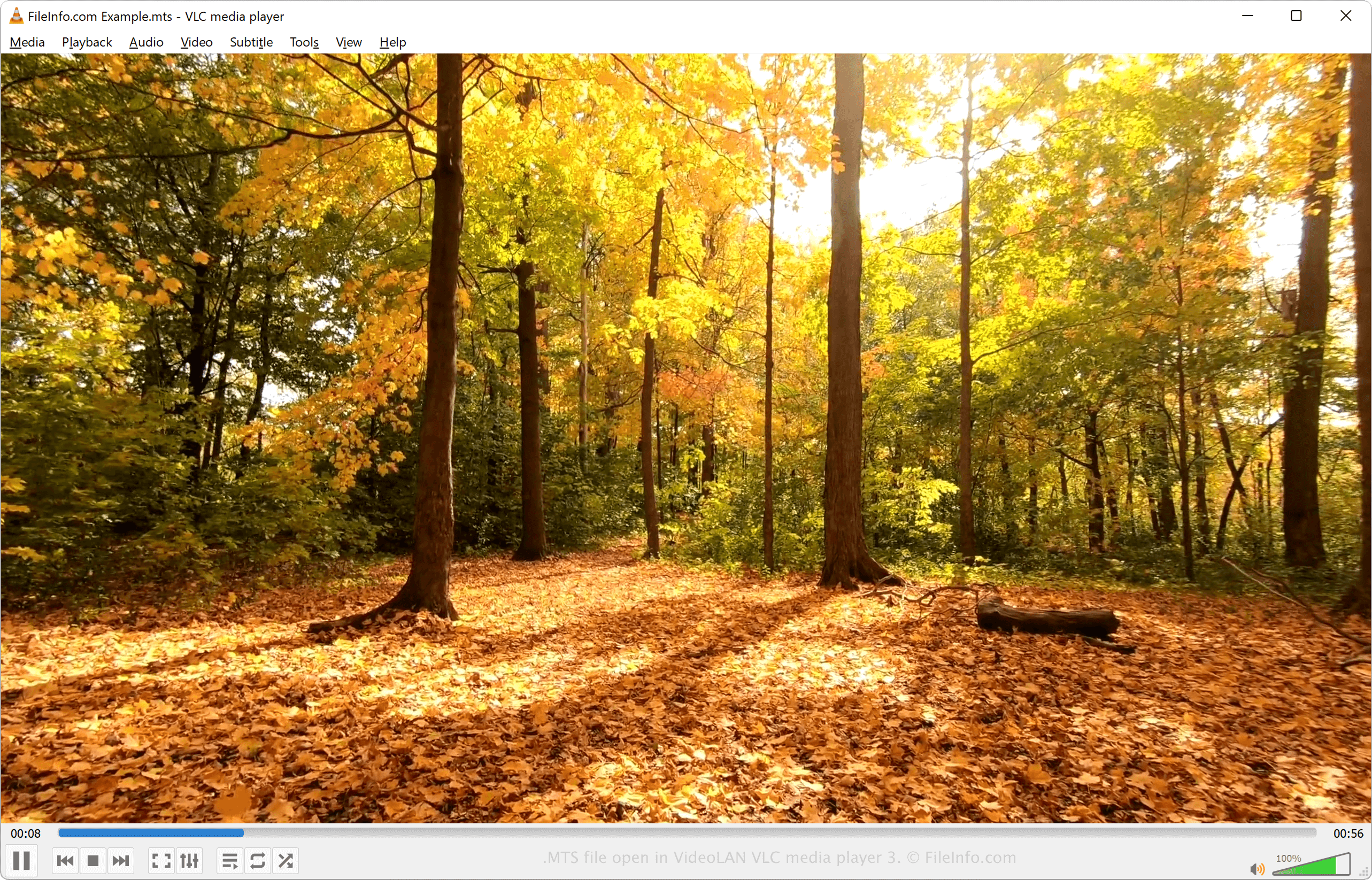What is an MTS File?
An MTS file, short for MPEG Transport Stream, is a video file format used for storing high-definition videos. It is commonly used for capturing and storing video footage for camcorders and digital cameras. MTS files are based on the AVCHD (Advanced Video Coding High Definition) format, which is a popular standard for high-quality video recording.
MTS files are typically used by professional videographers and amateurs alike, as they offer excellent video quality and efficient compression. The format supports a variety of resolutions, including 720p and 1080p, allowing for stunning visuals and crisp details.
One of the notable features of MTS files is that they can store both video and audio data in a single file, making it easy to manage and transfer footage. This is particularly useful for editing and post-production purposes.
MTS files utilize the MPEG-2 transport stream container, which is a widely supported format in various media players, video editing software, and devices. This ensures compatibility and ease of use across different platforms and devices.
It is worth noting that MTS files are not directly compatible with all media players and devices. Some software and hardware may require additional codecs or conversion to a more widely recognized format to play MTS files smoothly. We will discuss how to open and convert MTS files in the upcoming sections.
How to Identify an MTS File
Identifying an MTS file is relatively simple, as they usually have a file extension of “.MTS” or “.m2ts”. Here’s how you can easily recognize an MTS file:
- File Extension: Look for the .MTS or .m2ts file extension at the end of the file name. This is the most common identifier for MTS files.
- File Size: MTS files are generally larger in size due to their high-definition video quality. If you notice a significantly larger file size, it could indicate that it is an MTS file.
- Metadata: Check the metadata or file properties of the video file. You can usually view this information by right-clicking on the file and selecting “Properties” (Windows) or “Get Info” (Mac). Look for any information that mentions AVCHD, MPEG-2, or MTS format.
- File Structure: In some cases, you may be able to identify an MTS file by examining its file structure. MTS files are typically organized into a series of files and folders within the storage device or the camcorder’s memory.
Keep in mind that while these methods can help you identify an MTS file, it’s always a good idea to double-check the file’s properties or consult the device’s user manual for more specific information.
In the next sections, we will explore how to open MTS files on different operating systems and devices.
Common Uses of MTS File Format
The MTS file format serves various purposes in the realm of video recording and editing. Let’s take a look at some of the common uses of MTS files:
- Professional Videography: MTS files are widely used by professional videographers for capturing high-definition footage. The format’s excellent video quality and support for different resolutions make it a preferred choice for producing high-quality videos for broadcasting, film production, and documentaries.
- Amateur Video Recording: Many digital cameras and entry-level camcorders record videos in the MTS format. This makes it easy for casual users and amateur videographers to capture high-definition videos without sacrificing quality.
- Video Editing: MTS files are frequently used in video editing workflows. They provide a reliable source of raw footage for post-production processes. Video editing software like Adobe Premiere Pro, Final Cut Pro, and Sony Vegas Pro support the MTS format, allowing users to import, edit, and enhance MTS files.
- Archiving: Due to the high-quality and efficient compression of MTS files, they are often used for long-term storage and archiving of video content. The format ensures that the stored videos retain their original quality and can be accessed and played back in the future.
- Sharing and Streaming: MTS files can be shared with others or streamed online. Video platforms and social media websites like YouTube and Vimeo support MTS files, allowing users to upload and share their high-definition videos with ease.
These are just a few examples of the common uses of MTS files. The versatility and compatibility of the format make it a valuable tool for video recording, editing, and distribution in various professional and personal contexts.
Next, we will explore how to open MTS files on different operating systems and devices.
How to Open an MTS File on Windows
Opening an MTS file on Windows is relatively straightforward. Here are a few methods you can use:
- Media Player: Windows Media Player, the default media player on Windows, can play MTS files. Simply double-click the file, and it should open in the player. If you encounter any issues, make sure you have the necessary codecs installed or try using a different media player.
- Video Editing Software: Professional video editing software like Adobe Premiere Pro, Sony Vegas Pro, or Final Cut Pro X can open and edit MTS files on Windows. These applications provide more advanced features for working with MTS files, such as trimming, adding effects, and exporting in different formats.
- Third-Party Media Players: If you prefer using alternative media players, you can try VLC Media Player, MPC-HC (Media Player Classic – Home Cinema), or PotPlayer. These players are free and support a wide range of video formats, including MTS.
Additionally, if you want to convert the MTS file to a different format, you can use video conversion software like HandBrake or Any Video Converter. These tools allow you to convert MTS files to more widely supported formats like MP4 or AVI.
It’s important to note that the availability of certain software or codecs may vary, and you may need to download and install them to ensure smooth playback of MTS files on Windows.
In the next section, we will cover how to open MTS files on Mac.
How to Open an MTS File on Mac
Opening an MTS file on a Mac is a simple process. Here are a few methods you can use:
- QuickTime Player: QuickTime Player, the default media player on macOS, can play MTS files. Simply double-click the file, and it should open in QuickTime Player. If you encounter any issues, you can try using a third-party media player.
- VLC Media Player: VLC Media Player is a popular multimedia player that supports a wide range of file formats, including MTS. It is available for free and provides a reliable playback experience for MTS files on Mac.
- iMovie: iMovie, Apple’s video editing software, can import and edit MTS files. You can open iMovie, create a new project, and then import the MTS files to begin editing.
If you encounter any difficulties playing or importing the MTS file using the above methods, ensure that you have the latest version of the media player or video editing software installed. In some cases, you may need to install additional codecs or plugins to support MTS files.
If you wish to convert the MTS file to a different format on your Mac, you can use video conversion software like HandBrake or Any Video Converter. These tools allow you to convert MTS files to more universally recognized formats like MP4 or MOV.
Now you know how to open MTS files on Mac. In the following sections, we will discuss how to open MTS files on Android and iOS devices.
How to Open an MTS File on Android
Opening an MTS file on an Android device can be done in a few simple steps. Here are a few methods you can use:
- MX Player: MX Player is a popular multimedia player for Android that supports a wide range of video formats, including MTS. Simply download and install MX Player from the Google Play Store, then open the app and navigate to the location of the MTS file to play it.
- VLC for Android: VLC for Android is a versatile media player that can handle various video formats, including MTS. Download and install VLC for Android from the Google Play Store, then open the app and browse to the location of the MTS file to play it.
- Video Editing Apps: If you want to edit an MTS file on your Android device, you can use video editing apps like Adobe Premiere Rush, Kinemaster, or PowerDirector. These apps allow you to import, edit, and export MTS files with ease.
- File Conversion: If you need to convert the MTS file to a different format on your Android device, you can use file conversion apps such as Video Converter, HandBrake, or Any Video Converter. These apps enable you to convert MTS files to more widely compatible formats on your device.
Remember to check the specific requirements of each app and ensure that your device meets the necessary specifications for smooth playback or editing of MTS files.
Now you know how to open MTS files on Android. In the next section, we will discuss how to open MTS files on iOS devices.
How to Open an MTS File on iOS
Opening an MTS file on an iOS device is a straightforward process. Here are a few methods you can use:
- Files App: The Files app, built-in to iOS devices, allows you to browse and open various file types, including MTS files. Simply locate the MTS file in the Files app, tap on it, and it will open in the default video player.
- VLC for Mobile: VLC for Mobile is a popular media player that supports a wide range of video formats, including MTS. Download and install VLC for Mobile from the App Store, then open the app and navigate to the location of the MTS file to play it.
- iMovie: iMovie for iOS allows you to import and edit MTS files on your iPhone or iPad. You can open iMovie, create a new project, import the MTS files, and begin editing them with a variety of tools and features.
- File Conversion: If you need to convert the MTS file to a different format on your iOS device, you can use file conversion apps such as Video Converter, HandBrake, or Any Video Converter. These apps enable you to convert MTS files to more widely compatible formats on your device.
Ensure that you have the latest versions of the media players or apps installed on your iOS device to ensure smooth playback or editing of MTS files. Additionally, check the specific requirements and limitations of each app before attempting to open or edit MTS files.
Now you know how to open MTS files on iOS devices. In the following sections, we will explore free software and apps for opening MTS files.
Free Software and Apps for Opening MTS Files
If you’re looking for free software and apps to open MTS files, there are several options available that provide reliable playback and editing capabilities. Here are a few notable choices:
- VLC Media Player: VLC Media Player is a versatile and popular multimedia player available for Windows, Mac, Android, and iOS. It supports a wide range of video formats, including MTS. VLC Media Player is known for its compatibility and ability to handle various media files effortlessly.
- QuickTime Player: QuickTime Player is the default media player on macOS, and it can play MTS files without the need for additional software or codecs. QuickTime Player offers a user-friendly interface and supports various file formats, including MTS. It also allows for basic video editing functionalities.
- MX Player: MX Player is a widely used video player available for Android devices. It supports MTS files and offers advanced playback features such as multi-core decoding, hardware acceleration, and subtitle support.
- VLC for Mobile: VLC for Mobile is the iOS version of the VLC media player, providing seamless playback of MTS files on iPads and iPhones. It offers the same features as the desktop version, such as support for various file formats, network streaming, and subtitle integration.
- iMovie: iMovie, available on macOS and iOS, is a powerful and user-friendly video editing app. It allows you to import, edit, and export MTS files, making it a valuable tool for both professionals and beginners. iMovie offers a range of editing features, including transitions, effects, and audio enhancements.
These software and apps mentioned above are free to download and provide reliable options for opening and playing MTS files. Additionally, they often offer additional features for editing, converting, and sharing videos.
Remember to check the specific requirements and compatibility of each software or app with your operating system and device before downloading and using them.
In the next section, we will discuss how to convert an MTS file to another format.
How to Convert an MTS File to Another Format
If you need to convert an MTS file to a different format, there are several software options available. Here’s how you can accomplish this:
- HandBrake: HandBrake is a popular and free video conversion software available for Windows, Mac, and Linux. It supports converting MTS files to various formats like MP4, MKV, and AVI. Simply download and install HandBrake, import the MTS file, choose the desired output format, and initiate the conversion process.
- Any Video Converter: Any Video Converter is a versatile video conversion tool available for Windows and macOS. It allows you to convert MTS files to formats such as MP4, MOV, and WMV. Import the MTS file into the software, select the output format, customize the settings if desired, and start the conversion process.
- Online Video Converters: There are various online video conversion websites that can convert MTS files without the need for software installation. Some popular options include Zamzar, OnlineConvert, and Convertio. Simply upload the MTS file, select the desired output format, and follow the instructions to convert the file online.
- Video Editing Software: Many video editing software tools, such as Adobe Premiere Pro, Final Cut Pro, and Sony Vegas Pro, offer the ability to export or save projects in different formats. Therefore, you can import the MTS file into one of these software applications and export it in your preferred format.
Regardless of the method you choose, keep in mind that the conversion process may take some time, depending on the size and complexity of the MTS file. Additionally, choose the appropriate output format based on your intended use of the converted file and the compatibility with the device or platform you plan to use it on.
Now you know how to convert an MTS file to another format. In the next section, we will discuss some troubleshooting tips for common MTS file issues.
Troubleshooting Common MTS File Issues
While working with MTS files, you may occasionally encounter some issues. Here are some common problems that users face and the troubleshooting steps to resolve them:
- No Video/Audio Playback: If you’re experiencing issues with video or audio playback of an MTS file, ensure that you have the necessary codecs installed on your system. Codecs are responsible for decoding the video and audio data. You can try installing codec packs like K-Lite Codec Pack (Windows) or Perian (macOS) to enable playback.
- Corrupted File: Sometimes, MTS files can become corrupt, resulting in playback issues. If you suspect that your MTS file is corrupted, you can try using file repair software such as Video Repair Tool or Stellar Repair for Video to fix the file. These tools can often repair damaged video files and restore them to a playable state.
- Unsupported Software: If you’re trying to open an MTS file with software that does not natively support the format, you may encounter issues. Ensure that you’re using a media player or video editing software that explicitly mentions support for MTS files. If needed, convert the MTS file to a more compatible format before opening it with your preferred software.
- Insufficient Hardware Resources: High-definition MTS files require substantial hardware resources to play smoothly. If you’re experiencing performance issues or choppy playback, check if your system meets the minimum requirements for playing HD videos. Close any unnecessary applications or processes that may be consuming system resources.
- Metadata Corruption: In some cases, metadata corruption can cause issues with MTS files. This can be resolved by using video repair tools to fix the metadata of the file or by re-encoding the video using video conversion software.
If you’re still facing issues with your MTS file, it may be helpful to reach out to the software’s support team or consult online forums for further assistance. Additionally, double-check that your file is not damaged or incomplete by testing it on different devices or with alternative media players.
By following these troubleshooting steps, you should be able to overcome common issues encountered with MTS files and restore their functionality.
In the next section, we will wrap up this article with a summary of the key points discussed.