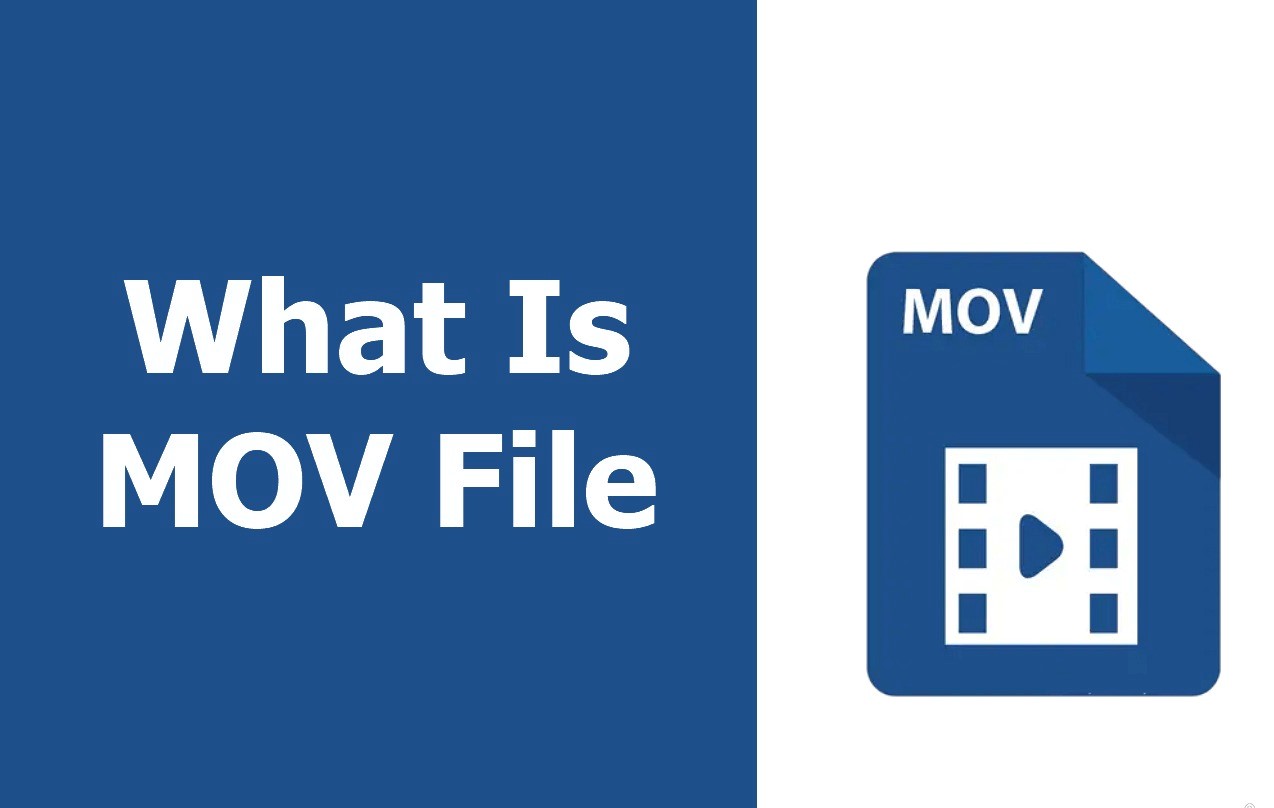What is a MOV file?
A MOV file is a multimedia container format developed by Apple. It is commonly used for storing video and audio files and is also capable of containing text, images, and other media elements. MOV files are widely used in the film, television, and gaming industries due to their high-quality video and audio capabilities.
MOV files utilize a proprietary compression algorithm known as MPEG-4, which allows for efficient storage and playback of multimedia content. This format is highly versatile and can be played on both Windows and Mac operating systems using various media players.
One of the key advantages of MOV files is their ability to maintain high-quality video and audio even at smaller file sizes. This makes them ideal for sharing and distributing multimedia content over the internet or through portable devices.
Moreover, MOV files support multiple tracks, including video, audio, and subtitles, enabling users to have a seamless multimedia experience. These files can also be easily edited and manipulated using professional video editing software, making them a popular choice among content creators and filmmakers.
It is important to note that while MOV files are primarily associated with Apple devices, they can be played on Windows and Android devices with the appropriate media players installed. With the ever-increasing popularity of digital content, MOV files have become a widely used and recognized format for multimedia files.
How to open a MOV file on Windows
Opening a MOV file on Windows is a straightforward process. There are several methods you can use to play MOV files on your Windows computer:
- Method 1: Using Windows Media Player
- Method 2: Using VLC Media Player
- Method 3: Using QuickTime Player for Windows
The most common method to open a MOV file on Windows is by using Windows Media Player, which comes pre-installed on most Windows computers. To open a MOV file using Windows Media Player, simply double-click on the file, and it should automatically start playing. If Windows Media Player is not the default program for playing MOV files on your computer, right-click on the file, select “Open with,” and choose Windows Media Player from the list of programs.
If Windows Media Player fails to play your MOV file, you can try using a third-party media player like VLC Media Player. VLC is a free and open-source multimedia player that supports a wide range of file formats, including MOV. Simply download and install VLC Media Player from the official website, launch the program, and then open the MOV file using the “Open File” option in the “Media” menu.
Another option is to install QuickTime Player for Windows, which is Apple’s official media player for MOV files. Although QuickTime Player is no longer officially supported by Apple, it can still be installed on Windows computers. Once installed, you can open MOV files by double-clicking on them or selecting “Open” from the “File” menu in QuickTime Player.
These are the most common methods for opening MOV files on Windows. However, there are also other media players available that support the format. Make sure to keep your media player updated to ensure compatibility with the latest file formats and codecs.
How to open a MOV file on Mac
Opening a MOV file on a Mac is a simple process, as MOV files are natively supported by macOS. There are several methods you can use to play MOV files on your Mac:
- Method 1: Using QuickTime Player
- Method 2: Using VLC Media Player
- Method 3: Using other media players
QuickTime Player is the default media player on Mac and is designed to open and play MOV files seamlessly. To open a MOV file with QuickTime Player, simply double-click on the file and it will open in the player. Alternatively, you can right-click on the file, select “Open With,” and choose QuickTime Player from the list of applications.
If you prefer using a third-party media player, VLC Media Player is a popular choice for playing various file formats, including MOV files. You can download VLC Media Player for Mac from the official website, install it, and then use the “Open File” option in the “Media” menu to open the MOV file.
Alternatively, there are other media players available on the Mac App Store that support MOV files. Some popular options include IINA, Elmedia Player, and MPlayerX. These media players offer additional features and customization options for playing MOV files.
It is worth mentioning that macOS provides advanced video editing capabilities through iMovie, which is bundled with the operating system. You can import MOV files into iMovie for editing purposes, allowing you to create professional-looking videos with ease.
Overall, Mac users have multiple options for opening and playing MOV files, whether by using the default QuickTime Player or opting for third-party media players like VLC. The seamless compatibility of MOV files with macOS ensures a hassle-free multimedia experience for Mac users.
How to open a MOV file on Android
Opening a MOV file on an Android device may require additional steps as MOV files are not natively supported by the Android operating system. However, there are a few options available to open and play MOV files on Android:
- Method 1: Using a third-party media player
- Method 2: Converting the MOV file
- Method 3: Using cloud storage
One of the easiest ways to open MOV files on Android is by installing a third-party media player that supports the format. One popular choice is VLC for Android, which is a versatile media player capable of playing various file formats, including MOV. Simply download VLC for Android from the Google Play Store, install it, and use the app to open and play MOV files.
If you encounter compatibility issues with your Android device and MOV files, you can convert the MOV file into a more widely supported format, such as MP4. There are several free online file conversion tools available that can convert MOV files to different formats. Once converted, you can use a native video player or a third-party media player to open and play the converted file on your Android device.
If converting the MOV file is not an option, you can upload the MOV file to a cloud storage service like Google Drive or Dropbox. Once uploaded, you can install the respective app on your Android device and open the cloud storage app to access and play the MOV file directly on your device.
It’s worth noting that the capabilities of Android devices are vast, and there are numerous media player apps available on the Google Play Store. You can explore different media players to find the one that best suits your needs and supports MOV file playback.
By utilizing these methods, you can successfully open and play MOV files on your Android device, allowing you to enjoy your multimedia content on the go.
How to open a MOV file on iPhone/iPad
Opening a MOV file on an iPhone or iPad is a seamless process, as MOV files are natively supported by iOS. There are a few methods you can use to open and play MOV files on your iPhone or iPad:
- Method 1: Using the default media player
- Method 2: Using third-party media players
- Method 3: Using cloud storage
iOS devices come with a built-in media player called “Videos” that can open and play MOV files. To open a MOV file on your iPhone or iPad, simply locate the file in the Files app or any other file management app, tap on it, and it will automatically open and start playing in the Videos app.
While the default Videos app is sufficient for most users, there are alternative media player apps available on the App Store that offer additional features and customization options. Some popular options include VLC for Mobile, PlayerXtreme Media Player, and Infuse. Simply search for these apps on the App Store, install them on your device, and use them to open and play MOV files.
If the MOV file is stored in a cloud storage service like iCloud Drive or Dropbox, you can install the respective app on your iPhone or iPad and access the MOV file through the cloud storage app. Once accessed, you can open and play the MOV file using the default media player or any installed third-party media player app.
In addition to playing MOV files directly, iOS devices also offer advanced video editing capabilities through the iMovie app. With iMovie, you can import and edit MOV files on your iPhone or iPad, allowing you to create and modify videos with ease.
With the native support for MOV files on iOS devices, opening and playing MOV files on your iPhone or iPad is a hassle-free experience, providing you with seamless access to your multimedia content.
Other Ways to Open a MOV File
In addition to the methods mentioned earlier, there are other ways to open a MOV file depending on your specific needs and preferences. Here are a few alternatives:
- Using online video converters
- Using video editing software
- Using multimedia players on smart TVs and streaming devices
- Converting the MOV file to DVD or Blu-ray
If you don’t want to install any additional software on your computer or mobile device, you can use online video converters to convert your MOV file to a different format. These online tools allow you to upload your MOV file and convert it to formats like MP4 or AVI, which are more widely supported by various media players.
If you’re looking to edit your MOV file or need advanced playback options, you can use video editing software like Adobe Premiere Pro, Final Cut Pro, or DaVinci Resolve. These professional-grade tools provide comprehensive video editing capabilities and support the MOV format, allowing you to open, edit, and export MOV files with enhanced control over the content.
If you want to watch MOV files on a larger screen, you can utilize multimedia players available on smart TVs or streaming devices. Many popular smart TVs and media streaming devices, such as Apple TV, Roku, and Amazon Fire TV, have built-in media players that support the MOV format. You can transfer the MOV file to a USB drive or stream it over a local network to enjoy it on your television.
If you prefer a more traditional approach, you can convert your MOV file to a DVD or Blu-ray format. This option is useful if you want to watch the MOV file on a DVD or Blu-ray player or share it with others who may not have access to digital media players. You can use software like Nero Burning ROM or Roxio Creator to create a DVD or Blu-ray disc using your MOV file.
These are just a few alternative methods for opening MOV files. The choice of method depends on your specific requirements, device compatibility, and the tools available to you. Regardless of the method you choose, opening a MOV file can be achieved through various means, providing flexibility and convenience in accessing and enjoying your multimedia content.
Frequently Asked Questions about MOV Files
Here are answers to some commonly asked questions about MOV files:
- Q: Can MOV files be played on Windows?
- Q: Are MOV files compatible with Mac?
- Q: Can I open MOV files on my Android device?
- Q: Can I play MOV files on my iPhone or iPad?
- Q: What if I can’t open a MOV file?
- Q: Can MOV files be edited?
- Q: Can I play MOV files on smart TVs or streaming devices?
- Q: Is there a size limit for MOV files?
A: Yes, MOV files can be played on Windows using media players like Windows Media Player, VLC Media Player, or by installing QuickTime Player for Windows.
A: Yes, MOV files are natively supported by Mac and can be played using the default media player, QuickTime Player.
A: While MOV files are not natively supported by Android, you can use third-party media players like VLC for Android or convert the MOV file to a different format for playback.
A: Yes, MOV files are natively supported on iOS devices. You can use the default media player, Videos, or install third-party media players like VLC for Mobile.
A: If you’re having trouble opening a MOV file, make sure you have the latest version of the media player installed or try converting the MOV file to a different format using online converters.
A: Yes, MOV files can be edited using video editing software like Adobe Premiere Pro, Final Cut Pro, or iMovie.
A: Yes, many smart TVs and streaming devices have built-in media players that support the MOV format. You can transfer the file to a USB drive or stream it over a local network.
A: MOV files can vary in size depending on the content they contain, but they can be quite large. It’s important to ensure you have sufficient storage space on your device when working with MOV files.
If you have any other questions or encounter issues with opening or playing MOV files, it’s advisable to consult the documentation or support resources for the specific media player or software you’re using.