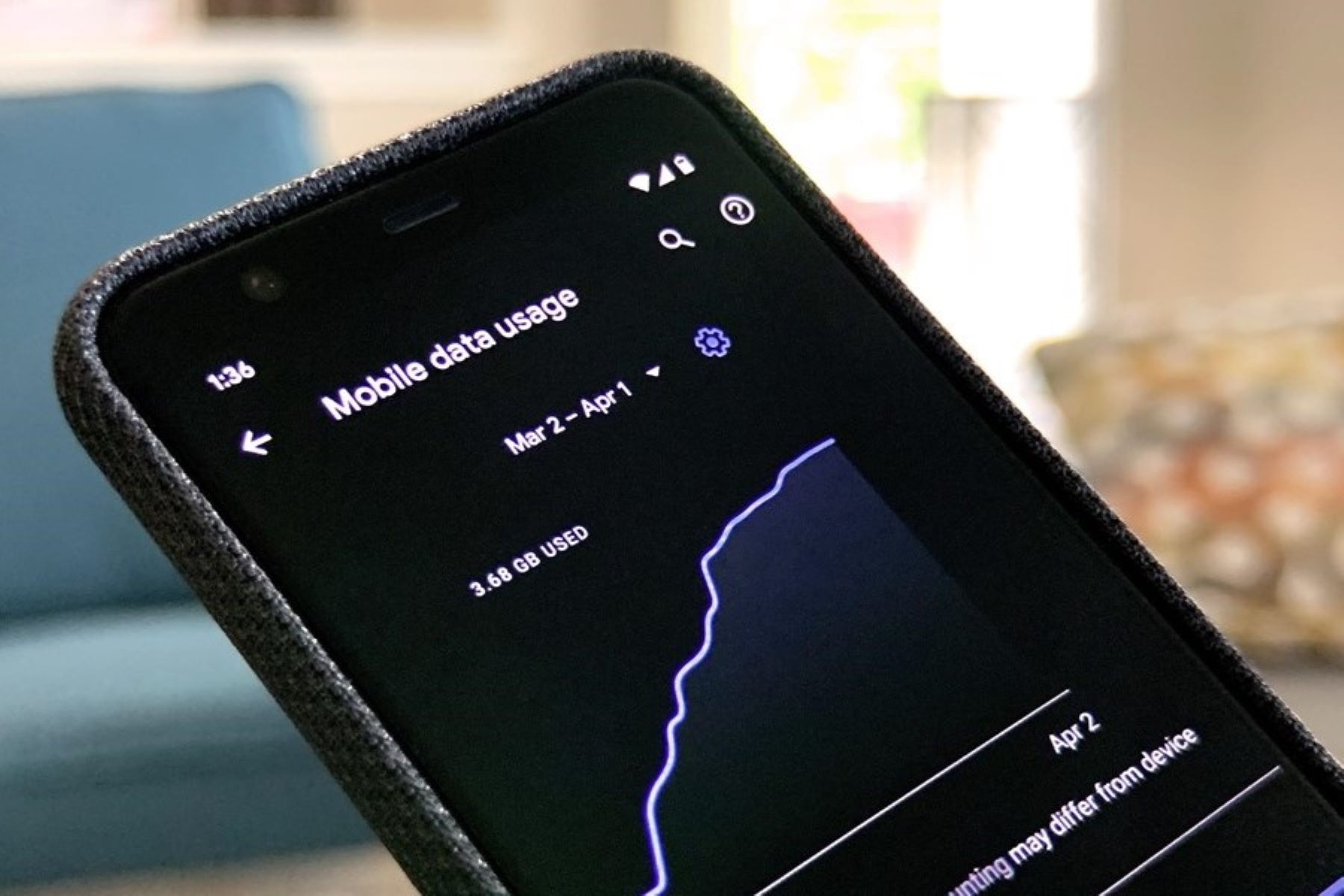Check Current Data Usage
Before diving into the intricacies of managing your app data usage on your Realme device, it's crucial to have a clear understanding of your current data consumption. By keeping tabs on your data usage, you can make informed decisions to optimize your usage and prevent any unexpected overages.
Here's how you can check your current data usage on your Realme device:
-
Navigate to Settings: Start by tapping on the "Settings" icon on your home screen or app drawer. The Settings icon typically resembles a gear or cogwheel, making it easy to spot amidst your array of apps.
-
Select Network & Internet: Once in the Settings menu, scroll down and tap on "Network & Internet." This section houses a plethora of network-related settings and options, including data usage.
-
Tap on Data Usage: Within the Network & Internet menu, locate and tap on the "Data Usage" option. This will provide you with a comprehensive overview of your data consumption patterns.
-
View Data Usage Metrics: Upon entering the Data Usage section, you'll be presented with a breakdown of your data usage, typically categorized by app and time period. You can view your usage for the current billing cycle or set custom date ranges to track your data consumption more precisely.
-
Analyze Usage Patterns: Take a moment to review the data usage metrics for individual apps. This will help you identify which apps are consuming the most data, enabling you to make informed decisions about which apps to optimize or restrict.
By regularly checking your current data usage using the aforementioned steps, you'll gain valuable insights into your app data consumption habits. Armed with this knowledge, you can proceed to set data usage limits, monitor app data usage, and implement effective strategies to manage your data consumption on your Realme device.
Set Data Usage Limit
Setting a data usage limit on your Realme device is a proactive approach to managing your data consumption and avoiding unexpected overages. By imposing a cap on your data usage, you can exercise greater control over your internet usage and prevent excessive depletion of your data allowance. Realme devices offer intuitive features that empower users to establish data usage limits with ease, ensuring a seamless and worry-free online experience.
To set a data usage limit on your Realme device, follow these step-by-step instructions:
-
Access Settings: Begin by accessing the "Settings" menu on your Realme device. This can typically be done by tapping on the gear or cogwheel icon, which represents the Settings app, either on your home screen or within the app drawer.
-
Navigate to Network & Internet: Within the Settings menu, scroll down and select "Network & Internet." This section houses various network-related settings, including those pertaining to data usage management.
-
Select Data Usage: Tap on "Data Usage" to delve into the specifics of your data consumption. This section provides insights into your data usage patterns and allows you to configure usage limits.
-
Set Data Usage Limit: Within the Data Usage menu, locate the option to set a data usage limit. Realme devices typically allow users to define a specific threshold for their data usage, often represented in megabytes (MB) or gigabytes (GB).
-
Define Usage Threshold: Upon selecting the option to set a data usage limit, you'll be prompted to specify the maximum amount of data you intend to consume within a given period. This empowers you to customize your data usage limit according to your specific needs and data plan.
-
Confirm Limit Settings: After inputting your desired data usage limit, confirm the settings to ensure that the limit is effectively applied to your device's data usage management system.
By setting a data usage limit on your Realme device, you proactively mitigate the risk of exceeding your data allowance and incurring additional charges. This feature is particularly beneficial for users who are mindful of their data usage and seek to optimize their internet consumption habits. With the data usage limit in place, you can navigate the digital realm with confidence, knowing that your data usage is under control and aligned with your preferences and budgetary considerations.
Monitor App Data Usage
Monitoring app data usage is a pivotal aspect of managing your data consumption effectively on your Realme device. By gaining insights into the data consumption patterns of individual apps, you can make informed decisions to optimize usage, identify potential data-hungry culprits, and ensure that your data allocation is utilized efficiently. Realme devices offer intuitive tools and features that empower users to delve into app-specific data usage metrics, providing a comprehensive overview of their digital interactions and resource utilization.
To monitor app data usage on your Realme device, follow these step-by-step guidelines:
-
Access Settings: Commence by accessing the "Settings" menu on your Realme device. This can typically be achieved by tapping on the gear or cogwheel icon, symbolizing the Settings app, either on your home screen or within the app drawer.
-
Navigate to Network & Internet: Within the Settings menu, scroll down and select "Network & Internet." This section houses an array of network-related settings and options, including those pertaining to app data usage monitoring.
-
Tap on Data Usage: Delve into the specifics of your data consumption by tapping on "Data Usage." This section serves as a gateway to a wealth of data-related insights, including app-specific usage metrics.
-
View App Data Usage: Within the Data Usage menu, you'll encounter a breakdown of your data consumption, categorized by individual apps. This comprehensive overview empowers you to discern the data usage patterns of each app, shedding light on their respective contributions to your overall data consumption.
-
Analyze Usage Metrics: Take a moment to scrutinize the data usage metrics for individual apps. Realme devices typically present app-specific data consumption in a clear and concise manner, allowing you to identify which apps are consuming the most data and assess their impact on your overall usage.
-
Identify Data-Intensive Apps: Through the app data usage monitoring interface, pinpoint apps that exhibit high data consumption. This insight enables you to evaluate the necessity and efficiency of these apps in relation to your data allocation and usage objectives.
By monitoring app data usage on your Realme device, you gain valuable insights into the data consumption behaviors of individual apps, empowering you to make informed decisions regarding their usage. This proactive approach facilitates the optimization of your data utilization, ensuring that your digital interactions align with your preferences and data plan. Armed with a comprehensive understanding of app data usage, you can navigate the digital landscape with confidence, knowing that your data consumption is under control and tailored to your specific needs.
Restrict Background Data Usage
Restricting background data usage on your Realme device is a proactive measure to optimize your data consumption and preserve your data allowance. By curbing the data usage of apps running in the background, you can exert greater control over your internet usage and prevent unnecessary depletion of your data allocation. Realme devices offer intuitive features that empower users to manage background data usage effectively, ensuring a seamless and efficient digital experience.
To restrict background data usage on your Realme device, follow these step-by-step guidelines:
-
Access Settings: Begin by accessing the "Settings" menu on your Realme device. This can typically be done by tapping on the gear or cogwheel icon, representing the Settings app, either on your home screen or within the app drawer.
-
Navigate to Network & Internet: Within the Settings menu, scroll down and select "Network & Internet." This section houses various network-related settings, including those pertaining to data usage management.
-
Tap on Data Usage: Delve into the specifics of your data consumption by tapping on "Data Usage." This section serves as a gateway to a wealth of data-related insights, including background data usage controls.
-
Manage Background Data Usage: Within the Data Usage menu, look for the option to manage background data usage. Realme devices typically provide users with the ability to view and control the background data usage of individual apps.
-
Select Apps for Restriction: Upon accessing the background data usage management interface, you can select specific apps for restriction. This empowers you to curtail the background data usage of apps that are not actively in use, thereby optimizing your data consumption.
-
Enable Background Data Restriction: After identifying the apps for restriction, enable the background data restriction feature for the selected apps. Realme devices offer a seamless and user-friendly interface for toggling background data restrictions, allowing you to customize your data management preferences effortlessly.
By restricting background data usage on your Realme device, you proactively mitigate excessive data consumption by apps running in the background, ensuring that your data allocation is utilized efficiently. This feature is particularly beneficial for users seeking to optimize their data usage and minimize unnecessary data depletion caused by background app activities. With background data restrictions in place, you can navigate the digital realm with confidence, knowing that your data consumption is under control and aligned with your preferences and data plan.