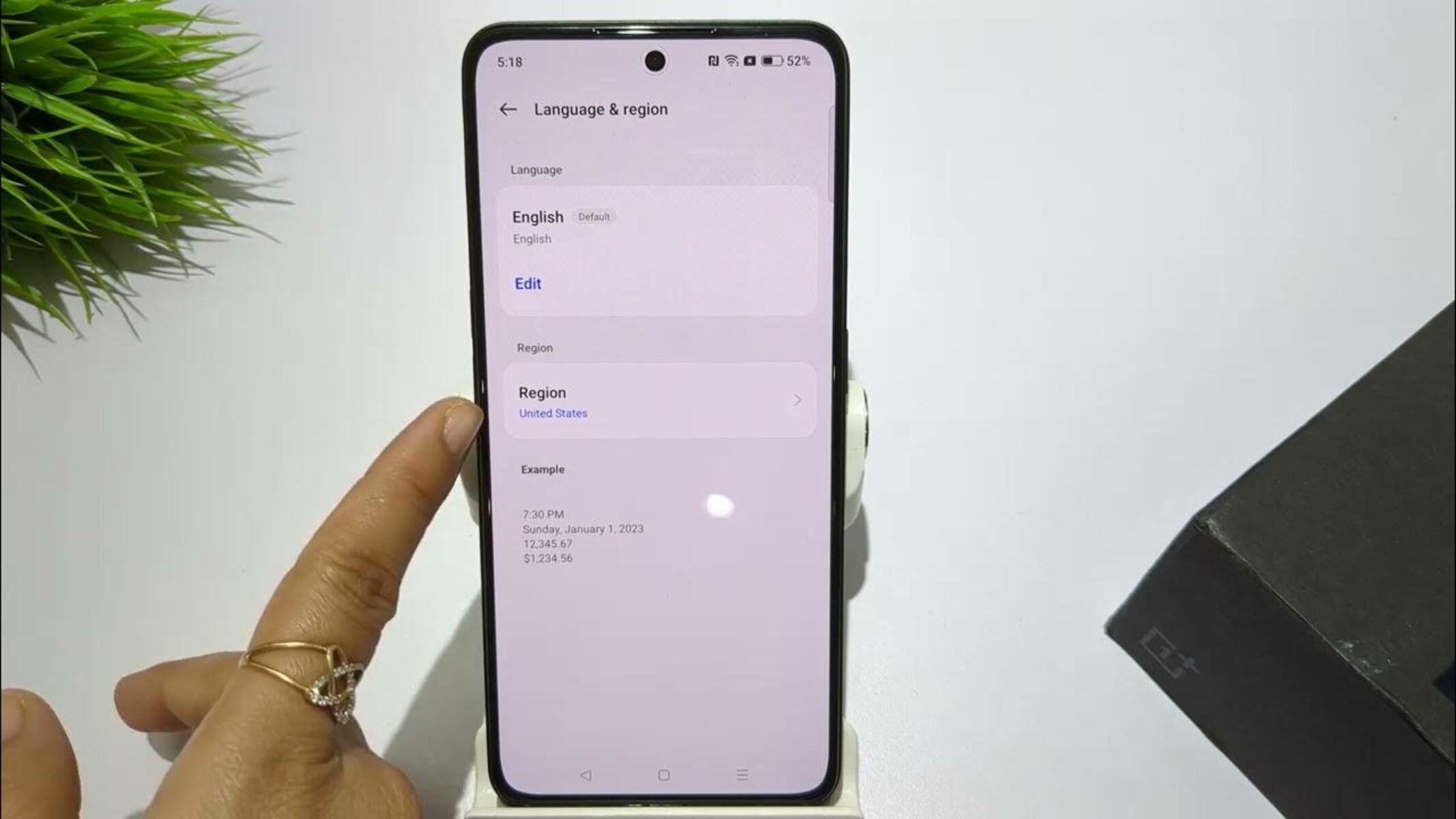Checking Current Region Settings
Before making any modifications to the region settings on your OnePlus Nord, it's essential to first check the current configuration. This step ensures that you have a clear understanding of the existing settings and allows you to make informed adjustments as needed.
To begin, navigate to the "Settings" app on your OnePlus Nord. This can typically be found on the home screen or in the app drawer. Once in the "Settings" menu, scroll down and select the "System" option. Within the "System" menu, tap on "Languages & input."
In the "Languages & input" section, you will find the current language settings for your device. Take note of the primary language and any additional languages that may be enabled. This information is crucial for ensuring that the device's language preferences align with your desired region settings.
Next, return to the main "Settings" menu and select "Date & time." Here, you can verify the current date, time, and time zone settings configured on your OnePlus Nord. It's important to confirm that the displayed time and date align with your actual location to avoid any discrepancies in scheduling, notifications, or time-sensitive applications.
After checking the date and time settings, navigate to the "Additional settings" menu within the "Settings" app. Here, you can review the currency and number formats currently set on your device. This includes the currency symbol, decimal separator, and digit grouping options. Ensuring that these settings match your regional preferences is essential for accurate financial and numerical representations.
Furthermore, it's beneficial to confirm the location and time zone settings on your OnePlus Nord. Return to the main "Settings" menu and select "Location." Verify that the location services are enabled and that the device accurately reflects your current physical location.
Finally, if your device provides weather and temperature information, take a moment to review the units used for these measurements. This can typically be found within the weather app or widget settings. Confirm that the temperature units (Celsius or Fahrenheit) and other weather-related preferences align with your regional standards.
By thoroughly checking the current region settings on your OnePlus Nord, you can ensure that the device is tailored to your specific location and preferences. This foundational step sets the stage for making any necessary modifications to create a personalized and regionally optimized user experience.
Changing Language and Input Settings
Customizing the language and input settings on your OnePlus Nord is a pivotal aspect of tailoring the device to your specific linguistic preferences and communication needs. Whether you are multilingual or simply seeking to optimize the keyboard and input methods, the ability to modify these settings enhances the overall user experience.
To embark on this customization journey, begin by accessing the "Settings" app on your OnePlus Nord. Once within the "Settings" menu, navigate to the "System" section and select "Languages & input." Here, you will encounter a plethora of options to refine the language and input settings to align with your individual requirements.
The primary language setting holds significant importance, as it dictates the language used throughout the device's interface, including system menus, notifications, and pre-installed apps. By selecting your preferred language from the available list, you can seamlessly navigate the device and interact with its features in a familiar linguistic environment.
In addition to the primary language, OnePlus Nord offers the flexibility to add and enable multiple languages. This feature is particularly advantageous for multilingual users who communicate and engage in various languages on a regular basis. By incorporating additional languages, you can effortlessly switch between linguistic preferences, enabling a seamless transition between diverse communication contexts.
Furthermore, the keyboard and input settings play a pivotal role in facilitating efficient and accurate text input. Within the "Languages & input" menu, you can explore the keyboard preferences and input methods available on your OnePlus Nord. Whether you prefer gesture typing, voice input, or specific keyboard layouts, the device offers a range of customization options to cater to your typing style and communication habits.
Moreover, the advanced settings within the "Languages & input" section provide additional avenues for personalization. From adjusting the keyboard layout and text correction settings to fine-tuning the keyboard appearance and behavior, OnePlus Nord empowers users to tailor the input experience to their precise preferences.
By modifying the language and input settings on your OnePlus Nord, you can create a personalized and linguistically optimized environment that aligns with your communication needs and linguistic repertoire. This customization not only enhances the user experience but also fosters seamless and efficient interaction with the device's interface and input methods.
Adjusting Date and Time Settings
Ensuring that the date and time settings on your OnePlus Nord accurately reflect your current location is essential for maintaining synchronization, scheduling accuracy, and overall user experience. Whether you are traveling to a different time zone or simply seeking to align the device with your local timekeeping standards, the ability to adjust these settings provides a foundational element of personalization.
To embark on the journey of refining the date and time settings, navigate to the "Settings" app on your OnePlus Nord. Once within the "Settings" menu, select the "System" option and tap on "Date & time." Here, you will encounter a range of options to tailor the date, time, and time zone settings to your specific requirements.
The first step in this customization process involves enabling the automatic date and time feature. By activating this option, your OnePlus Nord will synchronize with the network-provided date and time, ensuring that the device remains updated and aligned with the global timekeeping standards. This feature is particularly advantageous for frequent travelers or individuals who require precise timekeeping accuracy without manual adjustments.
In addition to automatic date and time synchronization, OnePlus Nord offers the flexibility to manually set the date, time, and time zone. This functionality is invaluable for individuals who may be residing in regions with unique timekeeping conventions or those who prefer to have direct control over these settings. By selecting the appropriate time zone and adjusting the date and time as needed, users can ensure that their device accurately reflects their current location and temporal context.
Furthermore, the "Use 24-hour format" option within the date and time settings allows users to customize the time display format according to their preferences. Whether you prefer the 12-hour or 24-hour time format, OnePlus Nord accommodates diverse timekeeping conventions, enabling users to align the device's time display with their accustomed temporal standards.
By adjusting the date and time settings on your OnePlus Nord, you can create a personalized temporal environment that seamlessly integrates with your daily routines, scheduling requirements, and geographical context. This customization not only enhances the practical functionality of the device but also contributes to a cohesive and tailored user experience that aligns with your specific timekeeping preferences.
Modifying Currency and Number Formats
Customizing the currency and number formats on your OnePlus Nord is a pivotal aspect of tailoring the device to your specific regional and numerical preferences. These settings play a crucial role in ensuring that financial representations and numerical data align with your accustomed formatting standards, thereby enhancing the practical functionality and user experience of the device.
To embark on the journey of refining the currency and number formats, navigate to the "Settings" app on your OnePlus Nord. Once within the "Settings" menu, select the "System" option and tap on "Languages & input." Within this section, you will find the "Region" settings, which encompasses the currency and number format configurations.
The currency format settings allow you to specify the preferred currency symbol and decimal representation. By selecting the appropriate currency symbol from the available list, you can ensure that financial figures and monetary values are presented in accordance with your regional currency conventions. Additionally, the decimal separator setting enables you to define the preferred method of separating whole numbers from their fractional counterparts, aligning with your accustomed numerical formatting standards.
In addition to currency format customization, OnePlus Nord offers the flexibility to refine the number format settings. This includes specifying the digit grouping symbol, which dictates the method of grouping digits in large numerical values. Whether you prefer the comma or period as the digit grouping symbol, the device accommodates diverse numerical formatting conventions, enabling you to align the representation of numerical data with your regional preferences.
Moreover, the advanced settings within the "Languages & input" section provide additional avenues for personalization. From adjusting the currency and number format settings to fine-tuning the numerical representation and formatting behavior, OnePlus Nord empowers users to tailor the financial and numerical display to their precise regional and numerical preferences.
By modifying the currency and number formats on your OnePlus Nord, you can create a personalized and regionally optimized environment that seamlessly integrates with your financial and numerical data representation requirements. This customization not only enhances the practical functionality of the device but also contributes to a cohesive and tailored user experience that aligns with your specific regional and numerical formatting preferences.
Setting up Location and Time Zone
Setting up the location and time zone on your OnePlus Nord is a fundamental step in ensuring that the device accurately reflects your geographical context and temporal standards. By configuring these settings, you not only enhance the practical functionality of the device but also create a seamless and tailored user experience that aligns with your specific location-based requirements.
To initiate the process of setting up the location and time zone, navigate to the "Settings" app on your OnePlus Nord. Once within the "Settings" menu, select the "System" option and tap on "Date & time." Here, you will encounter a range of options to customize the date, time, and time zone settings to align with your specific geographical location.
The first crucial aspect of this customization involves enabling the automatic time zone feature. By activating this option, your OnePlus Nord will automatically detect and adjust the time zone based on your current physical location. This functionality is particularly advantageous for individuals who frequently travel or reside in regions with distinct timekeeping conventions, as it ensures that the device seamlessly adapts to varying geographical contexts without manual intervention.
In addition to automatic time zone detection, OnePlus Nord offers the flexibility to manually select the time zone. This feature is invaluable for individuals who may require precise control over their time zone settings, especially when traveling across different regions or when the automatic detection may not be feasible. By selecting the appropriate time zone from the available list, users can ensure that the device accurately reflects their current geographical context, thereby facilitating synchronized scheduling and communication across time zones.
Furthermore, the location settings within the "Settings" app enable users to manage the device's location services and permissions. By reviewing and configuring the location settings, you can ensure that location-based apps and services function optimally, providing accurate geographical information and contextual relevance based on your current location.
By setting up the location and time zone on your OnePlus Nord, you establish a personalized and geographically optimized environment that seamlessly integrates with your daily routines, travel requirements, and geographical context. This customization not only enhances the practical functionality of the device but also contributes to a cohesive and tailored user experience that aligns with your specific location-based and temporal preferences.
Customizing Weather and Temperature Units
Customizing the weather and temperature units on your OnePlus Nord allows you to personalize the presentation of weather-related information according to your preferred measurement standards. This customization not only enhances the visual representation of weather data but also ensures that the displayed units align with your accustomed temperature conventions, thereby contributing to a cohesive and tailored user experience.
To embark on the journey of refining the weather and temperature units, begin by accessing the weather app or widget settings on your OnePlus Nord. Typically, these settings can be found within the weather app's menu or through the widget customization options. Once within the weather settings, you will encounter a range of options to customize the units used for temperature and other weather-related measurements.
The primary aspect of this customization involves selecting the preferred temperature unit, which includes the choice between Celsius and Fahrenheit. By choosing the temperature unit that aligns with your accustomed standards, you can ensure that the displayed temperature readings resonate with your regional temperature conventions. Whether you prefer Celsius for metric-based temperature representation or Fahrenheit for imperial-based temperature measurement, this customization empowers you to tailor the weather information to your specific preferences.
In addition to temperature units, the weather settings may offer customization options for other weather-related measurements, such as wind speed, atmospheric pressure, and precipitation. By selecting the preferred units for these weather parameters, you can ensure that the displayed information aligns with your accustomed measurement standards, thereby enhancing the comprehensibility and relevance of the weather data presented on your device.
Moreover, the ability to customize the weather and temperature units extends to the weather widget display, where you can refine the visual presentation of weather information on your device's home screen. This includes options to display temperature, weather conditions, and additional meteorological data in a format that aligns with your visual preferences and information requirements.
By customizing the weather and temperature units on your OnePlus Nord, you create a personalized and meteorologically optimized environment that seamlessly integrates with your daily routines, outdoor activities, and weather-related decision-making. This customization not only enhances the practical functionality of the device but also contributes to a cohesive and tailored user experience that aligns with your specific weather and temperature unit preferences.