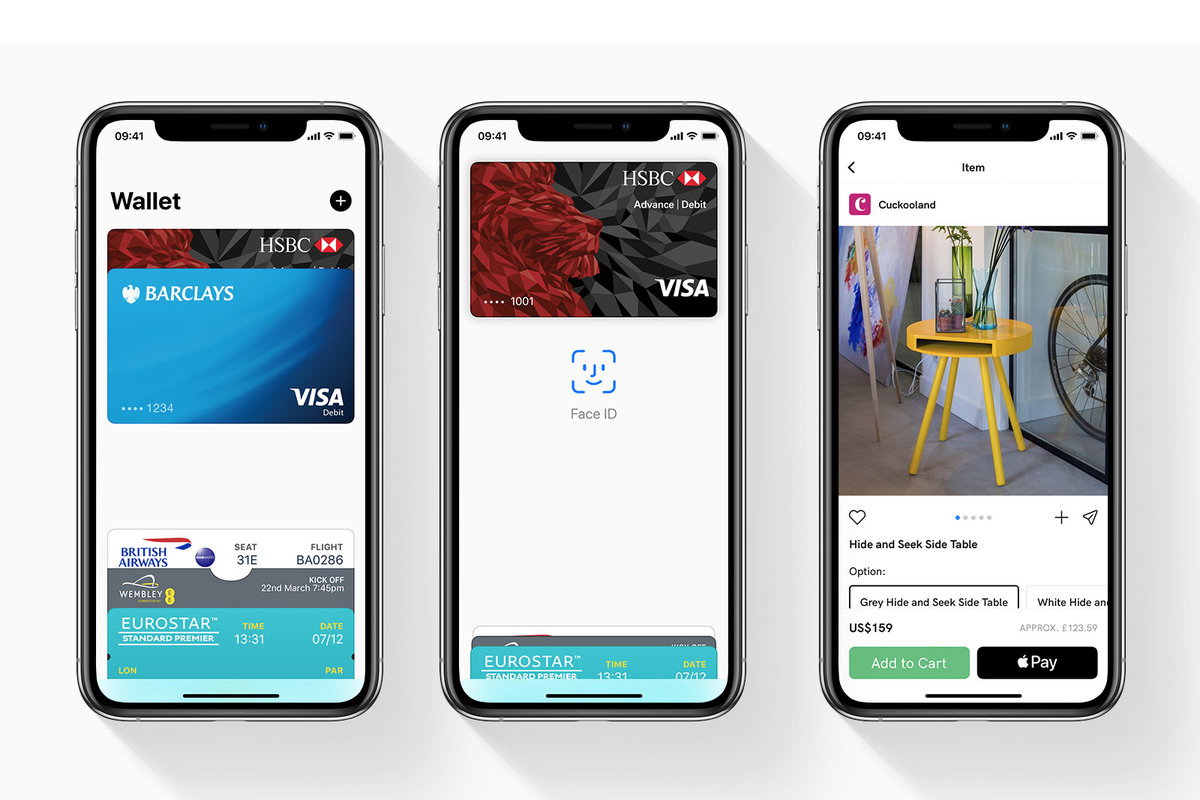Setting up Apple Pay on iPhone 11
Apple Pay is a convenient and secure way to make payments using your iPhone 11. Setting up Apple Pay on your device is a simple process that allows you to make purchases in stores, apps, and on the web with just a touch or a glance.
-
Accessing Apple Pay: To set up Apple Pay on your iPhone 11, start by opening the Wallet app. If you haven't used the app before, it's a pre-installed app with a white background and a blue and green wallet icon. Once you open the app, tap the "+" sign in the upper right corner to begin the setup process.
-
Adding Cards: Next, you'll be prompted to add a credit or debit card to Apple Pay. You can either use the camera to capture your card information or enter it manually. If you choose to use the camera, simply position your card within the frame, and your iPhone will automatically detect and capture the card details. Alternatively, you can enter the card details manually by selecting "Enter Card Details Manually" and inputting the required information.
-
Verification: After adding your card details, the card issuer will need to verify your information. This can typically be done through a verification code sent via text, email, or a phone call. Once the card is verified, it will be added to your Apple Pay account, and you'll be ready to make secure and convenient payments using your iPhone 11.
-
Setting a Default Card: If you add multiple cards to Apple Pay, you can set a default card for transactions. The default card will be used for payments unless you choose a different card during the transaction.
-
Security: Apple Pay is designed with security in mind. When you add a card to Apple Pay, the actual card numbers are not stored on the device or Apple's servers. Instead, a unique Device Account Number is assigned, encrypted, and securely stored in the iPhone's Secure Element, a dedicated chip used for processing sensitive data.
Setting up Apple Pay on your iPhone 11 is a seamless process that enhances the convenience and security of making payments. Once set up, you can enjoy the ease of completing transactions with just a touch or a glance, without compromising the security of your payment information.
Adding credit or debit cards to Apple Pay
Adding credit or debit cards to Apple Pay is a straightforward process that empowers iPhone 11 users to make secure and convenient payments. With the increasing prevalence of digital transactions, integrating your cards into Apple Pay enhances the flexibility and ease of making purchases in various settings. Here's a detailed guide on how to add your credit or debit cards to Apple Pay on your iPhone 11.
Accessing Apple Pay
To initiate the process, open the Wallet app on your iPhone 11. The Wallet app is easily identifiable by its white background and a distinctive blue and green wallet icon. Upon accessing the app, tap the "+" sign located in the upper right corner to commence the setup process.
Adding Cards
Once you've initiated the setup, you'll be prompted to add a credit or debit card to Apple Pay. The app provides two convenient options for adding your card details. The first option involves using your iPhone's camera to capture the card information. By positioning your card within the frame, the device will automatically detect and capture the card details, streamlining the input process. Alternatively, you can opt to manually enter the card details by selecting "Enter Card Details Manually" and inputting the required information.
Verification
After inputting your card details, the card issuer will need to verify the information provided. Typically, this verification process involves the issuance of a verification code sent via text, email, or a phone call. This step is crucial for ensuring the security and validity of the added card. Once the card is successfully verified, it will be seamlessly integrated into your Apple Pay account, ready for use in making secure and convenient payments.
Setting a Default Card
For users who add multiple cards to Apple Pay, the option to set a default card for transactions is available. This default card will be automatically used for payments unless an alternative card is selected during the transaction, providing a convenient and customizable payment experience.
Security
It's important to note that Apple Pay prioritizes security. When a card is added to Apple Pay, the actual card numbers are not stored on the device or Apple's servers. Instead, a unique Device Account Number is assigned, encrypted, and securely stored in the iPhone's Secure Element, a dedicated chip used for processing sensitive data. This advanced security measure ensures that your payment information remains protected during transactions.
By following these steps to add your credit or debit cards to Apple Pay on your iPhone 11, you can seamlessly integrate your preferred payment methods into a secure and convenient digital platform. This process enhances the flexibility and ease of completing transactions, empowering you to make purchases with confidence and convenience.
Using Apple Pay in stores and apps
Utilizing Apple Pay in both physical stores and within apps offers a seamless and secure payment experience for iPhone 11 users. This innovative payment method not only simplifies transactions but also enhances the overall convenience of making purchases. Here's a comprehensive guide on how to use Apple Pay in stores and apps, empowering you to leverage this technology for effortless and secure transactions.
In Physical Stores
When making a purchase in a physical store, the process of using Apple Pay with your iPhone 11 is straightforward and efficient. Here's how it works:
-
Accessing Apple Pay: To initiate a payment, simply hold your iPhone 11 near the contactless reader at the checkout counter. Your device will automatically recognize the reader, prompting the activation of Apple Pay.
-
Authentication: Once your iPhone 11 detects the contactless reader, use Face ID, Touch ID, or your device's passcode to authenticate the transaction. This additional layer of security ensures that only authorized users can complete the payment.
-
Confirmation: After authentication, a subtle vibration and a checkmark on the screen indicate that the payment has been successfully processed. The entire transaction occurs within seconds, streamlining the checkout process and minimizing wait times.
In Apps and Online
Apple Pay also facilitates secure transactions within apps and on the web, offering a convenient and secure payment method for online purchases. Here's how to use Apple Pay within apps and on the web:
-
Selecting Apple Pay: When making a purchase within a supported app or on a website, choose Apple Pay as the payment method at checkout. This option is typically indicated by the Apple Pay logo or a "Buy with Apple Pay" button.
-
Authentication: Upon selecting Apple Pay, your iPhone 11 will prompt you to authenticate the transaction using Face ID, Touch ID, or your device's passcode. This authentication step ensures the security of the payment process, safeguarding your financial information.
-
Confirmation: Once authenticated, a subtle confirmation message indicates that the payment has been successfully processed. The seamless integration of Apple Pay within apps and on the web streamlines the checkout process, providing a hassle-free and secure payment experience.
By leveraging Apple Pay in physical stores and within apps, iPhone 11 users can enjoy the convenience and security of a modern payment method. Whether making purchases in-store or online, Apple Pay simplifies transactions while prioritizing the security of your financial information. Embracing this technology empowers users to navigate the digital payment landscape with confidence and ease.
Managing Apple Pay transactions and settings
Managing Apple Pay transactions and settings on your iPhone 11 provides you with control and flexibility over your payment methods and transaction history. This comprehensive management capability ensures that you can monitor and customize your Apple Pay experience according to your preferences. Here's a detailed overview of how you can effectively manage your Apple Pay transactions and settings to optimize your digital payment experience.
Transaction History
Accessing your transaction history allows you to review past purchases made using Apple Pay. To view your transaction history:
- Open the Wallet app on your iPhone 11.
- Tap on the card for which you want to view transactions.
- Scroll down to find the transaction history, including the date, time, and location of each purchase.
Managing Cards
Apple Pay provides the flexibility to add, remove, or suspend cards as needed. This feature enables you to tailor your payment methods to align with your current preferences and security considerations. To manage your cards:
- Open the Wallet app and select the card you want to manage.
- Tap the "(i)" icon to access the card details and available actions, such as removing or suspending the card.
Default Card
Setting a default card for Apple Pay transactions streamlines the payment process, ensuring that your preferred card is automatically used for purchases. To set a default card:
- Open the Settings app on your iPhone 11.
- Scroll down and select "Wallet & Apple Pay."
- Tap on "Default Card" and choose the card you want to set as the default for transactions.
Notifications
Customizing Apple Pay notifications allows you to stay informed about your transactions and account activity. To manage notifications:
- Open the Settings app and select "Wallet & Apple Pay."
- Tap on "Transaction History" to customize the types of notifications you receive, such as payment confirmations and transaction alerts.
Security Features
Apple Pay offers advanced security features to safeguard your payment information. You can manage security settings to enhance the protection of your financial data. To access security settings:
- Open the Settings app and select "Wallet & Apple Pay."
- Explore the available security options, such as managing device-specific security features and authentication methods.
By effectively managing your Apple Pay transactions and settings on your iPhone 11, you can optimize your digital payment experience, maintain control over your payment methods, and enhance the security of your transactions. This comprehensive management capability empowers you to customize and monitor your Apple Pay usage according to your specific preferences and security considerations.