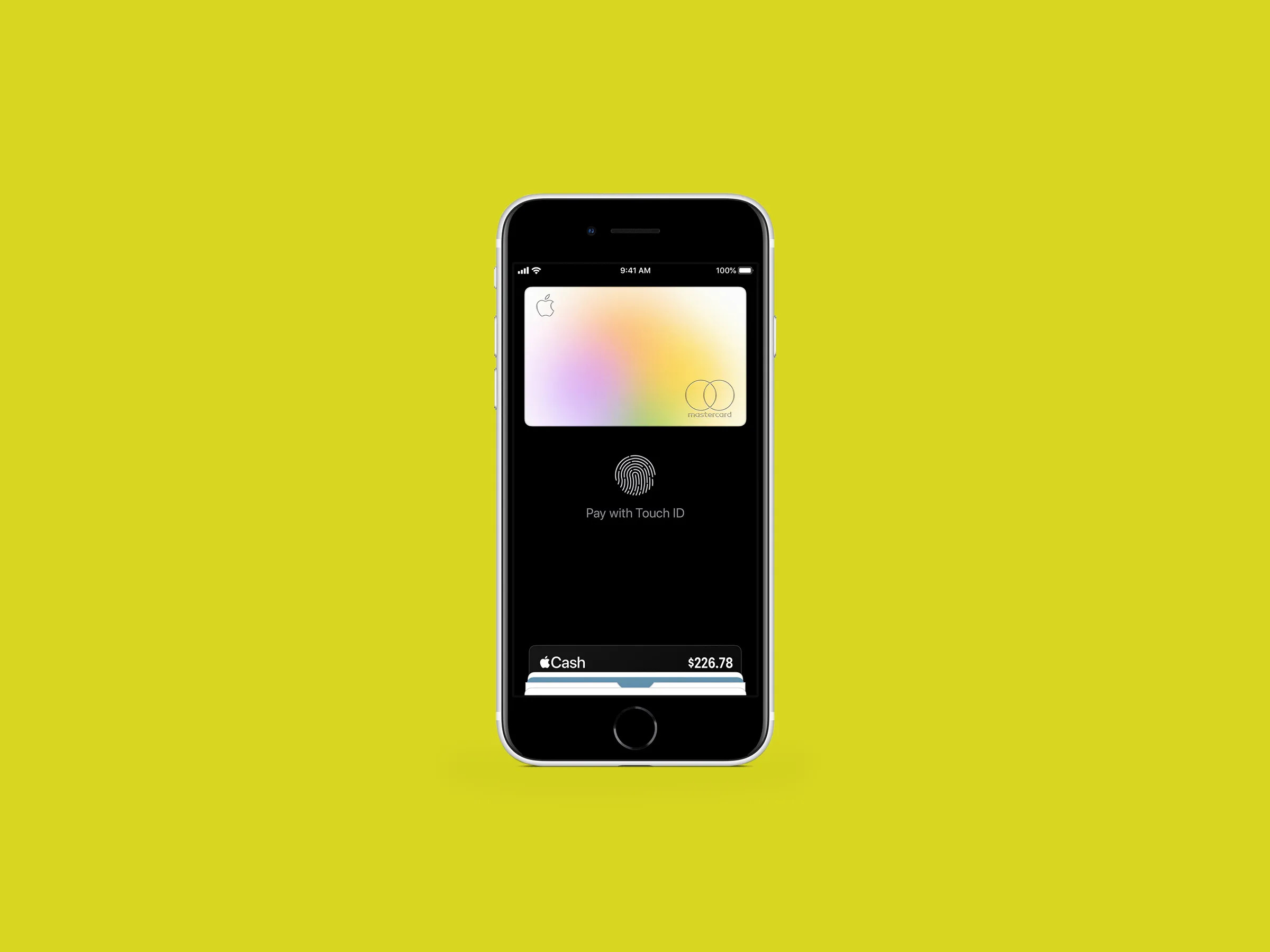Setting up Apple Pay on iPhone 10
Setting up Apple Pay on your iPhone 10 is a seamless process that allows you to make secure and convenient payments using your device. Here's a step-by-step guide to help you get started:
-
Accessing Wallet: Begin by opening the Wallet app on your iPhone 10. This app serves as the central hub for managing your payment methods, including credit and debit cards, as well as Apple Pay.
-
Adding Cards: Tap the "+" icon to add a new card. You can choose to add a credit or debit card that is already associated with your iTunes account, or you can manually enter a new card by selecting "Add a Different Card."
-
Verification: If you opt to add a new card, you will be prompted to enter the card details, including the card number, expiration date, and security code. Once this information is provided, your card issuer may require additional verification, which can typically be completed through a verification code sent via text, email, or a phone call.
-
Agree to Terms: After the card is successfully verified, you will need to agree to the terms and conditions provided by your card issuer and possibly by Apple as well.
-
Authentication: Depending on your card issuer's policies, you may need to authenticate the card using a verification method such as Touch ID, Face ID, or a verification code sent to your registered mobile number.
-
Setting a Default Card: Once your card is added, you can set it as your default payment method by tapping on the card and selecting "Make Default." This ensures that it is the primary card used for Apple Pay transactions.
-
Ready to Go: With your card successfully added and verified, you are now ready to use Apple Pay for in-store, in-app, and online purchases.
By following these simple steps, you can easily set up Apple Pay on your iPhone 10, unlocking the convenience and security of contactless payments with just a tap of your device.
Adding and managing credit or debit cards
Adding and managing credit or debit cards on your iPhone 10 is a straightforward process that empowers you to streamline your payment methods and enjoy the convenience of Apple Pay. Here's a detailed look at how you can effortlessly add and manage your cards:
Adding a Card
To begin, open the Wallet app on your iPhone 10. This serves as the central hub for managing your payment methods, including credit and debit cards, as well as Apple Pay. Tap the "+" icon to initiate the process of adding a new card. You have the option to add a card that is already associated with your iTunes account or manually enter a new card by selecting "Add a Different Card."
Verification Process
If you choose to add a new card, you will be prompted to enter the card details, including the card number, expiration date, and security code. Once this information is provided, your card issuer may require additional verification. This step is essential to ensure the security of your financial information. The verification process can typically be completed through a verification code sent via text, email, or a phone call.
Agreeing to Terms
After the card is successfully verified, you will need to agree to the terms and conditions provided by your card issuer and possibly by Apple as well. It is important to review and understand these terms to ensure that you are aware of the responsibilities and liabilities associated with using the card for Apple Pay transactions.
Authentication
Depending on your card issuer's policies, you may need to authenticate the card using a verification method such as Touch ID, Face ID, or a verification code sent to your registered mobile number. This additional layer of authentication enhances the security of your card and ensures that only authorized users can make payments using Apple Pay.
Setting a Default Card
Once your card is added and verified, you have the option to set it as your default payment method. This can be done by tapping on the card and selecting "Make Default." Setting a default card ensures that it is the primary card used for Apple Pay transactions, streamlining the payment process for your convenience.
Managing Cards
In addition to adding cards, the Wallet app allows you to manage your existing cards. You can view details of each card, including transaction history and rewards information if applicable. Furthermore, you have the flexibility to remove or suspend cards from Apple Pay if needed, providing you with control over your payment methods.
By following these steps and utilizing the management features within the Wallet app, you can seamlessly add and manage credit or debit cards on your iPhone 10, unlocking the full potential of Apple Pay for secure and convenient transactions.
Using Apple Pay in stores and apps
Utilizing Apple Pay in both physical stores and within apps offers a seamless and secure payment experience, revolutionizing the way transactions are conducted. Whether you're making a purchase at your favorite retail outlet or completing a transaction within a mobile app, the convenience and security of Apple Pay are readily accessible on your iPhone 10.
In-Store Transactions
When making in-store purchases, the process of using Apple Pay is remarkably straightforward. Upon reaching the point of sale, simply hold your iPhone 10 near the contactless reader while authenticating the transaction using Touch ID or Face ID. This swift and contactless interaction eliminates the need to fumble for physical cards or cash, streamlining the checkout process and reducing the risk of exposing sensitive card details.
App-Based Transactions
In the realm of app-based transactions, Apple Pay offers a frictionless payment method that enhances the overall user experience. When presented with the option to pay using Apple Pay within a supported app, you can complete the transaction with just a touch or glance, leveraging the biometric authentication features of your iPhone 10. This not only expedites the payment process but also reinforces the security of the transaction, as your card details are never shared with the merchant.
Enhanced Security and Privacy
One of the key advantages of using Apple Pay in both stores and apps is the heightened security and privacy it affords. Each transaction is authorized with a one-time unique dynamic security code, ensuring that your actual card details are never transmitted or stored by the merchant. Additionally, the use of biometric authentication adds an extra layer of security, mitigating the risk of unauthorized transactions.
Seamless Integration
The integration of Apple Pay in both physical stores and apps is increasingly widespread, with a growing number of merchants and app developers embracing this innovative payment method. This widespread adoption means that you can enjoy the convenience of Apple Pay across a diverse range of retail outlets and digital platforms, simplifying the payment process regardless of the context.
By leveraging Apple Pay in stores and apps, iPhone 10 users can experience the unparalleled convenience and security of contactless payments, transforming the way transactions are conducted in both the physical and digital realms.
Understanding security and privacy features
The security and privacy features integrated into Apple Pay on iPhone 10 are designed to provide users with a robust and safeguarded payment experience. By comprehensively understanding these features, users can confidently embrace the convenience of contactless transactions while maintaining control over their sensitive financial information.
Tokenization and Encryption
At the core of Apple Pay's security architecture is tokenization, a process that replaces actual card details with a unique token for each transaction. This token, along with dynamic security codes, ensures that sensitive information is never transmitted or stored by merchants, significantly reducing the risk of unauthorized access to card data. Furthermore, all communication between the iPhone 10 and the payment terminal is encrypted, safeguarding the integrity of the transaction data.
Biometric Authentication
The utilization of biometric authentication, such as Touch ID or Face ID, adds an additional layer of security to Apple Pay transactions. By requiring a user's fingerprint or facial recognition to authorize payments, the likelihood of unauthorized usage is substantially minimized. This seamless yet robust authentication mechanism enhances the overall security posture of Apple Pay, providing users with peace of mind during transactions.
Device-Level Security
The iPhone 10's hardware and software work in tandem to fortify the security of Apple Pay. The Secure Element, a dedicated chip within the device, stores and protects the encrypted payment information, shielding it from unauthorized access. Additionally, the device's operating system is engineered with stringent security measures to prevent tampering and unauthorized access, further bolstering the overall security of Apple Pay transactions.
Privacy and Transaction Anonymity
Apple Pay prioritizes user privacy by ensuring that transaction details are not shared with merchants. Each transaction is authorized with a one-time unique dynamic security code, preventing the exposure of actual card details. This approach not only enhances privacy but also minimizes the risk of fraudulent activities associated with traditional card-based transactions.
Continuous Security Updates
Apple is committed to maintaining the security integrity of Apple Pay through regular software updates and security patches. By proactively addressing potential vulnerabilities and evolving security threats, Apple ensures that users can confidently rely on the robust security framework underpinning Apple Pay.
By comprehending and leveraging these security and privacy features, users can embrace the convenience of Apple Pay on iPhone 10 with the assurance that their financial information is safeguarded by a comprehensive and cutting-edge security infrastructure.
Troubleshooting common issues
Despite the seamless nature of Apple Pay on iPhone 10, users may encounter occasional issues that can impede the functionality of this innovative payment platform. Understanding and addressing these common issues is essential to ensure a consistently smooth and reliable Apple Pay experience.
Network Connectivity Problems
In some instances, network connectivity issues may disrupt the ability to use Apple Pay. If you encounter difficulties with completing transactions, ensure that your iPhone 10 has a stable internet connection. Additionally, verifying that the contactless payment terminal or the app you are using has a reliable network connection can help mitigate potential connectivity-related issues.
Verification and Authentication Failures
Occasional verification and authentication failures can occur when using Apple Pay. If you encounter challenges with adding or verifying cards, ensure that the card details entered are accurate and up to date. Additionally, if biometric authentication methods such as Touch ID or Face ID fail to authenticate transactions, consider re-registering your biometric data or using the passcode as an alternative authentication method.
Unsupported Merchants or Apps
While Apple Pay is increasingly supported by a wide range of merchants and apps, there may still be instances where a particular merchant or app does not accept Apple Pay. In such cases, consider using an alternative payment method or reaching out to the merchant or app developer to inquire about future support for Apple Pay.
Device Compatibility Issues
Compatibility issues may arise if the iPhone 10's software is not up to date or if the device's settings are misconfigured. Ensure that your iPhone 10 is running the latest version of iOS and that the region and language settings are correctly configured to enable Apple Pay functionality.
Card-Specific Problems
If a specific card encounters issues with Apple Pay, such as being declined or not appearing in the Wallet app, contact the card issuer to verify the card's compatibility with Apple Pay. Additionally, confirming that the card has not expired and that it is in good standing with the issuer can help resolve card-specific issues.
Contacting Apple Support
In the event that troubleshooting common issues independently does not yield a resolution, reaching out to Apple Support can provide valuable assistance. Apple's support channels offer expert guidance and troubleshooting steps tailored to address specific Apple Pay issues, ensuring that users can swiftly overcome any challenges they encounter.
By proactively addressing these common issues and leveraging the available troubleshooting resources, users can optimize their Apple Pay experience on iPhone 10, enjoying the convenience and security of contactless payments with minimal disruptions.