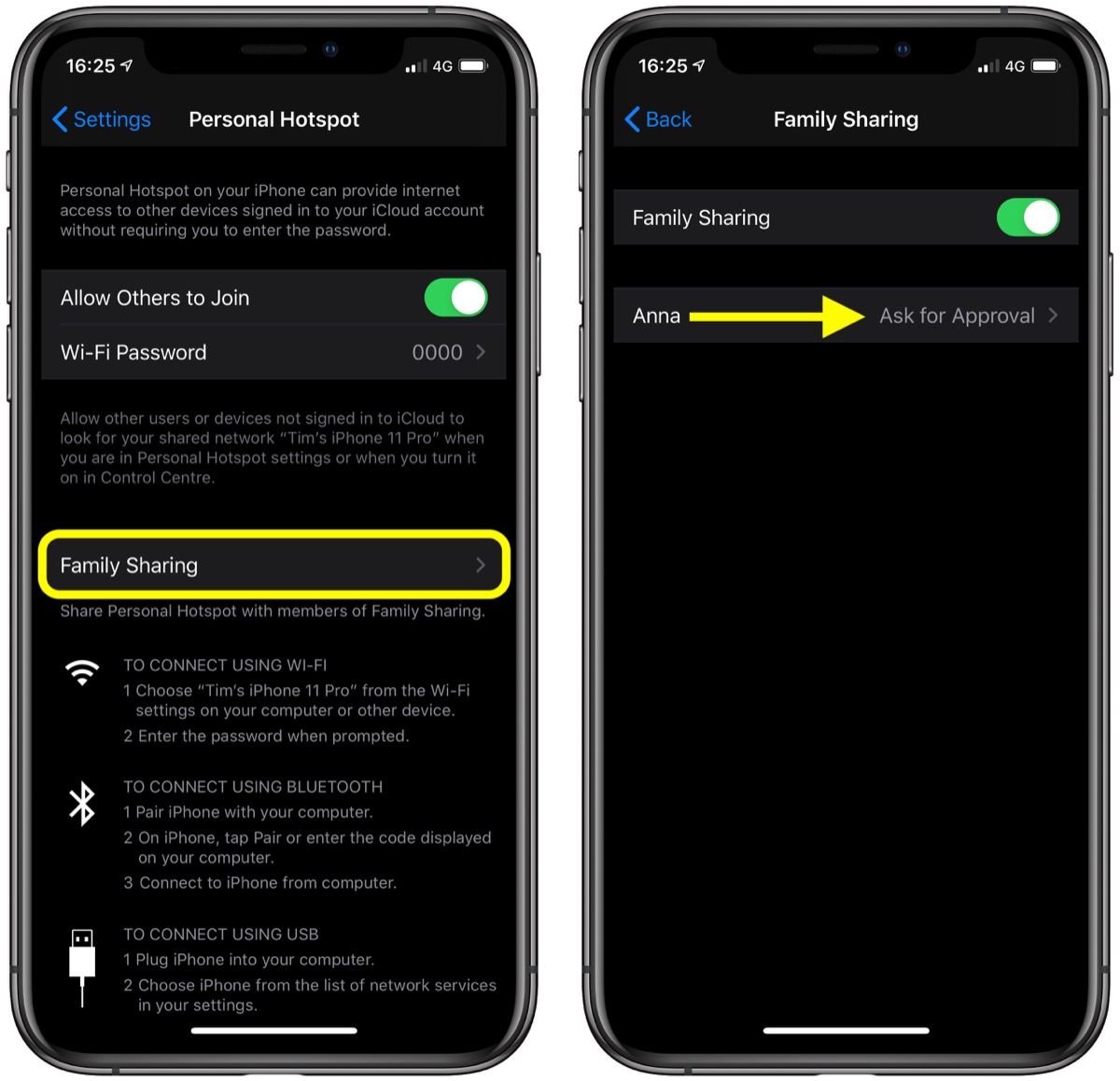Understanding Mobile Hotspot
Mobile hotspot, also known as tethering, is a feature that allows you to share your smartphone's internet connection with other devices such as laptops, tablets, and other smartphones. This functionality essentially turns your iPhone 10 into a portable Wi-Fi hotspot, enabling you to stay connected on the go.
When you activate the mobile hotspot on your iPhone 10, it creates a secure Wi-Fi network that other devices can connect to. This is particularly useful when you're in a location where Wi-Fi access is limited or unavailable, as it allows you to leverage your cellular data connection to provide internet access to other devices.
One of the key advantages of using the mobile hotspot feature is its convenience. Whether you're traveling, working remotely, or simply need to get online with a device that doesn't have its own internet connection, the mobile hotspot on your iPhone 10 can serve as a reliable and accessible solution.
It's important to note that using the mobile hotspot feature may consume cellular data from your mobile plan, so it's advisable to monitor your data usage to avoid unexpected charges. Additionally, the speed and performance of the shared internet connection may vary based on your cellular network coverage and the number of connected devices.
In terms of security, the mobile hotspot feature on the iPhone 10 employs encryption to protect the data transmitted between the connected devices and the smartphone. This helps ensure that the shared internet connection remains secure and private, safeguarding your sensitive information from unauthorized access.
Overall, understanding the mobile hotspot feature on your iPhone 10 empowers you to extend your internet connectivity to multiple devices, offering flexibility and convenience in various scenarios. Whether you're collaborating on a project, streaming media, or simply staying connected while on the move, the mobile hotspot functionality enhances your digital connectivity and productivity.
Setting Up Hotspot on iPhone 10
Activating the mobile hotspot feature on your iPhone 10 is a straightforward process that empowers you to share your device's internet connection with other devices. To begin, navigate to the "Settings" app on your iPhone 10 and tap on "Personal Hotspot." Upon accessing this menu, you can proceed to enable the hotspot feature by toggling the switch to the "On" position.
Once the mobile hotspot is activated, you have the option to customize the network name and password to enhance security and personalize the connection. By tapping on "Wi-Fi Password," you can input a unique password that will be required for other devices to join the hotspot network. This step is crucial in ensuring that your shared internet connection remains secure and accessible only to authorized users.
Furthermore, the "Personal Hotspot" settings allow you to choose the connection method for sharing the internet. You can opt for Wi-Fi, Bluetooth, or USB, depending on your preferences and the compatibility of the devices you intend to connect. For most scenarios, utilizing the Wi-Fi option is the most convenient and widely compatible method for sharing the hotspot connection with other devices.
It's important to note that activating the mobile hotspot may consume cellular data from your mobile plan, so it's advisable to monitor your data usage to avoid unexpected charges. Additionally, the performance and speed of the shared internet connection may vary based on your cellular network coverage and the number of connected devices.
In summary, setting up the mobile hotspot on your iPhone 10 is a user-friendly process that empowers you to extend your internet connectivity to other devices. By customizing the hotspot settings and ensuring the security of the shared connection, you can seamlessly share your iPhone's internet connection with laptops, tablets, and other devices, enhancing your digital connectivity and productivity.
Connecting Devices to iPhone 10 Hotspot
Once you have activated the mobile hotspot on your iPhone 10 and customized the settings to your preferences, connecting other devices to the hotspot is a simple and seamless process. Whether you need to provide internet access to a laptop, tablet, or another smartphone, the iPhone 10 hotspot allows you to extend your internet connectivity on the go.
To connect a device to your iPhone 10 hotspot, begin by accessing the Wi-Fi settings on the device you wish to connect. This could be a laptop, tablet, or another smartphone. Within the Wi-Fi settings, locate the list of available networks, where you should find the network name (SSID) of your iPhone 10 hotspot. The network name is typically the name of your iPhone 10, followed by a unique identifier.
Select the network name of your iPhone 10 hotspot from the list of available networks. If you have customized the hotspot settings, you will be prompted to enter the password that you set up during the activation process. Input the password and proceed to connect the device to the iPhone 10 hotspot.
Once the device successfully connects to the hotspot, you will see a confirmation message or icon indicating that the connection has been established. At this point, the connected device can leverage the shared internet connection from your iPhone 10, allowing you to browse the web, access online services, and utilize internet-dependent applications.
It's important to note that the performance and speed of the shared internet connection may vary based on your cellular network coverage and the number of connected devices. Additionally, using the mobile hotspot feature may consume cellular data from your mobile plan, so it's advisable to monitor your data usage to avoid unexpected charges.
By connecting devices to your iPhone 10 hotspot, you can extend your internet connectivity to multiple devices, enabling productivity, collaboration, and entertainment on the go. Whether you're working remotely, traveling, or simply need to provide internet access to a device without its own connection, the iPhone 10 hotspot offers a convenient and reliable solution for staying connected wherever you are.
Managing Hotspot Settings on iPhone 10
Managing the hotspot settings on your iPhone 10 allows you to customize and optimize the shared internet connection, ensuring security, accessibility, and efficient usage. By accessing the hotspot settings, you can fine-tune various parameters to align with your preferences and requirements, enhancing the overall experience of utilizing the mobile hotspot feature.
Upon activating the mobile hotspot on your iPhone 10, you can access the hotspot settings to make adjustments as needed. One of the key settings you can manage is the network name (SSID) of the hotspot. Customizing the network name enables you to personalize the identification of your hotspot, making it easier for connected devices to identify and join the network. This can be particularly useful in crowded Wi-Fi environments where multiple hotspots are available.
In addition to customizing the network name, managing the hotspot settings allows you to set a secure Wi-Fi password for the hotspot network. By creating a strong and unique password, you can prevent unauthorized access to the shared internet connection, safeguarding your data and ensuring that only authorized users can connect to the hotspot. This step is crucial in maintaining the security and privacy of the shared connection.
Furthermore, the hotspot settings on the iPhone 10 enable you to choose the connection method for sharing the internet. You can select between Wi-Fi, Bluetooth, or USB tethering, depending on your preferences and the compatibility of the devices you intend to connect. Wi-Fi tethering is the most commonly used method due to its convenience and widespread compatibility with various devices.
Another aspect of managing hotspot settings involves monitoring the connected devices. By accessing the hotspot settings menu, you can view the list of devices currently connected to your iPhone 10 hotspot. This visibility allows you to track the usage and manage the connected devices, ensuring that the shared internet connection is utilized efficiently and securely.
Moreover, the hotspot settings provide options for managing data usage and controlling the overall hotspot functionality. You can monitor the data usage to track the amount of cellular data consumed by the hotspot, enabling you to stay informed and avoid unexpected charges. Additionally, you can enable or disable the hotspot feature as needed, providing flexibility in controlling when the hotspot is available for other devices to connect.
In summary, managing the hotspot settings on your iPhone 10 empowers you to customize the network name, set a secure password, choose the connection method, monitor connected devices, and control the overall functionality of the mobile hotspot. By leveraging these settings, you can optimize the shared internet connection, enhance security, and ensure efficient usage, ultimately maximizing the benefits of the mobile hotspot feature on your iPhone 10.