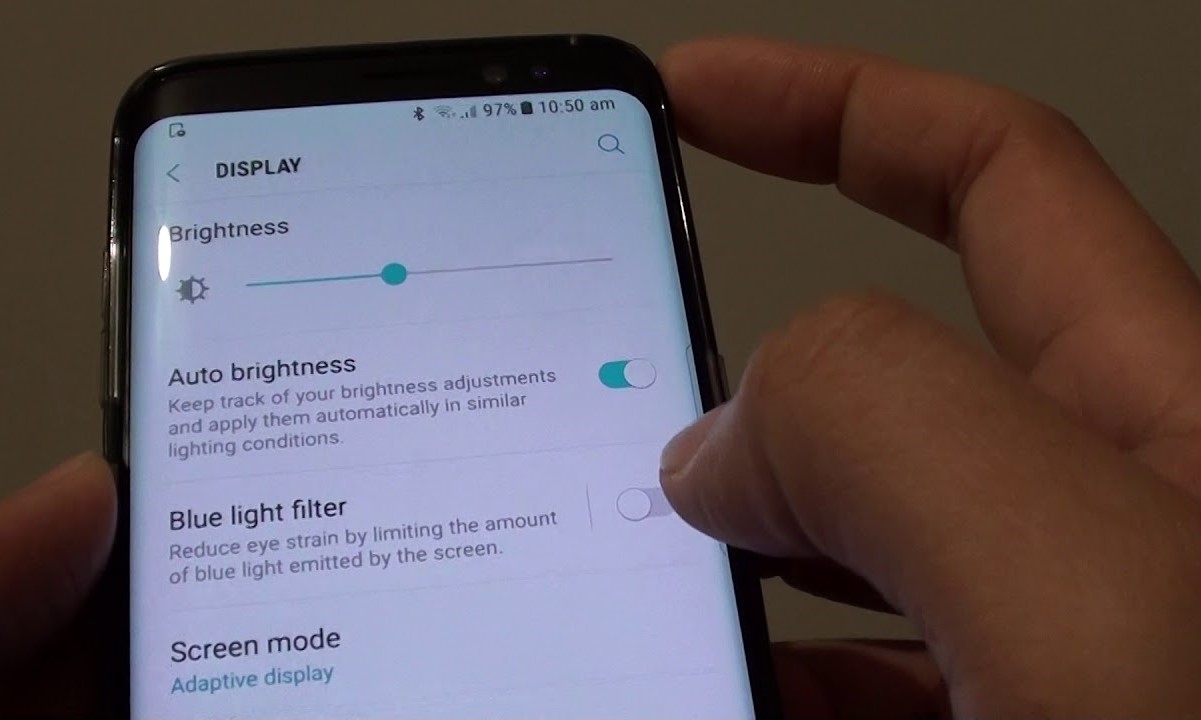Why You Should Turn Off Blue Light on Your Phone
Blue light emitted by mobile phones can have a significant impact on your health, particularly your sleep quality and overall well-being. Understanding the reasons why you should turn off blue light on your phone can help you make informed decisions about managing your screen time.
Impact on Sleep Patterns
The blue light emitted by phone screens can disrupt your body's natural sleep-wake cycle, also known as the circadian rhythm. Exposure to blue light, especially in the evening and at night, can suppress the production of melatonin, a hormone that regulates sleep. As a result, prolonged exposure to blue light from your phone before bedtime can make it more difficult to fall asleep and may reduce the overall quality of your sleep.
Eye Strain and Discomfort
Extended exposure to blue light from digital devices can lead to eye strain, dry eyes, and discomfort, commonly referred to as digital eye strain or computer vision syndrome. The high-energy visible (HEV) light, or blue light, emitted by screens can contribute to these symptoms, particularly after prolonged use. By turning off blue light on your phone, you can reduce the strain on your eyes and alleviate discomfort associated with excessive screen time.
Potential Long-Term Health Effects
Research suggests that chronic exposure to blue light may have long-term implications for eye health. While the evidence is still evolving, some studies indicate that prolonged exposure to blue light may contribute to age-related macular degeneration (AMD), a leading cause of vision loss. By minimizing your exposure to blue light, especially during evening hours, you can potentially mitigate the risk of developing such eye conditions in the future.
Enhancing Overall Well-Being
Reducing blue light exposure from your phone can contribute to your overall well-being. By managing your screen time and minimizing exposure to blue light, you may experience improved sleep quality, reduced eye strain, and a more balanced circadian rhythm. This, in turn, can positively impact your mood, energy levels, and cognitive function, leading to a greater sense of well-being and improved daily productivity.
In essence, turning off blue light on your phone can have a profound impact on various aspects of your health, from sleep patterns and eye comfort to long-term well-being. By understanding the implications of blue light exposure, you can take proactive steps to optimize your screen settings and prioritize your health and wellness.
How Blue Light Affects Your Sleep
Understanding how blue light affects your sleep is crucial in recognizing the impact of screen exposure on your overall well-being. The following insights shed light on the relationship between blue light and sleep patterns, emphasizing the importance of managing screen time to promote restful and rejuvenating sleep.
Circadian Rhythm Disruption
Blue light, particularly in the evening and at night, can disrupt your body’s natural circadian rhythm, which regulates the sleep-wake cycle. The exposure to blue light during these times can suppress the production of melatonin, a hormone responsible for signaling the body that it’s time to sleep. As a result, the delay in melatonin production caused by blue light exposure can make it challenging to fall asleep and can impact the overall quality of your sleep.
Impact on Sleep Duration and Quality
Prolonged exposure to blue light, especially from mobile phone screens, has been linked to reduced sleep duration and disrupted sleep patterns. Individuals who frequently use their phones before bedtime may experience difficulties falling asleep, as well as fragmented and less restorative sleep. This can lead to feelings of fatigue, irritability, and diminished cognitive function during the day, ultimately affecting overall well-being and productivity.
Delayed REM Sleep Phase
Research suggests that exposure to blue light, particularly from electronic devices, can delay the onset of the rapid eye movement (REM) phase of sleep. The REM phase is crucial for cognitive processes, memory consolidation, and emotional regulation. By disrupting this phase, blue light exposure can impact the overall structure and restorative nature of sleep, potentially leading to cognitive impairment and emotional disturbances.
Strategies for Managing Blue Light Exposure
To mitigate the effects of blue light on sleep, it’s essential to implement strategies that reduce screen time and minimize blue light exposure, especially during the hours leading up to bedtime. This can include using built-in device settings to reduce blue light emission, utilizing blue light-filtering applications, and establishing screen-free periods before sleep to allow the body to naturally transition into a restful state.
By recognizing the influence of blue light on sleep and adopting proactive measures to manage screen time, individuals can prioritize their sleep health and promote optimal rest and rejuvenation. The relationship between blue light exposure and sleep underscores the significance of mindful screen usage and the implementation of effective strategies to support healthy sleep patterns.
How to Turn Off Blue Light on iPhone
Apple’s iOS devices offer built-in features that allow users to reduce blue light exposure, promoting better sleep and minimizing eye strain. The following steps outline how to turn off blue light on an iPhone, providing users with the ability to customize their display settings for improved comfort and well-being.
Using Night Shift Mode
Apple’s Night Shift mode is designed to reduce the amount of blue light emitted by the iPhone’s display during the evening and nighttime hours. To enable Night Shift:
- Open the “Settings” app on your iPhone.
- Tap on “Display & Brightness.”
- Select “Night Shift.”
- Toggle the “Scheduled” switch to activate Night Shift based on a custom schedule or sunset to sunrise.
- Adjust the color temperature slider to set the warmth of the display during Night Shift hours.
Customizing Display & Brightness Settings
In addition to Night Shift, users can customize their display and brightness settings to reduce blue light emissions. To adjust these settings:
- Open the “Settings” app on your iPhone.
- Tap on “Display & Brightness.”
- Adjust the brightness slider to a comfortable level, especially in low-light environments.
- Enable “True Tone” to adapt the display’s color temperature based on ambient lighting conditions, reducing the harshness of blue light.
Utilizing Accessibility Features
Apple’s iOS devices offer accessibility features that cater to users with specific visual needs, including options to reduce blue light exposure. To access these features:
- Open the “Settings” app on your iPhone.
- Tap on “Accessibility.”
- Select “Display & Text Size.”
- Enable “Reduce White Point” to further dim the brightness of the display, reducing the intensity of blue light.
By leveraging these built-in features and settings, iPhone users can effectively reduce blue light exposure, optimize their display for enhanced comfort, and promote healthier screen usage habits. Implementing these adjustments empowers individuals to tailor their device’s display to their specific preferences, contributing to improved sleep quality and overall well-being.
How to Turn Off Blue Light on Android
Android devices offer various options for users to minimize blue light exposure and create a more comfortable viewing experience. By utilizing built-in settings and features, Android users can effectively reduce the impact of blue light on their eyes and sleep patterns. The following steps outline how to turn off blue light on an Android device, empowering users to customize their display settings for optimal comfort and well-being.
Activating Night Light
Android’s Night Light feature, similar to Apple’s Night Shift, allows users to reduce blue light emissions from their device’s display during evening and nighttime hours. To enable Night Light:
- Open the “Settings” app on your Android device.
- Tap on “Display.”
- Select “Night Light” or “Night Mode.”
- Toggle the switch to activate Night Light and adjust the intensity and schedule based on personal preferences.
Adjusting Screen Color Temperature
Android devices also offer the option to manually adjust the color temperature of the screen, reducing blue light emissions and promoting a warmer display tone. To customize the color temperature:
- Open the “Settings” app on your Android device.
- Tap on “Display.”
- Choose “Screen Color” or “Screen Mode.”
- Adjust the color temperature slider to reduce the intensity of blue light and create a more comfortable viewing experience.
Exploring Accessibility Settings
Android’s accessibility settings provide additional options to cater to users’ specific visual needs and preferences. To access these features:
- Open the “Settings” app on your Android device.
- Tap on “Accessibility.”
- Select “Visibility enhancements” or “Display.”
- Explore options such as color inversion, color correction, or additional display adjustments to reduce blue light exposure based on individual requirements.
By leveraging these customizable features and settings, Android users can effectively minimize blue light exposure, tailor their device’s display to their comfort preferences, and promote healthier screen usage habits. Implementing these adjustments empowers individuals to create a more eye-friendly and sleep-friendly viewing experience, ultimately contributing to improved overall well-being.
Using Third-Party Apps to Control Blue Light
While built-in features on mobile devices offer effective ways to reduce blue light exposure, users can also leverage third-party apps to further customize and enhance their screen settings. These apps provide additional flexibility and advanced functionalities to control blue light, catering to individual preferences and promoting a more comfortable viewing experience. Here’s how users can utilize third-party apps to control blue light on their mobile devices.
Blue Light Filtering Apps
Various third-party apps, available for both iOS and Android devices, are specifically designed to filter and reduce blue light emissions from screens. These apps offer customizable settings to adjust the intensity of blue light based on the time of day and user preferences. By installing and configuring blue light filtering apps, users can achieve a more tailored and comprehensive approach to managing blue light exposure, especially during evening and nighttime usage.
Screen Color Temperature Adjustment
Some third-party apps provide advanced control over screen color temperature, allowing users to fine-tune the warmth of their device’s display. By adjusting the color temperature through these apps, users can minimize the harshness of blue light and create a more soothing and comfortable viewing environment, particularly in low-light conditions. This level of customization goes beyond the built-in settings, offering a more nuanced approach to mitigating the impact of blue light on eye strain and sleep quality.
Automatic Scheduling and Custom Profiles
Many third-party blue light control apps offer automatic scheduling features and the ability to create custom profiles based on individual preferences and daily routines. Users can set specific times for the app to activate blue light reduction, aligning with their typical usage patterns and sleep schedules. Additionally, custom profiles allow for personalized adjustments, catering to varying sensitivities to blue light and ensuring a tailored viewing experience for each user.
Integration with Other Display Settings
Third-party blue light control apps often integrate seamlessly with existing display settings, complementing the built-in features of mobile devices. This integration enables users to combine the functionalities of both the native settings and the third-party app, creating a synergistic approach to managing blue light exposure and optimizing the overall display for enhanced comfort and eye health.
By exploring and utilizing third-party apps dedicated to controlling blue light, mobile device users can access a wider range of customization options and advanced features to mitigate the impact of blue light on their eyes and well-being. These apps serve as valuable tools in creating a more personalized and adaptive screen environment, ultimately contributing to improved comfort, reduced eye strain, and better sleep quality.
Other Display Controls to Improve Eye Health
In addition to managing blue light exposure, there are various display controls and practices that can contribute to overall eye health and comfort when using mobile devices. By incorporating these additional measures, users can further optimize their screen settings and habits to minimize eye strain and promote a more supportive visual experience.
Adjusting Display Brightness
Optimizing display brightness based on ambient lighting conditions is essential for reducing eye strain. In well-lit environments, increasing the brightness ensures clear visibility without causing undue stress on the eyes. Conversely, lowering the brightness in dim or dark settings helps prevent discomfort and excessive glare, fostering a more comfortable viewing experience and minimizing potential visual fatigue.
Implementing Regular Screen Breaks
Encouraging the practice of taking regular breaks from prolonged screen use is crucial for eye health. The 20-20-20 rule, which suggests looking at something 20 feet away for 20 seconds every 20 minutes, can help alleviate eye strain and prevent digital fatigue. Integrating these short breaks into device usage patterns supports visual relaxation and reduces the cumulative impact of extended screen exposure.
Utilizing Larger Text and Display Elements
Adjusting the text size and display elements to a larger, more comfortable scale enhances readability and reduces the need for prolonged focusing, benefiting overall visual comfort. By customizing these settings to accommodate individual preferences and visual acuity, users can minimize the effort required to read on-screen content, thereby lessening potential eye strain and discomfort.
Enabling Dark Mode or High-Contrast Themes
Dark mode and high-contrast themes can reduce the overall strain on the eyes, particularly in low-light conditions, by minimizing the contrast between the screen and its surroundings. These display options create a more soothing visual environment, decrease the intensity of light emitted by the screen, and contribute to a more relaxed viewing experience, ultimately supporting eye health and comfort.
Applying Anti-Glare Screen Protectors
Utilizing anti-glare screen protectors can significantly reduce reflections and glare, particularly in brightly lit environments or when using devices outdoors. By minimizing distracting reflections and diffusing harsh light, these protectors enhance screen visibility and comfort, mitigating potential eye strain and optimizing the visual clarity of mobile device displays.
By incorporating these additional display controls and practices, users can proactively enhance their visual comfort and promote healthier screen usage habits. These measures, when combined with blue light management and other screen adjustments, contribute to a more supportive and sustainable approach to using mobile devices, ultimately benefiting overall eye health and well-being.