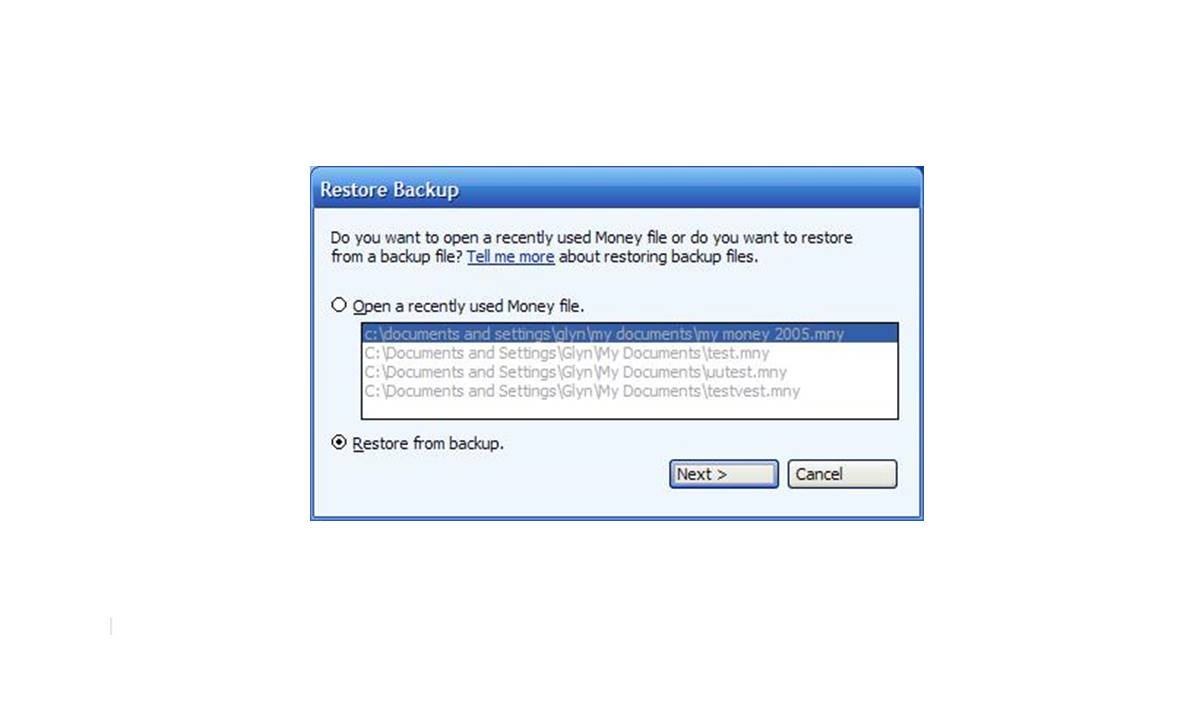What is an MNY File?
An MNY file is a financial data file that is primarily associated with Microsoft Money, a personal finance management software. It stores various types of financial information, including account balances, transaction details, budgets, and investment data. This file format is used to organize and manage personal or business finances within the Microsoft Money application.
The MNY file format was introduced by Microsoft as part of their Money software, which was popularly used for budgeting, tracking expenses, and managing personal finances. Although Microsoft discontinued the Money software in 2009, many users still have existing MNY files containing their financial data.
These files are typically stored on a computer’s hard drive or other storage device and have the .MNY file extension. They can contain a wide range of financial information, such as bank account statements, credit card transactions, investment portfolios, and detailed records of income and expenses.
MNY files enable users to keep track of their financial activities, generate reports, and analyze their spending habits. They provide a convenient and organized way to manage finances, helping individuals and businesses make informed financial decisions.
It’s important to note that MNY files are designed specifically for use with Microsoft Money and may not be compatible with other financial software applications. However, there are alternative methods available to open and access MNY files even after Microsoft’s discontinuation of the Money software.
In the following sections, we will explore how to identify an MNY file, the common applications that use MNY files, and various methods to open an MNY file.
How to Identify an MNY File
Identifying an MNY file is relatively straightforward, as they typically have a specific file extension associated with them. The file extension for MNY files is “.MNY”. This extension indicates that the file is specifically formatted for use with Microsoft Money.
When browsing through your computer’s file system or searching for MNY files, keep an eye out for files with the .MNY extension. These files may be located in various folders or directories, depending on where you have saved them.
If you are having trouble locating an MNY file, you can also try searching your computer’s hard drive using the file search function. Simply enter “.MNY” as the search term, and the system will display any matching files.
Another way to identify an MNY file is by looking at its properties or file details. Right-click on the file and select “Properties” from the context menu. This will open a window displaying information about the file, including its file type and extension. If the file is indeed an MNY file, it will be listed as a Microsoft Money file with the .MNY extension.
It’s worth noting that MNY files may also have associated backup files with the extension “.MBF”. These backup files contain a copy of the original MNY file and are created as a safety measure to protect financial data. If you come across files with the .MBF extension alongside an MNY file, they are likely associated with each other.
By recognizing the .MNY file extension, using file search functions, and looking at file properties, you can easily identify MNY files on your computer. Once you have located the MNY file you want to access, you can proceed to open it using appropriate software, which we will discuss in the following sections.
Common Applications that Use MNY Files
While MNY files are primarily associated with Microsoft Money, there are other financial management software applications that can also work with MNY files. These applications offer alternative solutions for users who still have MNY files and need to access their financial data without the original Microsoft Money software.
One popular application that supports MNY files is GnuCash. GnuCash is a free and open-source accounting software that provides a range of features for personal and small business finance management. It can import and work with MNY files, allowing users to view their financial information, generate reports, and perform various financial tasks.
Another option is Moneydance, a comprehensive personal finance software that supports multiple file formats, including MNY. Moneydance offers features such as budgeting, investment tracking, bill management, and online banking integration. With Moneydance, users can import their MNY files and continue managing their finances seamlessly.
Additionally, some other accounting software may also be able to import MNY files. These software applications often provide tools for managing financial transactions, tracking expenses, and generating financial reports. However, it is important to note that compatibility may vary, and not all accounting software will support importing MNY files.
It’s worth mentioning that although MNY files were widely used in the past, their usage has declined since the discontinuation of Microsoft Money. As a result, the availability of software that directly supports MNY files has become more limited. However, the alternative solutions mentioned above can still provide access to the financial information stored in MNY files.
If you have existing MNY files and are looking for software to open and access them, consider exploring GnuCash, Moneydance, or other accounting software that offers import functionality for MNY files. These applications can help you continue managing your finances and make use of the financial data stored within your MNY files.
How to Open an MNY File
Opening an MNY file requires compatible software that can read and interpret the financial data stored within the file. While Microsoft Money was the primary software for working with MNY files, there are alternative methods available to open and access these files even after the discontinuation of the Money software.
Below, we will explore several methods for opening MNY files:
Method 1: Using Microsoft Money: If you still have access to a working version of Microsoft Money, you can open MNY files directly within the software. Simply launch the Microsoft Money application and use the “Open” or “Import” option to browse for and select the desired MNY file. Once opened, you can access and manage your financial data as you did before.
Method 2: Using GnuCash: GnuCash is a free and open-source accounting software that supports the import of MNY files. To open an MNY file in GnuCash, first, download and install the software. Once installed, open GnuCash and go to the “File” menu, then select “Import” and choose “Import Microsoft Money File.” Browse for the MNY file you want to open and follow the on-screen instructions to complete the import process.
Method 3: Using Moneydance: Moneydance is another popular personal finance software that can handle MNY files. To open an MNY file in Moneydance, download and install the software, then open it. From the “File” menu, select “Import” and choose “Microsoft Money…” or “Import Microsoft Money File…” depending on the version you are using. Locate the MNY file and follow the prompts to import the data into Moneydance.
Method 4: Using Other Accounting Software: Depending on the specific accounting software you are using, there may be options to import MNY files. Check the software’s documentation or support resources to determine if MNY file compatibility is available. Follow the appropriate steps within the software to import the MNY file and access your financial data.
Using one of these methods, you can open and access your MNY files, view your financial information, and perform various financial tasks. While it is recommended to backup your MNY files prior to opening them with alternative software, these methods should allow you to continue managing your finances and utilizing the data stored within your MNY files.
Method 1: Using Microsoft Money
If you have access to a working version of Microsoft Money, opening an MNY file is a straightforward process. Follow the steps below to open an MNY file using Microsoft Money:
- Launch the Microsoft Money application on your computer. If you don’t have the software installed, you may need to obtain a copy or consider using alternative methods to open the MNY file (as discussed in the previous section).
- Once the program is open, go to the “File” menu and select either “Open” or “Import,” depending on the version of Microsoft Money you are using.
- Browse your computer’s file system and locate the MNY file you want to open. Select the file and click “Open” or “Import.”
- Microsoft Money will then import the MNY file and open it within the application. You can now access and manage your financial data as you did previously.
Within Microsoft Money, you can explore your account balances, view transaction details, track budgets, and analyze your financial activities. The software provides a range of tools and features to help you effectively manage your personal or business finances.
Please note that Microsoft Money was discontinued by Microsoft in 2009, and its support and updates have ceased. While it may still be possible to open and use MNY files with the Microsoft Money software, it may not be fully compatible with newer operating systems and could have limitations in terms of functionality and support.
If you encounter any issues opening an MNY file with Microsoft Money or have difficulty using the software, you may need to consider alternative methods mentioned earlier, such as using GnuCash, Moneydance, or other accounting software.
It is recommended to back up your MNY files regularly to ensure that your financial data is securely stored in case of any software compatibility issues or data loss.
Method 2: Using GnuCash
GnuCash is a free and open-source accounting software that provides a viable alternative for opening and working with MNY files. It offers a range of features for personal and small business finance management, and it supports the import of MNY files. To open an MNY file using GnuCash, follow the steps below:
- Start by downloading and installing GnuCash on your computer. The software is available for various operating systems and can be downloaded from the official GnuCash website.
- Once GnuCash is installed, launch the application to open the main interface.
- From the “File” menu at the top of the screen, select “Import” and then choose “Import Microsoft Money File.”
- A file browser window will appear. Navigate to the location where the MNY file is stored and select it.
- Click the “Open” button or “Import” to begin the import process. GnuCash will analyze the MNY file and convert it into a format that is compatible with the GnuCash software.
- Once the import is complete, GnuCash will open the imported MNY file, allowing you to access and manage your financial data within the GnuCash interface.
With GnuCash, you can perform various financial tasks, such as managing accounts, tracking expenses, creating budgets, and generating financial reports. The software is designed to be user-friendly, making it easier for individuals and small businesses to handle their financial affairs.
While GnuCash provides compatibility with MNY files, it’s important to remember that not all features or data may be fully preserved during the import process. Therefore, it’s advisable to review the imported data and ensure its accuracy before relying on it for financial analysis or decision-making.
In case you encounter any issues during the import process or while working with the MNY file in GnuCash, consider referring to the documentation and support resources provided by the GnuCash community for assistance.
Using GnuCash offers a viable solution for accessing and managing MNY files without the need for the original Microsoft Money software. It provides an alternative path for utilizing your financial data and continuing to track your finances effectively.
Method 3: Using Moneydance
Moneydance is a comprehensive personal finance software that supports opening and working with MNY files, providing an alternative option for accessing your financial data. To open an MNY file using Moneydance, follow the steps below:
- Start by downloading and installing Moneydance on your computer. The software is available for various operating systems and can be obtained from the official Moneydance website.
- Once Moneydance is installed, launch the application to open the main interface.
- From the “File” menu at the top of the screen, select “Import.”
- In the import options, you will find different choices depending on the version of Moneydance you are using. You may see labels such as “Microsoft Money…” or “Import Microsoft Money File…”. Select the appropriate option for your version.
- Navigate to the location where the MNY file is stored using the file browser window. Select the file and click the “Open” button.
- Moneydance will initiate the import process, converting the MNY file into a format compatible with the software.
- Once the import is complete, Moneydance will open the imported MNY file, displaying your financial data within the Moneydance interface.
Moneydance provides a range of features to help you manage your personal finances effectively, including budgeting, investment tracking, bill payment management, and online banking integration. With your MNY file imported into Moneydance, you can continue tracking your financial activities and making informed financial decisions.
If you encounter any difficulties during the import process or have questions about using Moneydance, refer to the software’s documentation, user guides, or the support resources provided by the Moneydance community for assistance.
Using Moneydance offers you an alternative solution for opening and utilizing MNY files without relying on the original Microsoft Money software. It helps you maintain control of your financial data and continue managing your finances efficiently.
Method 4: Using Other Accounting Software
If you’re unable to access Microsoft Money or prefer an alternative accounting software solution, there may be other applications available that can open and work with MNY files. While compatibility can vary, certain accounting software options provide support for importing MNY files. Here’s how you can attempt to open an MNY file using other accounting software:
- Identify accounting software applications that support MNY file imports. Consult the documentation or website of the software you are interested in to determine if MNY compatibility is available.
- Download and install the accounting software of your choice that advertises MNY file support.
- Launch the software on your computer to access the main interface.
- Explore the software’s features, menus, or options to find the import functionality. This could be labeled as “Import,” “Import File,” or something similar.
- When prompted, browse your computer’s file system to locate the MNY file you want to open. Select the file and choose the appropriate import option.
- Allow the software to process and convert the MNY file into a format compatible with the application.
- Once the import process is complete, the software should open the MNY file, presenting your financial data within its interface.
Potential accounting software options may include Quicken, Money Plus Sunset Deluxe, or other personal finance software programs available on the market. Keep in mind that compatibility with MNY files may vary across software applications, and not all accounting software may support or have the capability to import MNY files.
If the accounting software you choose doesn’t explicitly support MNY file imports, it may be necessary to explore alternative methods mentioned earlier, such as using GnuCash or Moneydance, which are known to be compatible with MNY files.
If you encounter any issues during the import process or need guidance on using the accounting software, consult the software’s documentation, user guides, or support resources. These resources should provide assistance to help you open and access your MNY files in the alternative accounting software of your choice.
Exploring other accounting software options allows you to find a solution that suits your needs for opening and managing MNY files without relying on Microsoft Money. Consider researching and testing different software applications to find one that offers the functionality and compatibility required for your financial management tasks.
Potential Issues with Opening MNY Files
While there are methods available to open and access MNY files, it’s essential to be aware of potential issues that may arise during the process. These issues can affect the compatibility, functionality, and accessibility of MNY files. Below are some potential challenges you may encounter when opening MNY files:
1. Software Compatibility: MNY files were primarily designed for use with Microsoft Money. As a result, compatibility may be limited when attempting to open these files with other accounting software. It’s essential to ensure the software you choose to open MNY files explicitly supports the file format and can effectively import the data.
2. Deprecated Software: Microsoft discontinued the Money software in 2009, meaning that the software is no longer actively supported or updated. Using outdated software can lead to compatibility issues with newer operating systems or may lack certain features that are present in more modern accounting software options.
3. Data Loss or Corruption: Opening MNY files using alternative software carries the risk of data loss or corruption. While efforts are made to interpret and convert the data from the MNY file, it’s possible that not all information or formatting is preserved accurately during the import process. It is recommended to back up your MNY files before attempting to open them with different software.
4. Missing Features: Some MNY files may include specific features or functionality that can only be fully accessed within the original Microsoft Money software. When opening MNY files with alternative software, certain advanced features might not be available or might be presented differently. Additionally, features and options related to online banking integration or financial institution connections may not be fully compatible with alternative software.
5. Learning Curve: Transitioning from Microsoft Money to alternative accounting software may involve a learning curve, particularly if you were accustomed to using specific features or processes within the original software. Familiarize yourself with the functionality and features of the new software to effectively navigate and manage your financial data.
When encountering any issues while opening MNY files, it may be helpful to consult the documentation, user guides, or support resources of the software you are using. These resources can provide guidance and solutions to overcome any challenges that arise during the process.
It’s important to proceed with caution and maintain regular backups of your MNY files to protect your financial data. Consider testing different software options to find one that best suits your needs and offers the support and compatibility required to open and manage MNY files effectively.