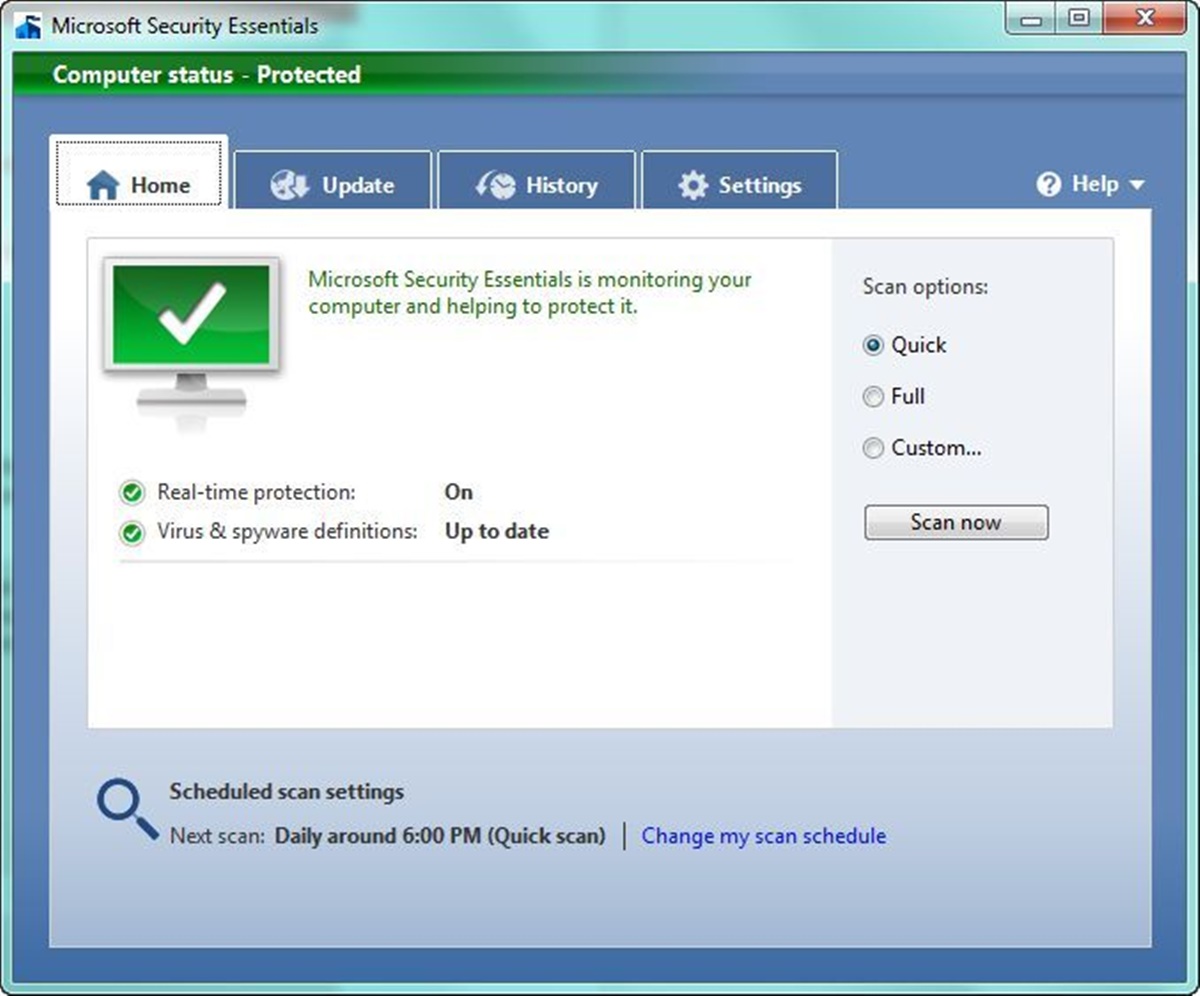Features of Microsoft Security Essentials
Microsoft Security Essentials is a robust antivirus program that offers a range of features to ensure the protection of your computer and data. Designed with user-friendliness in mind, it provides a comprehensive and efficient defense against various online threats. Let’s take a closer look at some of the key features that make Microsoft Security Essentials stand out:
- User-friendly Interface: Microsoft Security Essentials boasts an intuitive and easy-to-navigate interface, making it accessible for users of all levels of technical expertise. With its clean layout and simple controls, it offers a hassle-free user experience.
- Real-time Protection: One of the standout features of Microsoft Security Essentials is its real-time protection capability. It continuously monitors your system, scanning files and websites in real-time to detect and block any suspicious or malicious activities. This ensures that your computer is safeguarded from the latest threats.
- Malware Detection and Removal: Microsoft Security Essentials utilizes advanced detection algorithms to identify and remove various types of malware, including viruses, Trojans, worms, and spyware. It performs comprehensive scans to eliminate existing infections and prevent future attacks.
- Automatic Updates: Keeping your antivirus software up to date is crucial in maintaining optimal protection. Microsoft Security Essentials automatically updates its virus definitions and program files, ensuring that your computer remains guarded against the latest threats.
- Low System Resource Usage: Unlike some antivirus programs that can slow down your computer, Microsoft Security Essentials is designed to operate efficiently without draining system resources. This means you can enjoy comprehensive protection without compromising on your computer’s performance.
- Scheduled Scans: With Microsoft Security Essentials, you have the flexibility to schedule regular scans based on your preferences. This enables you to automate the scanning process, ensuring that your computer remains protected even when you’re not actively using it.
- Quarantine and Restore: When Microsoft Security Essentials detects a potentially harmful file, it moves it to a secure quarantine area. From there, you can review the files and choose to restore them if they were mistakenly flagged as threats.
With its comprehensive suite of features, Microsoft Security Essentials provides an all-encompassing solution to address the security needs of your computer. Whether you’re a casual internet surfer or a business professional, this antivirus software offers the necessary tools to keep your system safe from online threats.
User Interface of Microsoft Security Essentials
The user interface (UI) of Microsoft Security Essentials is designed to be user-friendly, providing a seamless experience for users to navigate and manage their antivirus protection. Whether you’re a beginner or an advanced user, the UI offers simplicity without compromising on functionality. Let’s explore some key aspects of the user interface:
- Clean and Intuitive Design: Microsoft Security Essentials features a clean and well-organized design, with easily identifiable sections and buttons. The UI follows a logical structure, ensuring that users can quickly access the desired features and settings.
- At-a-Glance Overview: The main dashboard of Microsoft Security Essentials provides an overview of your computer’s security status at a glance. It displays whether your computer is protected, the last time it was scanned, and the status of real-time protection.
- Scan Options: The UI offers various scan options to suit your needs. You can choose between a quick scan, which targets common areas where malware is known to hide, or a full scan, which thoroughly checks your entire system for any potential threats. The UI also allows you to schedule regular scans, ensuring that your computer is regularly checked for malware.
- Real-time Protection Alerts: When Microsoft Security Essentials detects a potential threat in real-time, it displays an alert in the UI. These alerts provide essential information about the detected threat and allow you to take immediate action, such as quarantining or removing the threat.
- Settings and Customization: Microsoft Security Essentials offers a range of customizable settings to adapt to your preferences. You can adjust the level of real-time protection, choose which files and folders to exclude from scans, and configure scheduled scans to optimize system performance.
- History and Quarantine: The UI provides a history log that displays a detailed record of all actions and events related to the antivirus software. This includes scans performed, threats detected, and actions taken. Additionally, Microsoft Security Essentials features a quarantine section where suspicious files are securely isolated from the rest of your system.
- Update Management: Microsoft Security Essentials ensures that your antivirus protection is always up to date by automatically checking and installing the latest virus definition updates. The UI provides visibility into the update status, allowing you to confirm that your antivirus software is utilizing the most recent threat intelligence.
With its clean layout and well-designed user interface, Microsoft Security Essentials offers a seamless experience for users to manage and monitor their computer’s security. Whether you’re a novice or an experienced user, the intuitive UI allows you to navigate through the antivirus features effortlessly, ensuring that your computer is protected from online threats.
Performance and Resource Usage
When it comes to antivirus software, performance and resource usage are critical factors to consider. Microsoft Security Essentials is designed with efficiency in mind, striking a balance between providing robust protection and minimizing impact on system resources. Let’s delve into the performance and resource usage aspects of Microsoft Security Essentials:
- Lightweight and Non-intrusive: One of the notable features of Microsoft Security Essentials is its low system impact. The software runs quietly in the background, without causing significant slowdowns or disruptions to your computer’s performance. This allows you to carry out your daily tasks without any noticeable impact.
- Optimized Scanning Algorithms: Microsoft Security Essentials employs efficient scanning algorithms that ensure thorough detection of malware while utilizing minimal system resources. It scans your files and folders quickly and intelligently, focusing on areas that are most likely to be compromised by malware.
- Smart Resource Management: The antivirus software intelligently manages resource allocation, ensuring that it does not monopolize system memory or processing power. It dynamically adjusts its resource usage based on the current system demands, allowing you to work or play without interruptions.
- Low Disk Space Consumption: Microsoft Security Essentials utilizes efficient storage mechanisms to optimize disk space usage. It minimizes the amount of space occupied by its virus definition updates and program files, ensuring that your storage capacity is not unnecessarily burdened.
- Compatibility with Other Software: Microsoft Security Essentials is designed to seamlessly integrate with other software applications on your computer. It works well alongside popular software, ensuring that there are no conflicts or compatibility issues that could potentially impact your system’s performance.
- System Performance Impact: Numerous independent tests have shown that Microsoft Security Essentials has a minimal impact on overall system performance. It has been praised for its ability to provide effective antivirus protection without causing noticeable slowdowns or performance degradation.
- Efficient Updates: Microsoft Security Essentials updates its virus definitions and program files in a streamlined manner. The updates are designed to be small in size and consume minimal bandwidth, ensuring that they can be downloaded and installed quickly while minimizing the impact on your internet connection.
With its optimized performance and resource usage, Microsoft Security Essentials offers an antivirus solution that keeps your computer protected without compromising its performance. Whether you’re working, gaming, or simply browsing the internet, Microsoft Security Essentials ensures that your system remains secure while delivering a smooth user experience.
Malware Detection and Removal
When it comes to protecting your computer from malicious threats, effective malware detection and removal capabilities are essential. Microsoft Security Essentials is equipped with advanced technologies and robust scanning mechanisms to detect and remove various types of malware. Let’s explore how Microsoft Security Essentials excels in malware detection and removal:
- Comprehensive Scanning: Microsoft Security Essentials performs comprehensive scans of your system to identify and eliminate malware. It scans all files, folders, and areas of your computer, leaving no stone unturned in its quest for potential threats.
- Signature-based Detection: Microsoft Security Essentials utilizes signature-based detection, which involves comparing files against a vast database of known malware signatures. This enables it to quickly identify and eliminate malware with a high degree of accuracy.
- Heuristic Analysis: In addition to signature-based detection, Microsoft Security Essentials employs heuristic analysis to detect unknown and emerging malware. It analyzes the behavior and characteristics of files, looking for suspicious patterns that indicate the presence of malware.
- Real-time Protection: One of the key strengths of Microsoft Security Essentials is its real-time protection feature. It constantly monitors your system for any suspicious activities, such as unauthorized file modifications or attempts to access sensitive information. If any malicious behavior is detected, it takes immediate action to neutralize the threat.
- Fast and Efficient Removal: When malware is detected, Microsoft Security Essentials swiftly removes it from your system. It ensures thorough removal, eliminating not just the malware file but also any associated files or registry entries to prevent reinfection.
- Quarantine and Restore: Microsoft Security Essentials has a quarantine feature that isolates suspicious files, preventing them from causing harm to your system. From the quarantine section, you can review and restore any files that were mistakenly flagged as threats.
- Zero-Day Threat Protection: Microsoft Security Essentials leverages its vast network of users to provide enhanced zero-day threat protection. By collecting and analyzing real-time data from millions of computers, it can rapidly respond to new and emerging threats, ensuring that your system is protected even against the most recent malware.
- Regular Updates: Microsoft Security Essentials receives frequent updates to its virus definitions, allowing it to stay up to date with the ever-evolving threat landscape. These updates include information about new malware signatures and detection algorithms, ensuring that your computer remains protected against the latest threats.
With its comprehensive malware detection and removal capabilities, Microsoft Security Essentials keeps your computer safe from a wide range of threats. Whether it’s viruses, worms, Trojans, or spyware, this antivirus software is equipped to identify and eliminate them, providing you with peace of mind in today’s digital landscape.
Real-time Protection
Real-time protection is a crucial aspect of any antivirus software, and Microsoft Security Essentials excels in this area. With its advanced real-time protection capabilities, it continuously monitors your system, guarding against potential threats and ensuring a secure computing experience. Let’s delve into the key features of Microsoft Security Essentials’ real-time protection:
- Active Monitoring: Microsoft Security Essentials actively monitors your system in real-time, constantly scanning for any suspicious behavior or activities. This ensures that any potential threats are detected and addressed promptly.
- Web Protection: By integrating with your web browser, Microsoft Security Essentials provides web protection against malicious websites and downloads. It analyzes web pages and files in real-time, preventing you from inadvertently accessing or downloading harmful content.
- Behavioral Analysis: Microsoft Security Essentials uses behavioral analysis technology to identify potential threats based on their behavior patterns. It looks for actions that are typically associated with malware, such as unauthorized file modifications or attempts to exploit system vulnerabilities.
- Automatic Threat Remediation: When a threat is identified by Microsoft Security Essentials’ real-time protection, it takes immediate action to neutralize and remove the threat. This proactive approach ensures that your system is protected from the moment a threat is detected.
- Anti-Phishing Protection: Microsoft Security Essentials includes anti-phishing capabilities to safeguard you against phishing attacks. It detects fraudulent websites that attempt to trick you into revealing sensitive information, such as passwords or credit card details, and blocks access to these sites.
- Removable Drive Scanning: Microsoft Security Essentials extends its real-time protection to removable drives, such as USB flash drives and external hard drives. It automatically scans these devices when they are connected to your computer, preventing the spread of malware through these mediums.
- Seamless Background Operation: Microsoft Security Essentials operates seamlessly in the background, without disrupting your workflow or causing significant system slowdowns. It prioritizes resource usage and minimizes interruptions, allowing you to work or play without unnecessary distractions.
- Enhanced Zero-Day Protection: Zero-day threats refer to newly discovered vulnerabilities that are exploited by attackers before patches or updates are available. Microsoft Security Essentials leverages its extensive network of users to quickly identify and respond to these emerging threats, providing enhanced protection against unknown malware.
With its advanced real-time protection features, Microsoft Security Essentials keeps your computer safe from various online threats. By actively monitoring your system, analyzing behavior, and blocking malicious activities, it provides a proactive defense mechanism to ensure the security of your data and sensitive information.
System Requirements
Before installing Microsoft Security Essentials, it’s important to ensure that your computer meets the necessary system requirements. These requirements ensure optimal performance and compatibility with the antivirus software. Here are the system requirements for Microsoft Security Essentials:
- Operating System: Microsoft Security Essentials is compatible with Windows 7, Windows Vista, and Windows XP (Service Pack 3 or higher). It is not supported on newer operating systems, such as Windows 8/8.1 or Windows 10, as Microsoft has included its own built-in antivirus solution in these versions.
- Processor: Microsoft Security Essentials requires a processor with a clock speed of at least 1 GHz to efficiently perform its scanning and real-time protection tasks. However, a faster processor is recommended for improved performance.
- Memory (RAM): The recommended minimum RAM for Microsoft Security Essentials is 1 GB. However, having more RAM will improve overall system performance, especially when running resource-intensive applications alongside the antivirus software.
- Available Disk Space: Microsoft Security Essentials requires a minimum of 200 MB of available hard disk space for installation. Additionally, you should ensure that you have enough free disk space to accommodate regular virus definition updates, which can vary in size.
- Display: Microsoft Security Essentials supports a minimum display resolution of 800×600 pixels. However, a higher resolution is recommended for a better user experience, particularly when accessing and interacting with the antivirus software’s user interface.
- Internet Connection: While Microsoft Security Essentials can operate without an internet connection, it is highly recommended to have an active internet connection for regular virus definition updates. An internet connection also enables the antivirus software to provide real-time protection against the latest threats.
It’s important to note that these system requirements are specific to Microsoft Security Essentials and may differ from other antivirus software. It’s always advisable to refer to the official documentation or website of any antivirus program to ensure compatibility with your specific system configuration.
By ensuring that your computer meets the necessary system requirements, you can enjoy the full benefits of Microsoft Security Essentials’ robust protection without any compatibility issues or performance limitations.
Updates and Support
Regular updates and reliable support are crucial aspects of any antivirus software. Microsoft Security Essentials is no exception, as it provides ongoing updates to ensure that your computer remains protected against the latest threats. Additionally, it offers comprehensive support resources to address any issues that may arise. Let’s explore the updates and support features of Microsoft Security Essentials:
- Virus Definition Updates: Microsoft Security Essentials regularly updates its virus definition database to include information about new and emerging threats. These updates are crucial in detecting and blocking the latest malware, ensuring that your computer is protected against the most recent threats.
- Automatic Updates: To simplify the update process, Microsoft Security Essentials can be configured to automatically download and install updates. This ensures that your antivirus protection remains up to date without requiring manual intervention.
- Support Knowledge Base: Microsoft provides a comprehensive knowledge base with detailed documentation and FAQs to address common questions and issues related to Microsoft Security Essentials. This resource is a valuable self-help tool for troubleshooting and finding answers to commonly encountered problems.
- Online Forums and Communities: Microsoft Security Essentials users have access to online forums and communities where they can discuss their experiences, seek advice, and share knowledge. These platforms are useful for connecting with other users and tapping into a collective pool of expertise.
- Customer Support Services: In addition to self-help resources, Microsoft offers customer support services to address more complex issues with Microsoft Security Essentials. These support channels may include email, live chat, or phone support, depending on your location and the level of assistance required.
- Integrated Windows Support: Since Microsoft Security Essentials is developed by Microsoft, it benefits from the broader support framework of Windows. This means that you can leverage existing Windows support channels and resources for assistance with Microsoft Security Essentials if needed.
- End of Support: It’s important to note that Microsoft has discontinued mainstream support for Microsoft Security Essentials in favor of its built-in antivirus solution in Windows 8/8.1 and Windows 10. However, the software remains functional and receives periodic virus definition updates to ensure continued protection for supported operating systems.
By providing regular updates and comprehensive support resources, Microsoft Security Essentials ensures that you have access to the latest protection and assistance whenever needed. Whether it’s through virus definition updates, knowledge base articles, or customer support channels, Microsoft Security Essentials aims to provide a reliable and effective antivirus solution for your computer’s security.