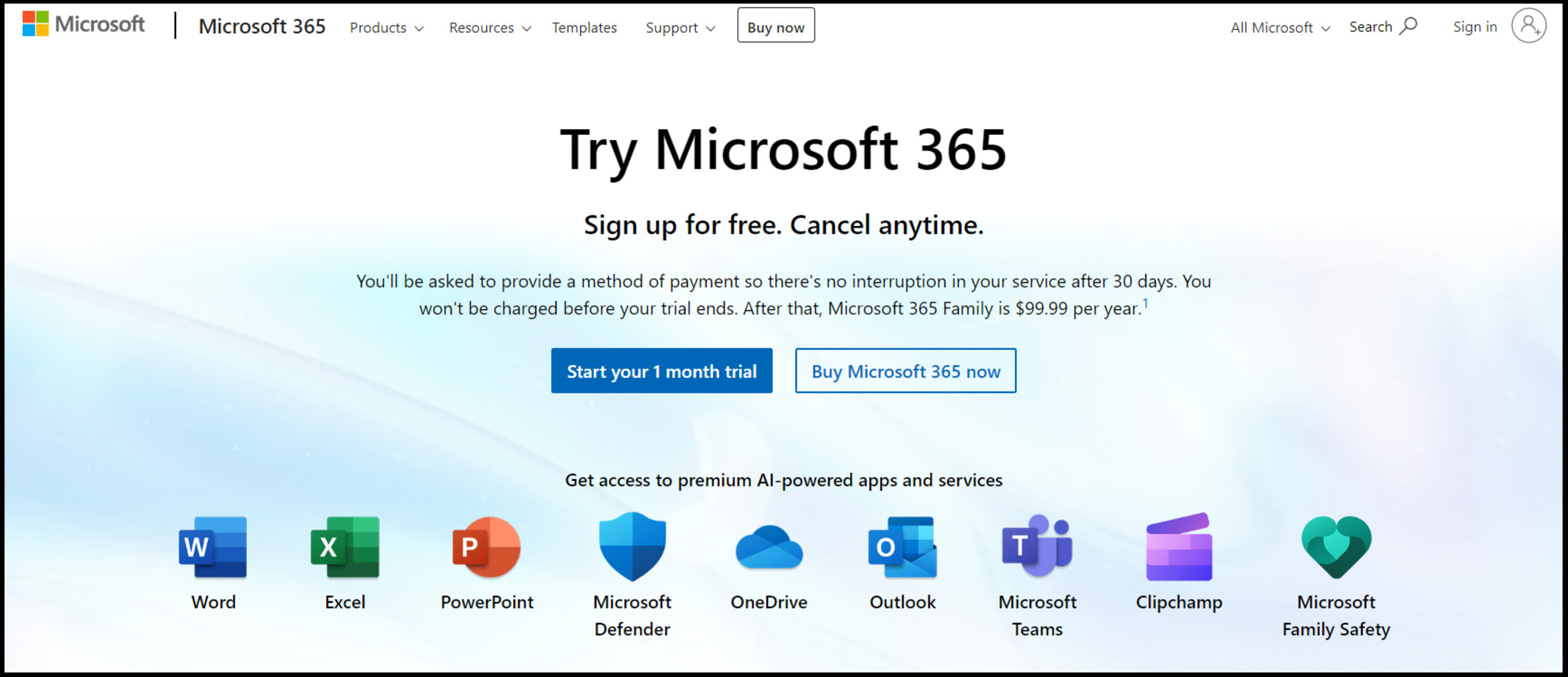System Requirements for Microsoft Office Free Trial
Before downloading and installing the Microsoft Office Free Trial, it’s essential to ensure that your system meets the necessary requirements. By meeting these requirements, you’ll be able to optimize your experience with the trial version of this powerful productivity suite.
Here are the system requirements you need to keep in mind:
- Operating System: Microsoft Office Free Trial is compatible with Windows 10, Windows Server 2019, or macOS version 10.14 or later.
- Processor: A 1.6 GHz or faster processor, dual-core or better, is recommended.
- Memory: Windows users need at least 4 GB of RAM, while macOS users require 4 GB or more.
- Storage: Ensure that you have a minimum of 10 GB of free disk space available on your system.
- Display: A screen resolution of 1280 x 768 or higher is recommended.
- Graphics: For Windows users, a DirectX 9 or later graphics card is required, while macOS users need a graphics card with DirectX 10 support.
- Internet Connection: An internet connection is necessary for downloading and activating the trial version of Microsoft Office.
It’s crucial to note that these system requirements can vary depending on the specific version of Microsoft Office and the additional features you choose to install. It’s always a good idea to visit the official Microsoft website to check for any updated or specific requirements.
By ensuring that your system meets these requirements, you’ll be ready to embark on your free trial journey with Microsoft Office. Whether you’re a student, business professional, or home user, taking advantage of the trial version can provide you with a hands-on experience of the suite’s features and capabilities.
How to Download Microsoft Office Free Trial
Getting started with the Microsoft Office Free Trial is quick and easy. Follow these simple steps to download the trial version and begin exploring the various applications and features:
- Open your preferred web browser and go to the official Microsoft website.
- Navigate to the Microsoft Office product page or search for “Microsoft Office Free Trial.”
- Select the option to download the trial version.
- You will then be prompted to sign in with your Microsoft account. If you don’t have an account, you can create one for free.
- Once signed in, choose the specific version of Microsoft Office you want to download. The available options may include Office 365, Office 2019, or Office Online.
- Review the product details and click on the “Download” button.
- Depending on your internet connection speed, the download may take some time. Be patient and let the installer download onto your system.
- Once the download is complete, locate the installer file on your computer and run it.
- Follow the on-screen instructions to install Microsoft Office on your system. You may have the option to customize the installation by selecting specific applications or features.
- After the installation process is complete, launch any of the Microsoft Office applications, such as Word, Excel, or PowerPoint, to begin using the trial version.
During the installation, you may be asked to activate the trial version by entering your Microsoft account credentials. Once activated, you can start exploring the powerful capabilities of Microsoft Office for the duration of the trial period.
Keep in mind that the download and installation steps may vary slightly depending on the specific version and packaging of the trial. If you encounter any difficulties, refer to the official Microsoft documentation or seek assistance from their support team.
Now that you know how to download and install the Microsoft Office Free Trial, you can dive into its robust suite of applications and experience first-hand the tools and features that can enhance your productivity and creativity.
Features and Limitations of Microsoft Office Free Trial
The Microsoft Office Free Trial offers a taste of the diverse and powerful features that the full version of Microsoft Office has to offer. During the trial period, you can explore and utilize a range of tools across various applications. However, it’s important to be aware of the limitations that come with the trial version.
Here are some of the key features and limitations of the Microsoft Office Free Trial:
- Full Suite of Applications: With the free trial, you have access to popular Microsoft Office applications such as Word, Excel, PowerPoint, and Outlook. These applications enable you to create, edit, and collaborate on documents, spreadsheets, presentations, and emails.
- Cloud Integration: The trial version provides you with the ability to save your documents to the cloud using OneDrive. This allows for seamless access and sharing across multiple devices.
- Basic Functionality: The trial version offers most of the essential features found in the full version of Microsoft Office. You can write and format documents, create and analyze spreadsheets, design compelling presentations, and manage your emails.
- Time Limit: The trial period for Microsoft Office may range from 1 to 3 months, depending on the specific trial version you download. Once the trial period ends, you will no longer be able to access the applications unless you purchase a license.
- Restricted Features: While the trial version provides access to a wide range of features, there may be some advanced functionalities that are only available in the full version of Microsoft Office. These may include features like advanced data analysis in Excel or creating macros in Word.
- Watermarked Documents: When using the trial version, your documents may have a watermark indicating that they were created with a trial version. This watermark can be removed by purchasing a licensed copy of Microsoft Office.
- Limited Support: Microsoft provides limited support for the trial version, with more comprehensive assistance available to licensed users. It’s recommended to consult the online resources and community forums for troubleshooting and guidance.
While the Microsoft Office Free Trial offers a great opportunity to explore the capabilities of the suite, it’s important to keep in mind the limitations and the temporary nature of the trial. If you find the applications and features beneficial for your needs, consider upgrading to the full version to unlock the complete power of Microsoft Office.
How Long Does the Microsoft Office Free Trial Last?
The duration of the Microsoft Office Free Trial can vary depending on the specific version and offer you choose. Generally, the trial period for Microsoft Office ranges from 1 to 3 months, providing you with ample time to explore and evaluate the suite’s features and functionalities.
When downloading the trial version, it’s important to check the terms and conditions or the product details to determine the specific length of the trial period. This information is typically available on the official Microsoft website or during the download and installation process.
It’s worth noting that the trial period starts from the moment you activate Microsoft Office on your device. So, if you’re not yet ready to start using the suite, you can delay the activation until you’re prepared to make the most of the trial period.
During the trial period, you’ll have unrestricted access to the features and applications included in the trial version of Microsoft Office. This allows you to fully explore and utilize the suite’s capabilities for personal, academic, or business purposes.
It’s essential to keep track of when your trial period is set to expire. As the end of the trial approaches, you’ll receive notifications to remind you of the remaining time and provide options for purchasing a license to continue using Microsoft Office.
If you’re unsure about the trial period’s duration or have any questions, it’s recommended to visit the official Microsoft Office website or reach out to their customer support for clarification.
Can You Extend the Microsoft Office Free Trial?
Many users wonder if it’s possible to extend the Microsoft Office Free Trial beyond its initial duration. Unfortunately, Microsoft does not officially offer an extension for the trial period. Once the trial period ends, you will need to purchase a license to continue using the full version of Microsoft Office.
However, there are a few options you can consider if you need more time to evaluate the suite or if you require temporary access to Microsoft Office:
- Multiple Trials: If you have multiple Microsoft accounts, you can use each account to sign up for a separate trial. This allows you to test and explore the suite for an extended period across the different trial accounts.
- Free Online Alternatives: Microsoft offers free online versions of its Office applications known as Office Online. These web-based versions provide limited functionality compared to the full desktop applications but can still be useful for occasional use or collaboration purposes.
- Subscription Plans: Microsoft offers various subscription plans, such as Office 365, which provide access to the full suite of applications and services on a monthly or yearly basis. These plans often come with a free trial period, allowing you to continue using Microsoft Office while evaluating the subscription option.
- Promotions and Offers: Keep an eye out for promotions or special offers that Microsoft occasionally runs. These may include extended trial periods or discounted pricing, providing you with additional time or savings when purchasing a license.
Remember that the use of trial extensions or alternative options may have certain limitations and terms of use. It’s important to review the terms and conditions and ensure compliance with Microsoft’s policies when utilizing these methods.
If you find that the trial version of Microsoft Office is essential for your needs but you require more time to evaluate its functionality, it may be worth considering the purchase of a license. Investing in a licensed version grants you unlimited access to the suite and all its features, ensuring a seamless and uninterrupted workflow.
Is the Microsoft Office Free Trial Fully Functional?
The Microsoft Office Free Trial provides users with a substantial range of features and functionalities that are similar to the full version of Microsoft Office. While the trial version offers a comprehensive experience, there are some limitations to keep in mind.
Here’s what you need to know about the functionality of the Microsoft Office Free Trial:
- Application Access: With the trial version, you have access to popular Microsoft Office applications, including Word, Excel, PowerPoint, and Outlook. These applications provide a wide array of tools and features for creating documents, spreadsheets, presentations, and managing emails.
- Basic Features: The trial version offers most of the essential features found in the full version of Microsoft Office. You can create and edit documents, format text, apply styles, insert images and tables, perform calculations in spreadsheets, design attractive presentations, and more.
- Collaboration and Sharing: Microsoft Office Free Trial allows for collaboration and sharing with others. You can co-author documents in real-time, track changes, add comments, and share your files with colleagues or clients, fostering seamless teamwork.
- Cloud Integration: The trial version seamlessly integrates with OneDrive, Microsoft’s cloud storage platform. You can save your documents to the cloud, ensuring accessibility from any device with an internet connection.
- User Interface: The user interface in the trial version closely resembles that of the full version, providing a familiar and intuitive experience for both new and experienced users.
- Advanced Functionality Limitations: While the trial version offers many features, there are some advanced functionalities that are exclusive to the full version. These may include advanced data analysis tools in Excel, advanced page layout options in Word, or advanced email management features in Outlook.
- Watermarked Documents: Any documents created or edited in the trial version may display a watermark, indicating that they were generated with a trial version. The watermark disappears when you purchase a licensed version of Microsoft Office.
The Microsoft Office Free Trial is an excellent opportunity to explore and evaluate the suite’s capabilities, allowing you to assess if it fulfills your needs before making a purchase. While there are some limitations on advanced features, the trial version still provides a comprehensive and functional experience for a limited duration.
If you require specific advanced features or functionalities, it’s advisable to review the complete feature list and compare it with your requirements to ensure the trial version meets your needs. Additional features and services may be available with a licensed version of Microsoft Office.
How to Activate Microsoft Office Free Trial
Activating the Microsoft Office Free Trial is a crucial step to unlock the full functionality of the suite during the trial period. Follow these steps to activate the trial version and start using all the features:
- Launch any Microsoft Office application, such as Word, Excel, or PowerPoint, that you installed during the trial download.
- A pop-up window or a prompt will appear, asking you to activate the product. Click on the “Activate” or “Sign In” button.
- You will be prompted to sign in with your Microsoft account. If you already have an account, enter your email address and password and click “Sign In.” If you don’t have a Microsoft account, you can select the option to create a new account.
- After signing in, follow the on-screen instructions to complete the activation process. This may involve entering a product key provided by Microsoft or agreeing to the terms and conditions of the trial.
- Once the activation is successful, you will have full access to the Microsoft Office applications and their features for the duration of the trial period.
It’s important to note that the activation process may differ slightly depending on the specific version of Microsoft Office and the trial offer you are using. However, the general steps mentioned above should apply to most trial versions.
If you encounter any issues during the activation process or if the activation prompt does not appear automatically, you can manually initiate the activation by clicking on the “File” tab or the “Account” option within the application and selecting the activation option.
Remember to keep your Microsoft account information handy, as you may need it for future updates, renewals, or to access additional services associated with Microsoft Office.
By successfully activating the Microsoft Office Free Trial, you can enjoy the full suite of applications and features for the duration of the trial period, enhancing your productivity and accomplishing various tasks efficiently.
What Happens When the Microsoft Office Free Trial Expires?
When the Microsoft Office Free Trial expires, several changes and limitations will come into effect, as the trial period is designed to provide users with a temporary experience. It’s essential to understand what happens when the trial ends to be prepared for the transition. Here’s what you can expect:
- Loss of Access: Once the trial period expires, you will no longer have access to the Microsoft Office applications and their features. This means you won’t be able to create new documents or access your existing files using the trial versions of Word, Excel, PowerPoint, or other included applications.
- View Only Mode: If you try to open a document created during the trial period, you may be limited to a view-only mode. This means you can only read and review the document, without the ability to make any edits or save changes.
- Purchase Prompt: After the trial ends, you will receive notifications and prompts encouraging you to upgrade to a licensed version of Microsoft Office. These prompts often provide information on pricing, licensing options, and additional features available with the full version.
- Data Preservation: Although your access to editing or creating new documents is limited, you will still have access to your existing files saved on your computer or any connected storage devices. It’s essential to save and backup any important documents before the trial expiry to ensure you can still use and access them.
- Alternative Options: If you still need to access office applications and features after the trial expires, you can explore alternative options. This may include purchasing a licensed copy of Microsoft Office or considering free alternatives, such as Office Online or other productivity suites available in the market.
It’s important to note that the expiration of the trial does not delete or remove any documents or files you have created or saved during the trial period. These files will remain on your computer or storage devices, but you will need a licensed version of Microsoft Office to fully utilize and edit them.
If you found the trial version of Microsoft Office beneficial and want to continue using it to its full potential, it is recommended to explore purchasing a license. This will provide you with ongoing access to the suite and all its features, ensuring a seamless and uninterrupted workflow.
Before the trial period ends, take the time to evaluate your needs, compare pricing and licensing options, and make an informed decision on which version of Microsoft Office is best suited for your requirements.
Alternatives to Microsoft Office Free Trial
If the trial period of Microsoft Office has come to an end and you’re looking for alternatives to meet your productivity needs, there are several options available. Whether you require word processing, spreadsheets, or presentation software, consider the following alternatives:
- Google Docs, Sheets, and Slides: Part of Google Workspace, these online applications are free to use and provide similar functionality to Microsoft Office. They allow collaboration, cloud storage, and can be accessed from any device with an internet connection.
- LibreOffice: An open-source office suite that offers a word processor, spreadsheet program, presentation software, and more. LibreOffice is compatible with Microsoft Office files and provides a free and feature-rich alternative.
- Apple iWork: Exclusive to Apple users, iWork includes Pages, Keynote, and Numbers for word processing, presentations, and spreadsheets, respectively. iWork is free and integrates well with Apple devices.
- Apache OpenOffice: Another open-source office suite that includes Writer, Calc, Impress, and more. Apache OpenOffice provides a familiar interface and comprehensive features, making it a viable alternative.
- WPS Office: A free office suite that offers Writer, Spreadsheets, and Presentation. WPS Office provides compatibility with Microsoft Office files, a familiar user interface, and additional features.
These alternatives can effectively fulfill your productivity requirements and provide similar functionalities to Microsoft Office. Depending on your specific needs and preferences, you can choose the alternative that best suits your workflow and budget.
When considering an alternative to Microsoft Office, it’s important to check compatibility with your existing files, collaboration capabilities, user interface familiarity, and available features. Additionally, consider the platform or operating system you’re using to ensure the alternative is compatible with your device.
Remember, trial versions and free alternatives may have limitations compared to the full version of Microsoft Office. Take the time to evaluate your needs and weigh the features, functionality, and cost of each alternative before making a decision.
By exploring these alternatives, you can find a suitable office suite that meets your requirements and allows you to continue working on documents, spreadsheets, and presentations with ease.
Frequently Asked Questions about Microsoft Office Free Trial
Here are answers to some frequently asked questions about the Microsoft Office Free Trial:
-
How long does the Microsoft Office Free Trial last?
The duration of the trial period varies depending on the specific version and offer. It can range from 1 to 3 months, providing users ample time to explore and evaluate the suite’s features. -
Can I extend the Microsoft Office Free Trial?
No, Microsoft does not officially offer an extension for the trial period. Once the trial expires, you will need to purchase a license to continue using the full version of Microsoft Office. However, you can explore alternative options or use multiple trial accounts if you need more time. -
What are the limitations of the Microsoft Office Free Trial?
While the trial version provides access to various features, there may be limitations on advanced functionalities that are exclusive to the full version. Additionally, the trial period has a time limit, after which you will no longer have access to the applications unless you purchase a license. -
How do I download the Microsoft Office Free Trial?
To download the trial version, visit the official Microsoft website, navigate to the Microsoft Office product page, and select the option to download the trial. You will need to sign in with your Microsoft account or create a new account if you don’t have one. -
Can I activate the trial on multiple devices?
Yes, you can activate the trial on multiple devices using the same Microsoft account. This allows you to access and use the trial version of Microsoft Office on different computers or devices. -
What happens when the Microsoft Office Free Trial expires?
After the trial period ends, you will no longer have access to the applications unless you purchase a license. The trial version may become view-only, and you will receive notifications and prompts to upgrade to a licensed version. -
Is the Microsoft Office Free Trial compatible with Mac?
Yes, the Microsoft Office Free Trial is compatible with macOS version 10.14 or later. You can download and install the trial version on your Mac to experience the suite’s applications and features. -
Can I use the trial version for commercial purposes?
The trial version is typically intended for personal or evaluation use. If you plan to use Microsoft Office for commercial purposes, it’s recommended to purchase a license or explore available subscription plans.
These FAQ answers provide valuable information about the Microsoft Office Free Trial, helping users understand the duration, limitations, activation process, and other important aspects of the trial version.