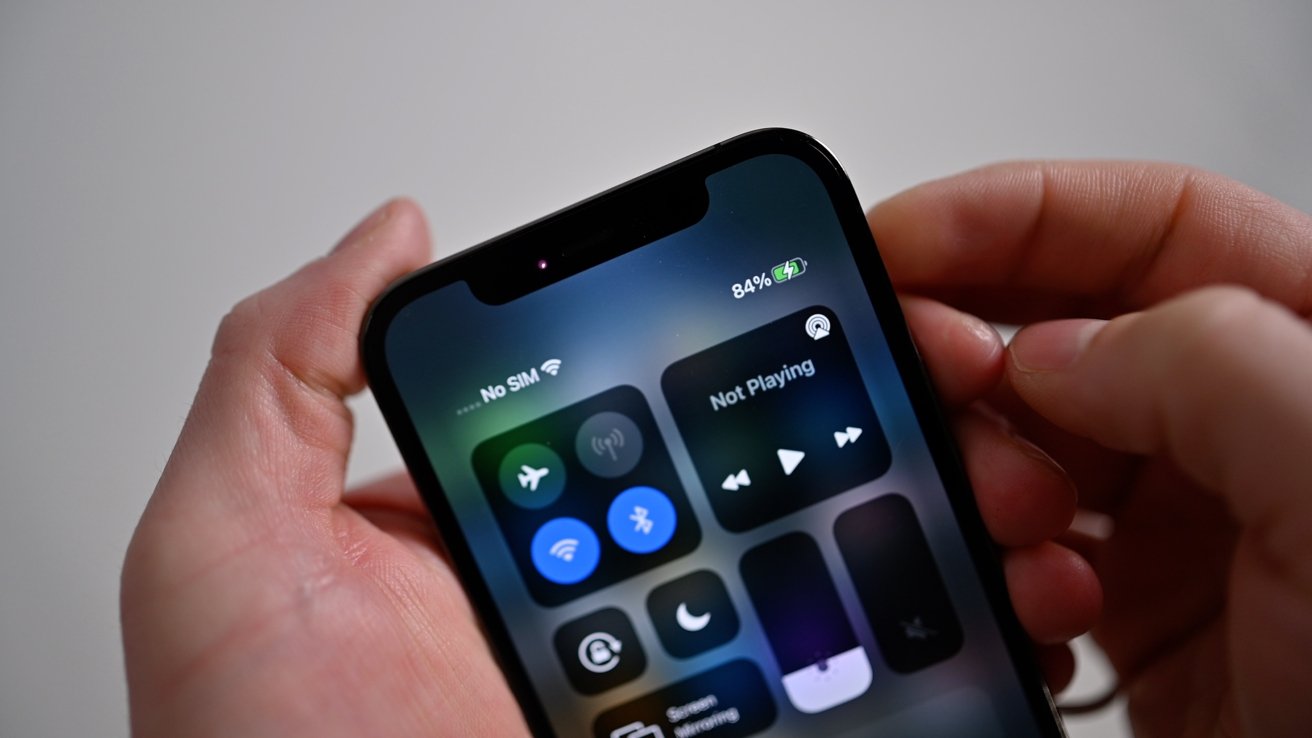Adjust Screen Brightness
One of the most effective ways to maximize the battery life of your iPhone 13 is by adjusting the screen brightness. The display is a major power consumer, and by optimizing its brightness, you can significantly extend the time between charges.
When your screen brightness is set too high, it can drain your battery at a rapid pace. By reducing the brightness to a comfortable yet energy-efficient level, you can conserve power without sacrificing visibility. To adjust the screen brightness on your iPhone 13, simply swipe down from the top-right corner of the screen to access the Control Center. Here, you'll find the brightness slider, which allows you to decrease or increase the brightness according to your preference.
It's important to find a balance that suits your needs. Dimming the screen too much may strain your eyes, while keeping it excessively bright can unnecessarily deplete the battery. A good practice is to set the brightness to the lowest level that still provides clear visibility, especially when you're indoors or in low-light environments. Conversely, when you're outdoors or in brightly lit areas, consider increasing the brightness to enhance readability without overtaxing the battery.
Moreover, enabling the "Auto-Brightness" feature can be beneficial. This setting allows your iPhone to automatically adjust the screen brightness based on ambient light conditions. By utilizing the device's sensors to gauge the surrounding light levels, the screen brightness is optimized to conserve power without compromising visibility. To enable this feature, navigate to "Settings," then "Accessibility," and select "Display & Text Size." Here, you can toggle on the "Auto-Brightness" option.
By conscientiously managing the screen brightness of your iPhone 13, you can make a substantial impact on its battery life. This simple yet effective adjustment, combined with other power-saving strategies, can help you get the most out of your device throughout the day.
Adjusting the screen brightness is just one of the many ways to optimize the battery life of your iPhone 13. By incorporating this practice into your daily routine, you can enjoy prolonged usage without the constant need for recharging.
Enable Low Power Mode
Enabling Low Power Mode on your iPhone 13 can be a game-changer when it comes to preserving battery life. This feature is designed to reduce power consumption by limiting background activity and performance, allowing you to extend the usability of your device during critical times when charging may not be immediately available.
When your iPhone's battery level drops to 20%, you will typically receive a prompt to activate Low Power Mode. However, you can also manually enable this feature at any time by navigating to the "Settings" app and selecting "Battery." Here, you'll find the option to toggle on Low Power Mode. Once activated, certain energy-intensive tasks, such as automatic downloads and mail fetch, are paused, and visual effects are minimized to conserve power.
Low Power Mode also optimizes system performance, ensuring that your iPhone operates efficiently even when the battery is running low. This includes reducing the device's overall performance and background app refresh, which can significantly decrease power consumption without compromising essential functionality.
Additionally, when Low Power Mode is activated, the battery icon in the status bar turns yellow, serving as a visual indicator that the feature is currently active. This allows you to easily monitor the status of your device's power-saving mode and make informed decisions about your usage.
It's important to note that while Low Power Mode is incredibly beneficial for extending battery life, some features may be temporarily limited or disabled to conserve power. These include mail fetch, background app refresh, automatic downloads, and some visual effects. However, essential functions such as calls, texts, and accessing the camera remain fully operational, ensuring that you can stay connected and productive even when your battery is running low.
By proactively enabling Low Power Mode on your iPhone 13, you can effectively manage your device's power consumption and prolong its battery life during critical moments. Whether you're traveling, attending lengthy events, or simply unable to access a charging source, this feature empowers you to make the most of your device without the constant worry of running out of power.
Incorporating Low Power Mode into your battery management strategy can significantly enhance the overall usability of your iPhone 13, providing peace of mind and extended functionality when you need it most.
Turn off Background App Refresh
Background App Refresh is a feature on the iPhone 13 that allows apps to refresh their content in the background. While this can be convenient for ensuring that your apps are up to date, it can also consume a significant amount of battery power. By turning off Background App Refresh for certain apps, you can conserve energy and prolong the battery life of your device.
To disable Background App Refresh for specific apps on your iPhone 13, navigate to the "Settings" app and select "General." From there, tap on "Background App Refresh." Here, you'll find a list of all the apps installed on your device, each accompanied by a toggle switch. By individually toggling off the Background App Refresh for apps that don't require real-time updates, you can prevent them from consuming unnecessary power in the background.
It's important to assess which apps truly benefit from Background App Refresh. For instance, social media and news apps may benefit from real-time updates, while less time-sensitive apps such as weather or shopping apps may not require constant background refreshing. By selectively disabling this feature for apps that don't necessitate it, you can effectively minimize battery drain without compromising the functionality of essential apps.
Moreover, by customizing the Background App Refresh settings, you can strike a balance between preserving battery life and ensuring that critical apps remain up to date. For instance, you may choose to enable Background App Refresh for messaging and email apps to receive timely notifications while disabling it for less critical apps that can be manually refreshed when needed.
By proactively managing the Background App Refresh settings on your iPhone 13, you can optimize the device's power usage and extend its battery life. This simple yet impactful adjustment empowers you to tailor the background refreshing behavior of your apps according to your specific needs, ultimately enhancing the overall efficiency and longevity of your device's battery.
Incorporating this practice into your battery management strategy can yield tangible benefits, allowing you to enjoy prolonged usage without the constant concern of rapid battery depletion. By leveraging the customizable nature of Background App Refresh, you can strike a harmonious balance between app functionality and battery conservation, ensuring that your iPhone 13 remains reliably powered throughout the day.
Manage Location Services
Managing location services on your iPhone 13 is a crucial aspect of optimizing its battery life. While location services provide valuable functionality, such as navigation, weather updates, and location-based reminders, they can also significantly impact power consumption. By strategically managing the usage of location services, you can strike a balance between functionality and battery preservation.
To effectively manage location services, start by reviewing the apps that have access to your device's location. Navigate to the "Settings" app, select "Privacy," and then tap on "Location Services." Here, you'll find a comprehensive list of all the apps that have requested access to your location. It's essential to evaluate the necessity of location access for each app and make informed decisions about which ones truly require this privilege.
For apps that don't critically depend on real-time location data, consider adjusting their location access to "While Using the App" or "Never." This ensures that the apps only access your location when actively in use, minimizing unnecessary background location tracking that can drain the battery. Additionally, for apps that offer the option of "Precise Location" or "Approximate Location," opting for the latter can further reduce power consumption by providing general location data instead of precise coordinates.
Furthermore, the "Significant Locations" feature, which stores frequently visited locations for personalized app experiences, can also impact battery life. By disabling this feature, you can prevent your iPhone from continuously tracking and storing location data, thereby conserving power without compromising essential location-based functionalities.
Another effective strategy for managing location services is to utilize geofencing judiciously. Geofencing allows apps to trigger location-based actions or notifications when you enter or exit specific geographic areas. While this can be useful for reminders and location-specific alerts, excessive geofencing can contribute to increased power consumption. By reviewing and optimizing the geofencing settings for individual apps, you can minimize unnecessary location-based triggers and conserve battery power.
By thoughtfully managing location services on your iPhone 13, you can optimize its power usage without sacrificing the convenience of location-based features. This proactive approach empowers you to tailor the location access of apps according to your specific needs, ensuring that your device remains efficiently powered throughout the day.
Incorporating these location service management practices into your battery optimization strategy can yield tangible benefits, allowing you to enjoy extended usage without the constant concern of rapid battery depletion. By leveraging the customizable nature of location services, you can strike a harmonious balance between functionality and battery conservation, enhancing the overall efficiency and longevity of your iPhone 13's battery.
Use Wi-Fi Instead of Cellular Data
Utilizing Wi-Fi connectivity over cellular data is a strategic approach to conserving the battery life of your iPhone 13. When your device is connected to a Wi-Fi network, it relies less on its internal cellular radio, which can consume a significant amount of power when transmitting and receiving data. By prioritizing Wi-Fi usage whenever possible, you can effectively reduce the strain on your device's battery and prolong its operational duration.
When your iPhone 13 is connected to a Wi-Fi network, it offloads data transmission tasks from the cellular network to the local Wi-Fi infrastructure. This transition not only facilitates faster data transfer speeds but also minimizes the energy consumption associated with cellular data usage. Whether you're browsing the web, streaming media, or downloading apps, leveraging Wi-Fi connectivity can significantly alleviate the power demands placed on your device's battery.
To maximize the benefits of Wi-Fi usage, it's essential to proactively seek out and connect to trusted Wi-Fi networks in your vicinity. Whether at home, in the office, or at public hotspots, prioritizing Wi-Fi connectivity whenever available can yield substantial power savings. Additionally, configuring your iPhone 13 to automatically connect to known Wi-Fi networks can streamline the process, ensuring seamless transitions between cellular and Wi-Fi connectivity without manual intervention.
Moreover, when engaging in data-intensive activities such as streaming high-definition video or downloading large files, Wi-Fi connectivity offers a more energy-efficient alternative to cellular data. By capitalizing on the higher data transfer speeds and reduced power consumption associated with Wi-Fi networks, you can enjoy extended usage without depleting your device's battery at an accelerated rate.
Furthermore, leveraging Wi-Fi calling and messaging services when connected to Wi-Fi networks can further diminish the reliance on cellular data, leading to enhanced battery longevity. By utilizing these features, you can maintain seamless communication while minimizing the energy expenditure typically associated with cellular voice and text transmissions.
Incorporating the practice of using Wi-Fi instead of cellular data into your daily usage patterns can yield tangible benefits, allowing you to optimize the battery life of your iPhone 13. By proactively seeking out and leveraging Wi-Fi connectivity, you can reduce the strain on your device's battery, ensuring prolonged usability without the constant need for recharging.
By embracing Wi-Fi connectivity as a primary data transmission medium, you can effectively manage your device's power consumption, empowering you to make the most of your iPhone 13 throughout the day.
Limit Notifications
Managing notifications on your iPhone 13 is a pivotal strategy for optimizing its battery life and enhancing your overall user experience. Notifications serve as valuable alerts for incoming messages, updates, and app-specific events, but an excessive influx of notifications can contribute to unnecessary battery drain. By judiciously limiting and customizing notifications, you can strike a harmonious balance between staying informed and conserving power.
To begin, it's essential to review the notification settings for individual apps on your iPhone 13. Navigate to the "Settings" app, select "Notifications," and you'll find a comprehensive list of installed apps, each accompanied by customizable notification preferences. By meticulously evaluating the necessity of notifications for each app, you can selectively enable or disable them, tailoring your notification experience to align with your priorities.
Furthermore, consider leveraging the "Notification Grouping" feature to organize and streamline your notification experience. This functionality allows you to categorize notifications from specific apps into grouped threads, reducing visual clutter and minimizing the frequency of individual notifications. By consolidating related notifications into manageable groups, you can stay informed without being inundated by a constant stream of alerts, ultimately reducing the impact on your device's battery.
Moreover, prioritizing critical notifications and muting non-essential ones can significantly contribute to battery conservation. By distinguishing between high-priority alerts, such as messages from important contacts or critical app updates, and less urgent notifications, you can ensure that your device expends energy only on the most pertinent alerts. This selective approach not only minimizes distraction but also optimizes power usage by focusing on essential notifications.
Additionally, consider implementing a proactive approach to managing notifications by periodically reviewing and adjusting your notification settings. As your app usage patterns evolve, reassessing your notification preferences allows you to adapt to changing needs and ensure that your device's battery is not needlessly depleted by superfluous alerts.
By thoughtfully limiting notifications on your iPhone 13, you can effectively mitigate the impact of excessive alerts on battery life while maintaining a streamlined and personalized notification experience. This proactive approach empowers you to stay informed without compromising power efficiency, ultimately enhancing the usability and longevity of your device's battery.
Incorporating these notification management practices into your daily routine can yield tangible benefits, allowing you to enjoy extended usage without the constant concern of rapid battery depletion. By customizing and prioritizing notifications, you can optimize the battery life of your iPhone 13, ensuring that it remains reliably powered throughout the day.
Close Unused Apps
Closing unused apps on your iPhone 13 is a fundamental practice for optimizing its battery life and overall performance. While iOS is designed to intelligently manage background app activity, manually closing unused apps can still yield significant benefits in terms of power conservation and system efficiency.
When you switch between apps on your iPhone 13, they may continue running in the background, consuming system resources and potentially impacting battery life. By actively closing unused apps, you can reclaim these resources and prevent unnecessary background activity, ultimately contributing to prolonged battery longevity.
To close unused apps on your iPhone 13, simply double-click the Home button (for devices with a Home button) or swipe up from the bottom of the screen and pause in the middle of the display (for devices without a Home button) to access the App Switcher. Here, you'll see a visual representation of all open apps. Swipe left or right to navigate through the app previews, and then swipe up on the app windows to close them.
It's important to note that while manually closing unused apps can be beneficial for power management, it's not necessary to force-quit every app after each use. iOS is designed to intelligently manage app activity, and many apps enter a suspended state when not actively in use, consuming minimal resources in the background.
However, certain apps, particularly those that engage in continuous background processes such as navigation or audio streaming, may benefit from manual closure when they are no longer needed. By selectively closing apps that exhibit high background activity or are no longer in use, you can optimize the device's resource allocation and power consumption.
Moreover, periodically reviewing and closing unused apps can also contribute to a streamlined user experience. It helps declutter the App Switcher interface, making it easier to navigate and manage active apps. This proactive approach to app management not only enhances battery efficiency but also promotes a more organized and responsive user interaction.
Incorporating the practice of closing unused apps into your daily usage patterns can yield tangible benefits, allowing you to optimize the battery life and overall performance of your iPhone 13. By proactively managing app activity, you can ensure that your device remains efficiently powered throughout the day, without the unnecessary burden of lingering background processes.
Update to the Latest iOS Version
Updating your iPhone 13 to the latest iOS version is a pivotal step in maximizing its battery life and ensuring optimal performance. Each new iOS release introduces a myriad of enhancements, including power management optimizations, bug fixes, and efficiency improvements that directly impact the device's overall energy consumption.
With each iOS update, Apple endeavors to refine the operating system's power management algorithms, fine-tune background processes, and introduce new features designed to minimize battery drain. By staying current with the latest iOS version, you can leverage these advancements to enhance the efficiency of your iPhone 13's power utilization.
Furthermore, iOS updates often address known battery-related issues and introduce optimizations that mitigate power-hungry behaviors exhibited by certain apps or system components. These refinements are aimed at streamlining power consumption, ensuring that your device operates in a more energy-efficient manner, ultimately leading to extended battery longevity.
In addition to power management enhancements, iOS updates frequently include bug fixes that address underlying issues affecting battery performance. By resolving software-related anomalies and inefficiencies, these updates contribute to a more stable and optimized user experience, indirectly impacting the device's overall power efficiency.
Moreover, iOS updates often introduce new features and functionalities that can positively influence battery life. These may include performance optimizations, refined background app management, and enhanced power-saving modes, all of which collectively contribute to a more efficient utilization of the device's battery resources.
By proactively updating your iPhone 13 to the latest iOS version, you not only benefit from the latest security patches and feature enhancements but also ensure that your device operates at its peak efficiency, thereby maximizing its battery life and overall usability.
Incorporating the practice of regularly updating to the latest iOS version into your device maintenance routine is essential for optimizing the battery life and performance of your iPhone 13. By staying abreast of the latest software advancements, you can harness the full potential of your device's power management capabilities, ensuring a reliable and enduring user experience.
Use Dark Mode
Enabling Dark Mode on your iPhone 13 can significantly contribute to conserving battery life and enhancing the visual comfort of your device usage. Dark Mode, characterized by a dark color scheme for the user interface and supported apps, offers a multitude of benefits that extend beyond its aesthetic appeal.
When Dark Mode is activated, the predominantly black or dark background reduces the amount of light emitted by the device's display. This results in lower power consumption, especially on devices with OLED or AMOLED screens, where individual pixels can be turned off to achieve true black, thereby consuming minimal power. By leveraging the inherent energy efficiency of dark colors on such display technologies, Dark Mode effectively reduces the strain on the device's battery, leading to prolonged operational duration between charges.
Moreover, Dark Mode offers a more comfortable viewing experience, particularly in low-light environments. The reduced brightness and contrast provided by dark backgrounds can alleviate eye strain and minimize visual fatigue, making it an ideal choice for nighttime or dimly lit usage scenarios. This not only enhances user comfort but also aligns with the principles of responsible device usage, promoting a more sustainable and user-friendly interaction with your iPhone 13.
By embracing Dark Mode as a preferred interface theme, you can seamlessly integrate power-saving practices into your daily device usage. Whether browsing the web, reading emails, or engaging with supported apps, the energy-efficient nature of Dark Mode contributes to a more sustainable and enduring battery life, ensuring that your iPhone 13 remains reliably powered throughout the day.
Incorporating Dark Mode into your device usage habits not only enhances battery efficiency but also reflects a conscious effort to optimize the visual and operational aspects of your iPhone 13. By leveraging the power-saving and user-centric advantages of Dark Mode, you can elevate your device usage experience while promoting sustainable and efficient battery management.
Avoid Extreme Temperatures
Extreme temperatures can have a profound impact on the battery life and overall performance of your iPhone 13. Both excessively high and low temperatures can detrimentally affect the chemical processes within the device's battery, leading to accelerated degradation and diminished operational efficiency.
When exposed to high temperatures, such as those experienced in direct sunlight or hot environments, the internal components of the iPhone 13, including the battery, are subjected to thermal stress. This can result in increased chemical reactions within the battery, leading to a faster depletion of its energy storage capacity. Additionally, prolonged exposure to high temperatures can contribute to thermal runaway, a phenomenon that can potentially compromise the safety and longevity of the battery.
Conversely, extremely low temperatures can also impede the battery performance of your iPhone 13. Cold temperatures can cause the battery's electrolyte to thicken, hindering the flow of ions and reducing the overall efficiency of the battery. This can lead to a temporary reduction in battery capacity and performance until the device returns to a more optimal temperature range.
To mitigate the impact of extreme temperatures on your iPhone 13, it's essential to exercise caution and implement preventive measures. Avoid leaving your device in direct sunlight for extended periods, especially in hot climates, as this can elevate the internal temperature and strain the battery. Similarly, refrain from exposing your iPhone 13 to excessively cold environments, such as leaving it in a car during frigid weather, as this can impede the battery's ability to function optimally.
Furthermore, when charging your iPhone 13, ensure that it is within the recommended temperature range specified by Apple. Charging the device in extreme temperatures can not only diminish the charging efficiency but also potentially compromise the long-term health of the battery. By adhering to the recommended temperature guidelines for charging, you can safeguard the integrity and longevity of the battery.
In summary, by being mindful of the environmental temperatures to which your iPhone 13 is exposed, you can proactively protect its battery life and overall functionality. By avoiding extreme temperatures and adhering to best practices for temperature management, you can ensure that your device remains reliably powered and performs optimally, regardless of the environmental conditions.