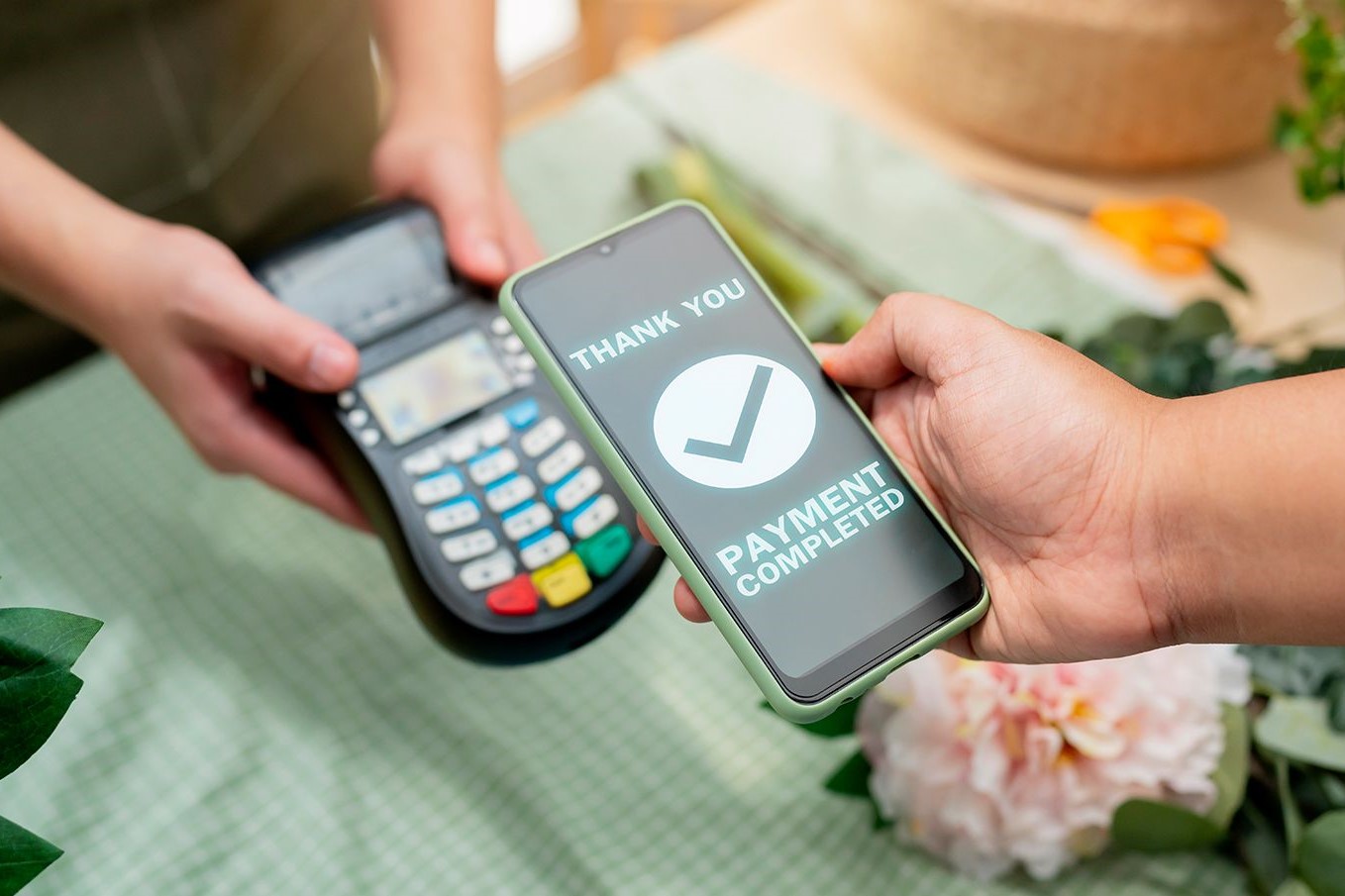Understanding NFC Technology
Near Field Communication (NFC) is a wireless technology that allows devices in close proximity to communicate and exchange data. It operates on the principle of electromagnetic radio fields, enabling seamless interactions between compatible devices. NFC is commonly integrated into smartphones, enabling a wide range of convenient applications, including contactless payments, file sharing, and device pairing.
NFC operates within a short range, typically within a few centimeters, which ensures secure and reliable data transmission. This close proximity requirement enhances security, making NFC suitable for various applications where secure data exchange is essential.
One of the defining features of NFC is its ability to operate in three different modes: reader/writer, peer-to-peer, and card emulation. In reader/writer mode, the NFC device can read information from NFC tags embedded in objects like posters, stickers, and products. In peer-to-peer mode, two NFC-enabled devices can exchange data seamlessly, facilitating tasks such as file sharing and contactless transactions. In card emulation mode, the NFC device can act as a contactless smart card, allowing it to be used for activities such as mobile payments and ticketing.
Understanding the capabilities and limitations of NFC technology is essential for maximizing its potential. As smartphones continue to integrate NFC functionality, users can harness its capabilities for a wide array of tasks, simplifying daily interactions and transactions.
Checking NFC Compatibility on Your Smartphone
Before delving into the world of NFC-enabled tasks, it’s crucial to ensure that your smartphone supports this technology. Here’s a step-by-step guide to checking NFC compatibility on your device:
- Consult the Manufacturer’s Website: Start by visiting the official website of your smartphone’s manufacturer. Look for your device model in the specifications section to verify if it supports NFC. Manufacturers often provide detailed information about the features and capabilities of their devices, including NFC support.
- Check the User Manual: If you still have the user manual that came with your smartphone, refer to the connectivity or wireless communication section. Many user manuals explicitly state whether the device is equipped with NFC technology.
- Use Device Settings: Navigate to the settings menu on your smartphone and look for the “Wireless & Networks” or “Connections” section. Within these settings, there is often a specific option to enable or disable NFC. If this option is present, it indicates that your device is NFC-compatible.
- Third-Party Apps: If you’re unable to find conclusive information using the methods above, consider downloading a third-party app from the app store designed to check NFC compatibility. These apps can provide detailed insights into the hardware features of your device, including NFC support.
By following these steps, you can confidently determine whether your smartphone is equipped with NFC technology, paving the way for seamless integration of NFC-enabled tasks into your daily routine.
Enabling NFC on Your Smartphone
Once you’ve confirmed that your smartphone supports NFC, enabling this feature is the next step to unlock its potential. Here’s a simple guide to activating NFC on your device:
- Access the Settings Menu: Start by accessing the settings menu on your smartphone. The location of the NFC settings may vary depending on the device model and the operating system it runs on.
- Locate NFC Settings: Within the settings menu, look for the “Connections,” “Wireless & Networks,” or “Connected Devices” section. Here, you should find the option to enable NFC. On some devices, NFC settings may be directly accessible from the main settings menu.
- Enable NFC: Once you’ve located the NFC settings, toggle the switch to enable NFC. Some devices may prompt you to accept terms and conditions related to NFC usage before enabling the feature.
- Configure Preferred NFC Actions: Depending on your device and its operating system, you may have the option to configure default actions for NFC, such as opening a specific app when an NFC tag is detected. Take the time to explore and customize these settings based on your preferences.
After following these steps, NFC will be activated and ready for use on your smartphone. Keep in mind that enabling NFC allows you to seamlessly engage in various NFC-enabled activities, such as contactless payments, file sharing, and device pairing.
Using NFC for Contactless Payments
NFC technology has revolutionized the way we make transactions, offering a convenient and secure method for contactless payments using smartphones and other NFC-enabled devices. Here’s a step-by-step guide to using NFC for contactless payments:
- Check for NFC Payment Support: Ensure that the payment terminal or point-of-sale (POS) system supports NFC payments. Look for the contactless payment symbol, typically indicated by four curved lines, on the terminal.
- Unlock Your Smartphone: If your smartphone has security features such as a PIN, fingerprint, or facial recognition, unlock the device to access the home screen or the designated payment app.
- Approach the Payment Terminal: Hold your NFC-enabled smartphone close to the payment terminal, typically within a few centimeters. The terminal may display a prompt or beep to indicate that it has detected the NFC signal from your device.
- Authorize the Payment: Depending on the payment app and your device’s settings, you may need to authenticate the transaction using a PIN, fingerprint, or other security measures. Follow the on-screen instructions to complete the payment process.
- Confirmation and Receipt: Upon successful authorization, the payment terminal will confirm the transaction, and you may receive a digital or printed receipt, depending on the merchant’s system.
Using NFC for contactless payments offers a swift and secure way to complete transactions, eliminating the need to physically swipe cards or handle cash. It’s important to note that the availability and acceptance of NFC payments may vary by region and individual merchants, so it’s advisable to check for NFC payment support before initiating a transaction.
Sharing Files and Photos with NFC
NFC technology simplifies the process of sharing files and photos between compatible devices, offering a hassle-free and efficient method for transferring data. Here’s a guide to sharing files and photos using NFC:
- Ensure NFC is Enabled: On both the sending and receiving devices, ensure that NFC is enabled in the settings menu. This allows the devices to establish a connection when brought into close proximity.
- Select the File or Photo: Navigate to the file or photo you wish to share on the sending device. This could be an image, a document, or any other file type that the devices support for NFC-based sharing.
- Initiate the Transfer: With NFC enabled, position the sending device in close proximity to the receiving device. Depending on the devices and their settings, you may need to tap the devices together or bring them into close proximity to establish the NFC connection.
- Accept the Incoming File or Photo: On the receiving device, a prompt may appear to accept the incoming file or photo. Confirm the transfer, and the data will be seamlessly transferred from the sending device to the receiving device via NFC.
- Confirmation and Accessibility: Once the transfer is complete, the file or photo will be accessible on the receiving device, allowing you to view, save, or further share the transferred data as needed.
Sharing files and photos with NFC streamlines the process of exchanging data between devices, eliminating the need for manual pairing or complex setup procedures. This feature is particularly useful when sharing content with friends, colleagues, or between personal devices, offering a convenient and efficient method for data transfer.
Pairing Bluetooth Devices with NFC
NFC technology can simplify the process of pairing Bluetooth-enabled devices, offering a convenient and efficient method for establishing wireless connections. Here’s a step-by-step guide to pairing Bluetooth devices using NFC:
- Ensure NFC and Bluetooth are Enabled: On both the devices you wish to pair, ensure that NFC and Bluetooth are enabled in the settings menu. This allows the devices to establish a connection using NFC and subsequently initiate the Bluetooth pairing process.
- Initiate the Pairing: With NFC and Bluetooth enabled, position the two devices in close proximity to each other. Typically, the NFC antenna is located near the rear camera on smartphones. Upon bringing the devices close together, the NFC connection will trigger the Bluetooth pairing process.
- Confirm the Pairing Request: Depending on the devices and their settings, a prompt may appear on the screen to confirm the Bluetooth pairing request. Accept the pairing request on both devices to establish the Bluetooth connection.
- Verification and Accessibility: Once the Bluetooth pairing is successfully established, the devices will be connected and ready to exchange data wirelessly. You can verify the connection by checking the Bluetooth settings on the devices and ensuring that they recognize each other as paired devices.
- Utilize the Paired Devices: With the Bluetooth devices successfully paired, you can now take advantage of wireless data transfer, audio streaming, device control, and other Bluetooth-enabled functionalities between the connected devices.
Pairing Bluetooth devices with NFC streamlines the process of establishing wireless connections, making it convenient to link compatible devices without the need for manual Bluetooth pairing procedures. This feature is particularly useful for quickly connecting smartphones to Bluetooth speakers, headphones, and other accessories, enhancing the overall user experience with wireless technology.
Using NFC Tags for Automation
NFC tags offer a versatile and efficient way to automate tasks and streamline processes with a simple tap of your smartphone. These programmable tags can be used to trigger a wide range of actions and settings on your device. Here’s a guide to using NFC tags for automation:
- Acquire NFC Tags: Purchase NFC tags that are compatible with your smartphone. These tags come in various forms, including stickers, keychain fobs, and cards, and can be easily programmed to execute specific commands when tapped by an NFC-enabled device.
- Program the NFC Tags: Utilize a dedicated NFC tag programming app, available on app stores, to assign specific actions or settings to the NFC tags. Common actions include toggling device settings, launching apps, setting alarms, and more.
- Assign Actions to Tags: Once the programming app is installed, follow the instructions to assign desired actions to the NFC tags. For example, you can program a tag to turn on Wi-Fi, launch a music app, and set the device on silent mode when tapped.
- Tap and Execute: With the NFC tags programmed, simply tap your smartphone against the programmed tag to trigger the pre-assigned actions. The device will instantly execute the commands associated with the NFC tag.
- Customize and Expand: Explore the full potential of NFC automation by creating multiple programmed NFC tags for various settings and actions. You can place these tags in strategic locations for quick access and seamless automation throughout your daily routine.
Using NFC tags for automation empowers users to simplify tasks, optimize device settings, and enhance productivity with a single tap. Whether it’s configuring your device for work, home, or travel scenarios, NFC tags offer a convenient and customizable solution for automating routine actions and settings.
Best Practices for NFC Usage
When leveraging NFC technology, adopting best practices ensures optimal performance, security, and user experience. Here are some best practices for utilizing NFC on your smartphone:
- Stay Informed: Regularly update yourself on the latest NFC applications, security measures, and compatible devices to make informed decisions and maximize the benefits of NFC technology.
- Protect Your Device: As NFC can be used for contactless payments and data transfer, safeguard your smartphone with security features such as PIN codes, fingerprint authentication, or facial recognition to prevent unauthorized access.
- Verify NFC Tags: Exercise caution when interacting with unknown or unverified NFC tags, especially in public spaces. Avoid tapping your device against suspicious or unauthorized tags to mitigate potential security risks.
- Optimize Settings: Customize the default actions and settings for NFC interactions based on your preferences, ensuring seamless and efficient utilization of NFC for tasks such as file sharing, device pairing, and automation.
- Explore Automation: Embrace the potential of NFC tags for automating routine tasks and settings, enhancing convenience and productivity in various scenarios, such as home, office, and travel environments.
- Verify Payment Terminals: Before initiating NFC-based contactless payments, ensure that the payment terminals or POS systems support NFC transactions to facilitate smooth and secure transactions.
- Regularly Backup Data: Prioritize regular backups of important data on your smartphone to mitigate potential data loss risks, especially when engaging in NFC-based file sharing and data transfer activities.
- Update Firmware and Apps: Keep your smartphone’s firmware and NFC-related apps up to date to benefit from enhanced security features, performance improvements, and expanded NFC capabilities.
By adhering to these best practices, users can harness the full potential of NFC technology while ensuring a secure and efficient NFC experience on their smartphones.