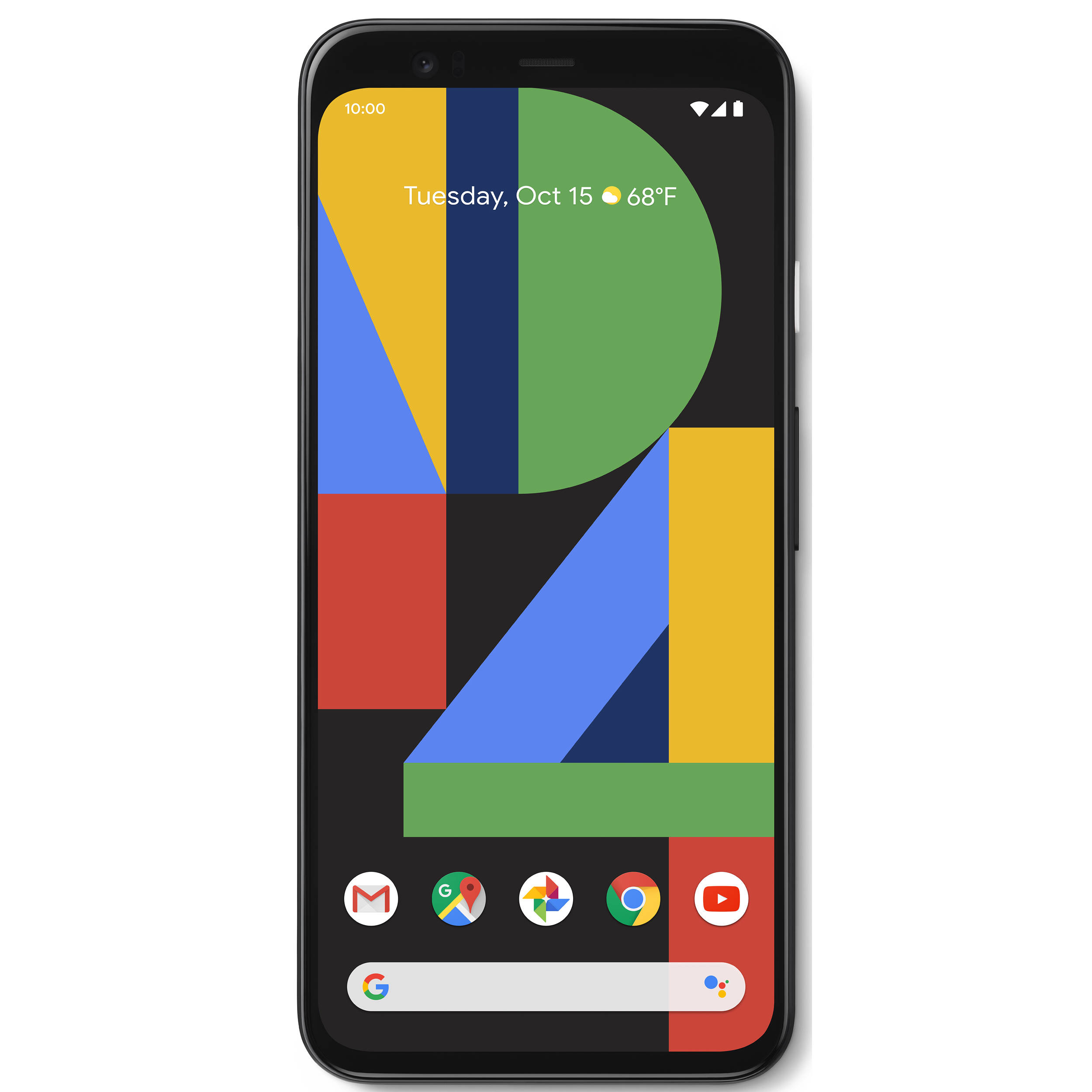Overview of Open Apps on Google Pixel 4
Google Pixel 4, with its powerful hardware and intuitive software, allows users to seamlessly switch between and manage open apps. Open apps are the applications that are currently running in the background or foreground of the device. Understanding how to efficiently manage open apps can significantly enhance the user experience and device performance.
When you navigate through various tasks on your Google Pixel 4, each app you open remains active in the background, ready for quick access when needed. This multitasking capability enables you to effortlessly switch between different apps without having to close and reopen them every time.
By effortlessly managing open apps, you can optimize the device's resources, ensuring smooth performance and efficient battery usage. Moreover, staying informed about the open apps on your Google Pixel 4 allows you to maintain privacy and security by being aware of which apps are currently active.
In the fast-paced digital world, where multitasking has become a norm, having a clear understanding of the open apps on your Google Pixel 4 empowers you to make the most out of your device's capabilities. Whether you are browsing the web, sending messages, or using productivity apps, the ability to manage open apps efficiently is an essential aspect of maximizing productivity and convenience on your Google Pixel 4.
Understanding the overview of open apps on your Google Pixel 4 sets the stage for exploring how to view and switch between them, close unnecessary apps, and manage app settings and permissions effectively. This foundational knowledge forms the cornerstone of optimizing your device's performance and ensuring a seamless user experience.
Viewing and Switching Between Open Apps
On the Google Pixel 4, viewing and switching between open apps is a seamless and intuitive process, designed to enhance multitasking capabilities and streamline user experience. To view and switch between open apps, simply swipe up from the bottom of the screen to access the recent apps overview. This action reveals a scrollable list of all the apps that are currently open and running in the background.
As you swipe through the open apps, each app's window is displayed as a card, allowing you to preview its content and quickly identify the app you want to switch to. This visual representation of open apps provides a convenient way to navigate between different tasks without losing context or progress within each app.
Once you have located the desired app in the recent apps overview, tapping on the app's card instantly brings it to the forefront, making it the active app on your Google Pixel 4. This fluid transition between open apps ensures a seamless user experience, enabling you to effortlessly pick up where you left off in each app.
In addition to swiping through the recent apps overview, the Google Pixel 4 also offers a gesture-based navigation system that allows you to switch between open apps with a simple swipe gesture. By swiping left or right on the bottom edge of the screen, you can swiftly move between the open apps, making multitasking even more intuitive and efficient.
Furthermore, the Google Pixel 4 leverages the power of machine learning to predict which apps you are likely to use next, making it easier to switch between frequently used apps. This predictive feature anticipates your app usage patterns and proactively suggests apps in the recent apps overview, reducing the time and effort required to locate and switch between open apps.
The ability to effortlessly view and switch between open apps on the Google Pixel 4 reflects Google's commitment to delivering a user-centric and intuitive mobile experience. By streamlining multitasking and app navigation, the Google Pixel 4 empowers users to stay productive and engaged across various tasks and activities, without the hassle of manually managing app transitions.
In essence, the seamless process of viewing and switching between open apps on the Google Pixel 4 underscores the device's capability to adapt to the dynamic needs of modern users, offering a fluid and responsive interface that enhances productivity and convenience.
Closing Open Apps
Closing open apps on the Google Pixel 4 is a straightforward process that allows users to optimize device resources, enhance performance, and maintain privacy and security. When an app is no longer in use, closing it prevents it from consuming system resources and running in the background, thereby conserving battery life and ensuring efficient operation of the device.
To close an open app on the Google Pixel 4, users can utilize the intuitive gesture-based navigation system. By swiping up from the bottom of the screen and pausing, the recent apps overview is accessed. Here, users can effortlessly swipe through the open apps and locate the app they wish to close. Upon identifying the app, a simple swipe up or sideways gesture on the app's card removes it from the list of open apps, effectively closing it.
Another method to close open apps on the Google Pixel 4 is by using the app overview screen. When in an app, users can access the app overview screen by swiping up from the bottom and then swiping to the right. This action reveals all open apps, and users can swipe up on the app they want to close, swiftly terminating its processes and freeing up device resources.
Efficiently closing open apps not only optimizes the device's performance but also contributes to maintaining privacy and security. By closing apps that are no longer in use, users can prevent unauthorized access to sensitive information and ensure that background processes associated with the app are terminated, minimizing the risk of data exposure.
Furthermore, managing open apps by closing those that are unnecessary or resource-intensive can significantly impact the device's battery life. By reducing the number of active apps running in the background, users can prolong the device's battery longevity, ensuring that power is conserved for essential tasks and activities.
In essence, the ability to efficiently close open apps on the Google Pixel 4 empowers users to take control of their device's performance, privacy, and battery utilization. By incorporating intuitive gestures and streamlined processes, Google has prioritized user experience and device optimization, allowing users to seamlessly manage open apps and maximize the capabilities of their Google Pixel 4.
Using the App Overview Screen
The App Overview Screen on the Google Pixel 4 serves as a central hub for managing open apps, offering a comprehensive view of all active applications and providing intuitive controls for seamless multitasking. Accessing the App Overview Screen is a simple and efficient process, enabling users to navigate between open apps, close unnecessary ones, and gain a holistic understanding of their device's current state.
To access the App Overview Screen on the Google Pixel 4, users can utilize the gesture-based navigation system by swiping up from the bottom of the screen and pausing. This action reveals the recent apps overview, where users can seamlessly transition to the App Overview Screen by swiping to the right. Alternatively, users can directly access the App Overview Screen by swiping up from the bottom of the screen and then swiping to the right, presenting a visual representation of all open apps.
Once in the App Overview Screen, users are presented with a scrollable list of active app cards, each showcasing the app's current state and content. This visual representation allows users to quickly identify and switch between open apps, ensuring a smooth and uninterrupted transition between different tasks and activities.
In addition to facilitating app navigation, the App Overview Screen empowers users to efficiently close open apps that are no longer in use. By simply swiping up on an app's card, users can effectively terminate the app's processes, conserving device resources and optimizing performance.
Furthermore, the App Overview Screen provides a snapshot of the device's multitasking capabilities, offering insights into the apps that are actively running in the background. This visibility enables users to stay informed about their device's current state and take proactive measures to manage open apps, ensuring efficient resource utilization and enhancing overall user experience.
The intuitive design and functionality of the App Overview Screen on the Google Pixel 4 exemplify Google's commitment to delivering a user-centric and streamlined mobile experience. By providing a centralized platform for managing open apps and multitasking, the App Overview Screen empowers users to stay productive and engaged across various tasks, all within a seamless and intuitive interface.
In essence, the App Overview Screen on the Google Pixel 4 serves as a dynamic control center, enabling users to effortlessly navigate between open apps, close unnecessary ones, and gain a comprehensive understanding of their device's multitasking capabilities, all contributing to a fluid and efficient user experience.
Managing App Settings and Permissions
Managing app settings and permissions on the Google Pixel 4 is essential for optimizing user experience, enhancing privacy, and ensuring the secure operation of apps. With a focus on empowering users to have granular control over app behaviors and access to device features, Google has integrated robust tools and features to manage app settings and permissions effectively.
To access app settings and permissions on the Google Pixel 4, users can navigate to the device's settings menu and select the "Apps & notifications" section. Within this interface, users can view a comprehensive list of installed apps, each accompanied by options to manage their settings, permissions, and other related configurations.
When managing app settings, users can customize various aspects of an app's behavior, including notifications, background activity, and default settings. This level of customization enables users to tailor the app experience to their preferences, ensuring that apps operate in a manner that aligns with their usage patterns and preferences.
In addition to managing app settings, controlling app permissions is crucial for safeguarding user privacy and data security. The Google Pixel 4 offers a detailed overview of app permissions, allowing users to review and modify the permissions granted to each app. This granular control empowers users to determine which device features and data an app can access, thereby mitigating the risk of unauthorized data collection and ensuring a secure app environment.
Furthermore, the Google Pixel 4 incorporates advanced permission management features, such as the ability to revoke specific permissions granted to an app. This capability enables users to fine-tune app access to sensitive data and device features, reinforcing privacy and security measures.
By providing users with comprehensive tools to manage app settings and permissions, Google emphasizes transparency and user control, fostering a secure and personalized app experience on the Google Pixel 4. This proactive approach to app management aligns with Google's commitment to prioritizing user privacy and security, ensuring that users have the necessary resources to make informed decisions about app behaviors and access to device functionalities.
In essence, managing app settings and permissions on the Google Pixel 4 empowers users to tailor their app experience, safeguard privacy, and maintain a secure app environment, reflecting Google's dedication to delivering a user-centric and privacy-focused mobile ecosystem.