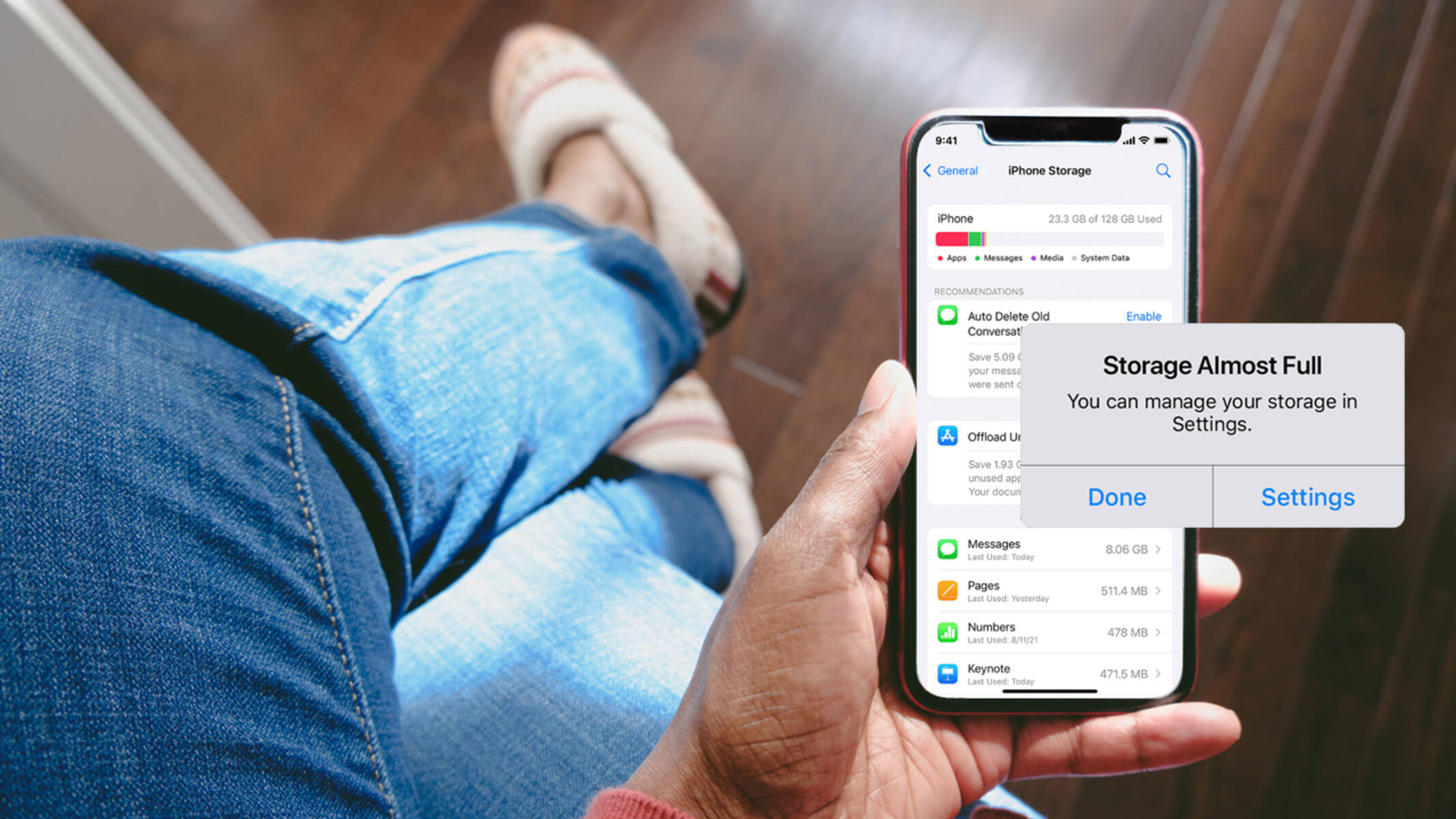Delete Unnecessary Apps
One of the most effective ways to maintain a clean phone memory is by regularly assessing and removing unnecessary apps. Over time, it’s easy to accumulate a multitude of apps that are seldom used, yet continue to consume valuable storage space. By decluttering your app collection, you not only free up memory but also streamline your device’s performance.
Here’s a step-by-step guide to help you efficiently delete unnecessary apps:
- Assess App Usage: Begin by evaluating the apps installed on your device. Identify those that you rarely or never use. Consider whether they serve a purpose or if their functionality overlaps with other apps.
- Uninstall Unused Apps: Once you’ve identified the unnecessary apps, proceed to uninstall them. On Android devices, go to the “Settings” app, select “Apps,” and then choose the app you want to uninstall. On iOS, press and hold the app icon on the home screen until it jiggles, then tap the “X” icon to delete it.
- Review Pre-installed Apps: Many smartphones come with pre-installed apps that may not be essential to your needs. Carefully review these apps and remove any that you don’t use or that have viable alternatives available.
- Regularly Reassess: Make it a habit to periodically reassess your app usage and declutter your device. This will prevent the accumulation of unnecessary apps and help maintain an organized and efficient phone memory.
By following these steps, you can effectively declutter your device and optimize its performance while ensuring that your phone memory is used judiciously for the apps that matter most to you.
Clear Cache and Data
Clearing cache and data is a crucial step in maintaining a clean phone memory. As you use various apps and browse the web, temporary files and data accumulate in the cache, occupying valuable storage space. Additionally, apps store data such as login information, preferences, and downloaded files, which can also contribute to memory bloat over time. Here’s a detailed guide on how to clear cache and data on your device:
- Access App Settings: Navigate to the “Settings” menu on your device and select “Apps” or “Applications.”
- Select App: Choose the specific app for which you want to clear the cache and data. You can also view the amount of storage space occupied by the app’s cache and data.
- Clear Cache: Within the app’s settings, select the option to clear the cache. This will remove temporary files and data that the app has stored, freeing up space on your device.
- Clear Data: In some cases, clearing the app’s data may be necessary, especially if the app is misbehaving or if you want to reset it to its initial state. Be cautious when clearing data, as this action may delete app-specific settings and user data.
- Utilize System Settings: Some devices offer a built-in system tool to clear the cache for all apps at once. This can be found in the “Storage” or “Device Care” section of the settings menu.
- Regular Maintenance: Make it a habit to periodically clear cache and data for apps, especially for those that tend to accumulate a significant amount of cached data over time. This practice can help prevent memory congestion and ensure optimal performance.
By regularly clearing cache and data, you can effectively free up storage space and improve the overall responsiveness of your device, contributing to a smoother and more efficient user experience.
Organize Photos and Videos
Managing the plethora of photos and videos stored on your device is essential for maintaining a clean phone memory and ensuring easy access to your media files. Over time, these files can accumulate and consume a substantial amount of storage space. Implementing an organized approach to managing your photos and videos not only optimizes memory usage but also enhances your overall user experience.
- Sort and Delete Unwanted Media: Begin by reviewing your photo and video gallery. Identify and delete any redundant or unwanted files, such as blurry images, accidental screenshots, or duplicate shots. This initial cleanup can significantly free up storage space.
- Use Folders or Albums: Organize your media files into specific folders or albums based on events, dates, or categories. This not only helps in decluttering your gallery but also makes it easier to locate specific photos and videos when needed.
- Utilize Cloud Storage: Consider utilizing cloud storage services to store your photos and videos. This not only provides a backup for your media but also reduces the burden on your device’s internal memory. Services like Google Photos, iCloud, or Dropbox offer seamless integration and automatic syncing of media files.
- Archive Old Media: For older photos and videos that you seldom access but still want to retain, consider archiving them. This involves moving them to a separate location, either on the cloud or an external storage device, while keeping them accessible when needed.
- Regularly Backup Media: Establish a routine for backing up your photos and videos to a cloud service or a computer. This ensures that your media files are safe and easily accessible while preventing them from overwhelming your device’s memory.
By implementing these strategies, you can effectively organize your photos and videos, optimize your device’s memory usage, and ensure that your media files are easily accessible whenever you need them.
Delete Old Messages and Call Logs
Over time, the accumulation of old messages and call logs can significantly impact your phone’s memory and performance. Regularly managing and deleting these records not only frees up storage space but also enhances your device’s efficiency. Here’s a step-by-step guide to effectively clear old messages and call logs:
- Message Cleanup: Begin by reviewing your messaging app and identifying old conversations that are no longer relevant. Delete individual messages or entire conversations to reduce the clutter in your message inbox.
- Archive Important Messages: If there are important messages that you want to retain for reference but don’t need to access frequently, consider archiving them. This allows you to declutter your active message list while preserving significant communication.
- Utilize Message Settings: Many messaging apps offer settings to automatically delete old messages after a specified period. Explore these options to streamline your message storage and prevent unnecessary accumulation of old conversations.
- Call Log Management: Navigate to your device’s call log and review the list of recent calls. Delete entries that are no longer necessary, especially those from outdated or completed interactions.
- Set Call Log Limits: Some smartphones allow you to set limits on the duration for which call logs are stored. Configure these settings to automatically remove older call records, thereby preventing the log from becoming excessively large.
By regularly purging old messages and call logs, you can optimize your phone’s memory usage, improve its performance, and ensure that your communication records remain organized and manageable.
Use Cloud Storage for Backup
Employing cloud storage for backing up your data is a prudent strategy to maintain a clean phone memory while safeguarding your valuable information. Cloud storage offers a secure and convenient method to store your files, including photos, videos, documents, and app data, without consuming the limited space on your device. Here’s a comprehensive guide to utilizing cloud storage for backup:
- Select a Reliable Cloud Service: Choose a reputable cloud storage provider that offers sufficient free space and meets your backup needs. Popular options include Google Drive, iCloud, Dropbox, and OneDrive.
- Automatic Backup Settings: Configure your device to automatically back up specific types of data, such as photos, videos, contacts, and app data, to the cloud. This ensures that your important files are continuously and securely backed up without manual intervention.
- Regularly Sync Data: Ensure that your device is set to sync with the cloud storage service at regular intervals. This guarantees that any new or modified files are promptly backed up, reducing the risk of data loss in the event of device failure or loss.
- Utilize File Compression: Some cloud storage services offer file compression options, allowing you to save space by reducing the size of your backed-up files without compromising their quality. Explore these features to optimize your cloud storage usage.
- Review and Organize Backed-Up Data: Periodically review the files stored in your cloud backup and organize them into folders or categories. This facilitates easy access and management of your backed-up data.
- Consider Security Measures: Take advantage of the security features provided by your chosen cloud storage service, such as two-factor authentication and encryption, to ensure the safety and privacy of your backed-up data.
By leveraging cloud storage for backup, you can effectively preserve your data, create additional space on your device, and mitigate the risk of data loss, providing peace of mind and efficient memory management.
Update Apps and Operating System
Regularly updating your apps and operating system is vital for maintaining a clean phone memory and ensuring optimal performance and security. App and system updates often include bug fixes, performance enhancements, and security patches, all of which contribute to a smoother and more efficient user experience. Here’s a detailed guide on the importance of and steps to update your apps and operating system:
- Benefits of Updates: App updates can optimize memory usage, fix memory leaks, and enhance the overall performance of the apps. Similarly, operating system updates often include memory management improvements, bug fixes, and security enhancements, all of which contribute to efficient memory utilization and device security.
- Automatic Updates: Enable automatic app updates in your device’s settings to ensure that your apps are always up to date without requiring manual intervention. This streamlines the process and ensures that you benefit from the latest features and optimizations.
- Manual App Updates: Periodically check for app updates in the respective app stores and manually update any apps that may not have been automatically updated. This ensures that all your apps are running the latest versions, optimized for performance and memory efficiency.
- Operating System Updates: Regularly check for and install operating system updates provided by your device manufacturer. These updates often include memory management enhancements and overall system optimizations that can contribute to efficient memory utilization.
- Review Update Notes: Before updating apps and the operating system, review the update notes to understand the changes and optimizations included in the updates. This can help you assess the potential impact on memory usage and performance.
- Utilize Storage Space: Some updates may require additional storage space for installation. Ensure that your device has sufficient free space to accommodate updates, and consider clearing unnecessary files or apps if additional space is needed.
By diligently updating your apps and operating system, you can ensure that your device operates at its best, with optimized memory usage, improved performance, and enhanced security.
Utilize a Memory Cleaning App
Employing a memory cleaning app can be a valuable tool in managing and optimizing your phone’s memory. These apps are designed to identify and clear out temporary files, residual data, and other unnecessary clutter that may be occupying space on your device. While the effectiveness of such apps may vary, when used judiciously, they can contribute to freeing up memory and improving device performance. Here’s a comprehensive guide to utilizing a memory cleaning app:
- Research and Select a Reputable App: Explore the available memory cleaning apps on your device’s app store and select one with positive reviews and a good reputation for effectively optimizing memory and enhancing device performance.
- Understand App Functionality: Familiarize yourself with the features and functionality of the memory cleaning app. Understand the types of files and data it targets for removal and the potential impact on your device’s performance.
- Regular Cleaning Schedule: Establish a regular schedule for using the memory cleaning app to declutter your device. This can be daily, weekly, or as needed based on your usage patterns and memory consumption.
- Review Cleaning Recommendations: Before initiating the cleaning process, review the app’s recommendations for removal. Exercise caution and ensure that important files or data are not targeted for deletion.
- Utilize Additional Features: Some memory cleaning apps offer additional features such as app management, file organization, and performance optimization. Explore these features to further enhance memory management and device efficiency.
- Monitor Device Performance: After using the memory cleaning app, monitor your device’s performance to assess any improvements in speed, responsiveness, and memory utilization. This can help you gauge the effectiveness of the app and adjust your cleaning schedule as needed.
By incorporating a reputable memory cleaning app into your device maintenance routine, you can effectively optimize memory usage, enhance device performance, and ensure a streamlined and efficient user experience.