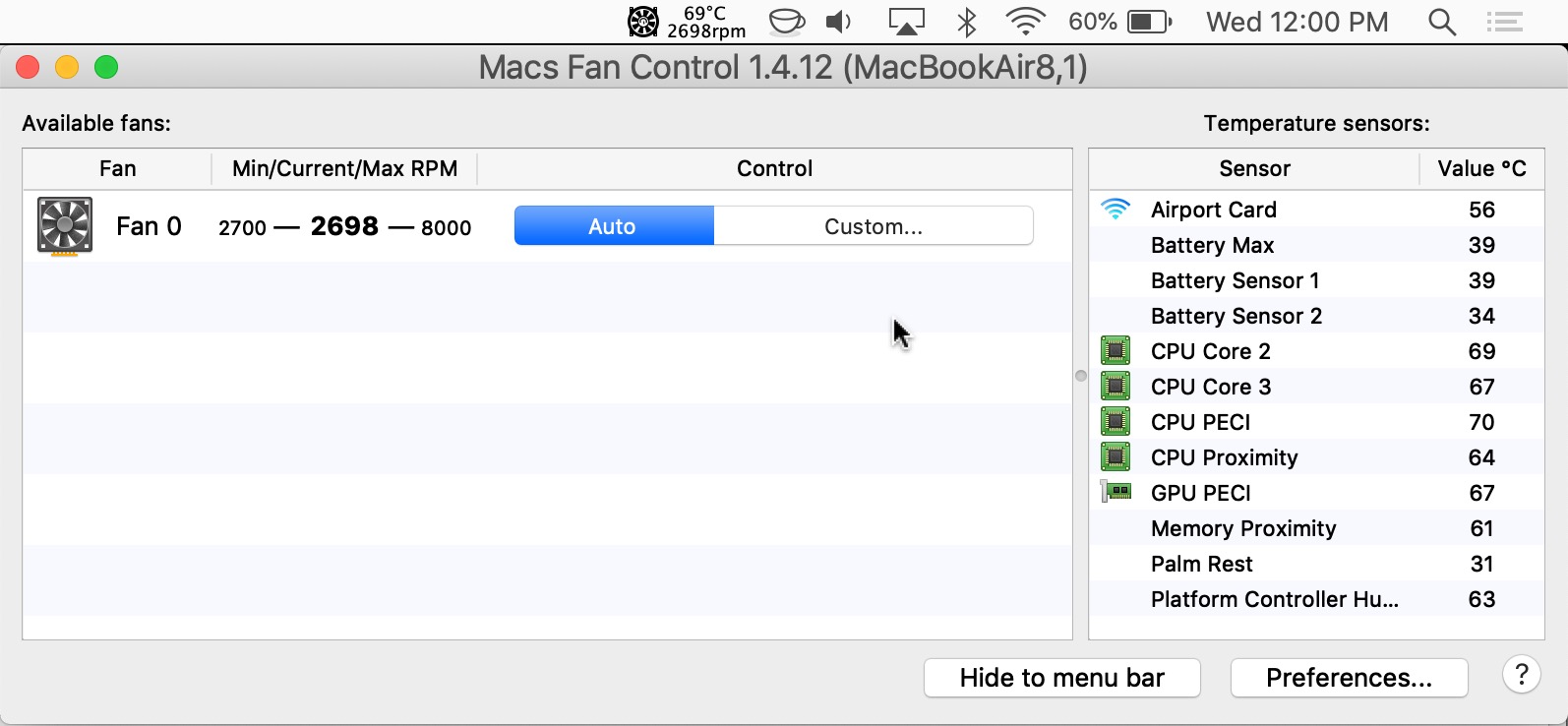Why Macs Fan Control is Important for Your Mac
Macs are known for their sleek design, powerful performance, and reliable operating systems. However, one common issue faced by Mac users is the overheating of their devices. This overheating can lead to reduced performance, unexpected shutdowns, and even hardware damage. That’s where Macs Fan Control comes in.
Mac Fan Control is a software tool that gives you the ability to monitor and control the fan speed of your Mac. By adjusting the fan speed, you can effectively cool down your Mac and prevent it from reaching dangerous temperature levels.
Here are a few reasons why Macs Fan Control is essential for your Mac:
- Prevents Overheating: Macs generate heat during normal operation, especially when running demanding applications or performing complex tasks. Macs Fan Control allows you to regulate the fan speed, ensuring that your Mac stays cool and operates within safe temperature limits.
- Improves Performance: Overheating can cause your Mac’s performance to suffer, resulting in sluggishness and lag. By using Macs Fan Control to cool down your Mac, you can maintain its optimal performance, even during resource-intensive tasks.
- Extends Lifespan: Excess heat can damage sensitive components of your Mac, such as the processor, graphics card, and hard drive. By preventing overheating, Macs Fan Control helps to prolong the lifespan of your Mac, saving you from costly repairs or having to replace your device prematurely.
- Reduces Fan Noise: Macs Fan Control also allows you to adjust the fan speed to strike a balance between cooling and noise. By customizing the fan settings, you can minimize excessive fan noise, creating a quieter working environment.
- Customizable Fan Profiles: With Macs Fan Control, you can create customized fan profiles for different scenarios. For example, you can set up a more aggressive fan profile for gaming or video editing, and a quieter one for everyday use. This level of control ensures that your Mac’s fan speed adapts to your specific needs.
Understanding Macs Fan Control
Macs Fan Control is a software application that allows you to monitor and control the fan speed of your Mac. It was developed to address the common issue of overheating in Mac computers by providing users with a simple and intuitive solution.
The application works by giving you access to the information and controls needed to monitor and adjust the fan speed in real-time. It provides a graphical interface that displays the current temperature of various components in your Mac, such as the CPU, GPU, and hard drive.
By understanding how Macs Fan Control operates, you will be able to effectively manage and maintain a cool and efficient Mac system. Here are the key aspects to grasp:
Sensor Readings:
Macs Fan Control uses the built-in temperature sensors in your Mac to gather real-time temperature readings. These sensors are located in various parts of your Mac and allow the application to accurately determine the current temperature of these components.
Fan Speed Adjustment:
Once Macs Fan Control retrieves the temperature data, it provides you with the ability to adjust the fan speed accordingly. The application allows you to set specific target temperatures for different components, giving you control over how your Mac’s fans respond to temperature changes.
Automatic Mode vs. Manual Mode:
Macs Fan Control offers two main operating modes: automatic and manual.
- Automatic Mode: In this mode, Macs Fan Control automatically adjusts the fan speed based on the current temperature readings. It ensures that your Mac’s cooling system is optimally responsive to temperature changes without requiring manual intervention.
- Manual Mode: In manual mode, you have complete control over the fan speed settings. You can manually adjust fan speeds based on your preferences or specific requirements, such as when running resource-intensive tasks.
Temperature Thresholds:
Macs Fan Control allows you to set temperature thresholds to trigger fan speed adjustments. These thresholds are customizable and can be set to activate appropriate fan speeds when the temperature of a particular component reaches a certain level.
System Integration:
Macs Fan Control integrates seamlessly into your Mac system, working in the background without causing conflicts with other software. It is compatible with various Mac models and supports different versions of macOS, ensuring a smooth and reliable experience.
By familiarizing yourself with the inner workings of Macs Fan Control, you can harness its full potential to maintain the temperature of your Mac and optimize its performance.
How Macs Fan Control Works
Macs Fan Control utilizes advanced algorithms and system integration to effectively manage and control the fan speed of your Mac. Understanding how the application works can help you make the most out of its features and ensure your Mac stays cool and stable.
Temperature Monitoring:
Macs Fan Control collects temperature data from the built-in temperature sensors in your Mac. These sensors measure the temperature of various components such as the CPU, GPU, and hard drive. The software retrieves this information in real-time, allowing you to have accurate and up-to-date temperature readings.
Fan Speed Adjustment:
Based on the temperature readings, Macs Fan Control adjusts the fan speed to maintain optimal cooling. The application provides you with the ability to set target temperatures for different components. When these temperatures are reached, Macs Fan Control automatically adjusts the fan speed to cool down the corresponding component.
Automatic Mode:
In automatic mode, Macs Fan Control continuously monitors the temperature of your Mac and adjusts the fan speed accordingly. The application utilizes advanced algorithms to ensure that the fan speed responds appropriately to temperature changes, providing efficient cooling while minimizing unnecessary noise.
Manual Mode:
If you prefer more control over the fan speed, Macs Fan Control also offers a manual mode. In this mode, you can manually adjust the fan speed settings based on your preferences or specific requirements. For example, you may want to increase the fan speed when running resource-intensive tasks like video editing or gaming.
Fan Profile Customization:
Macs Fan Control allows you to create custom fan profiles for different scenarios. You can set up profiles with specific fan speed settings based on your needs. For example, you might create a more aggressive profile for demanding tasks and a quieter profile for everyday use. This customization ensures that your Mac’s fans are tailored to your preferences and specific requirements.
System Integration:
Macs Fan Control seamlessly integrates with your Mac’s operating system, working in the background without causing conflicts or disruptions. It is designed to be lightweight and efficient, ensuring that it doesn’t impact the overall performance of your Mac.
By understanding how Macs Fan Control operates, you can effectively utilize its features to maintain optimal cooling, prevent overheating, and enhance the performance and lifespan of your Mac.
Benefits of Using Macs Fan Control
Macs Fan Control offers numerous benefits for Mac users by providing an efficient and customizable solution to control the fan speed. Understanding these benefits can help you make an informed decision on why you should use Macs Fan Control for your Mac.
Prevents Overheating:
One of the primary benefits of using Macs Fan Control is that it helps prevent overheating. By monitoring and controlling the fan speed, the application keeps your Mac’s temperature at an optimal level, preventing potential performance issues, unexpected shutdowns, and hardware damage caused by excessive heat.
Improves Performance:
Overheating can lead to a decrease in your Mac’s performance. By maintaining a cool operating temperature with Macs Fan Control, you can ensure that your Mac operates efficiently even during resource-intensive tasks. This results in smoother performance, faster processing, and improved overall productivity.
Extends Lifespan:
Excess heat can take a toll on your Mac’s internal components, potentially causing premature wear and damage. Macs Fan Control helps to extend the lifespan of your Mac by preventing overheating and reducing the stress on crucial components, such as the processor, graphics card, and hard drive. This can save you from costly repairs and the need for early replacements.
Reduces Fan Noise:
Macs Fan Control allows you to customize the fan speed settings, enabling you to strike a balance between cooling efficiency and noise levels. By optimizing the fan speed, you can reduce excessive fan noise and create a quieter and more pleasant working environment.
Customizable Fan Profiles:
Macs Fan Control offers the flexibility to create custom fan profiles. You can set different fan speeds based on your specific needs or preferences. For instance, you can configure a more aggressive fan profile for demanding tasks like gaming or video editing, and a quieter profile for everyday use. This customization ensures that your Mac’s cooling system can adapt to various usage scenarios.
Real-Time Monitoring:
Macs Fan Control provides real-time monitoring of your Mac’s temperature through intuitive graphical interfaces. This allows you to keep a close eye on the temperature levels and make informed decisions regarding fan speed adjustments or system performance optimization.
Installing Macs Fan Control on Your Mac
Installing Macs Fan Control on your Mac is a straightforward process that ensures you can take control of your system’s fan speed and maintain optimal cooling. Follow these steps to install Macs Fan Control on your Mac.
Step 1: Download Macs Fan Control
Visit the official Macs Fan Control website and navigate to the “Downloads” section. Choose the appropriate version of Macs Fan Control for your Mac’s operating system.
Step 2: Run the Installer
Once the download is complete, locate the downloaded installer file and run it. Follow the on-screen instructions to proceed with the installation process. You may be required to enter your administrator password to authorize the installation.
Step 3: Complete the Installation
After you have authorized the installation, Macs Fan Control will be installed on your Mac. Once the installation is complete, you can find the application in your Applications folder.
Step 4: Launch Macs Fan Control
Locate the Macs Fan Control application in your Applications folder and launch it by double-clicking on the icon.
Step 5: Grant Necessary Permissions
When you launch Macs Fan Control for the first time, your Mac may ask for permission to access certain system settings. Grant the necessary permissions to allow Macs Fan Control to effectively monitor and control your Mac’s fan speed.
Step 6: Configure Settings (Optional)
Once you have launched Macs Fan Control, you can explore the various settings and customize them according to your preferences. You can set up automatic or manual fan speed control, create custom fan profiles, and adjust temperature thresholds based on your specific requirements.
Step 7: Enjoy Controlled Cooling
With Macs Fan Control installed and configured, you can now enjoy the benefits of maintaining optimal cooling on your Mac. Keep an eye on the temperature readings and fan speed adjustments within the application’s interface to ensure your Mac stays cool and efficient.
By following these simple steps, you can easily install Macs Fan Control on your Mac and take control of your system’s fan speed to ensure a cool and reliable performance.
Configuring Macs Fan Control Settings
Configuring the settings of Macs Fan Control allows you to customize and optimize the fan speed control for your Mac. By adjusting these settings, you can ensure efficient cooling and a balanced performance. Follow these steps to configure Macs Fan Control settings:
Step 1: Launch Macs Fan Control
Locate the Macs Fan Control application on your Mac and launch it by double-clicking on the icon.
Step 2: Set Operating Mode
Choose the operating mode that suits your needs – automatic or manual. In automatic mode, Macs Fan Control adjusts the fan speed based on temperature readings. Manual mode allows you to have control over the fan speed settings and adjust them according to your preferences.
Step 3: Create Fan Profiles
Macs Fan Control enables you to create custom fan profiles for different scenarios. You can set up profiles with specific fan speed settings based on your requirements. For example, you might configure a more aggressive profile for demanding tasks like gaming, and a quieter profile for everyday use. This customization ensures that your Mac’s cooling system adapts to your specific needs.
Step 4: Set Temperature Thresholds
Adjust the temperature thresholds to trigger fan speed adjustments. Macs Fan Control allows you to set specific target temperatures for different components, such as the CPU, GPU, and hard drive. When the temperature of a component reaches the set threshold, the fan speed will automatically adjust to cool down the corresponding component.
Step 5: Configure Fan Speed Curves
Macs Fan Control provides the flexibility to create custom fan speed curves. You can manually adjust the fan speed at different temperature points to fine-tune the cooling performance. This allows for a more precise control over the fan speed and ensures an optimized cooling solution.
Step 6: Fine-tune Settings
Explore the advanced settings within Macs Fan Control to further customize the tool according to your preferences. You can adjust the update frequency, change the temperature unit, enable or disable menu bar icons, and configure other options to enhance your experience with the application.
Step 7: Save and Apply Settings
Once you have configured the desired settings, make sure to save them. Macs Fan Control allows you to save multiple configurations, making it convenient to switch between different profiles or settings when needed. Apply the saved settings to activate the desired fan speed control and cooling configuration.
By following these steps and fine-tuning the settings to your preferences, you can effectively configure Macs Fan Control to maintain optimal cooling and performance for your Mac.
Tips for Using Macs Fan Control Effectively
Macs Fan Control is a powerful tool that gives you control over the fan speed of your Mac. To get the most out of this application and ensure efficient cooling, here are some tips for using Macs Fan Control effectively:
Monitor Temperature Readings:
Regularly monitor the temperature readings within Macs Fan Control. This will help you stay informed about the current temperature of your Mac’s components and allow you to make adjustments to the fan speed if necessary.
Understand Fan Speed Curves:
Familiarize yourself with how fan speed curves work within Macs Fan Control. This will enable you to adjust the fan speeds at different temperature points, ensuring that the fan speed adapts to the cooling requirements of your specific components.
Create Custom Fan Profiles:
Take advantage of the ability to create custom fan profiles in Macs Fan Control. Set up profiles with specific fan speed settings for different scenarios, such as gaming or resource-intensive tasks. This customization ensures that your Mac’s cooling system is tailored to your needs.
Fine-tune Temperature Thresholds:
Experiment with the temperature thresholds within Macs Fan Control to achieve the desired cooling performance. Adjust these thresholds to trigger fan speed adjustments at the temperature levels that work best for your Mac.
Use Automatic Mode for Everyday Use:
For everyday use and general tasks, setting Macs Fan Control to automatic mode is usually sufficient. This allows the application to dynamically adjust the fan speed based on temperature changes, ensuring that your Mac’s cooling system is responsive and optimized.
Switch to Manual Mode for Demanding Tasks:
When running resource-intensive tasks like gaming or video editing, consider switching to manual mode within Macs Fan Control. This allows you to manually adjust the fan speed to ensure adequate cooling during these demanding periods.
Regularly Clean Your Mac:
Keep your Mac clean by regularly removing any dust or debris from the ventilation grilles or fan blades. By doing so, you can enhance the effectiveness of the cooling system and allow Macs Fan Control to work more efficiently.
Update Macs Fan Control:
Stay up to date with the latest version of Macs Fan Control. Updates often include bug fixes, improvements, and new features that can enhance the functionality and performance of the application on your Mac.
By following these tips, you can optimize the usage of Macs Fan Control and ensure effective cooling and performance management for your Mac.
Troubleshooting Common Issues with Macs Fan Control
Macs Fan Control is a reliable tool for controlling the fan speed of your Mac. However, like any software application, it may encounter occasional issues. Here are some common problems you may encounter with Macs Fan Control and how to troubleshoot them:
1. Inaccurate Temperature Readings
If you notice that Macs Fan Control is displaying inaccurate temperature readings, ensure that your Mac’s temperature sensors are functioning properly. Try resetting the System Management Controller (SMC) on your Mac. If the issue persists, check for any software conflicts or consider reinstalling Macs Fan Control.
2. Fan Speed Issues
If you experience irregular fan speed fluctuations or the fans not responding as expected, check for any conflicting applications that may be interfering with Macs Fan Control. Additionally, ensure that you have the latest version of Macs Fan Control installed. Calibrating the fans using the utility provided by the computer manufacturer may also help resolve fan speed issues.
3. Application Not Launching or Crashing
If Macs Fan Control fails to launch or crashes unexpectedly, try reinstalling the application and ensure that you have the appropriate permissions to run it. Updating your macOS to the latest version may also resolve compatibility issues that could be causing the problem.
4. Limited Fan Control
Sometimes, Macs Fan Control may not be able to control all the fans in your Mac. This can happen if certain fans are not compatible or do not have the necessary drivers. Refer to the Macs Fan Control documentation or website to check compatibility and ensure that your Mac is supported.
5. High CPU Usage
In rare cases, Macs Fan Control may consume a significant amount of CPU resources. Ensure that you have the latest version installed, as updates may address performance issues. If the problem persists, try closing other unnecessary applications or restarting your Mac to alleviate the high CPU usage.
6. Unresponsive Application
If Macs Fan Control becomes unresponsive, force quit the application and relaunch it. If the issue persists, restart your Mac, as this can resolve temporary software glitches that may be causing the unresponsive behavior.
7. Fan Noise Reduction Challenges
If you are having difficulty reducing fan noise to your desired level, review your fan profile settings within Macs Fan Control. Consider adjusting the temperature thresholds or fan speed curves to achieve a balance between cooling efficiency and noise reduction.
If you encounter any other issues with Macs Fan Control, refer to the documentation provided by the developer or consult the Macs Fan Control support channels for further assistance.
By troubleshooting these common issues, you can ensure the smooth operation of Macs Fan Control and effectively control the fan speed of your Mac.
Frequently Asked Questions about Macs Fan Control
Here are some frequently asked questions about Macs Fan Control and their answers:
1. Is Macs Fan Control safe to use?
Yes, Macs Fan Control is safe to use. It is a widely used and trusted software application that has been designed to work seamlessly with Macs. It operates within the parameters set by the manufacturer and does not pose any significant risk to your system.
2. Can I adjust the fan speed of my Mac manually?
Yes, Macs Fan Control allows you to adjust the fan speed manually. You can switch to manual mode within the application and customize the fan speed settings according to your preferences or specific requirements.
3. Will using Macs Fan Control void my warranty?
No, using Macs Fan Control does not void your warranty. Macs Fan Control is a software-based solution that operates within the normal parameters of your Mac’s hardware. It does not involve any modifications or alterations to the physical components of your Mac.
4. Can I use Macs Fan Control on any Mac model?
Macs Fan Control is compatible with various Mac models, including MacBook, MacBook Pro, MacBook Air, Mac Mini, and iMac. It supports different versions of macOS as well. However, it is recommended to check the compatibility requirements specified by the developer to ensure that your Mac model is supported.
5. Can I create custom fan profiles with Macs Fan Control?
Yes, Macs Fan Control allows you to create custom fan profiles. You can set up profiles with specific fan speed settings based on your needs. For example, you can configure profiles for different usage scenarios, such as gaming, video editing, or everyday use, to optimize cooling and noise levels.
6. Will Macs Fan Control reduce the lifespan of my Mac’s fans?
No, Macs Fan Control is designed to help maintain optimal cooling for your Mac without adversely affecting the lifespan of its fans. By keeping your Mac within the recommended temperature limits, Macs Fan Control actually helps to prolong the lifespan and performance of the fans.
7. Is it necessary to always have Macs Fan Control running?
No, it is not necessary to have Macs Fan Control running at all times. Once you have configured your desired settings, Macs Fan Control adjusts the fan speed automatically based on temperature changes. However, you may choose to keep it running in the background to have real-time temperature monitoring and control over the fan speed.
If you have any further questions or concerns about Macs Fan Control, it is recommended to visit the official Macs Fan Control website or refer to the documentation provided by the developer for more information.