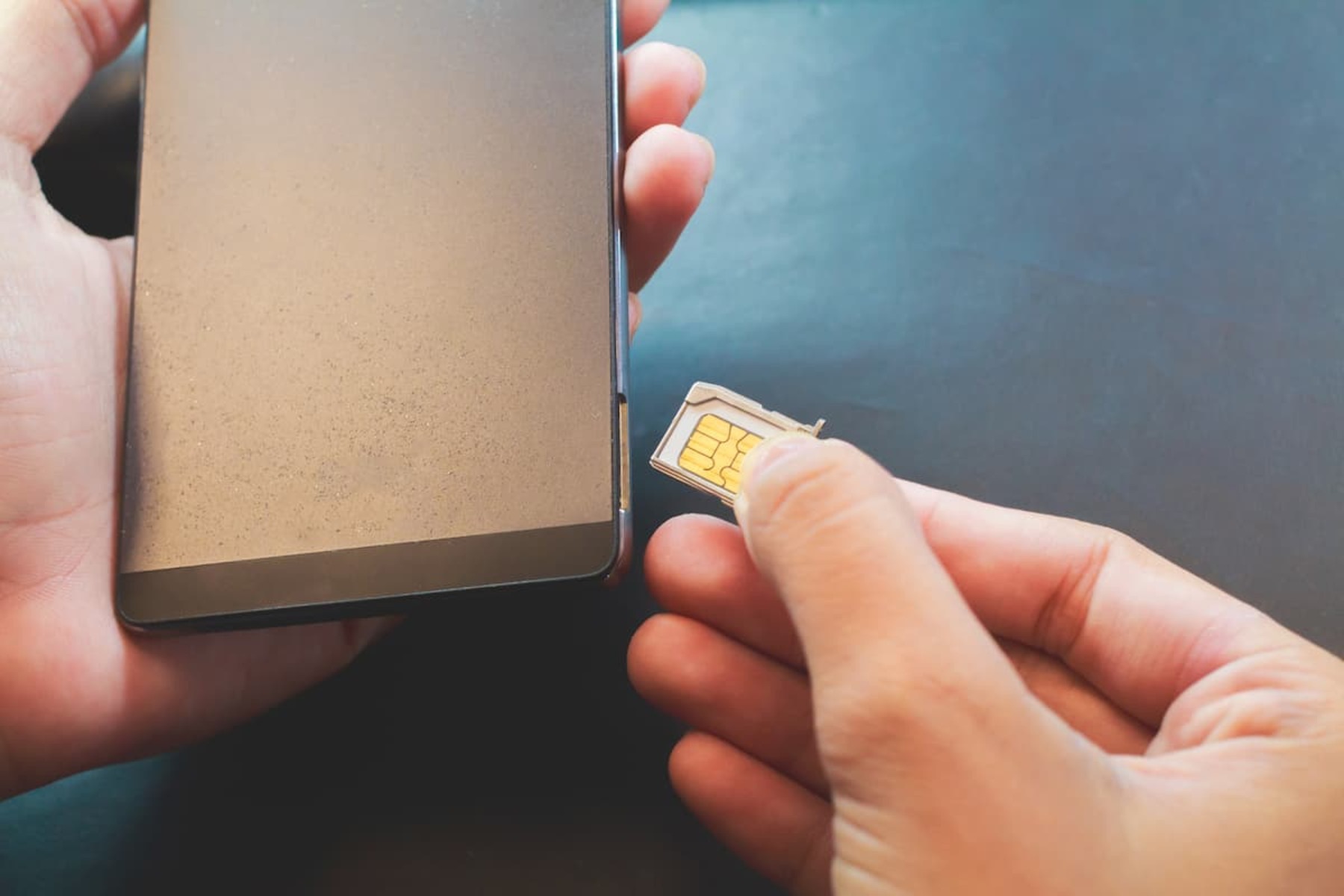Locating the SIM Card Slot
Before you can begin using your Android phone, it’s essential to locate the SIM card slot. The SIM card, which stands for Subscriber Identity Module, is a crucial component that connects your device to your mobile network. Without it, your phone won’t be able to make calls, send texts, or access mobile data. Here’s how to find the SIM card slot on your Android phone:
- Check the Manufacturer’s Website: If you’re unsure where the SIM card slot is located on your specific Android model, visit the manufacturer’s website. They often provide detailed diagrams and instructions to help users locate the SIM card slot.
- Consult the User Manual: The user manual that came with your phone is a valuable resource for learning about its features and components. Look for a section that discusses the SIM card and its placement within the device.
- Inspect the Sides of the Phone: In most cases, the SIM card slot is situated on the side of the phone. Examine the edges of your device for a small tray or compartment with a pinhole or small ejector symbol next to it. This is likely where the SIM card slot is located.
- Use a SIM Ejector Tool: Some phones come with a SIM ejector tool, a small pin-like device designed for removing the SIM card tray. If your phone includes this tool, it’s a good indicator that the SIM card slot is located on the side of the device.
By following these steps, you can quickly pinpoint the location of the SIM card slot on your Android phone, setting the stage for a seamless setup process.
Using the SIM Ejector Tool
Once you’ve located the SIM card slot on your Android phone, it’s time to prepare for the insertion or removal of the SIM card. Many Android devices are equipped with a SIM ejector tool, a small, pointed instrument provided by the manufacturer to facilitate the handling of the SIM card tray. Here’s how to use the SIM ejector tool effectively:
- Identify the SIM Card Tray: Before using the SIM ejector tool, identify the SIM card tray on your phone. It’s typically a small, rectangular compartment with a tiny pinhole next to it. This is where the SIM ejector tool will be inserted.
- Retrieve the SIM Ejector Tool: Locate the SIM ejector tool that came with your phone or a similar pin-like object. If you can’t find the original tool, a paperclip can serve as a makeshift alternative. Ensure that the tool has a fine, pointed end for precision.
- Insert the Tool: Gently insert the pointed end of the SIM ejector tool or paperclip into the pinhole next to the SIM card tray. Apply light pressure until you feel a slight resistance, indicating that the tool has engaged with the internal mechanism.
- Eject the Tray: Once the tool is properly inserted, exert a steady, even force to push the tray out of the phone. The tray should slide out smoothly, revealing the space where the SIM card is housed. Be cautious not to apply excessive pressure, as this may damage the tray or the internal components.
By following these steps, you can confidently utilize the SIM ejector tool to access the SIM card tray on your Android phone. This process sets the stage for inserting or removing the SIM card with ease and precision.
Removing the SIM Card
After successfully accessing the SIM card tray using the SIM ejector tool, you’re ready to remove the SIM card from your Android phone. Here’s a step-by-step guide to safely and effectively remove the SIM card:
- Power Off Your Phone: Before handling the SIM card, power off your Android phone to prevent any potential disruption to the device’s functionality or data loss.
- Identify the SIM Card: Once the phone is powered off, locate the SIM card within the tray. It’s a small, rectangular card with a metallic chip and may be secured in place with a small clip or mechanism.
- Release the SIM Card: Carefully push down on the edge of the SIM card to release it from the tray. If the card is held in place by a clip, gently disengage the clip before removing the SIM card entirely.
- Handle with Care: When handling the SIM card, avoid touching the metallic contacts or exposing it to moisture or static electricity, as these can damage the card and affect its functionality.
- Store the SIM Card Safely: If you plan to reinsert the SIM card later, store it in a safe place to prevent loss or damage. Many users opt to keep the original SIM card packaging for safekeeping.
By following these steps, you can safely remove the SIM card from your Android phone, whether for replacement, storage, or troubleshooting purposes. Handling the SIM card with care is essential to preserving its integrity and ensuring continued connectivity for your device.
Inserting the SIM Card
Once you’ve removed the SIM card from your Android phone, inserting a new or reinserting the original SIM card is a straightforward process. Follow these steps to ensure a smooth and successful insertion:
- Power Off Your Phone: Before inserting the SIM card, power off your Android phone to prevent any potential damage to the card or the device.
- Inspect the SIM Card: Before placing the SIM card into the tray, inspect it for any signs of damage, such as bent contacts or cracks. If the card appears to be compromised, consider obtaining a replacement from your mobile service provider.
- Align the SIM Card: Position the SIM card so that the notched corner aligns with the corresponding notch in the SIM card tray. This ensures that the card is inserted in the correct orientation, preventing potential damage to the card or the device.
- Insert the SIM Card: Gently place the SIM card into the designated area in the SIM card tray, ensuring that it rests flat and securely within the tray. Avoid using excessive force, as this can damage the card or the tray.
- Reinsert the Tray: Once the SIM card is in place, carefully slide the SIM card tray back into the phone until it is flush with the device’s frame. Ensure that the tray is fully inserted to prevent any connectivity issues.
- Power On Your Phone: After successfully inserting the SIM card, power on your Android phone. Allow the device to establish a connection with the mobile network, and verify that the SIM card is recognized and functioning properly.
By following these steps, you can confidently insert a new SIM card or reinsert the original card into your Android phone, ensuring seamless connectivity and functionality for your device.