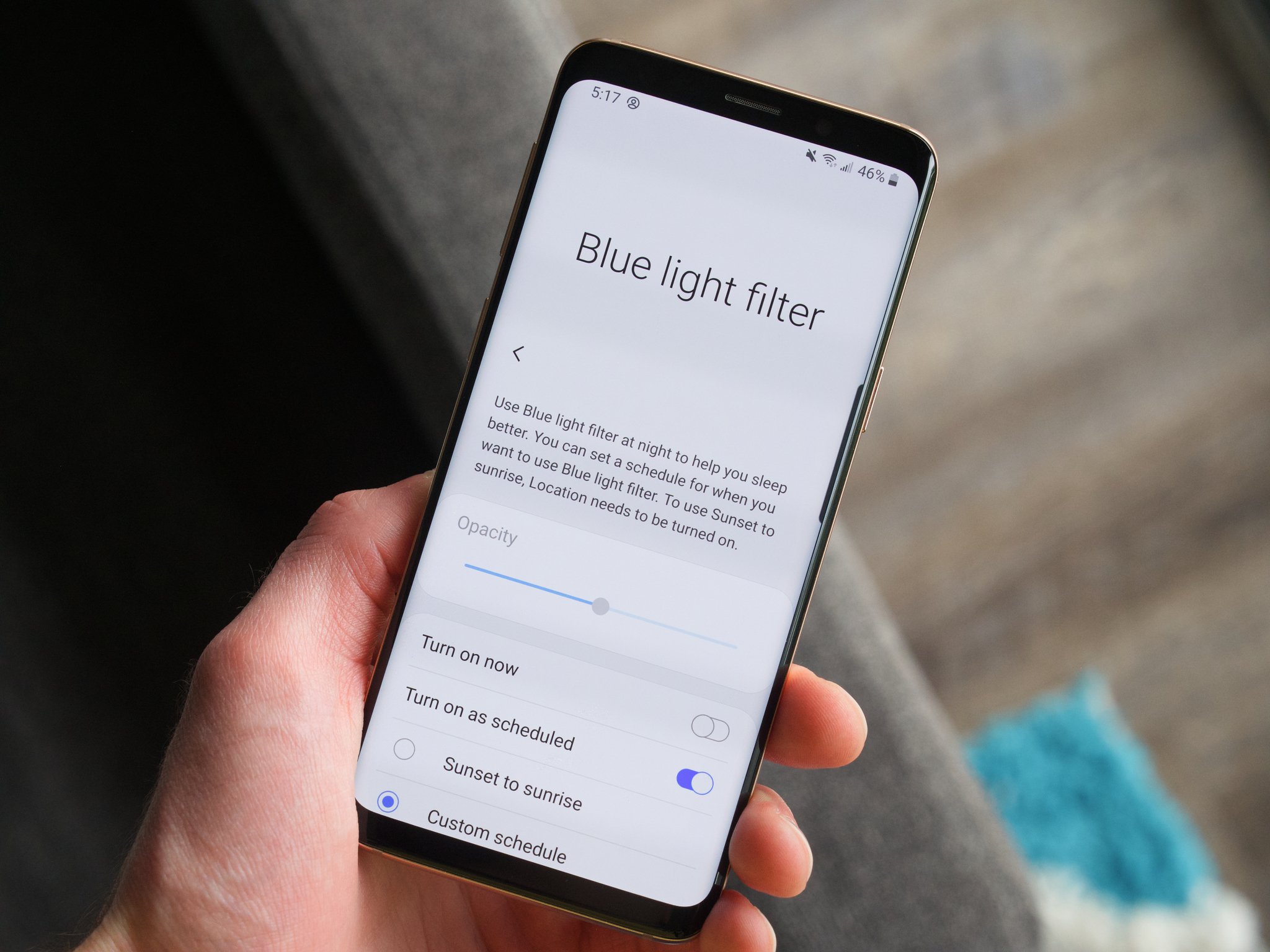What is the Secure Folder on Samsung S20?
The Secure Folder on Samsung S20 is a powerful feature designed to provide an added layer of security and privacy for your sensitive data, applications, and files. It acts as a secure, private space on your device, allowing you to store and access confidential information without the risk of unauthorized access. The Secure Folder leverages Samsung's defense-grade Knox security platform to ensure the protection of your personal and professional data.
This innovative feature effectively creates a separate, encrypted space within your Samsung S20, enabling you to safeguard your photos, videos, documents, apps, and more. By using strong encryption and authentication methods, the Secure Folder ensures that only authorized users can access the protected content. This means that even if your device is lost or stolen, the information stored in the Secure Folder remains shielded from prying eyes.
The Secure Folder also offers a seamless and intuitive user experience, allowing you to access your private content with ease while maintaining a clear distinction between your personal and confidential data. This functionality is particularly beneficial for individuals who use their Samsung S20 for both personal and professional purposes, as it enables them to keep work-related files and applications separate and secure.
In essence, the Secure Folder on Samsung S20 serves as a digital safe deposit box, offering peace of mind by safeguarding your sensitive information from unauthorized access. Whether you need to protect personal photos, sensitive documents, or confidential work-related content, the Secure Folder provides a reliable solution to keep your data secure and private.
By understanding the significance of the Secure Folder and how it enhances the security of your Samsung S20, you can effectively leverage this feature to protect your privacy and maintain control over your sensitive information.
Why is the Secure Folder important?
The Secure Folder holds paramount importance in today's digital landscape, where privacy and data security are of utmost concern. With the increasing reliance on smartphones for storing personal and professional information, the need for a robust security solution has become imperative. The Secure Folder on Samsung S20 addresses this need by offering a secure, private enclave for sensitive data, applications, and files.
One of the key reasons the Secure Folder is important is its ability to protect sensitive information from unauthorized access. In a world where data breaches and privacy violations are prevalent, individuals and businesses alike are seeking effective ways to safeguard their confidential data. The Secure Folder leverages advanced security mechanisms, including encryption and authentication, to ensure that only authorized users can access the protected content. This means that even if the device is compromised, the data within the Secure Folder remains shielded from unauthorized eyes.
Furthermore, the Secure Folder provides a seamless and convenient way to keep personal and professional data separate. This is particularly valuable for individuals who use their Samsung S20 for work-related tasks, as it allows them to maintain a clear distinction between personal and confidential information. By creating a dedicated space for work-related files and applications, the Secure Folder enables users to enhance their privacy and security without compromising on convenience.
Moreover, the Secure Folder plays a crucial role in mitigating the risks associated with device loss or theft. In the event of a lost or stolen device, the Secure Folder ensures that the confidential data remains protected, thereby minimizing the potential impact of such incidents. This aspect is especially significant for professionals who handle sensitive corporate information on their mobile devices, as it provides an added layer of defense against unauthorized access to critical data.
In summary, the Secure Folder on Samsung S20 is important due to its ability to safeguard sensitive information, maintain a clear separation between personal and professional data, and mitigate the risks associated with device loss or theft. By providing a secure, private space within the device, the Secure Folder empowers users to take control of their privacy and security, thereby offering peace of mind in an increasingly digital world.
How to access the Secure Folder on Samsung S20
Accessing the Secure Folder on your Samsung S20 is a straightforward process that allows you to quickly and securely access your private content. To begin, locate the Secure Folder app on your device. You can do this by swiping up from the home screen to access the app drawer, or by using the search function to find the Secure Folder app. Once you have located the app, tap on it to open the Secure Folder.
If you haven't set up the Secure Folder previously, you will be prompted to do so during the initial setup process. You will need to sign in to your Samsung account or create one if you don't have an existing account. This step is crucial as it ensures that your Secure Folder is securely linked to your Samsung account, facilitating seamless access and data backup.
Upon signing in, you will be required to set up a secure lock method for the Secure Folder. This can include options such as a PIN, password, pattern, or biometric authentication methods like fingerprint or facial recognition, depending on the capabilities of your Samsung S20. Select the lock method that best suits your preferences and provides the level of security you require for accessing the Secure Folder.
Once the initial setup is complete, you can now access the Secure Folder by simply tapping on the app icon. You will be prompted to authenticate using the lock method you previously set up. After successfully authenticating, the Secure Folder will open, granting you access to your private and confidential content.
For added convenience, you can also add a shortcut to the Secure Folder on your home screen or app drawer. This allows for quick access to the Secure Folder without the need to navigate through multiple menus, providing a seamless and efficient way to access your private content whenever needed.
By following these steps, you can effortlessly access the Secure Folder on your Samsung S20, ensuring that your sensitive information remains protected and easily accessible whenever you need it. This simple yet effective process empowers you to maintain control over your privacy and security, enhancing your overall user experience on the device.
How to add apps and files to the Secure Folder
Adding apps and files to the Secure Folder on your Samsung S20 is a seamless process that allows you to safeguard your sensitive data and applications within a private, encrypted space. By following the steps outlined below, you can efficiently add apps and files to the Secure Folder, enhancing the security and privacy of your confidential content.
Adding Apps to the Secure Folder
-
Open the Secure Folder: Access the Secure Folder app on your Samsung S20 using the method described earlier. Once inside the Secure Folder, navigate to the "Apps" section, where you can add new applications.
-
Add Apps: Tap on the "Add apps" option to select the applications you wish to move to the Secure Folder. You can choose from the list of installed apps on your device and simply select the ones you want to add to the Secure Folder.
-
Complete the Process: Once you have selected the apps, proceed by tapping the "Add" or "Move" button, depending on the specific interface of your device. The selected apps will then be moved to the Secure Folder, where they will be securely stored and accessible only within the protected space.
Adding Files to the Secure Folder
-
Navigate to the Files Section: Within the Secure Folder, locate the "Files" section, which allows you to add various types of files, including documents, photos, videos, and more.
-
Upload Files: Tap on the "Add files" or "Upload" option to select the files you want to add to the Secure Folder. You can choose individual files or entire folders, depending on your specific requirements.
-
Secure Storage: After selecting the files, proceed to upload them to the Secure Folder. The files will be encrypted and stored securely within the protected space, ensuring that only authorized users can access and view the content.
By following these straightforward steps, you can effectively add apps and files to the Secure Folder on your Samsung S20, bolstering the security of your private data and applications. This process allows you to maintain a clear distinction between your sensitive content and other data on the device, offering enhanced privacy and control over your digital assets.
How to remove apps and files from the Secure Folder
Removing apps and files from the Secure Folder on your Samsung S20 is a straightforward process that allows you to manage your private content with ease. Whether you no longer require certain apps or files within the Secure Folder or simply need to declutter the space, the following steps will guide you through the process of removing apps and files from this secure enclave.
Removing Apps from the Secure Folder
-
Access the Secure Folder: Begin by opening the Secure Folder app on your Samsung S20 and navigating to the "Apps" section within the protected space.
-
Select Apps to Remove: Once inside the "Apps" section, locate the apps that you wish to remove from the Secure Folder. Tap and hold on the app icons to initiate the selection process.
-
Remove Apps: After selecting the desired apps, look for the option to remove or uninstall them from the Secure Folder. This action will remove the selected apps from the Secure Folder while retaining them in the device's standard storage.
-
Confirm Removal: Confirm the removal action when prompted to ensure that the selected apps are successfully removed from the Secure Folder.
Removing Files from the Secure Folder
-
Navigate to the Files Section: Within the Secure Folder, access the "Files" section, where your stored documents, photos, videos, and other files are located.
-
Select Files to Remove: Identify the files that you want to remove from the Secure Folder. Tap and hold on individual files or select multiple files as needed.
-
Remove Files: Look for the option to delete or remove the selected files from the Secure Folder. This action will eliminate the chosen files from the protected space while retaining them in the device's standard storage.
-
Confirm Deletion: Confirm the deletion action to complete the removal process and ensure that the selected files are effectively removed from the Secure Folder.
By following these steps, you can efficiently remove apps and files from the Secure Folder on your Samsung S20, allowing you to manage your private content according to your specific needs. This capability empowers you to maintain a streamlined and organized Secure Folder, enhancing your control over the stored content while upholding the security and privacy of your sensitive data.
How to customize the settings of the Secure Folder
Customizing the settings of the Secure Folder on your Samsung S20 allows you to tailor the security and functionality of this private enclave according to your specific preferences and requirements. By accessing the settings menu within the Secure Folder app, you can personalize various aspects of its operation, enhancing both the security and convenience of your private space.
Personalized Lock Method
One of the key customization options within the Secure Folder settings is the ability to personalize the lock method. By navigating to the security settings, you can choose from a range of lock methods, including PIN, password, pattern, fingerprint, or facial recognition, depending on the capabilities of your Samsung S20. This customization empowers you to select a lock method that aligns with your security preferences, providing a personalized and convenient way to access the Secure Folder.
Biometric Authentication
For devices equipped with biometric authentication capabilities, such as fingerprint or facial recognition, the Secure Folder settings allow you to configure and manage these advanced security features. You can enroll and manage biometric data specifically for accessing the Secure Folder, ensuring a seamless and secure authentication process that is tailored to your individual biometric identifiers.
Secure Folder Notifications
Within the settings menu, you can customize the notification preferences for the Secure Folder, allowing you to manage how notifications are displayed and handled. This customization option enables you to maintain discretion and privacy by controlling the visibility of Secure Folder notifications, ensuring that sensitive information remains discreet and protected.
Data Backup and Restore
The Secure Folder settings also offer options for managing data backup and restore processes, allowing you to safeguard your private content and settings. By customizing the backup and restore settings, you can ensure that your confidential data within the Secure Folder is securely backed up and can be restored in the event of device issues or data loss, providing an added layer of protection for your private information.
Additional Customization Options
In addition to the aforementioned settings, the Secure Folder provides various other customization options, including the ability to manage access permissions for apps and files, configure privacy settings, and set up a secure cloud storage integration for seamless data synchronization and backup.
By customizing the settings of the Secure Folder on your Samsung S20, you can personalize the security, accessibility, and functionality of this private space, ensuring that it aligns with your specific needs and preferences. This level of customization empowers you to maintain control over your sensitive information while leveraging the advanced security features of the Secure Folder to enhance your privacy and data protection.
Tips for managing the Secure Folder efficiently
-
Organize Content: Maintain a structured approach by categorizing apps and files within the Secure Folder. Creating folders or using descriptive naming conventions can streamline access and enhance overall organization.
-
Regular Review: Periodically review the content within the Secure Folder to ensure that it aligns with your current needs. Remove outdated or unnecessary items to optimize space and declutter the environment.
-
Backup Data: Consider utilizing the Secure Folder's backup features to regularly safeguard your confidential data. This proactive approach can mitigate the impact of potential data loss or device issues.
-
Utilize Cloud Integration: Explore the option to integrate secure cloud storage with the Secure Folder. This facilitates seamless synchronization and backup, providing an additional layer of protection for your private content.
-
Customize Notifications: Tailor notification settings to maintain discretion and privacy. By managing how notifications are displayed and handled, you can ensure that sensitive information remains discreet and protected.
-
Maximize Security Features: Leverage the advanced security features offered within the Secure Folder, such as biometric authentication and personalized lock methods, to enhance the overall security of your private space.
-
Educate Authorized Users: If applicable, educate authorized users on the proper usage and security practices within the Secure Folder. This can help maintain the integrity of the protected space and minimize the risk of unauthorized access.
-
Regular Software Updates: Ensure that your Samsung S20 and the Secure Folder app receive regular software updates. This helps to address potential security vulnerabilities and ensures the effectiveness of security measures.
-
Maintain Secure Access: Be mindful of your Secure Folder access credentials and avoid sharing them with unauthorized individuals. This practice helps uphold the integrity of the private space and minimizes the risk of unauthorized entry.
-
Stay Informed: Stay informed about the latest security best practices and features related to the Secure Folder. Keeping up-to-date with relevant information can empower you to make informed decisions regarding the management and security of your private content.
By implementing these tips for managing the Secure Folder efficiently, you can optimize the security, organization, and functionality of this private enclave on your Samsung S20. This proactive approach empowers you to maintain control over your sensitive information while leveraging the advanced security features of the Secure Folder to enhance your privacy and data protection.