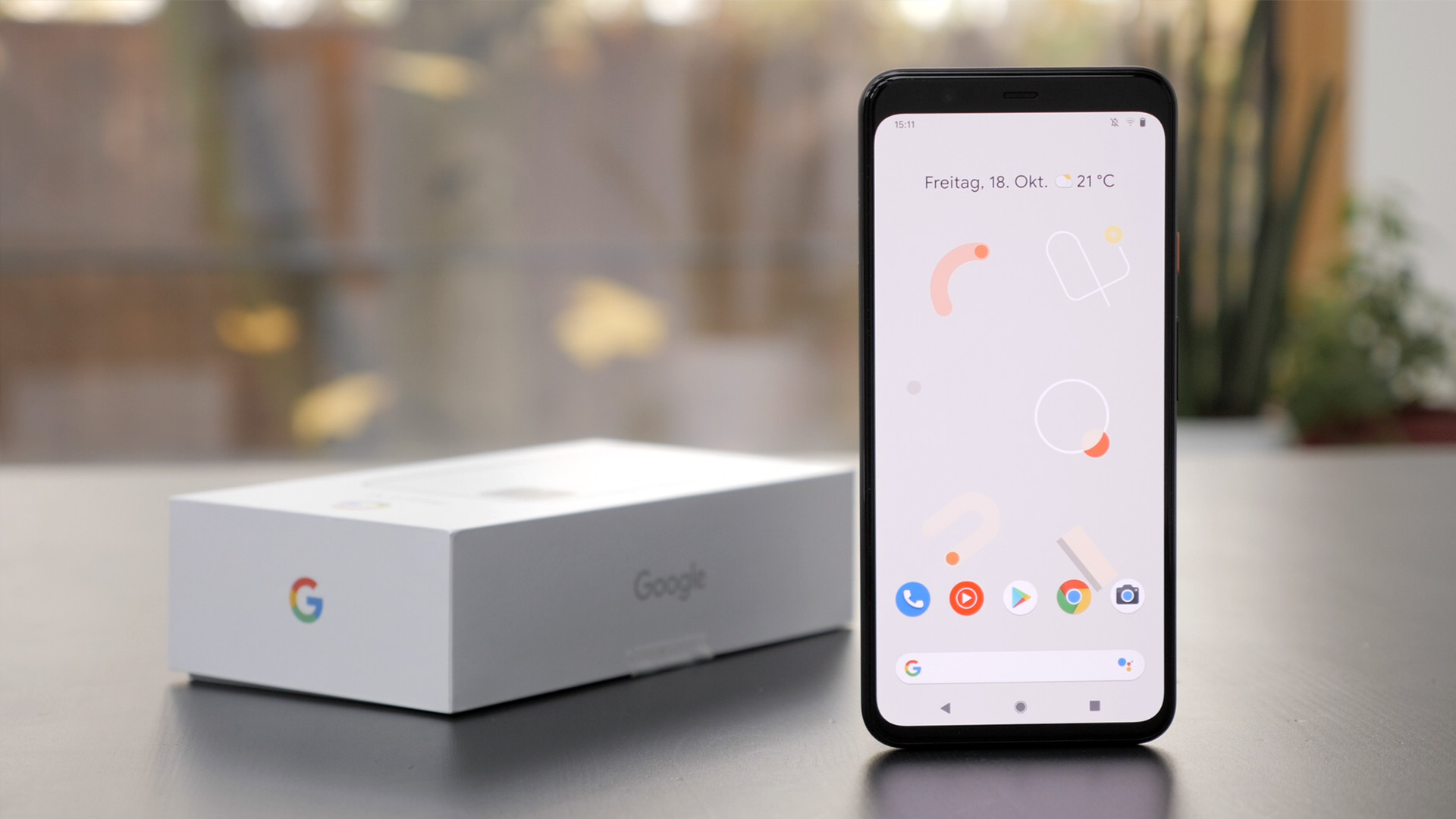What is IMEI and why is it important?
The International Mobile Equipment Identity (IMEI) is a unique 15-digit code assigned to every mobile phone. It serves as a digital fingerprint for your device, distinguishing it from other phones globally. This unique identifier is crucial for several reasons:
-
Device Identification: The IMEI serves as a distinct identifier for your Google Pixel 4, enabling mobile network operators and manufacturers to differentiate it from other devices. This is particularly valuable in situations such as theft recovery, warranty claims, and device tracking.
-
Security and Authentication: IMEI plays a pivotal role in ensuring the security and authenticity of mobile devices. It aids in the validation of the device's legitimacy and can be used to prevent unauthorized access to mobile networks, thereby enhancing overall security.
-
Regulatory Compliance: Mobile devices must comply with regulatory standards, and the IMEI is a key component in this regard. It enables regulatory authorities to monitor and regulate the use of mobile devices, contributing to the overall safety and integrity of the mobile ecosystem.
-
Lost or Stolen Device Tracking: In the unfortunate event of a lost or stolen device, the IMEI can be used to track and block the device, rendering it unusable. This feature acts as a deterrent to theft and can assist in the recovery of lost devices.
-
Warranty and Support: When seeking technical support or warranty services for your Google Pixel 4, the IMEI is often required for verification and documentation purposes. It helps in confirming the device's eligibility for support and warranty coverage.
In essence, the IMEI is a critical component of mobile device functionality, security, and regulatory compliance. Understanding its significance and knowing how to locate it on your Google Pixel 4 can prove invaluable in various scenarios, from routine device registration to more critical situations such as device loss or theft.
Method 1: Finding IMEI on Google Pixel 4 through the Settings
Locating the IMEI on your Google Pixel 4 through the device's settings is a straightforward process that provides quick access to this essential identifier. Follow these simple steps to retrieve the IMEI through the device settings:
-
Access the Settings Menu: Begin by unlocking your Google Pixel 4 and navigating to the home screen. Locate and tap on the "Settings" icon, which is represented by a gear or cogwheel symbol. The Settings menu houses various options for customizing and managing your device's configurations.
-
Select "About Phone": Within the Settings menu, scroll down until you find the "About Phone" or "About Device" option. This section contains detailed information about your Google Pixel 4, including software and hardware specifications.
-
Locate the IMEI: Upon entering the "About Phone" section, you will find a range of details related to your device. Look for the IMEI information, which is typically listed under the "Status" or "Phone Identity" category. The IMEI is a 15-digit code, and it may be labeled as "IMEI," "IMEI number," or a similar variation.
-
Note Down the IMEI: Once you have located the IMEI, take note of the 15-digit code. It is advisable to record this information in a secure location, as it may be required for future reference, such as device registration, warranty claims, or technical support inquiries.
By following these steps, you can easily retrieve the IMEI of your Google Pixel 4 through the device settings. This method provides a convenient way to access the IMEI without the need for additional tools or external assistance. The ability to quickly obtain the IMEI through the device settings underscores the user-friendly design of the Google Pixel 4, empowering users to access essential device information with ease.
Understanding how to retrieve the IMEI through the settings can prove beneficial in various scenarios, from routine device verification to more critical situations such as reporting a lost or stolen device. This knowledge equips users with the necessary tools to engage with mobile network operators, device manufacturers, and support services effectively, enhancing the overall user experience and device management capabilities.
Method 2: Locating IMEI on Google Pixel 4 using the Phone Dialer
Locating the IMEI on your Google Pixel 4 using the phone dialer is a convenient alternative method that provides quick access to this essential identifier. Follow these simple steps to retrieve the IMEI through the phone dialer:
-
Open the Phone Dialer: Begin by unlocking your Google Pixel 4 and navigating to the home screen. Locate and tap on the "Phone" icon to access the phone dialer. The phone dialer interface allows you to initiate calls and access additional functionalities related to your device's telephony features.
-
Enter the IMEI Retrieval Code: Within the phone dialer interface, you can retrieve the IMEI by entering a specific code. Simply input the following code: *#06#. As soon as you enter the code, your Google Pixel 4 will automatically display the IMEI number on the screen. The IMEI is typically presented in a pop-up window, allowing you to easily view and record the 15-digit identifier.
-
Note Down the IMEI: Once the IMEI is displayed on the screen, take note of the 15-digit code. It is advisable to record this information in a secure location, as it may be required for future reference. The ability to quickly retrieve the IMEI through the phone dialer offers a convenient means of accessing this critical identifier without navigating through extensive menus or settings.
By following these steps, you can efficiently retrieve the IMEI of your Google Pixel 4 using the phone dialer. This method provides a streamlined approach to accessing the IMEI, offering users an alternative means of retrieving this essential identifier. The simplicity and accessibility of this method underscore the user-centric design of the Google Pixel 4, empowering users to engage with essential device information effortlessly.
Understanding how to retrieve the IMEI through the phone dialer can prove valuable in various scenarios, from routine device verification to critical situations such as reporting a lost or stolen device. This knowledge equips users with additional tools to access essential device information, enhancing their ability to engage with mobile network operators, device manufacturers, and support services effectively.
Method 3: Checking the IMEI on Google Pixel 4 through the IMEI sticker on the device
Another method to locate the IMEI on your Google Pixel 4 involves referencing the IMEI sticker affixed to the device. This physical sticker, typically positioned in a designated area on the device, provides a direct means of accessing the IMEI. Follow these steps to retrieve the IMEI through the IMEI sticker:
-
Locate the IMEI Sticker: Begin by examining the exterior of your Google Pixel 4, paying particular attention to the back panel or the SIM card tray. In many cases, the IMEI sticker is positioned in close proximity to the SIM card tray, which is often accessible by gently ejecting the tray using a SIM ejector tool or a small pin. The IMEI sticker contains the 15-digit IMEI code, along with additional details such as the device's serial number and manufacturing information.
-
Record the IMEI: Once you have located the IMEI sticker, carefully record the 15-digit IMEI code. The code may be presented in a clear, legible format, allowing you to easily transcribe it for future reference. It is advisable to document this information in a secure location, as it may be required for various purposes, including device registration, warranty claims, or technical support interactions.
-
Utilize the IMEI for Verification: With the IMEI in hand, you can utilize it for device verification, registration, or support-related inquiries. The IMEI sticker serves as a tangible reference point for accessing this critical identifier, offering a physical manifestation of the device's unique IMEI code.
Retrieving the IMEI through the IMEI sticker on the device provides a tangible and direct approach to accessing this essential identifier. The presence of the IMEI sticker underscores the importance of this unique code, offering users a physical reference point for verifying and documenting their Google Pixel 4's IMEI. This method complements the digital retrieval approaches, providing an additional means of accessing the IMEI that aligns with the device's physical characteristics.
Understanding how to retrieve the IMEI through the IMEI sticker equips users with a comprehensive set of tools for accessing essential device information. This knowledge enhances users' ability to engage with mobile network operators, device manufacturers, and support services effectively, ensuring a seamless and informed experience with their Google Pixel 4.