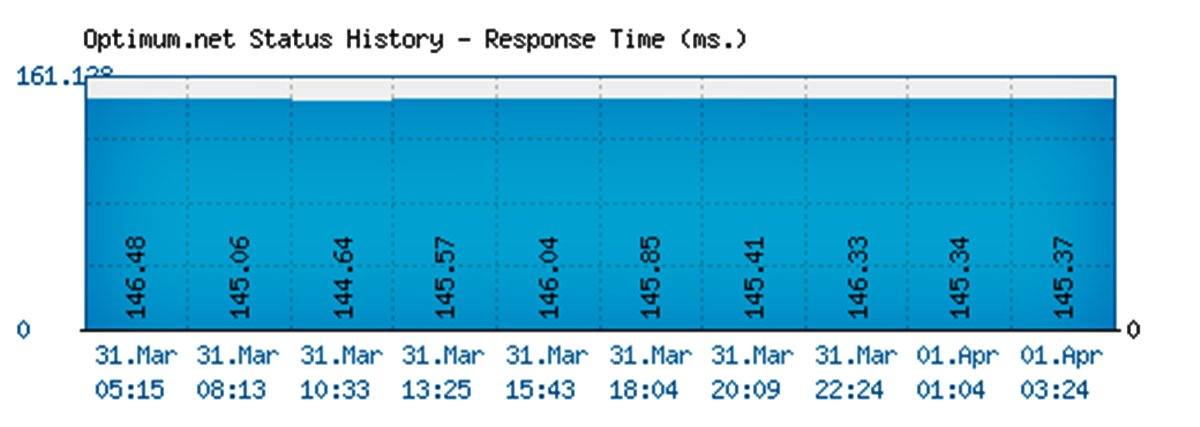Is There an Optimum Outage?
If you’re experiencing issues with your Optimum connection, the first thing to determine is whether there is an Optimum outage in your area. Sometimes, the problem might not be with your internet connection specifically, but rather with Optimum’s network infrastructure. Here are a few steps you can take to check if there is an outage:
- Visit Optimum’s official website and look for any announcements or notifications regarding service interruptions. They usually provide updates on outages or maintenance work that might affect their customers. You can also check if there is a specific outage map available to see if your area is affected.
- Use your mobile data or a different internet connection to browse Optimum’s social media accounts, such as Twitter or Facebook. They often share real-time updates about any ongoing issues or outages.
- Reach out to Optimum customer support by phone or through their online chat. They can provide you with information about any ongoing outages in your area and give you an estimate of when the issue will be resolved.
- Check online forums or community groups where Optimum customers gather. Often, people will post about outages or problems they are experiencing, giving you an indication if it’s a widespread issue.
If you confirm that there is an Optimum outage, it is best to wait for them to resolve the issue. In most cases, outages are temporary and are resolved within a few hours. However, if the outage persists or you suspect that the problem is specific to your connection, there are other troubleshooting steps you can take.
Check Your Internet Connection
Before assuming that there is an Optimum outage, it’s important to rule out any issues with your own internet connection. Here are some steps to check your connection:
- Restart your devices: Sometimes, a simple restart can fix connectivity problems. Power off your modem, router, and any other devices connected to your network. Wait for a few seconds, then power them back on.
- Connect directly to your modem: If you’re experiencing connection issues over Wi-Fi, try connecting your device directly to the modem using an Ethernet cable. This can help determine if the problem is related to your wireless network.
- Run a speed test: Use an online speed test tool to check the speed and stability of your internet connection. If the results indicate that your connection is significantly slower than expected, it could be a sign of an issue.
- Check your cables and connections: Ensure that all cables connecting your modem, router, and devices are securely plugged in. Sometimes, loose or damaged cables can cause connectivity problems.
- Disable VPN or proxy: If you have a virtual private network (VPN) or proxy enabled, try disabling them temporarily. Sometimes, these services can interfere with your internet connection.
- Check for software updates: Make sure that your devices and networking equipment have the latest firmware or software updates installed. Outdated software can sometimes cause compatibility issues.
If the above steps don’t resolve your internet connection issues and you’ve ruled out any problems on your end, it’s time to consider contacting Optimum support for further assistance. They can help troubleshoot the problem and guide you through additional steps to diagnose and fix the issue.
Power Cycle Your Modem/Router
One of the most basic yet effective troubleshooting steps for any internet connectivity issue is to power cycle your modem and router. This process can help refresh your network connection and resolve minor glitches. Here’s how you can power cycle your modem and router:
- Shut down your computer and any other devices connected to the network.
- Locate your modem and router. They are usually separate devices, but in some cases, they may be combined into one unit.
- Unplug the power cables from both the modem and the router. It’s important to disconnect them from the power source completely.
- Wait for about 30 seconds. This waiting period allows any residual electricity to dissipate.
- Plug the power cable back into the modem first. Make sure it’s securely connected.
- Wait for the modem to fully power up. It may take a couple of minutes for the lights on the modem to stabilize, indicating a successful connection.
- Once the modem has powered up, plug the power cable back into the router and wait for it to fully power up as well.
- Turn on your computer or other devices and check if the internet connection is now stable.
Power cycling your modem and router can often resolve issues caused by temporary glitches or firmware hiccups. It essentially resets the network equipment and establishes a fresh connection with your internet service provider (ISP). If the problem persists after power cycling, it’s time to move on to the next troubleshooting step.
Are Other Websites/Apps Working?
If you’re experiencing issues with a specific website or app, it’s essential to determine whether the problem is limited to that particular service or if it affects other websites and applications as well. Here’s what you can do to check:
- Try accessing different websites: Open various websites in your browser to see if they load correctly. If all websites are inaccessible, it’s a strong indication that the issue is with your internet connection.
- Test multiple apps: If you’re having trouble with a specific app, such as video streaming or online gaming, see if other applications on your device are functioning properly. This will help determine if it’s a problem with the app or a broader connectivity issue.
- Use alternative devices: If possible, try accessing the same websites or apps on different devices, such as a smartphone or tablet. If the problem is isolated to one device, it could be a device-specific issue.
- Check network settings: Review your device’s network settings and ensure that everything is configured correctly. Look for any settings or restrictions that might be interfering with your ability to access specific websites or apps.
- Switch networks: If you have access to a different network, such as a public Wi-Fi or a mobile hotspot, connect to it and check if you can access the websites or apps that were previously problematic. This will help determine if the issue is specific to your home network.
If you notice that other websites and apps are working fine while only one or a few are giving you trouble, the problem is likely not related to an Optimum outage or your internet connection. Instead, it could be an issue with the specific website or app itself, such as server problems or maintenance. In such cases, you can try contacting the support for that particular service to report the issue and seek assistance.
Contact Optimum Support
If you’ve tried the previous troubleshooting steps and are still experiencing issues with your Optimum connection, it’s time to reach out to Optimum support for further assistance. Here are a few ways to contact Optimum support:
- Phone: Call Optimum’s customer support line to speak with a representative who can help troubleshoot the issue. Be prepared to provide details about the problem you’re facing and any steps you’ve already taken to resolve it.
- Online Chat: Optimum’s website often provides a live chat option where you can chat with a support agent in real-time. This can be a convenient way to get immediate assistance without having to make a phone call.
- Email: Optimum may offer an email support option where you can send a detailed explanation of the issue you’re experiencing. Make sure to include any relevant information, such as error messages or specific websites/applications affected.
When contacting Optimum support, it can be helpful to have certain information ready, such as your account number, the make and model of your modem/router, and any previous interactions or troubleshooting steps you’ve performed. This can expedite the troubleshooting process and enable the support team to provide more effective assistance.
Optimum support is dedicated to helping customers resolve their internet connectivity issues. They have trained professionals who can guide you through advanced troubleshooting steps and escalate the problem if necessary. By reaching out to them, you’ll have the best chance of resolving the issue and getting your Optimum connection back to normal.
Check Optimum Social Media for Updates
Optimum understands the importance of keeping their customers informed about any service disruptions or outages. One of the quickest and most convenient ways to stay updated is by checking Optimum’s social media accounts. Here’s how you can do this:
- Twitter: Follow Optimum on Twitter and keep an eye out for any tweets regarding service updates. Companies often utilize Twitter to communicate with customers directly and provide timely information about ongoing issues.
- Facebook: Like or follow Optimum’s official Facebook page. Similar to Twitter, they often post updates on Facebook about service interruptions, estimated time of restoration, and other relevant information.
- Instagram: Optimum might also share updates on their Instagram account. Though not as commonly used for service notifications, it’s always worth checking their Instagram stories or feed for any relevant announcements.
By checking Optimum’s social media accounts, you can stay up-to-date with the latest information regarding outages and service disruptions. They often provide estimated resolution times and will notify customers once the issue has been resolved.
Additionally, Optimum’s social media accounts can serve as a platform for customer interaction. You can browse through comments and replies to see if other customers are experiencing similar issues and whether there are any workarounds or solutions provided by Optimum’s support team.
Remember to check Optimum’s social media regularly, especially during times of connectivity issues or outages. This will help you stay informed and be aware of any progress being made towards restoring your Optimum connection.
Look for Local News or Social Media Coverage
In addition to checking Optimum’s official channels, another way to gather information about service disruptions or outages is by looking for local news coverage or social media posts from other customers in your area. Here’s how you can do this:
- Local News Websites: Visit local news websites or news aggregator platforms to see if there are any reports or articles about Optimum service issues in your area. Local news outlets often cover significant outages or disruptions affecting a large number of customers.
- Local Social Media Groups: Join local community groups or forums on social media platforms like Facebook or Nextdoor. These groups provide a platform for residents to share information and discuss local issues, including internet service problems. Look out for posts or discussions related to Optimum outages in your area.
- Twitter Hashtags: Search for relevant hashtags on Twitter, such as #OptimumOutage or #[yourcity]InternetOutage. Often, customers will tweet about their experiences and share updates about any ongoing issues. This can provide real-time information about the extent and duration of the outage.
- Online Forums: Browse through online forums like Reddit or DSLReports, where users discuss internet service providers and share information about outages. Search for threads related to Optimum to see if other users are reporting similar issues.
By exploring local news coverage and social media platforms, you can gain insights from others in your area who are also experiencing Optimum service issues. This communal approach can help validate whether it’s a widespread outage or if the problem is limited to certain neighborhoods or specific circumstances.
Keep in mind that while these sources can be helpful in gathering information, it’s essential to verify the information and consider the sources’ credibility. Official announcements from Optimum or reputable news outlets should be given more weight than individual social media posts.
By leveraging local news and social media coverage, you can get a broader perspective on the Optimum service disruptions in your area and possibly find helpful updates or workarounds shared by other customers.
Is it a Local Issue?
When experiencing connectivity problems with Optimum, it’s important to consider whether the issue is specific to your location or if it’s more widespread. Here are some steps to help determine if it’s a local issue:
- Check with neighbors: Reach out to your neighbors and inquire if they are also experiencing internet connectivity issues. If multiple households in your vicinity are affected, it’s likely that the problem is not isolated to your home.
- Verify your equipment: Ensure that all cables and connections to your modem and router are secure. If possible, try connecting your device directly to the modem using an Ethernet cable to eliminate any issues with the router or Wi-Fi signal.
- Test on different devices: If you have multiple devices in your home, check if the connectivity issue is consistent across all of them. If only one device is affected, it might indicate a device-specific problem rather than a broader network issue.
- Restart your devices: Power cycle all your devices, including your modem, router, and computer or smartphone. Sometimes, a simple restart can resolve temporary glitches or conflicts.
- Perform a traceroute: Use network diagnostic tools to perform a traceroute and check the path your internet connection takes. If there are significant delays or issues occurring at specific network hops, it could indicate a problem outside of your control.
If the above steps suggest that the issue is localized to your home, it’s important to contact Optimum support for further assistance. They can provide specialized troubleshooting steps and guide you through the process of identifying and resolving the problem.
However, if you’ve determined that the issue is widespread and not limited to your location, it’s most likely a larger Optimum outage or network issue. In such cases, it’s best to follow the earlier mentioned steps of checking Optimum’s official website, social media, and local news coverage for updates on the situation.
Remember, isolating whether the issue is local or widespread can help you narrow down the possible causes and find the most appropriate course of action to resolve the connectivity problem quickly and efficiently.
Consider Other Factors
While Optimum service disruptions or outages are common causes of internet connectivity issues, it’s essential to consider other factors that could be contributing to the problem. Here are a few additional factors to consider:
- Device Performance: If you’re experiencing slow or unreliable internet on a specific device, it’s possible that the device itself is causing the issue. Check for software updates, clear cache and temporary files, and ensure that your device meets the minimum system requirements for optimal internet performance.
- Interference: Other electronic devices, such as baby monitors, cordless phones, or neighboring Wi-Fi networks, can interfere with your wireless signal. Try moving your router away from potential sources of interference or changing its Wi-Fi channel to reduce interference.
- Viruses or Malware: Malicious software on your device can impair internet performance. Run a full scan with your trusted antivirus software to check for any infections and remove them if necessary.
- Bandwidth Usage: If multiple devices in your home are simultaneously using a significant amount of bandwidth for streaming, gaming, or downloading large files, it can lead to a slower internet connection. Consider limiting unnecessary bandwidth-consuming activities or upgrading to a higher-speed internet plan if needed.
- Weather Conditions: Adverse weather conditions, such as heavy rain or storms, can cause physical damage to cables and infrastructure, leading to connectivity issues. Keep track of weather conditions in your area and consider this as a potential contributing factor.
By considering these other factors, you can broaden your troubleshooting approach and potentially identify additional causes of the connectivity problem. It’s important to address each factor one at a time, ruling out possibilities until you can determine the root cause.
If you’ve tried all the troubleshooting steps, including checking for Optimum outages, verifying your internet connection, and considering other factors, and you’re still unable to resolve the issue, it’s best to contact Optimum support for further assistance. They have the expertise and resources to help troubleshoot more complex issues and provide personalized solutions.
Remember, a systematic and thorough approach to problem-solving is key to finding the most effective solution and getting your internet connection back to its optimum performance.