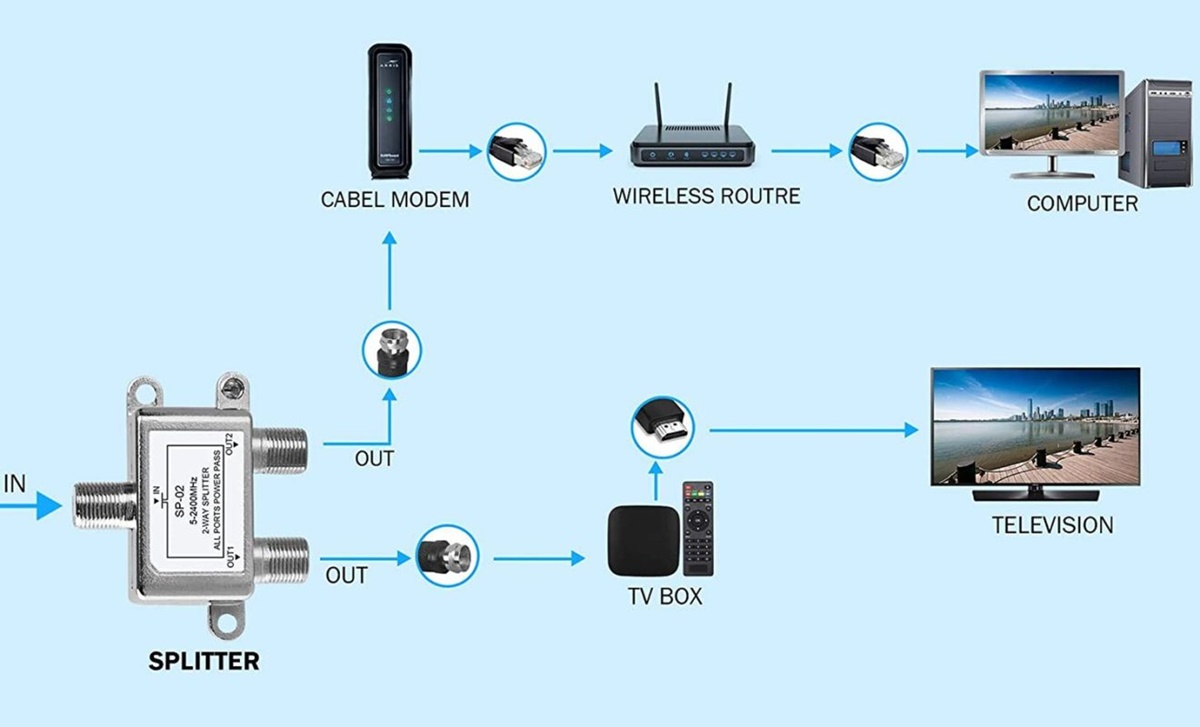Common Signs of Comcast Outages
Experiencing internet connectivity issues can be frustrating, especially when you rely on Comcast as your service provider. It’s important to distinguish whether the problem lies with Comcast itself or if it’s an issue specific to your own network setup. To help you determine if Comcast is currently experiencing an outage, here are some common signs to look out for:
- Complete loss of internet connection: One of the obvious signs of a Comcast outage is the inability to connect to the internet altogether. If you’re unable to access any websites or online services, it’s likely that there’s an issue with your Comcast connection.
- Slow or intermittent internet: Another indication of a potential Comcast outage is when your internet connection becomes noticeably slower or experiences frequent drops in speed. If you’re experiencing major lags while browsing, streaming, or downloading files, it could be due to a service interruption.
- No dial tone on your landline phone: If you have Comcast’s Voice service, check your landline phone for a dial tone. If you’re unable to make or receive calls, it could be a sign of a larger Comcast outage affecting both your internet and voice services.
- TV signal loss: Comcast also offers cable TV services, so if you’re experiencing a complete loss of television signals or channels, it could be an indication of a widespread disruption in your area.
- Reports from others in your area: If your neighbors or friends who are also Comcast subscribers are reporting similar issues, it’s a sign that there may be a larger outage in your vicinity.
If you’re experiencing any of these signs, it’s worth investigating further to determine if Comcast is indeed experiencing an outage. Checking the Comcast service status or reaching out to Comcast support can help confirm if the issue lies with their network.
Remember, before concluding that the problem is solely on Comcast’s end, it’s important to rule out any potential issues with your own equipment, such as modem or router malfunctions. Troubleshooting your network setup should be the first step in determining the cause of any connectivity issues.
How to Check If Comcast Is Down in Your Area
When you’re experiencing internet or service disruptions, it’s essential to determine if the issue is widespread or isolated to your specific location. Fortunately, there are several ways to check if Comcast is down in your area:
- Check the Comcast Service Status Page: Visit the Comcast website and navigate to their service status page. This page provides real-time updates about any ongoing outages or service interruptions in your area. You can enter your zip code or login to your Comcast account for more accurate information.
- Use the Comcast Mobile App: Comcast offers a mobile app that allows you to manage your account and check for service status updates. Open the app, navigate to the service status section, and enter your location details to see if there are any reported issues in your area.
- Follow Comcast on Social Media: Comcast often provides status updates and outage notifications on their official social media accounts. By following their Twitter or Facebook pages, you can stay informed about any service disruptions impacting your area.
- Reach out to Comcast Support: If you prefer direct assistance, you can contact Comcast’s customer support. Explain your situation and provide your address to inquire about any known outages in your area. The support representative should be able to provide you with current information and assist with troubleshooting steps if needed.
- Check online forums and community websites: Online forums and community websites dedicated to Comcast and internet services often have discussions about outages. You can search for your location or area to see if others are reporting issues similar to yours.
Remember, it’s important to check multiple sources to confirm if Comcast is experiencing an outage in your area. While the service status page and official channels are reliable, cross-referencing with other sources can provide you with a more comprehensive understanding of the situation.
By utilizing these methods, you can quickly determine if Comcast is down in your area and stay informed about any ongoing or resolved outages. Understanding the status of Comcast’s network can help you address any connection issues more effectively and save you time troubleshooting your own equipment unnecessarily.
Troubleshooting Steps to Take When Comcast Is Not Working
Experiencing connectivity issues with Comcast can be frustrating, but before assuming it’s a Comcast-specific problem, it’s crucial to take some troubleshooting steps to identify the source of the issue. Here are some steps you can take when Comcast is not working:
- Check your modem and router: Ensure that your modem and router are properly connected and powered on. Restarting them can sometimes resolve connectivity issues.
- Perform a speed test: Use an online speed test tool to check your internet speed. If the speed is significantly lower than what you’re paying for, it could indicate an issue with your connection.
- Try a different device: Connect another device, such as a smartphone or tablet, to your Comcast network to verify if the issue is specific to one device or affecting multiple devices.
- Check for loose cables or damaged equipment: Inspect the cables connecting your modem, router, and other devices for any signs of damage or loose connections. Replace any faulty cables or equipment as necessary.
- Reset your equipment: Resetting your modem and router can sometimes resolve temporary issues. Follow the instructions provided by Comcast or refer to the user manuals for your specific equipment.
- Temporarily disable firewall or antivirus software: Overly strict firewall or antivirus settings can sometimes interfere with your internet connection. Temporarily disable them to see if it improves your connectivity.
- Check for service interruptions in your area: Refer to the previous section on how to check if Comcast is down in your area. If there is a confirmed outage, wait for Comcast to resolve the issue.
- Contact Comcast support: If you’ve exhausted all troubleshooting steps and the issue persists, it’s time to reach out to Comcast support for further assistance. Explain the steps you’ve taken so far to expedite the troubleshooting process.
Remember, it’s crucial to follow these troubleshooting steps systematically to narrow down the source of the problem. This will help you determine if the issue is specific to your network setup or if there’s a broader Comcast outage in your area. By being proactive in your troubleshooting, you can help resolve the issue more efficiently and ensure a smoother internet experience.
Contacting Comcast Support for Assistance
When you’ve exhausted all troubleshooting steps and the issue with your Comcast service still persists, it’s time to reach out to Comcast support for further assistance. Here are some ways to contact Comcast for help:
- Phone support: Call the Comcast customer support phone number provided on their website or your billing statement. Be prepared to provide your account information and a detailed description of the issue you’re experiencing. The support representative will guide you through troubleshooting steps and help resolve the problem.
- Live chat: Comcast offers live chat support on their website. Visit the support page and look for the live chat option. This method allows you to communicate with a support agent in real-time, providing immediate assistance for your concerns.
- Social media: Comcast often has customer support representatives monitoring their social media accounts. If you’re active on platforms like Twitter or Facebook, you can try reaching out to Comcast’s official accounts to seek help for your specific issue.
- Comcast forums: The Comcast community forums are a place where customers can help each other with troubleshooting and general queries. By posting your issue on the forums, you may receive assistance from other knowledgeable Comcast users or even Comcast employees.
- Comcast support website: Visit the Comcast support website for self-help resources and the option to submit a support ticket. The website contains a comprehensive knowledge base and frequently asked questions that may help you find solutions to common issues.
When contacting Comcast support, it’s important to provide as much relevant information as possible to help them diagnose and resolve the issue effectively. Explain the steps you’ve already taken during your own troubleshooting process, as well as any error messages or unusual behaviors you’ve encountered.
Keep in mind that reaching out to Comcast support may result in additional troubleshooting steps or even a technician visit if necessary. Be patient and cooperative throughout the process, as the support team’s goal is to help you resolve the issue and restore your Comcast service.
By utilizing these support channels, you can tap into Comcast’s expertise and receive the necessary assistance to resolve your service-related problems. Remember, staying polite, patient, and providing accurate information will greatly help expedite the resolution process.
Possible Causes of Comcast Service Interruptions
When your Comcast service experiences interruptions or outages, it’s important to understand the potential causes to address the issue effectively. Here are some common factors that can lead to Comcast service disruptions:
- Network maintenance: Comcast continuously performs network maintenance activities to ensure optimal service. During scheduled maintenance or upgrades, you may experience temporary service interruptions. These are usually communicated in advance through Comcast’s service status page or notifications.
- Weather conditions: Severe weather events like storms, heavy rainfall, or strong winds can damage infrastructure such as cables, poles, or equipment. This can result in service disruptions. Comcast works to restore service as quickly as possible after such events.
- Hardware issues: Faulty or outdated equipment, such as modems or routers, can cause service interruptions. Ensure that all your equipment is properly functioning, and consider upgrading to newer models if necessary.
- Signal interference: Interference from nearby electronic devices or appliances can disrupt your Comcast service. Common culprits include microwaves, cordless phones, baby monitors, and even neighboring Wi-Fi networks. Ensure that your equipment is placed away from such sources of interference.
- Planned outages: Sometimes, Comcast needs to perform planned service outages to upgrade or repair their infrastructure. These outages are typically scheduled during off-peak hours and are communicated to customers in advance.
- Billing or account issues: In some cases, service interruptions can occur due to billing or account-related issues. Non-payment of bills, errors with account setup, or changes in subscription plans can potentially disrupt Comcast services. Ensure that your account is up to date and contact Comcast support to resolve any account-related issues.
- Local construction or accidents: Construction work or accidents that damage Comcast’s infrastructure in your local area can cause service interruptions. These incidents are usually unpredictable and may take some time to resolve depending on the extent of the damage.
Keep in mind that service interruptions can occur for various reasons, and it’s essential to identify the specific cause to resolve the issue. While some causes require customer intervention, such as equipment troubleshooting, others are beyond customer control and will require Comcast’s expertise to restore service.
By understanding these possible causes, you can be better prepared to troubleshoot or report the issue to Comcast support. Identifying the root cause can help expedite the resolution process and minimize the duration of any service interruptions.
How to Fix Internet Issues on Your Own
Dealing with internet issues can be frustrating, but there are several steps you can take to try and resolve the problem on your own before seeking technical support. Here are some troubleshooting methods you can consider:
- Restart your equipment: Begin by restarting your modem and router. Power them off, wait for a few seconds, and then power them back on. This simple step can often resolve temporary connectivity issues.
- Check your cables: Ensure that all cables connecting your modem, router, and computer are securely plugged in. Loose or damaged cables can disrupt the internet connection, so verify their condition and replace them if necessary.
- Reset your modem and router: Most modem and router models have a reset button. Press and hold it for about 10 seconds to initiate a factory reset. This can help troubleshoot configuration issues.
- Disable and re-enable network connections: Open your computer’s network settings and disable, then re-enable the Wi-Fi or Ethernet connection. This can refresh the network connection and resolve minor issues.
- Clear your browser cache: If you’re experiencing specific website loading issues, clearing your browser cache can help. Go to your browser settings, find the Clear Cache option, and follow the prompts to remove saved website data.
- Try a different device or browser: If you have another device or web browser available, try accessing the internet using them. This will help determine if the issue is specific to a particular device or browser.
- Scan for malware: Malware infections can severely affect internet performance. Run a thorough scan with your updated antivirus software to detect and remove any potential malware threats.
- Update firmware and drivers: Outdated firmware or drivers can cause compatibility issues. Check the manufacturer’s website for your modem, router, and computer to ensure you have the latest firmware and drivers installed.
- Temporarily disable firewall or security software: Sometimes, overly strict firewall or security settings can interfere with internet connectivity. Temporarily disable them and test your connection to see if they were causing the problem.
- Check for interference: Wireless networks can suffer from interference from nearby devices or neighboring Wi-Fi networks. Move your router away from potential sources of interference, such as microwaves or cordless phones.
While these steps can help resolve common internet issues, it’s important to note that more complex problems may require assistance from your internet service provider or a professional technician. If you’ve tried these troubleshooting methods and are still experiencing issues, consider reaching out to your ISP’s technical support for guidance.
Remember to document any changes or actions you take during the troubleshooting process. This will help provide clearer information to technical support if you decide to contact them for further assistance.
Tips on Avoiding Comcast Outages in the Future
Experiencing internet outages can be frustrating, but there are steps you can take to minimize the chances of Comcast service disruptions in the future. Here are some tips to help you avoid Comcast outages:
- Maintain updated equipment: Ensure that your modem, router, and other networking equipment are up to date with the latest firmware and software updates. Outdated equipment can be more prone to issues and may contribute to service interruptions.
- Keep cables secure: Regularly inspect the cables connecting your devices and make sure they are properly plugged in and well-maintained. Loose or damaged cables can cause connectivity problems.
- Protect against power surges: Use surge protectors to safeguard your networking equipment from electrical fluctuations or power surges. Lightning strikes or power surges can damage your equipment and lead to outages.
- Monitor your internet usage: Keep track of your internet usage and ensure that you’re not exceeding your data plan limits. Excessive usage or hitting data caps can result in reduced speeds or temporary service interruptions.
- Avoid physical damage: Protect your networking equipment from physical damage. Keep them in a location where they are less likely to be knocked over, exposed to water, or at risk of other accidents that could affect their operation.
- Secure your network: Ensure that your Wi-Fi network is secured with a strong password to prevent unauthorized access. Having strangers connect to your network can impact performance and potentially cause issues.
- Monitor your network for interference: Keep an eye out for any potential sources of interference, such as neighboring Wi-Fi networks or electronic devices. Adjust your router’s channel settings to minimize interference and improve signal strength.
- Follow maintenance recommendations: Regularly perform routine maintenance on your equipment as recommended by the manufacturer. This can include cleaning dust and debris from vents or replacing filters to ensure optimal performance.
- Stay informed about service updates: Check Comcast’s service status page regularly or follow their social media accounts for any service updates or maintenance schedules in your area. Being aware of planned outages can help you prepare accordingly.
- Consider a backup internet solution: If maintaining continuous internet connection is critical for your work or daily activities, consider having a backup internet service from another provider, such as a mobile hotspot or a secondary internet connection.
By implementing these tips, you can minimize the risk of Comcast outages and enjoy a more reliable internet experience. While some issues may still arise, following these preventive measures can contribute to a more stable and uninterrupted internet connection.
Other Reasons Your Internet Might Not Be Working
While Comcast service-related issues are a common cause of internet disruptions, there are other factors that can impact your internet connectivity. Here are some additional reasons why your internet might not be working:
- Router or modem misconfiguration: Incorrect settings on your router or modem can prevent your devices from connecting to the internet. Double-check the configuration settings or perform a factory reset to restore default settings.
- Wi-Fi signal range limitations: If you’re experiencing weak or no internet signal in certain areas of your home, it could be due to Wi-Fi signal range limitations. Consider using Wi-Fi extenders or mesh network systems to improve coverage throughout your house.
- ISP outages unrelated to Comcast: If you have a different internet service provider (ISP) for another location or device, their service might be experiencing an outage unrelated to Comcast. Contact your ISP to inquire about any reported issues.
- DNS issues: Domain Name System (DNS) issues can prevent your devices from translating domain names into IP addresses, resulting in internet connectivity problems. Changing your DNS server settings or flushing the DNS cache can help resolve this issue.
- Software or driver conflicts: Conflicts between certain software applications or outdated device drivers can disrupt internet connectivity. Ensure that your software and drivers are up to date and compatible with your operating system.
- Overloaded network or server issues: During peak usage times, network congestion or server overloads may occur, resulting in slower internet speeds or intermittent connectivity. This is more common in densely populated areas or during times of high internet usage.
- Computer malware or viruses: Malware or viruses can disrupt internet connectivity and compromise your device’s performance. Regularly scan your devices for malware and use up-to-date antivirus software to keep your system protected.
- Physical cable damage: Damaged or frayed Ethernet cables can cause disruptions in your wired internet connection. Inspect your cables for any signs of damage and replace them if necessary.
- Operating system or firmware issues: Incompatibilities or bugs within your device’s operating system or firmware can affect internet connectivity. Install updates and patches provided by the manufacturer to address these issues.
- ISP throttling or bandwidth limitations: Some ISPs may intentionally limit bandwidth or throttle certain types of internet traffic, leading to slower speeds or intermittent connectivity. Contact your ISP to inquire about any throttling policies in place.
Keep in mind that troubleshooting internet issues can be complex, and the root cause may not always be immediately apparent. If you’ve exhausted all troubleshooting steps and are still unable to resolve the issue, it’s advisable to seek assistance from your internet service provider or a professional technician.
Important Terms and Definitions for Understanding Comcast Outages
When troubleshooting Comcast outages, it’s helpful to have a basic understanding of the key terms and definitions related to internet connectivity and service interruptions. Here are some important terms to know:
- Outage: An outage refers to a period when service is disrupted, and customers are unable to access the internet or other Comcast services.
- Service interruption: A service interruption occurs when there is a disruption in the delivery of Comcast’s services, resulting in a loss of connectivity or reduced performance.
- Modem: A modem is a device that connects your computer or router to Comcast’s network. It converts signals from Comcast’s network into a format your devices can understand.
- Router: A router allows multiple devices to connect to your Comcast network simultaneously by assigning unique IP addresses and managing data flow.
- ISP: ISP stands for Internet Service Provider. Comcast is a major ISP that provides internet access to residential and business customers.
- Bandwidth: Bandwidth refers to the maximum data transfer rate of an internet connection. Higher bandwidth allows for faster internet speeds and smoother browsing, streaming, and downloading.
- Latency: Latency is the time it takes for data to travel from one point to another on the internet. Lower latency results in faster response times and better real-time applications like online gaming or video conferencing.
- Packet loss: Packet loss occurs when data packets traveling through the internet fail to reach their destination. This can lead to disruptions, delayed or distorted data transmission.
- Network congestion: Network congestion refers to a large volume of data traffic on a network, which can cause slower internet speeds or service interruptions, especially during peak usage times.
- Speed test: A speed test measures your internet connection’s download and upload speeds, as well as latency. It helps assess the performance of your connection and detect any abnormalities.
- Service status page: Comcast’s service status page provides real-time updates on the status of their services, including reported outages, planned maintenance, or known service disruptions in specific areas.
Understanding these terms will enable you to communicate more effectively with Comcast support and gain a clearer understanding of the issues impacting your internet service. It’s always beneficial to familiarize yourself with these terms as they can aid in troubleshooting and resolving Comcast outages.
How to Stay Informed About Comcast Service Status Updates
Keeping yourself informed about Comcast service status updates is crucial when experiencing internet outages or disruptions. Here are several ways to stay informed about Comcast service status updates:
- Check the Comcast service status page: Visit Comcast’s official website and navigate to their service status page. This page provides real-time updates on any reported outages, maintenance, or service disruptions in your area. Enter your zip code or login to your account for more accurate information.
- Subscribe to Comcast notifications: Sign up for notifications from Comcast to receive updates directly to your email or mobile device. This ensures you receive timely information about service interruptions in your area.
- Follow Comcast on social media: Comcast often provides service status updates and outage notifications on their official social media accounts. Follow their Twitter or Facebook pages to receive real-time updates and announcements regarding service disruptions.
- Download the Comcast mobile app: Comcast offers a mobile app that allows you to manage your account and stay informed about service status updates. Download the app to receive notifications and access the service status section for the latest information.
- Monitor online forums and community websites: Online forums and community websites dedicated to Comcast or internet services often have active discussions about outages. Participate or monitor these platforms to get firsthand reports from other Comcast customers in your area.
- Contact Comcast support: If you’re experiencing issues with your Comcast service, contact Comcast support directly. They can provide you with the most up-to-date information regarding any reported outages or known service disruptions affecting your location.
- Tune in to local news or radio: During widespread network issues or emergencies, local news outlets or radio stations may provide updates on service disruptions in your area. Stay tuned to these sources for relevant information.
By utilizing these methods, you can stay informed about Comcast service status updates and receive timely information regarding any ongoing or resolved outages. This knowledge enables you to understand the current state of Comcast’s network and plan accordingly while waiting for service to be restored.
It’s important to note that service status updates are crucial in determining if an outage is widespread or isolated to your specific location. They help you differentiate between issues that require your troubleshooting or issues that are being resolved by Comcast’s technical team.
Remember to combine multiple sources for information to ensure the accuracy of updates. While the Comcast service status page and official channels are reliable, cross-referencing with other sources, such as forums or social media, can provide a more comprehensive understanding of the situation.