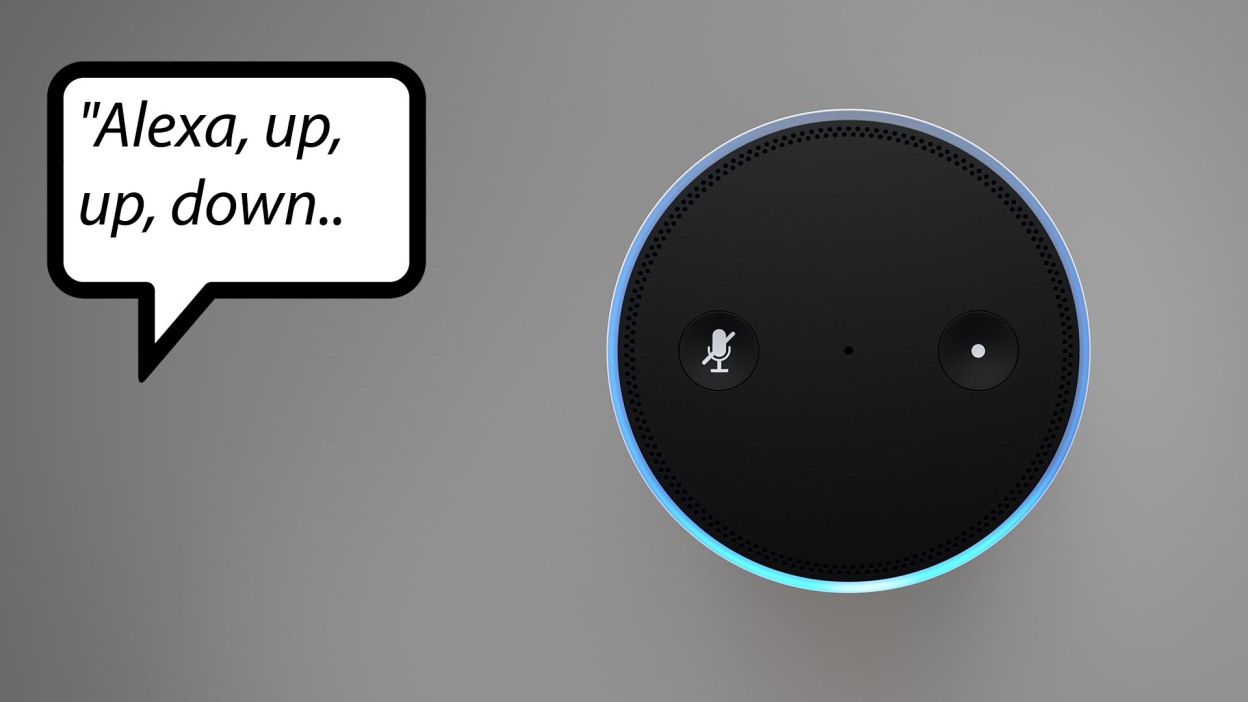How to Check if Alexa is Down
Having trouble with your Alexa device? Wondering if the problem is on Amazon’s end? Here are some steps you can take to determine if Alexa is experiencing an outage:
1. Check Amazon’s official status page: Amazon maintains a page specifically dedicated to updating users on the status of their services, including Alexa. Visit the Amazon Service Health Dashboard to see if there are any reported issues with Alexa. If there is an outage, Amazon will usually provide updates on the estimated time for resolution.
2. Use the Alexa app or website: Open the Alexa app on your smartphone or visit the official Alexa website and try performing common tasks. If Alexa is down, you may encounter errors or be unable to complete certain actions. This can include sending commands, playing music, or accessing certain skills.
3. Check social media platforms: In the event of an Alexa outage, users typically flock to social media platforms like Twitter to voice their frustrations. Search for hashtags like #AlexaDown or #AlexaOutage to see if other users are experiencing similar issues. This can provide a sense of reassurance that the problem is not isolated to your device.
4. Restart your device and network: Before assuming that Alexa is down, try troubleshooting the issue on your end. Restart your Alexa device by unplugging it, waiting for a minute, and plugging it back in. Additionally, reset your internet router and modem. In some cases, connectivity problems may be resolved by simply restarting the devices.
5. Contact Amazon support: If you have exhausted all other options and still believe that Alexa is down, reach out to Amazon’s customer support. They can provide you with further assistance and help determine if the issue is related to Alexa’s servers.
Remember, occasional outages can happen with any internet-based service, including Alexa. However, by following these steps, you can quickly assess if the problem lies with Alexa or if it may be an issue with your specific device or network.
Possible Reasons for Alexa Outages
While Alexa is designed to provide seamless voice assistance, there are several factors that can contribute to outages or intermittent connectivity issues. Here are some possible reasons for Alexa outages:
1. Server maintenance: Like any online service, Amazon periodically performs maintenance on their servers to ensure optimal performance and security. During these maintenance windows, Alexa may experience temporary disruptions or downtime.
2. Network connectivity problems: Alexa relies on a stable internet connection to function properly. If your Wi-Fi network is experiencing technical issues or if there are disruptions in your internet service provider’s network, it can result in connection problems with Alexa.
3. Device software updates: Amazon frequently releases software updates for Alexa devices to introduce new features, enhance performance, and improve security. During these updates, devices may temporarily lose connectivity to perform the necessary updates, leading to temporary outages.
4. Overloaded servers: Alexa has millions of users worldwide, and during peak usage periods, Amazon’s servers may become overloaded, leading to slower response times or temporary outages. This is more likely to occur during events like major shopping holidays or product launches.
5. Local network configuration issues: In some cases, the issue may be specific to your local network environment. Firewall settings, router configurations, or other network-related factors can interfere with Alexa’s ability to connect to the internet and function properly.
6. Environmental factors: Sometimes, physical obstructions, such as thick walls or interference from other electronics, can weaken the Wi-Fi signal, leading to connectivity problems with Alexa. Moving your device closer to the router or using Wi-Fi extenders can help alleviate these issues.
It’s important to note that while these are some common causes of Alexa outages, they are not exhaustive. The exact reason for an outage may vary depending on the specific circumstances. By understanding these potential causes, you can have a better understanding of why Alexa may be experiencing connectivity issues and take appropriate measures to resolve them.
How to Troubleshoot Alexa Connectivity Issues
If you’re experiencing connectivity issues with your Alexa device, here are some troubleshooting steps you can take to resolve them:
1. Check your Wi-Fi connection: Ensure that your Wi-Fi network is working properly. Verify that other devices connected to the same network are able to access the internet without any issues. If necessary, restart your router or contact your internet service provider for assistance.
2. Move your device closer to the router: If your Alexa device is too far away from your Wi-Fi router, it may have a weak or unstable connection. Try moving the device closer to the router to see if it improves connectivity. Also, avoid placing the device in areas with physical obstructions that can hinder the Wi-Fi signal.
3. Restart your Alexa device: Sometimes, a simple device restart can resolve connectivity issues. Unplug your Alexa device from the power source, wait for a few seconds, and then plug it back in. This can help clear any temporary glitches or errors that may be affecting the device’s connectivity.
4. Forget and reconnect to Wi-Fi: In the Alexa app, navigate to the device settings and forget the Wi-Fi network. Then, reconnect your Alexa device to the Wi-Fi network by following the on-screen instructions. This can help establish a fresh connection and resolve any network-related issues.
5. Check for software updates: Ensure that your Alexa device is running the latest software version. In the Alexa app, go to the device settings and check for any available updates. Installing the latest updates can help address connectivity problems and provide better performance.
6. Disable and re-enable skills: If you’re experiencing issues with specific skills, try disabling and re-enabling them in the Alexa app. This can help eliminate any compatibility issues or conflicts that may be affecting the skill’s functionality.
7. Reset your Alexa device: If all else fails, you can perform a factory reset on your device. This will erase all settings and data, returning the device to its original state. Refer to the device’s user manual or Amazon’s support website for instructions on how to perform a factory reset.
By following these troubleshooting steps, you can often resolve common connectivity issues with Alexa. However, if the problem persists, it may be necessary to contact Amazon’s customer support for further assistance.
Alexa is Working, but Some Features are Unavailable
While your Alexa device may be functioning properly, you may encounter situations where certain features or functionalities are temporarily unavailable. Here are some common reasons why this might happen:
1. Skill-specific issues: Some features may be dependent on third-party skills that are not currently functioning or undergoing maintenance. In these cases, it’s best to check the skill’s details in the Alexa app or website to see if there are any reported issues or updates from the skill developer.
2. Device limitations: Different Alexa devices have varying capabilities. Certain features may only be available on specific devices or newer models. For example, video playback or calling features may be limited to devices with screens or cameras. Refer to the device’s documentation to understand its capabilities and limitations.
3. Regional restrictions: Some Alexa features and services are not available in all countries. This can be due to licensing agreements, language support, or other factors. Checking the availability of specific features in your region can help explain their unavailability.
4. Account configuration issues: Certain features may require specific account settings or configurations to be enabled. For example, accessing certain music streaming services may require you to link your account in the Alexa app. Double-check your account settings to ensure that the necessary configurations are properly set up.
5. Server-side issues: At times, Amazon’s servers may experience temporary issues or undergo maintenance that can impact the availability of certain features. In these cases, it’s best to wait for the issues to be resolved and for the features to become accessible once again.
6. Incompatibility with device firmware: If your Alexa device’s firmware is outdated or incompatible with certain features, they may not be accessible. Check for any available software updates for your device and ensure that it is running the latest firmware version.
It’s important to remember that Amazon continuously updates and enhances the functionality of Alexa. New features are often released, and existing features may undergo improvements over time. If certain features are currently unavailable, keep an eye on software updates and announcements from Amazon to stay informed about new developments.
Common Alexa Server Issues and Their Solutions
While Alexa’s servers are usually reliable, there are instances where server-related issues can affect the functionality of your Alexa device. Here are some common server issues and their potential solutions:
1. Slow response or delays: If Alexa is responding slowly or there are delays in executing commands, it could be due to heavy server traffic. During peak usage times, such as holidays or major events, server congestion can occur. In such cases, be patient and try again later when the server load is lower.
2. Skill-specific errors: If you’re experiencing errors with a particular skill, it may be due to issues with the skill’s server or connectivity. Try disabling and re-enabling the skill in the Alexa app to refresh the connection. If the problem persists, contact the skill developer for assistance.
3. Unresponsive device: If your Alexa device is completely unresponsive and fails to connect to the server, check your internet connection first. Also, ensure that your device is within range of a stable Wi-Fi signal. Restarting the device or performing a factory reset can help resolve any software-related issues.
4. Device synchronization error: Sometimes, the server may fail to sync with your Alexa device, resulting in inconsistent information or errors. To address this, try syncing your device manually by saying “Alexa, sync my devices.” This prompts the server to update and ensure that your device has the latest information.
5. Music streaming issues: If you encounter difficulties playing music or streaming services through Alexa, it could be due to server problems with the music provider. Check if the music service is experiencing any known issues, or try playing from another music source to troubleshoot the problem.
6. Voice recognition problems: Alexa relies on server processing to interpret and respond to voice commands. If you’re experiencing issues with voice recognition, make sure you’re speaking clearly and close enough to the device. If the problem continues, it could be a server-related issue. Restarting your device and checking for software updates may help resolve the problem.
7. Skill discovery issues: If you can’t find certain skills or they don’t appear in the Alexa app, it might be due to server synchronization delays or technical issues. Wait for some time and refresh the Alexa app. If the problem persists, contact Amazon Customer Support for assistance.
In the event that you are experiencing server-related issues with Alexa, it’s important to keep in mind that these issues are typically temporary and resolved by Amazon as quickly as possible. Regularly checking for software updates, ensuring a stable internet connection, and staying informed about any reported server issues can help minimize disruptions and ensure a smoother Alexa experience.
How to Report an Alexa Outage
If you’re experiencing an outage with Alexa and want to report the issue to Amazon, follow these steps:
1. Check official sources: Before reporting an outage, verify that the issue is not already known or being addressed by referring to official sources like the Amazon Service Health Dashboard or the Alexa status page. Amazon often provides updates on service disruptions and estimated time for resolution on these platforms.
2. Contact Amazon customer support: If you’ve confirmed that there is an outage and it’s not listed on official sources, reach out to Amazon’s customer support. You can contact them via phone, email, or chat support. Explain the details of the outage, including any error messages or specific functionality that is not working. They will be able to provide you with further assistance and escalate the issue if necessary.
3. Provide relevant information: When reporting an outage, try to provide as much relevant information as possible. Include details about the specific device you’re using, the actions or commands that led to the outage, and any error codes or messages that appeared. The more detailed information you can provide, the better equipped the support team will be to diagnose and resolve the issue.
4. Work with support agents: After reporting the outage, work with the support agents to troubleshoot the problem further. They may guide you through additional troubleshooting steps or ask for additional information to help identify the root cause. Be patient and cooperative during this process to ensure the best possible resolution.
5. Stay informed: Amazon often provides updates on the progress of an outage or the resolution timeline. Stay informed by following updates on their official communication channels, such as their website, social media accounts, or email notifications. This will keep you updated on the status of the outage and any steps you can take to mitigate the impact.
By reporting the outage to Amazon, you not only help them identify and resolve the issue but also contribute to improving the overall Alexa service for other users. Remember to provide accurate and detailed information to ensure a prompt and effective resolution.
Alexa Outage History and Statistics
While Alexa is generally a reliable virtual assistant, it’s not immune to occasional outages. Understanding the outage history and statistics can provide insights into the frequency and duration of these disruptions. Here are some key points to consider:
1. Past outage incidents: Amazon has experienced a few notable outages with Alexa in the past. These incidents can range from brief connectivity issues to longer periods of service disruption. However, it’s important to keep in mind that Amazon actively works to resolve these outages promptly and minimize their impact on users.
2. Outage frequency: The frequency of Alexa outages can vary. Some years may have more frequent outages than others. However, it’s worth noting that Amazon continuously invests in infrastructure improvements and server maintenance to minimize the occurrence of outages and ensure a more reliable service.
3. Outage duration: The duration of Alexa outages can vary depending on the nature of the issue and the complexity of the resolution. Some outages may be resolved within a matter of minutes, while others may take several hours or even longer. Amazon generally provides updates on the estimated time for resolution during these incidents.
4. Impact on users: Alexa outages can have varying degrees of impact on users. Some outages may result in complete unavailability of Alexa services, while others may only affect specific features or skills. The impact on individual users also depends on how heavily they rely on Alexa for their daily routines and tasks.
5. Monitoring and improvements: Amazon continuously monitors the performance and availability of Alexa services. They utilize advanced monitoring systems to detect issues as they arise and work to address them promptly. This proactive approach allows them to identify and resolve issues quickly, reducing the impact on users.
It’s important to keep in mind that while outages can be frustrating, they are a normal part of the technology landscape. Alexa relies on complex systems and networks, and occasional disruptions can occur. Amazon is committed to providing a reliable service and takes preventative measures to minimize the occurrence of outages.
If you experience an outage with Alexa, it is recommended to follow the steps outlined in the previous section to check for reported issues, troubleshoot, and report the problem to Amazon. By staying informed and engaging with Amazon’s support channels, you can help contribute to the overall improvement and reliability of the Alexa service.
Other Devices that Alexa May Interact with During an Outage
Although Alexa relies on an internet connection to perform many of its functions, there are other devices that it can still interact with during an outage. Here are a few examples:
1. Smart home devices: Alexa can still control compatible smart home devices, such as smart lights, thermostats, or security systems, even if there is an outage. As long as these devices are connected to the same local network as your Alexa device, you can still use voice commands or manual controls to operate them.
2. Bluetooth devices: If your Alexa device has built-in Bluetooth capabilities or is paired with other Bluetooth devices, you can still use Alexa to control these devices. For example, you can connect your smartphone or wireless speakers to Alexa via Bluetooth to play music or make phone calls, even if there is an internet outage.
3. Local media playback: If you have stored media files, such as music or podcasts, on your Alexa device or a compatible local storage device, you can still use voice commands to play them. This allows you to enjoy your favorite media even when the internet connection is temporarily unavailable.
4. Local voice commands: Some Alexa devices, like the Echo Dot with Clock or Echo Show, have built-in voice processing capabilities that can handle certain commands locally, without requiring internet connectivity. These commands can include setting alarms, checking the time, or controlling device settings.
5. Intercom and communication features: If you have multiple Alexa devices in your home, you can still use the intercom feature to communicate within your household. This feature allows you to use voice commands to make announcements or initiate two-way voice communication between devices, even during an outage.
It’s important to note that while Alexa can interact with these devices during an outage, some features may have limited functionality or rely on internet connectivity for full capabilities. The extent of interaction will also depend on the specific device and its capabilities.
During an outage, it’s reassuring to know that Alexa can still offer some functionality and control over compatible devices within your home. This helps mitigate the impact of the outage and allows you to continue using your smart home devices or enjoying local content until the connectivity is restored.
How to Stay Up to Date on Alexa Service Status
To stay informed about the status of Alexa services and be aware of any outages or disruptions, here are some methods you can use:
1. Amazon’s Service Health Dashboard: Amazon maintains a Service Health Dashboard that provides real-time updates on the status of their services, including Alexa. Visit the dashboard to check for any reported issues or scheduled maintenance. This is a reliable source for the latest information straight from Amazon.
2. Alexa mobile app: The Alexa mobile app is a valuable resource for staying up to date on service status. In the app, you can find information about any known outages or service disruptions. Amazon often posts updates and notifications within the app regarding the status of Alexa services.
3. Amazon’s support website and forums: Check Amazon’s support website for articles or announcements related to Alexa service status. These resources provide valuable information on any ongoing issues, troubleshooting steps, or upcoming updates. Additionally, you can visit the official Amazon forums, where users and Amazon representatives often discuss service updates and known issues affecting Alexa.
4. Follow official Amazon social media accounts: Amazon frequently updates their social media accounts, such as Twitter, Facebook, and Instagram, with the latest news and service updates. Following these accounts allows you to receive real-time updates on any Alexa outages or important announcements.
5. Enable notifications: In the Alexa mobile app, you can enable notifications to receive alerts and updates about Alexa service status directly to your device. This ensures that you are notified of any outages or issues without actively checking for updates.
6. Subscribe to email updates: Amazon offers the option to subscribe to email updates regarding their services, including Alexa. By subscribing, you will receive regular email updates on service status, known issues, and upcoming changes. This allows you to stay informed even if you’re not actively using the Alexa app or checking other sources for updates.
By utilizing these methods, you can stay up to date on the status of Alexa services and be aware of any outages or disruptions that may affect your device. Having this knowledge helps you understand whether any issues you may be experiencing are due to a service outage or an isolated problem with your device or network.