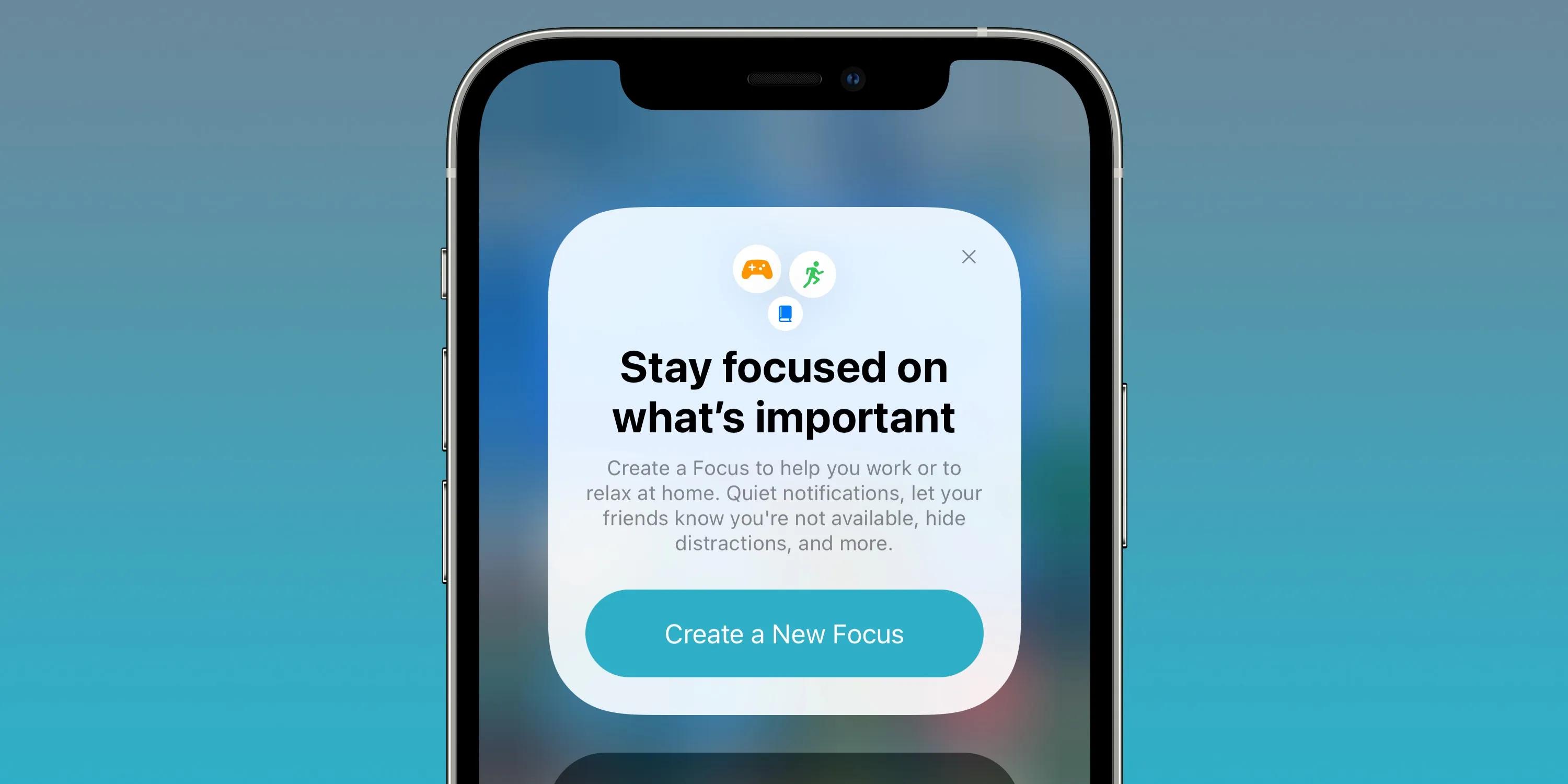What is iPhone Focus Mode?
iPhone Focus Mode is a new feature introduced in iOS 15 that aims to help you reduce distractions and stay focused on what matters most. With the constant influx of notifications and digital distractions, it can be challenging to concentrate on important tasks or spend quality time with loved ones. This is where Focus Mode comes in.
When you enable Focus Mode on your iPhone, you can customize how your device handles notifications and interruptions based on your current activity or time of day. For instance, you can create a Work mode that silences non-essential notifications while allowing calls from important contacts, or a Sleep mode that mutes all notifications to ensure a peaceful night’s rest.
Focus Mode offers a range of customizable options to suit your needs. You can choose to allow certain apps or contacts to break through the silence, letting only the most important notifications through. This way, you can stay connected with key people while limiting distractions from less critical sources.
Whether you’re studying, working, or simply spending quality time with family and friends, activating Focus Mode can significantly enhance your productivity, well-being, and overall digital experience. It provides a way to prioritize tasks, protect your time, and regain control over the constant barrage of notifications that often pull us away from what truly matters.
With the flexibility and customization options provided by iPhone Focus Mode, you have the power to tailor your device’s behavior to align with your specific needs and preferences. By utilizing this feature effectively, you can create a more intentional and focused digital environment, helping you achieve more while ensuring valuable time is spent on what truly matters.
Benefits of Using iPhone Focus Mode
iPhone Focus Mode offers numerous benefits that can significantly improve your daily life and digital well-being. Here are some key advantages of using this feature:
- Increased Productivity: By enabling Focus Mode, you can minimize distractions and interruptions, allowing you to focus more effectively on important tasks. With fewer notifications vying for your attention, you can achieve a state of flow and accomplish your work more efficiently.
- Enhanced Concentration: Focus Mode helps create an environment conducive to concentration. By filtering out unnecessary notifications, you can maintain a laser-sharp focus on your work, studies, or other activities. This heightened level of concentration can lead to improved performance and better outcomes.
- Better Work-Life Balance: One of the significant benefits of Focus Mode is its ability to help you establish boundaries between work and personal life. By customizing your focus profiles, you can separate work-related notifications during non-work hours, fostering a healthier work-life balance and preventing burnout.
- Reduced Stress and Anxiety: The constant bombardment of notifications can be a significant source of stress and anxiety. By using Focus Mode to silence non-essential alerts and limit interruptions, you can create a calmer digital environment and reduce the mental strain associated with constant distractions.
- Improved Sleep Quality: Exposure to screens and notifications before bed can disrupt your sleep patterns. With Focus Mode, you can implement a Sleep mode that mutes all non-essential notifications during your designated sleep hours, ensuring a more peaceful and uninterrupted sleep.
- Better Personal Connections: Focus Mode allows you to prioritize notifications from specific contacts, ensuring that you don’t miss important messages or calls from loved ones while minimizing distractions from other sources.
- Enhanced Digital Well-being: By taking control of your notifications and managing them effectively through Focus Mode, you can reduce digital overwhelm, foster a healthier relationship with technology, and reclaim valuable time and attention for other activities that bring you joy and fulfillment.
These are just a few of the many benefits that iPhone Focus Mode offers. By investing time in setting up and customizing this feature, you can unlock its potential to create a more focused, balanced, and intentional digital experience.
How to Set Up Focus Mode on Your iPhone
Setting up Focus Mode on your iPhone is a straightforward process that can be done in a few simple steps. Here’s how you can get started:
- Open the Settings app on your iPhone.
- Scroll down and tap on the “Focus” option.
- You will see a list of pre-configured focus modes like “Do Not Disturb,” “Sleep,” and “Personal.” You can choose any of these pre-made modes or create a custom one by tapping on the “Customize” option.
- If you select a pre-configured mode, the settings will be applied automatically. If you choose to customize a mode, you can set up the name, icon, and which notifications you want to allow or enable during that mode.
- Toggle on the types of notifications you want to receive during the selected mode, such as calls, texts, or specific apps.
- Under the “Options” section, you can further customize the behavior of the chosen focus mode. For example, you can choose to allow time-sensitive notifications, enable repeated calls to break through the mode, or set an automatic reply for incoming messages.
- Once you have finished customizing the mode, tap “Done” to save your settings.
After setting up your desired focus modes, you can easily activate them from the Control Center or the Settings app. Simply swipe down from the top-right corner of your iPhone’s screen to access the Control Center, then tap on the focus mode icon. Alternatively, you can go to Settings > Focus and toggle on the desired mode.
Note: Focus Mode settings are synchronized across all your Apple devices linked to the same iCloud account. This means that when you activate or customize a focus mode on one device, it will be available on all other devices as well.
Remember, Focus Mode is a flexible feature that allows you to adapt it to your specific needs and preferences. You can create multiple focus modes for different scenarios, such as work, sleep, or personal time. Experiment with different configurations until you find the settings that work best for you.
By taking the time to set up and customize Focus Mode on your iPhone, you can regain control over your digital distractions and create a more intentional and focused mobile experience.
Customizing Focus Modes
One of the greatest strengths of iPhone Focus Mode is its customization options. You can tailor each focus mode to suit your specific needs and preferences. Here’s how you can customize your focus modes on your iPhone:
- Open the Settings app on your iPhone and tap on “Focus”.
- Select the focus mode you want to customize or create a new one by tapping “Customize”.
- Under the “Selected People and Apps” section, you can choose which people and apps are allowed to notify you during the selected focus mode.
- Tap “Add Contact” to specify certain contacts that can break through the focus mode’s restrictions. This is useful for ensuring that important calls or messages from specific individuals are never missed.
- In the “Allowed Notifications” section, you can further refine which types of notifications are allowed during the focus mode. You can toggle on or off various categories, such as messages, emails, or app notifications, based on your needs.
- Under the “Home Screen and Lock Screen” section, you can choose whether to show notifications from allowed apps or hide them altogether.
- Customize the timing of the focus mode by setting start and end times. This is helpful for automatically activating focus modes during specific periods, such as your work hours or bedtime.
- Toggle on or off additional options such as time-sensitive notifications, repeated calls, or automatic replies to customize the behavior of the focus mode.
- Once you have personalized the focus mode to your liking, tap “Done” to save your settings.
By customizing each focus mode, you can ensure that only the most essential notifications and interactions are allowed during specific activities or timeframes. This level of customization helps you strike a balance between staying connected and minimizing distractions.
Remember, you can create multiple focus modes to accommodate various circumstances in your life. For example, you could have a “Work” mode that allows notifications from your work-related apps and specific contacts, while muting all other distractions. Additionally, you might create a “Fitness” mode that only permits health and fitness-related notifications, like workout reminders and wellness apps.
Don’t be afraid to experiment and adjust the settings of your focus modes as your needs change. You have full control over how your iPhone handles notifications, ensuring that you can optimize your focus and productivity based on your unique requirements.
By customizing focus modes to align with your specific preferences and circumstances, you can harness the power of iPhone Focus Mode to enhance your digital well-being and boost your productivity.
Managing Notifications in Focus Mode
One of the key features of iPhone Focus Mode is its ability to manage notifications effectively. This allows you to stay focused on your tasks while still receiving important messages and alerts. Here are some ways to manage notifications in Focus Mode:
- Selective Allowances: With Focus Mode, you can choose which apps and contacts are allowed to send you notifications during a specific mode. This ensures that only the most important messages and alerts come through, while non-essential ones are silenced. By carefully selecting the apps and contacts that you allow, you can create a tailored experience that reduces distractions without cutting off communication entirely.
- Home Screen and Lock Screen: Focus Mode gives you the option to hide notifications from non-essential apps on your home screen and lock screen. This means you won’t be bombarded with notifications every time you glance at your phone. Instead, you can have a more intentional and focused interaction with your device, only seeing alerts from the selected apps and contacts.
- Notification Summary: iOS 15 introduces a new feature called Notification Summary. This feature allows you to receive a summary of non-urgent notifications at a time that is convenient for you. You can configure the frequency and time for these summaries, ensuring that you won’t be constantly interrupted by low-priority notifications throughout the day. This is particularly useful during Focus Modes, as it helps consolidate non-essential alerts for later review.
- Temporary Silence: If you need uninterrupted focus for a short period without enabling a full Focus Mode, you can utilize the temporary silence feature. Simply swipe down on the notification banner or lock screen alert, and choose the duration for which you want to silence notifications. This enables you to silence distractions temporarily without entering a specific focus mode.
- Notification Management on Other Devices: When you activate Focus Mode on one Apple device, it automatically syncs across all your other devices. This ensures that your focus settings are consistent across your iPhone, iPad, and even your Mac. Your notifications will be managed according to the configured focus modes, regardless of which device you are using.
By utilizing these notification management features, you can strike a balance between staying informed and minimizing distractions. Focus Mode empowers you to control the flow of notifications, creating a more focused and intentional digital experience.
Remember, customizing the behavior of your notifications in Focus Mode is a personal choice. It’s important to evaluate your needs and adjust the settings accordingly. The ultimate goal is to have a digital environment that works for you, allowing you to concentrate on what matters most while still staying connected to the important aspects of your life.
By effectively managing and customizing notifications in Focus Mode, you can harness the power of your iPhone to boost your productivity, enhance your focus, and create a healthier relationship with technology.
Using Focus Mode with Contacts
iPhone Focus Mode provides the ability to prioritize notifications from important contacts, ensuring that you stay connected with the people who matter most to you. Here’s how you can use Focus Mode with contacts:
- Allowing Notifications from Specific Contacts: By customizing your focus mode settings, you can specify certain contacts whose notifications will break through the silence. This means that even when you’re in a focus mode, you’ll still receive alerts from these individuals. This is particularly useful for ensuring that urgent messages or calls from important contacts are never missed.
- Creating VIP Lists: iPhone also enables you to create VIP lists, which designate certain contacts as VIPs. VIPs can bypass the focused state and always send notifications through, regardless of the active focus mode. This is ideal for key individuals whom you want to stay connected with at all times, regardless of your focus settings.
- Customizing Notifications for Contacts: In addition to allowing notifications from specific contacts, you can further customize the behavior of notifications received from them. For example, you can choose to have their messages displayed prominently on the lock screen, set unique notification sounds for their messages, or enable critical alerts for their calls to ensure they grab your attention even in the strictest focus mode.
- Emergency Bypass: In critical situations, you can utilize the Emergency Bypass feature for specific contacts. This feature allows their calls and messages to sound even when your iPhone is in silent mode or when Do Not Disturb is enabled. It ensures that you receive urgent alerts regardless of your focus mode or device settings.
- Do Not Disturb During Bedtime: If you use the Bedtime feature in the Clock app, you can enable “Do Not Disturb During Bedtime” to ensure that only calls from your Favorites or Repeated Calls can interrupt your sleep mode. This allows you to have a peaceful rest while still staying connected to those who may need to reach you in case of an emergency.
By utilizing these features to manage notifications from specific contacts, you can strike a balance between uninterrupted focus and staying connected with important individuals in your life. Whether it’s family, friends, or colleagues, focusing on what matters while still maintaining essential connections becomes easier with iPhone Focus Mode.
Keep in mind that the exact steps and options may vary slightly based on your iOS version and iPhone model. However, the underlying concept of customizing notifications for specific contacts remains consistent across devices.
By leveraging the capabilities of Focus Mode with contacts, you can ensure that your focus and productivity are not compromised while still staying connected with the people who are most significant to you.
Automating Focus Mode with Siri
Did you know that you can automate the activation of Focus Mode using Siri? This allows you to seamlessly switch between different focus modes without manually adjusting your settings. Here’s how you can automate Focus Mode using Siri:
- Set Up Siri Shortcuts: Begin by creating a Siri Shortcut for each focus mode. Open the Shortcuts app on your iPhone and tap the “+” button to create a new shortcut. Assign a name to the shortcut, such as “Activate Work Mode,” and configure it to toggle the corresponding focus mode on or off.
- Customize Activation Phrases: After creating the Siri Shortcut, you can customize the activation phrase to trigger the shortcut. For example, you could say, “Hey Siri, activate Work Mode” to enable your custom work-focused profile instantly.
- Activate Focus Mode with Siri: Once you have set up the Siri Shortcut, you can use the designated activation phrase to activate the corresponding focus mode through Siri. Simply say the activation phrase to your iPhone’s virtual assistant, and Siri will execute the shortcut, enabling the desired focus mode.
- Create Combined Shortcuts: If you frequently switch between multiple focus modes, you can create combined shortcuts that activate multiple focus modes simultaneously. For example, you could create a “Do Not Disturb” shortcut that also activates your “Sleep” focus mode, ensuring that both are enabled with a single command.
- Schedule Automation: You can further automate Focus Mode by scheduling Siri Shortcuts to activate at specific times. For instance, if you have a recurring weekly meeting, you can schedule a shortcut to activate your “Meeting” focus mode during those hours automatically.
- Sync Siri Shortcuts: Siri Shortcuts are synced across all your Apple devices. This means that the shortcuts you create on your iPhone will be available on your iPad, Mac, and other Apple devices linked to your iCloud account, allowing for seamless automation across your ecosystem.
Using Siri to automate Focus Mode provides a convenient and hands-free way to switch between different modes based on your needs and routines. It simplifies the process of activating focus modes, saving you time and effort in manually adjusting your settings.
Remember to configure your Siri Shortcuts effectively and choose activation phrases that are easy to remember and pronounce. This ensures a smooth and efficient workflow when interacting with Siri and your focus modes.
By automating Focus Mode with Siri, you can easily switch between different focus modes, optimize your productivity, and maintain a distraction-free digital environment without having to manually adjust your settings each time.
Temporary and Scheduled Focus Modes
iPhone Focus Mode offers the flexibility to activate temporary or scheduled focus modes according to your specific needs and routines. Whether you require a short burst of focused work or want to establish consistent periods of uninterrupted time, temporary and scheduled focus modes can help. Here’s how you can make the most of these features:
- Temporary Focus Mode: Temporary focus mode allows you to activate a focused state for a specific duration without affecting your overall focus mode settings. To temporarily silence notifications and distractions, swipe down on the Control Center and tap on the focus mode icon. Choose the desired duration, such as 1 hour or until the end of the current event. This enables you to quickly enter a focused state without altering your usual focus mode configurations.
- Scheduled Focus Mode: Scheduled focus mode allows you to automate the activation of different focus modes based on set times. To create a scheduled focus mode, open the Settings app, go to “Focus,” and select the focus mode you want to schedule. Set the desired start and end times, and choose the days on which the mode should be active. This allows you to have specific focus modes automatically activate and deactivate according to your predefined schedule, such as enabling “Work” mode during work hours and disabling it afterwards.
- Syncing Scheduled Focus Modes: Scheduled focus mode settings are synced across all your Apple devices linked to the same iCloud account. This means that when you schedule a focus mode on one device, it will be enabled and disabled automatically on all your other devices, ensuring consistency and ease of use across your ecosystem.
- Customizing Focus Mode Behavior: With temporary and scheduled focus modes, you have the option to customize the behavior of each mode. You can choose which notifications are allowed or silenced during specific focus modes, as well as customize settings like Home Screen and Lock Screen display, emergency bypass, and notification summary preferences.
- Experimenting and Adjusting: Temporary and scheduled focus modes provide the flexibility to adapt your focus settings as needed. Experiment with different configurations to find the balance that works best for you. Adjust the timings, allowed notifications, and other settings until you create a focus mode routine that supports your productivity and well-being.
By utilizing temporary and scheduled focus modes, you can proactively manage your focus and minimize distractions. These features allow you to create dedicated periods of uninterrupted work, leisure, or rest, helping you maintain a balance between being connected and preserving your focused attention.
Remember, each temporary or scheduled focus mode can be customized to suit your unique requirements. Fine-tune the settings to ensure that the right notifications and behaviors are applied during each mode, aligning with your specific goals and priorities.
By incorporating temporary and scheduled focus modes into your routine, you can achieve a greater degree of control over your digital experiences and optimize your productivity and well-being throughout the day.
Using Focus Mode with HomeKit devices
iPhone Focus Mode can be seamlessly integrated with HomeKit, allowing you to control your smart home devices to enhance your focus and productivity. By syncing Focus Mode with HomeKit, you can create automated routines that adjust your environment according to your current focus mode. Here’s how you can make the most of this integration:
- Creating Home Automation Scenes: Start by setting up scenes within the Home app that correspond to your different focus modes. For example, you could create a “Work” scene that adjusts the lighting in your home office, sets the temperature to a comfortable level, and turns on a white noise machine for enhanced concentration.
- Linking Focus Modes and HomeKit Scenes: Open the Settings app on your iPhone and tap on “Focus.” Select the desired focus mode and scroll down to the “HomeKit” section. Tap on the “Add Automation” button to link the focus mode with the corresponding HomeKit scene. This associates the focus mode with the automation, ensuring that your home environment adjusts automatically when you activate the focus mode.
- Customizing Home Automation Behavior: Within the Home app, you can further refine the behavior of your home automation scenes. Fine-tune the settings to include specific devices, adjust brightness levels, set timers, or even incorporate additional actions using accessories compatible with HomeKit.
- Automated Environment Transitions: As you transition between focus modes, your HomeKit scenes will automatically adjust your home environment accordingly. For example, when you activate your “Work” focus mode, the lights in your home office will brighten, whereas when you switch to your “Sleep” focus mode, the lights will dim, and the temperature will be set to a more relaxing level.
- Siri Voice Control: Leveraging Siri, you can easily activate your focus modes and trigger the corresponding HomeKit scenes with voice commands. For example, you can say, “Hey Siri, activate Work Mode” to enable the focus mode and have your home office environment automatically adjust to the associated scene.
- Smart Home Accessories: HomeKit compatibility extends to a wide range of smart home accessories, including lights, thermostats, cameras, and more. Invest in compatible devices to maximize the automation potential of Focus Mode with HomeKit, allowing for a more seamless and integrated focus experience.
Integrating Focus Mode with HomeKit brings a new level of automation to your focus routine, ensuring a distraction-free environment tailored to your needs. By seamlessly adjusting your home surroundings, you can create an atmosphere that enhances productivity and concentration.
Remember to regularly review and update your HomeKit scenes and focus mode configurations as your needs change. Experiment with different combinations of home automation and focus modes to find the settings that work best for you.
By leveraging the power of Focus Mode integration with HomeKit, you can transform your living space into a supportive environment that fosters focus, productivity, and overall well-being.
Troubleshooting Focus Mode Issues
While iPhone Focus Mode is designed to provide a seamless and focused digital experience, you may encounter occasional issues or challenges. Here are some common troubleshooting steps to help resolve Focus Mode issues:
- Check Software Updates: Ensure that your iPhone is running the latest version of iOS. Updates often include bug fixes and improvements, which can help resolve any known Focus Mode issues. To check for updates, go to “Settings,” then “General,” and tap on “Software Update.”
- Restart Your iPhone: Sometimes, a simple restart can resolve temporary glitches or conflicts. Press and hold the power button until the “Slide to Power Off” option appears, then slide to power off. After a few seconds, press the power button again to turn on your iPhone.
- Review Focus Mode Settings: Double-check your Focus Mode settings to ensure they are configured correctly. Ensure that specific contacts, apps, or notifications are not inadvertently blocked. You can also test different focus mode configurations to identify any conflicts or issues.
- Reset Focus Mode: If you are experiencing persistent issues with Focus Mode, you can try resetting it to its default settings. Go to “Settings,” then “Focus,” and select the focus mode you want to reset. Tap on “Delete Customization” to clear any custom settings and revert to the default configuration.
- Disable “Do Not Disturb” or Other Settings: If you have enabled “Do Not Disturb” or any other similar settings that may interfere with Focus Mode, make sure to disable them. Verify that there are no conflicting settings that might prevent Focus Mode from functioning as intended.
- Check Third-Party App Compatibility: Some third-party apps may not fully support Focus Mode or may have their own notification settings that override Focus Mode settings. Ensure that the apps you use are up to date and optimized for iOS 15 to avoid any potential compatibility issues.
- Contact Apple Support: If none of the above steps resolve your Focus Mode issues, it may be worthwhile to reach out to Apple Support for further assistance. They can provide additional troubleshooting steps and help diagnose any underlying software or hardware issues with your device.
Remember, every troubleshooting situation may vary, and it’s important to assess the specific circumstances and symptoms you are experiencing. Stay up to date with the latest iOS releases and make sure to regularly review and adjust your Focus Mode settings to ensure optimal performance and a distraction-free experience.
By troubleshooting potential issues with Focus Mode, you can overcome any challenges and make the most of this powerful feature to enhance your focus, productivity, and digital well-being.