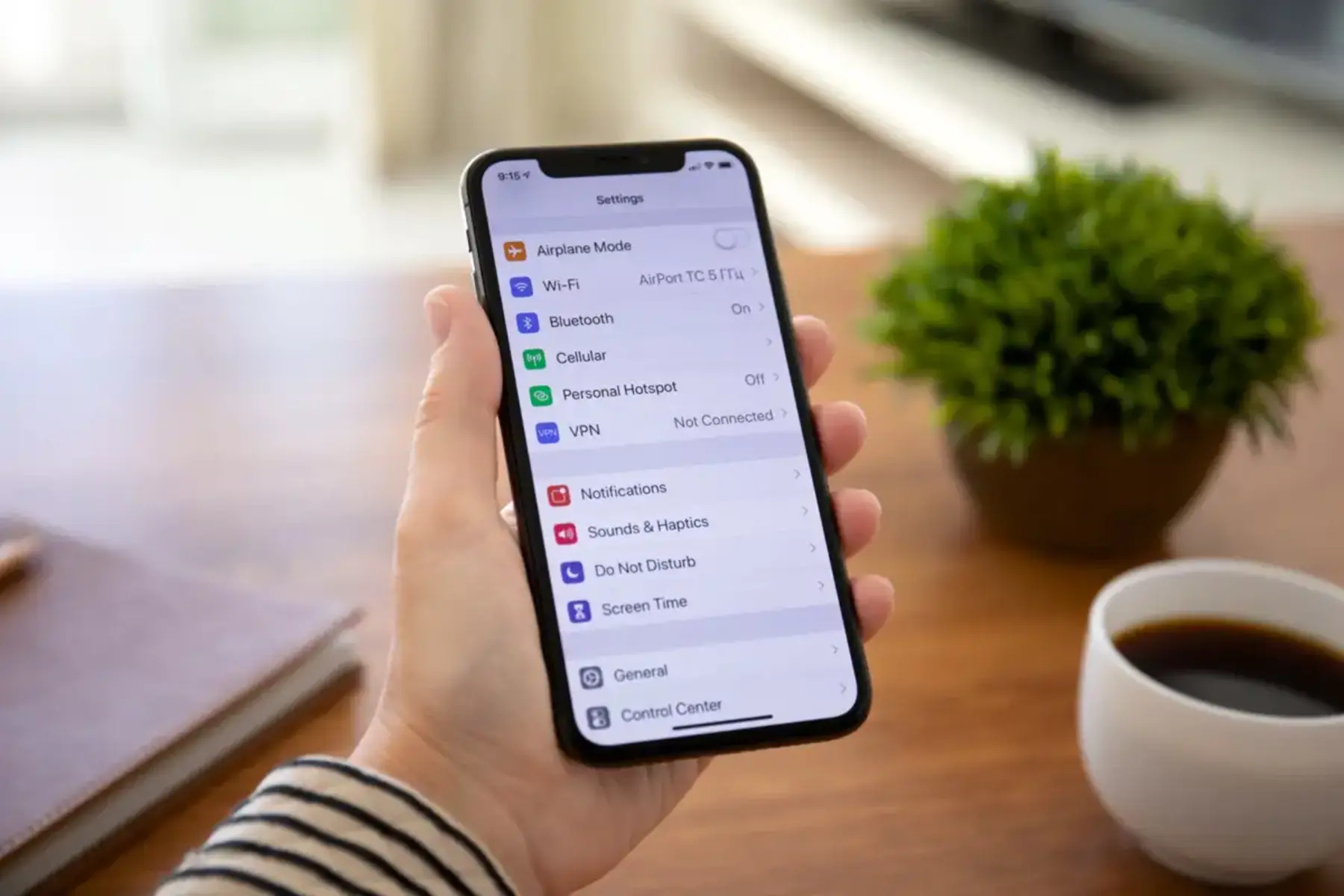Why Change Your iPhone Bluetooth Name?
Changing your iPhone's Bluetooth name can offer several benefits and enhance your overall experience with the device. Here's why you might consider changing your iPhone's Bluetooth name:
Personalization
By customizing your iPhone's Bluetooth name, you can add a personal touch to your device. Whether you want to display your name, a unique identifier, or a fun phrase, a custom Bluetooth name can make your device feel more personalized and tailored to your preferences.
Enhanced Security
Changing your iPhone's Bluetooth name can contribute to improved security. By using a unique name that doesn't reveal personal information, you can reduce the risk of unauthorized access to your device. This can be particularly important when using Bluetooth in public places or crowded environments.
Easy Identification
If you own multiple Bluetooth-enabled devices, giving each one a distinct name can help you easily identify and connect to the right device. Whether it's your car's Bluetooth system, a pair of wireless headphones, or a smart speaker, a customized name can streamline the connection process and eliminate confusion.
Fun and Creativity
Customizing your iPhone's Bluetooth name provides an opportunity for creativity and fun. You can choose a name that reflects your personality, interests, or sense of humor. This simple customization can add a touch of enjoyment to your daily interactions with your iPhone and other Bluetooth devices.
Avoiding Confusion
In environments where multiple Bluetooth devices are in use, having a unique and recognizable Bluetooth name can prevent confusion and ensure that you're connecting to the intended device. This can be especially useful in workplaces, public spaces, or other settings where numerous Bluetooth devices are present.
Branding or Promotion
For business owners or professionals, changing the Bluetooth name of your iPhone can serve as a subtle branding or promotional tool. By incorporating your brand name, initials, or a related tagline into the Bluetooth name, you can increase brand visibility when connecting with other devices.
By understanding the benefits of changing your iPhone's Bluetooth name, you can make an informed decision about whether this customization is right for you. Whether it's for personalization, security, convenience, or fun, customizing your Bluetooth name can enhance your overall experience with your iPhone and other Bluetooth-enabled devices.
How to Change Your iPhone Bluetooth Name
Changing your iPhone's Bluetooth name is a straightforward process that can be easily accomplished through the device's settings. Follow these simple steps to customize your iPhone's Bluetooth name:
Step 1: Accessing Bluetooth Settings
Begin by unlocking your iPhone and navigating to the “Settings” app. Once in the Settings menu, locate and tap on the “Bluetooth” option. This will take you to the Bluetooth settings screen, where you can manage your device's Bluetooth connections and configurations.
Step 2: Changing the Bluetooth Name
Within the Bluetooth settings, you will see a list of available Bluetooth devices. Locate the “Info” (i) icon next to the “Bluetooth” option at the top of the screen and tap on it. This will open a new window displaying detailed information about your device's Bluetooth settings. Look for the current name of your iPhone under “My Devices” and tap on it to proceed to the next step.
Step 3: Saving the New Bluetooth Name
After tapping on your iPhone's current Bluetooth name, you will be directed to a screen where you can edit the name. Erase the existing name and enter the new desired name for your iPhone's Bluetooth. Once you have entered the new name, tap “Done” or “Save” to confirm the changes. Your iPhone will now be identifiable by the new Bluetooth name when connecting to other devices.
By following these simple steps, you can effortlessly customize your iPhone's Bluetooth name to better suit your preferences and needs. Whether you want to add a personal touch, enhance security, or simply have fun with a creative name, changing your iPhone's Bluetooth name is a quick and effective way to personalize your device.
Step 1: Accessing Bluetooth Settings
Accessing the Bluetooth settings on your iPhone is the first step towards customizing your device's Bluetooth name. Here's how to navigate to the Bluetooth settings:
1. Begin by unlocking your iPhone and locating the “Settings” app on your home screen. The Settings app is represented by a gear icon and is an essential tool for managing various configurations and preferences on your device.
2. Once you have located the Settings app, tap on it to open the main settings menu. The Settings app provides access to a wide range of options for customizing and managing your iPhone's features and functions.
3. Within the Settings menu, scroll through the available options and look for the “Bluetooth” option. The Bluetooth setting is represented by an icon featuring a stylized “B” made of two connected triangles. Tap on the Bluetooth option to enter the Bluetooth settings screen.
4. Upon entering the Bluetooth settings, you will have access to a range of Bluetooth-related configurations and information. This is where you can manage your device's Bluetooth connections, including pairing with other devices and customizing your Bluetooth name.
By following these simple steps, you can easily access the Bluetooth settings on your iPhone and prepare to customize your device's Bluetooth name. Navigating to the Bluetooth settings is the initial stage in the process of personalizing your iPhone and enhancing your Bluetooth experience.
Step 2: Changing the Bluetooth Name
Once you have accessed the Bluetooth settings on your iPhone, the next step is to proceed with changing the Bluetooth name. Follow these straightforward instructions to modify your iPhone’s Bluetooth name:
1. Within the Bluetooth settings screen, you will find a list of available Bluetooth devices. Look for the “Info” (i) icon located next to the “Bluetooth” option at the top of the screen. Tap on this icon to access detailed information about your device’s Bluetooth settings.
2. Upon tapping the “Info” icon, a new window will appear, displaying specific details related to your device’s Bluetooth configurations. You will notice the current name of your iPhone listed under “My Devices.” Tap on the current name to proceed with the process of changing the Bluetooth name.
3. After tapping on your iPhone’s current Bluetooth name, you will be directed to a screen where you can edit the existing name. This is where you can input the new desired name for your iPhone’s Bluetooth. Erase the current name and enter the new name that you wish to assign to your device’s Bluetooth.
4. Once you have entered the new Bluetooth name, proceed to save the changes by tapping “Done” or “Save,” depending on your device’s interface. This action confirms the modification of your iPhone’s Bluetooth name to the newly entered designation.
By following these steps, you can effectively change the Bluetooth name of your iPhone, allowing you to personalize the identification of your device within Bluetooth connections. This simple customization can contribute to improved personalization, security, and ease of use when connecting your iPhone to other Bluetooth-enabled devices.
Step 3: Saving the New Bluetooth Name
After entering the new desired name for your iPhone’s Bluetooth, the final step is to save the changes and ensure that the new Bluetooth name is successfully applied to your device. Follow these instructions to complete the process of saving the new Bluetooth name:
1. Once you have entered the new Bluetooth name for your iPhone, locate the option to save or apply the changes. This is typically represented by a “Done” or “Save” button, depending on your device’s interface and the specific iOS version you are using.
2. Tap the “Done” or “Save” button to confirm the new Bluetooth name. This action will finalize the customization process and apply the newly entered name to your iPhone’s Bluetooth settings.
3. Upon saving the new Bluetooth name, your iPhone will immediately update its Bluetooth identification to reflect the newly assigned name. This ensures that the customized Bluetooth name is now visible to other devices when establishing Bluetooth connections.
By following these simple steps, you can successfully save the new Bluetooth name for your iPhone, completing the process of customizing your device’s Bluetooth identification. The updated name will be prominently displayed when connecting your iPhone to other Bluetooth-enabled devices, reflecting your personal preferences and enhancing the overall experience of using Bluetooth technology with your iPhone.
Tips for Choosing a New Bluetooth Name
When selecting a new Bluetooth name for your iPhone, consider the following tips to ensure that the chosen name aligns with your preferences and enhances your overall Bluetooth experience:
Be Unique and Descriptive
Choose a Bluetooth name that is distinctive and descriptive, making it easy to identify your device among others. Incorporating your name, initials, or a specific identifier can help distinguish your iPhone within Bluetooth connections.
Consider Privacy and Security
Avoid using personal information, such as your full name, address, or other sensitive details, in the Bluetooth name. Prioritize privacy and security by selecting a name that does not disclose identifiable information to unauthorized individuals.
Reflect Your Personality
Infuse creativity and personality into the Bluetooth name. Whether it’s a favorite quote, a witty phrase, or a lighthearted identifier, choosing a name that reflects your individuality can add a personal touch to your device.
Ensure Readability and Clarity
Select a Bluetooth name that is easy to read and understand. Avoid using excessive special characters, symbols, or obscure abbreviations that may make the name difficult to interpret or communicate to others.
Consider Context and Usage
Take into account the typical environments and devices with which your iPhone will interact via Bluetooth. Tailor the Bluetooth name to suit the intended context and usage, whether it’s for professional settings, personal devices, or specific applications.
Avoid Offensive or Inappropriate Terms
Exercise discretion and refrain from using offensive, derogatory, or inappropriate language in the Bluetooth name. Choose a name that is respectful and suitable for all potential interactions and connections.
By following these tips, you can thoughtfully select a new Bluetooth name for your iPhone that enhances personalization, security, and ease of use within Bluetooth connections. The chosen name can reflect your individuality, prioritize privacy, and ensure seamless identification and connectivity when utilizing Bluetooth technology with your iPhone.
Potential Issues and Troubleshooting
While changing your iPhone’s Bluetooth name is a relatively simple process, there are potential issues that may arise, as well as troubleshooting steps to address them effectively. Here are some common issues and how to troubleshoot them:
Failure to Save Changes
If you encounter difficulties saving the new Bluetooth name, ensure that you have followed the steps correctly and that the entered name complies with the device’s naming requirements. Restarting your iPhone and attempting the process again can resolve this issue in many cases.
Unrecognized Name by Other Devices
If other devices fail to recognize the updated Bluetooth name of your iPhone, try disconnecting and reconnecting the Bluetooth connection. Additionally, ensure that the other devices are within the appropriate range and have Bluetooth functionality enabled.
Character Limitations
Some devices may have limitations on the number of characters or specific characters allowed in Bluetooth names. If the new name exceeds these limitations, consider using a shorter or modified name that complies with the requirements of the devices you intend to connect to.
Interference and Connectivity Issues
If you experience connectivity issues following the name change, such as intermittent connections or signal interference, try moving the devices closer together and minimizing potential sources of interference, such as other electronic devices or physical obstructions.
Compatibility with Older Devices
Older Bluetooth-enabled devices may have compatibility limitations with customized Bluetooth names. If you encounter issues connecting to older devices, consider reverting to the default Bluetooth name or using a more universally recognized name for improved compatibility.
Software Updates and Resets
If persistent issues arise, consider checking for software updates on your iPhone and the connected devices. Additionally, performing a reset of the Bluetooth settings or the device itself can often resolve persistent connectivity or recognition issues.
By being aware of these potential issues and following the troubleshooting steps, you can address challenges that may arise when changing your iPhone’s Bluetooth name. Taking proactive measures to troubleshoot and resolve issues can ensure a seamless and successful customization of your iPhone’s Bluetooth identification.