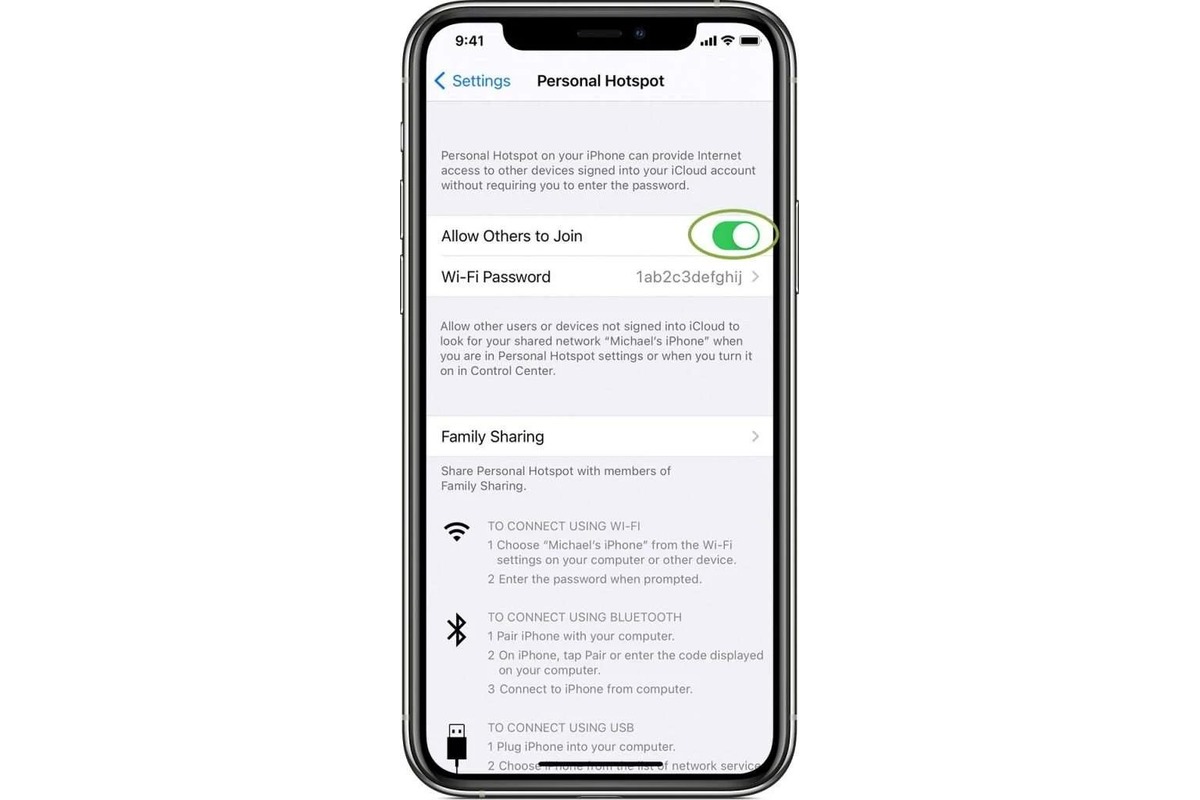What is iPhone 11 Hotspot Activation?
iPhone 11 Hotspot Activation refers to the process of turning your iPhone 11 into a portable Wi-Fi hotspot, allowing other devices to connect to the internet through your phone's cellular data connection. This feature is incredibly useful when you need to provide internet access to devices such as laptops, tablets, or other smartphones, especially in situations where a traditional Wi-Fi network is unavailable.
By activating the hotspot on your iPhone 11, you essentially transform it into a mobile router, enabling seamless internet connectivity for other devices within its vicinity. This can be particularly handy when traveling, working remotely, or attending meetings where a reliable internet connection is essential.
The iPhone 11 Hotspot Activation feature leverages the device's built-in cellular data connection, allowing it to broadcast a Wi-Fi signal that other devices can connect to. This means that as long as your iPhone 11 has a cellular data connection, you can share that connection with other devices, providing them with access to the internet.
In essence, iPhone 11 Hotspot Activation empowers you to create a personal Wi-Fi network on the go, enabling you to stay connected and productive regardless of your location. Whether you're at a coffee shop, on a train, or in a remote location, the ability to activate and utilize the hotspot feature on your iPhone 11 ensures that you and your devices remain connected to the digital world.
This feature not only exemplifies the versatility and functionality of the iPhone 11 but also underscores its capability to serve as a reliable hub for internet connectivity. With just a few taps, you can transform your iPhone 11 into a powerful hotspot, extending its utility beyond being a mere smartphone to becoming a gateway for seamless internet access for multiple devices.
Enabling Hotspot on iPhone 11
Enabling the hotspot feature on your iPhone 11 is a straightforward process that allows you to share your cellular data connection with other devices. This functionality is particularly useful in situations where traditional Wi-Fi networks are unavailable, providing a convenient way to ensure that your other devices can stay connected to the internet.
To enable the hotspot on your iPhone 11, follow these simple steps:
-
Accessing the Settings: Begin by unlocking your iPhone 11 and navigating to the "Settings" app. This can typically be found on the home screen and is represented by a gear icon.
-
Selecting Personal Hotspot: Within the Settings menu, locate and tap on "Personal Hotspot." This option is usually found near the top of the menu, and selecting it will take you to the hotspot settings.
-
Activating the Hotspot: Once in the Personal Hotspot settings, you will see a toggle switch labeled "Personal Hotspot." Simply tap on this toggle to activate the hotspot feature. When enabled, your iPhone 11 will begin broadcasting a Wi-Fi signal that other devices can connect to.
-
Setting a Wi-Fi Password (Optional): For added security, you have the option to set a Wi-Fi password for your hotspot. This ensures that only authorized users can connect to your hotspot. To set a password, tap on the "Wi-Fi Password" option and enter a secure password of your choice.
-
Connecting Devices: With the hotspot activated, other devices such as laptops, tablets, or other smartphones can now detect and connect to your iPhone 11's Wi-Fi network. Simply locate the Wi-Fi network with the name of your iPhone 11 and enter the password if you have set one.
By following these steps, you can easily enable the hotspot feature on your iPhone 11, transforming it into a portable Wi-Fi hub. This capability allows you to extend your iPhone 11's internet connection to other devices, providing seamless connectivity wherever you go.
Enabling the hotspot on your iPhone 11 exemplifies the device's versatility and utility, showcasing its ability to serve as a reliable source of internet connectivity for multiple devices. Whether you're on the go, working remotely, or simply need to provide internet access to other devices, the hotspot feature on the iPhone 11 offers a convenient and efficient solution.
Configuring Hotspot Settings on iPhone 11
Configuring the hotspot settings on your iPhone 11 allows you to personalize and optimize the Wi-Fi hotspot functionality according to your preferences and requirements. By accessing the hotspot settings, you can fine-tune various parameters to ensure a secure and efficient hotspot experience for both you and the devices connecting to your iPhone 11.
Upon enabling the hotspot feature, you can access the hotspot settings by navigating to the "Settings" app on your iPhone 11 and selecting "Personal Hotspot." Once in the hotspot settings, you can configure the following options:
-
Wi-Fi Password: Setting a strong and unique password for your hotspot network is essential to prevent unauthorized access. By tapping on the "Wi-Fi Password" option, you can input a custom password that will be required for other devices to connect to your iPhone 11's hotspot. It's advisable to use a combination of uppercase and lowercase letters, numbers, and special characters to enhance the security of your hotspot network.
-
Hotspot Name: Your iPhone 11's hotspot network is identified by a name, also known as the SSID (Service Set Identifier). You have the flexibility to customize the hotspot name to make it easily recognizable and distinguishable. By tapping on the "Hotspot Name" option, you can enter a unique name for your hotspot network, allowing you to personalize it according to your preference or make it identifiable to those connecting to it.
-
Data Settings: Depending on your cellular data plan and network provider, you may have the option to configure data settings for your hotspot. This can include managing data usage limits, setting up data usage alerts, or adjusting other data-related parameters. Accessing the data settings within the hotspot configuration allows you to monitor and manage the data consumption of devices connected to your iPhone 11's hotspot, ensuring efficient utilization of your cellular data.
-
Connected Devices: Within the hotspot settings, you can also view the list of devices currently connected to your iPhone 11's hotspot. This provides visibility into the devices utilizing your hotspot network, allowing you to monitor and manage the connected devices as needed. You can identify the connected devices by their names and manage their access to the hotspot network.
By configuring these hotspot settings on your iPhone 11, you can tailor the hotspot experience to align with your specific preferences and requirements. This level of customization empowers you to create a secure, personalized, and efficient Wi-Fi hotspot environment, ensuring seamless connectivity for the devices utilizing your iPhone 11's hotspot.
Configuring the hotspot settings on your iPhone 11 not only enhances the functionality of the hotspot feature but also reinforces the device's capability to serve as a reliable and versatile hub for internet connectivity. With the ability to personalize and optimize the hotspot settings, the iPhone 11 offers a comprehensive and user-centric hotspot experience, catering to the diverse needs of its users.
Connecting Devices to iPhone 11 Hotspot
Connecting devices to your iPhone 11 hotspot is a seamless process that allows other devices to utilize your iPhone's cellular data connection for internet access. Whether you need to connect a laptop, tablet, or another smartphone, the iPhone 11 hotspot feature provides a convenient way to extend internet connectivity to multiple devices. By following a few simple steps, you can effortlessly connect devices to your iPhone 11 hotspot and ensure uninterrupted access to the digital world.
Once you have activated the hotspot feature on your iPhone 11, other devices can easily detect and connect to the Wi-Fi network being broadcast by your phone. To connect a device to your iPhone 11 hotspot, follow these steps:
-
Accessing Wi-Fi Settings: Begin by unlocking the device you wish to connect to the iPhone 11 hotspot and accessing its Wi-Fi settings. This can typically be found in the device's settings menu or through a quick access panel, depending on the device's operating system.
-
Detecting the iPhone 11 Hotspot: Within the Wi-Fi settings of the device you want to connect, look for available Wi-Fi networks. Your iPhone 11's hotspot network should appear in the list of available networks. The network name will be the one you set in the hotspot settings or the default name assigned by your iPhone 11.
-
Connecting to the Hotspot: Select the iPhone 11 hotspot network from the list of available networks and enter the Wi-Fi password if you have set one. Once the correct password is entered, the device will establish a connection to the iPhone 11 hotspot.
-
Verifying Connection: After entering the password, the device should successfully connect to the iPhone 11 hotspot. You will typically see a Wi-Fi icon or indicator on the device's screen, confirming that it is now utilizing the iPhone 11's hotspot for internet access.
By following these steps, you can efficiently connect devices to your iPhone 11 hotspot, enabling them to benefit from your phone's cellular data connection. This process allows you to extend internet connectivity to a variety of devices, empowering you to stay connected and productive regardless of your location.
The ability to connect devices to the iPhone 11 hotspot exemplifies the device's versatility and functionality, showcasing its capability to serve as a reliable hub for internet connectivity. Whether you're working remotely, traveling, or simply need to provide internet access to other devices, the hotspot feature on the iPhone 11 offers a convenient and efficient solution, ensuring seamless connectivity for all your devices.
Managing Connected Devices on iPhone 11 Hotspot
Once you have successfully connected devices to your iPhone 11 hotspot, you may find it beneficial to manage the connected devices to ensure optimal usage and security. Managing connected devices allows you to monitor the devices utilizing your hotspot network, control their access, and address any potential issues that may arise during their connection. This proactive approach empowers you to maintain a secure and efficient hotspot environment, enhancing the overall experience for both you and the devices connected to your iPhone 11.
Monitoring Connected Devices
Within the hotspot settings on your iPhone 11, you can access a list of connected devices, providing visibility into the devices currently utilizing your hotspot network. This feature allows you to identify the connected devices by their names or unique identifiers, enabling you to monitor their activity and data usage. By regularly reviewing the list of connected devices, you can stay informed about the devices accessing your hotspot, ensuring that the network is being utilized responsibly and efficiently.
Managing Access
In some instances, you may need to manage the access of connected devices to your iPhone 11 hotspot. This can include temporarily disconnecting specific devices, restricting access to certain devices, or adjusting the permissions granted to connected devices. By having the ability to manage access, you can maintain control over the devices utilizing your hotspot network, ensuring that the connectivity remains secure and optimized for your specific needs.
Troubleshooting and Optimization
Managing connected devices also allows you to address any potential issues that may arise during their connection to the iPhone 11 hotspot. This can involve troubleshooting connectivity issues, optimizing the performance of connected devices, or resolving conflicts that may impact the overall functionality of the hotspot network. By actively managing the connected devices, you can ensure a seamless and reliable hotspot experience for all devices involved.
Security Measures
Effective management of connected devices on the iPhone 11 hotspot includes implementing security measures to safeguard the network and the devices connected to it. This can involve regularly updating the hotspot password, enabling encryption protocols, and implementing additional security features to protect the integrity of the hotspot network. By prioritizing security measures, you can mitigate potential risks and ensure a secure environment for all connected devices.
By actively managing the connected devices on your iPhone 11 hotspot, you can maintain a secure, efficient, and optimized hotspot environment, catering to the diverse needs of its users. This proactive approach empowers you to oversee the utilization of your hotspot network, address any potential issues, and ensure a seamless connectivity experience for all devices involved.